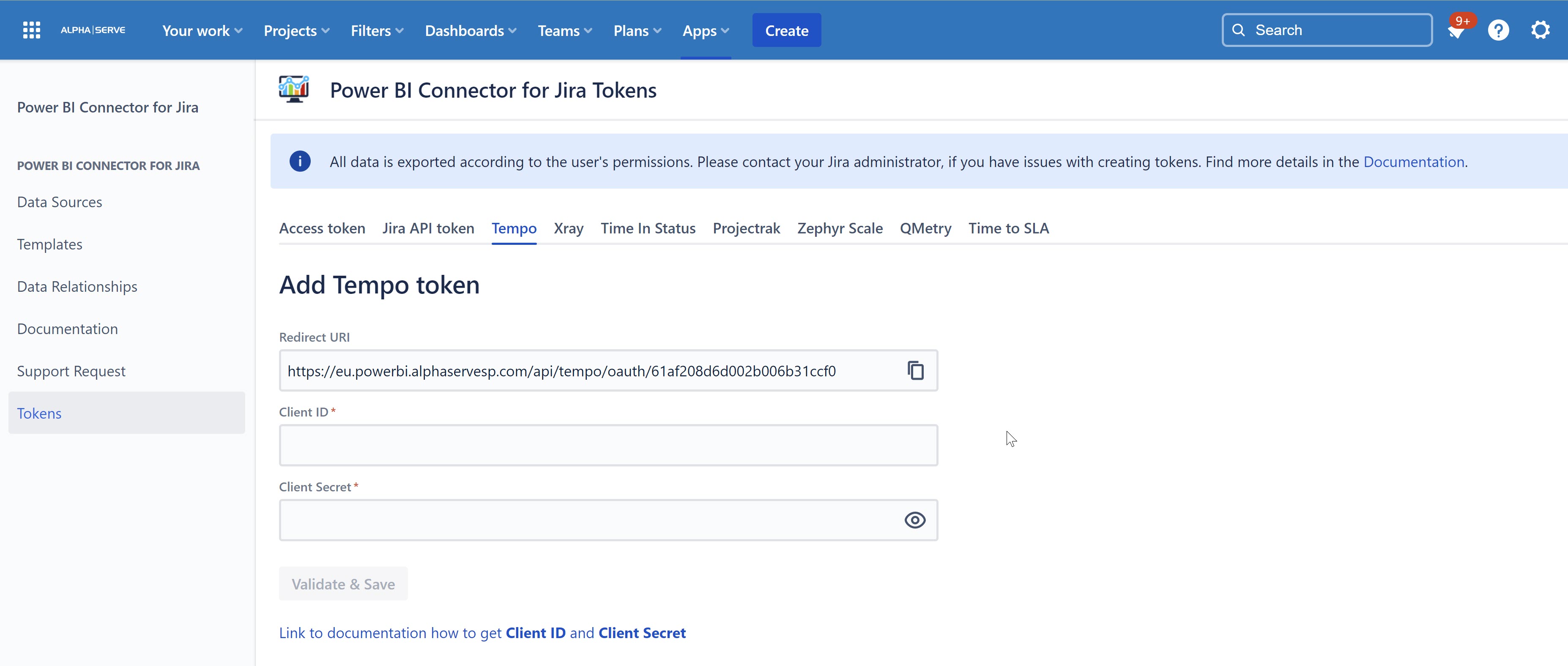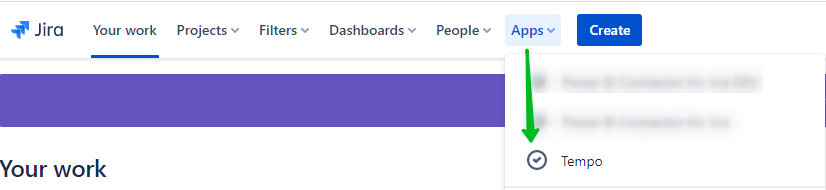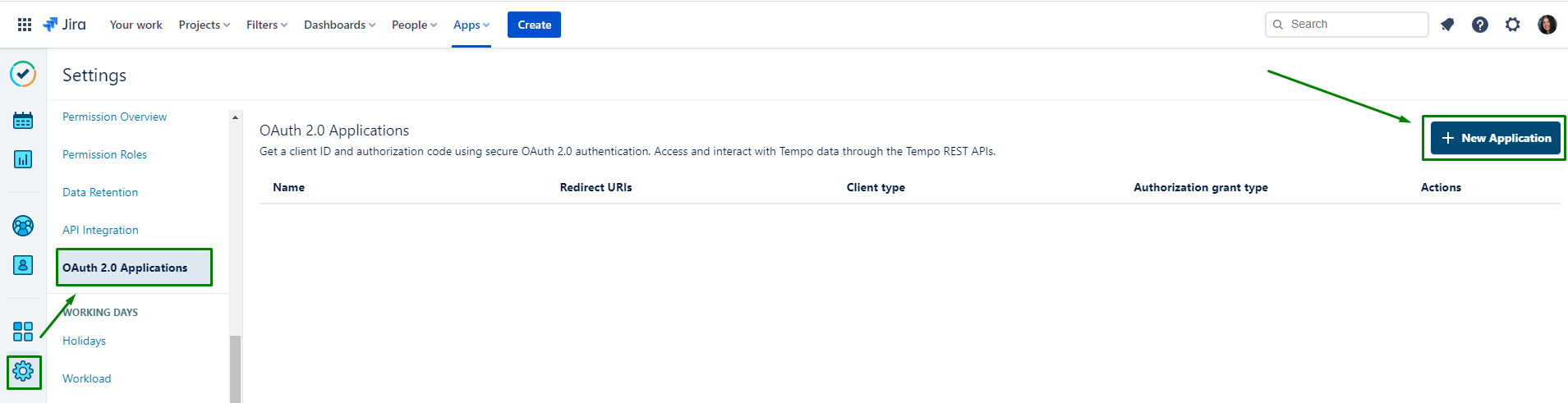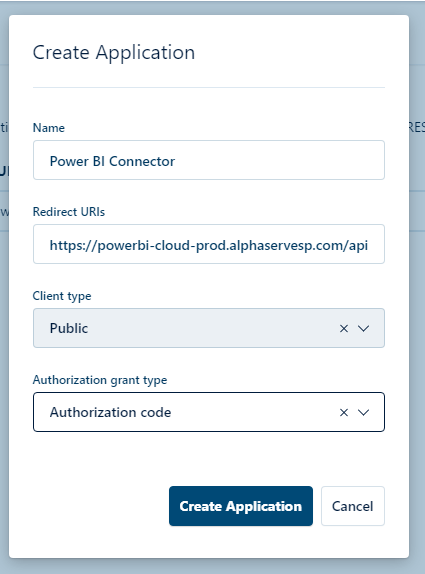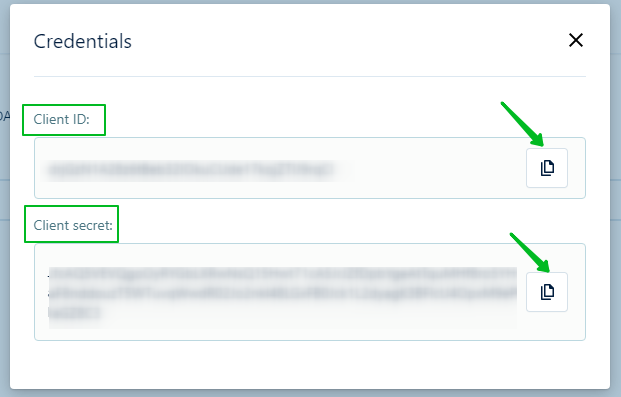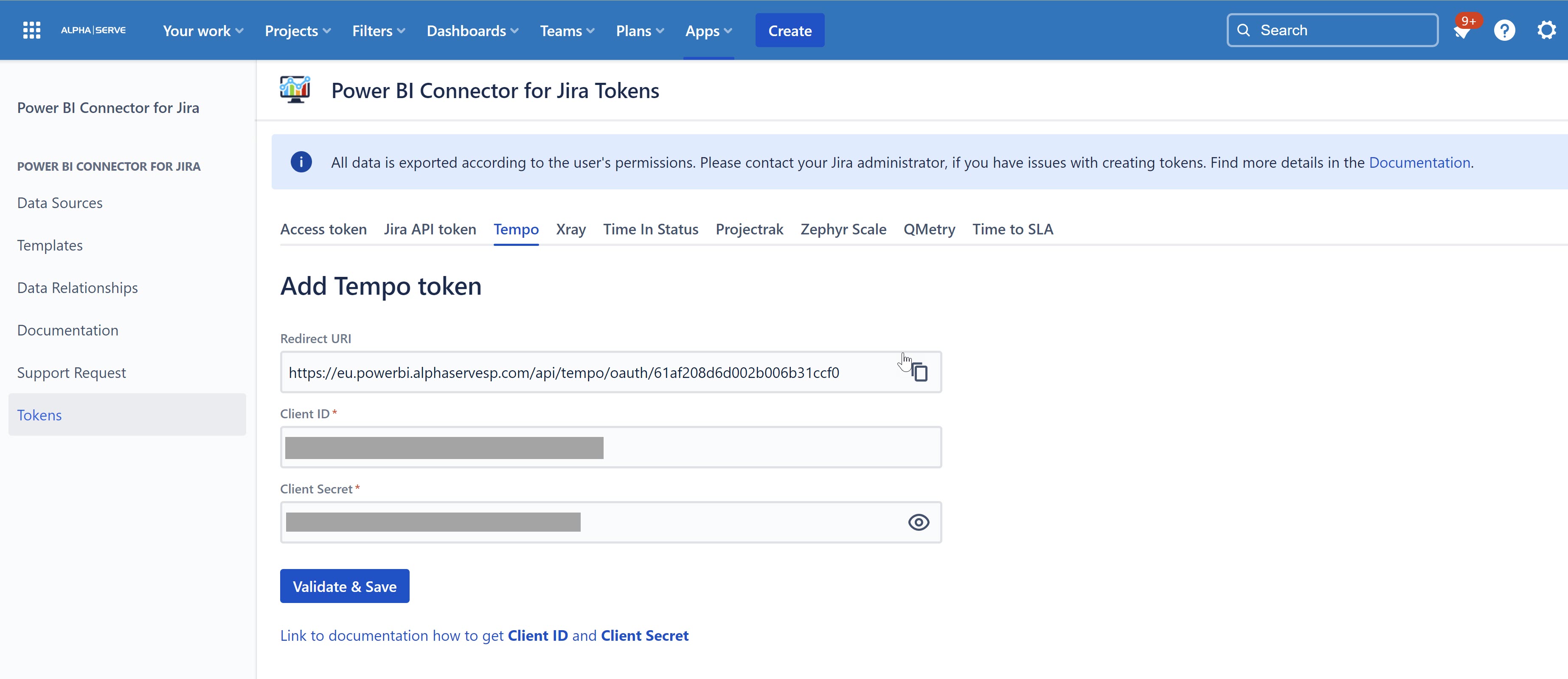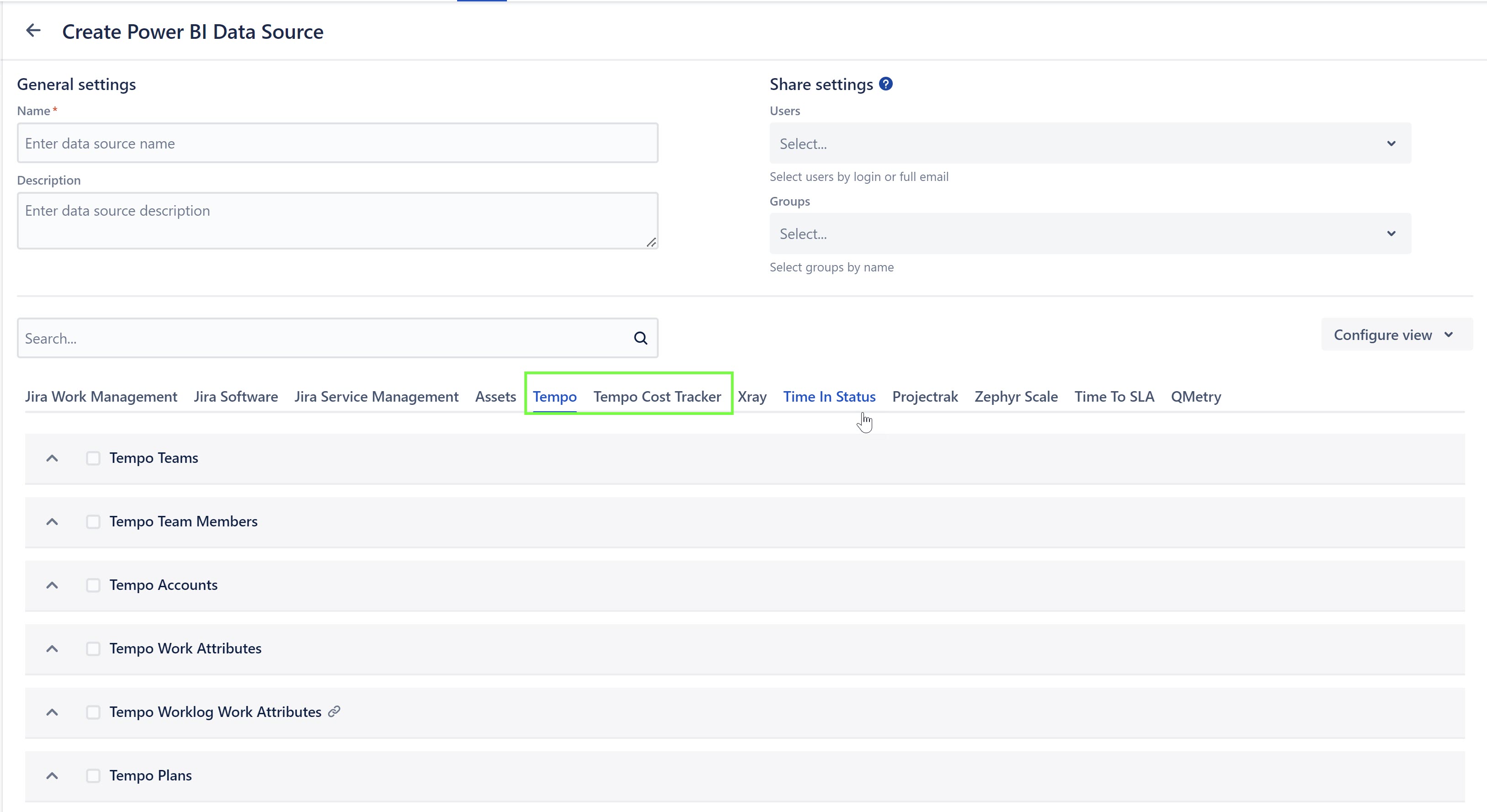Go to Apps > Power BI Connector for Jira > Tokens > Tempo and copy the generated Redirect URI.
Go to the Apps in the main navigation menu and select the Tempo plugin from the list. For your convenience, open this app in a separate tab.
Select Settings > OAuth 2.0 Applications > + New Application
Fill the form as follows:
Name: any name you’d like to provide
Redirect URIs: paste the URI you’ve copied earlier
Client type: Public
Authorization grant type: Authorization code
Click Create Application button.
Copy the credentials: Client ID and Client secret.
Go back to the Power BI Connector plugin > Tokens > Tempo, enter Client ID and Client Secret. Click Validate & Save.
Authorize Access at the next step.
From now on all users who were granted permission to work with the data source can select Tempo and Tempo Cost Tracker tables and fields for export.