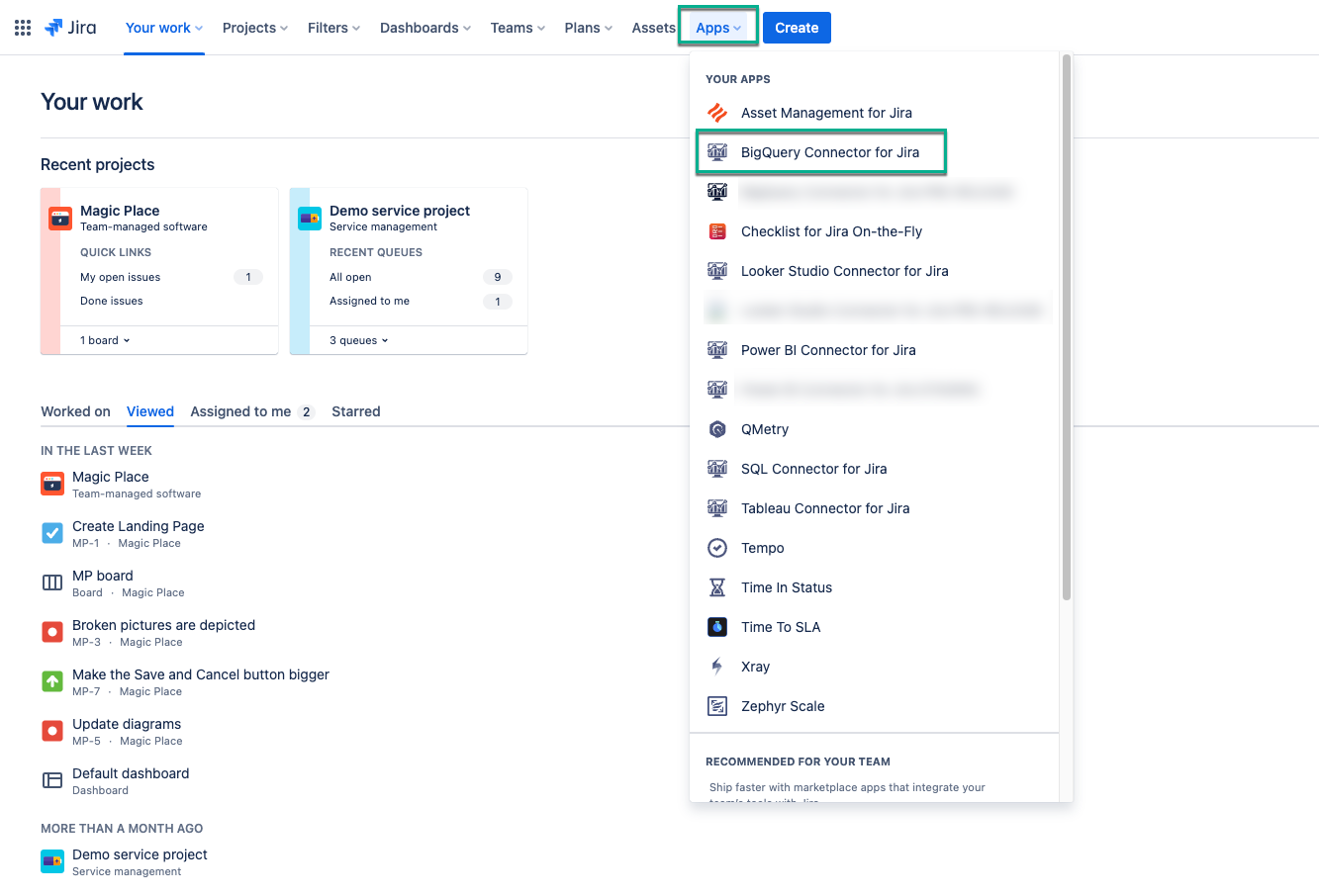As not all users have permissions to export Jira data, Jira Cloud Administrators can grant necessary permissions to work with BigQuery Connector for Jira Cloud for specific users or groups. The instructions below demonstrate how to grant these permissions, allowing users to create, edit, watch, and export connectors.
Administrators have the permissions to work with the connector by default.
How to Grant Permission
Being signed in to your Jira Cloud instance, select Apps, and then select BigQuery Connector for Jira.
On the left-side menu, select Administration, and then select Edit.
In the Users field, enter the username you want to grant permissions to.
You can select as many individual users as you need to.
In the Groups field, select the groups you want to grant permissions to.
You can select as many groups as you need to.
Select Save.
Here you can also view who has permission to work with BigQuery Connector for Jira, edit, and revoke permissions.
How to View Data Sources History
Being signed in to your Jira Cloud instance, select Apps, and then select BigQuery Connector for Jira.
Select Administration, and then select Data sources history.
The tab displays all changes performed to the data sources by all users, including creating, editing the fields or filters, sharing, changing owner, and more.
How to View Export History
Being signed in to your Jira Cloud instance, select Apps, and then select BigQuery Connector for Jira.
On the left-side menu, select Administration, and then select Export history.
The tab displays all data related to the export process: ID, user name, data source ID, tables count, rows count, and more. Filtering by statuses (All, Success, and Failed) and dates (Start date and End date) can help to find specific data.
You can also apply search by data source name or table name.
IP Whitelisting
Below are the current IP addresses used by the BigQuery Connector for Jira application. We recommend whitelisting them only if you are experienced with the process and confident in managing it effectively.
54.200.133.243 50.112.20.115