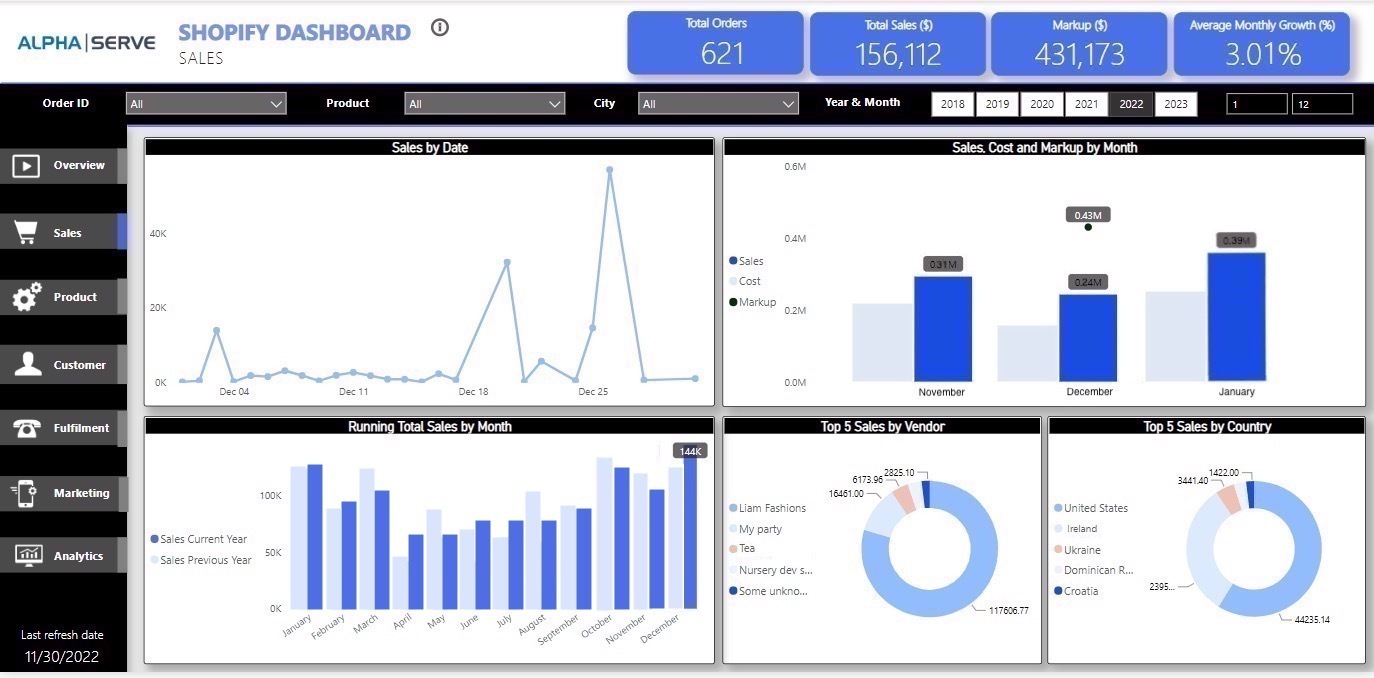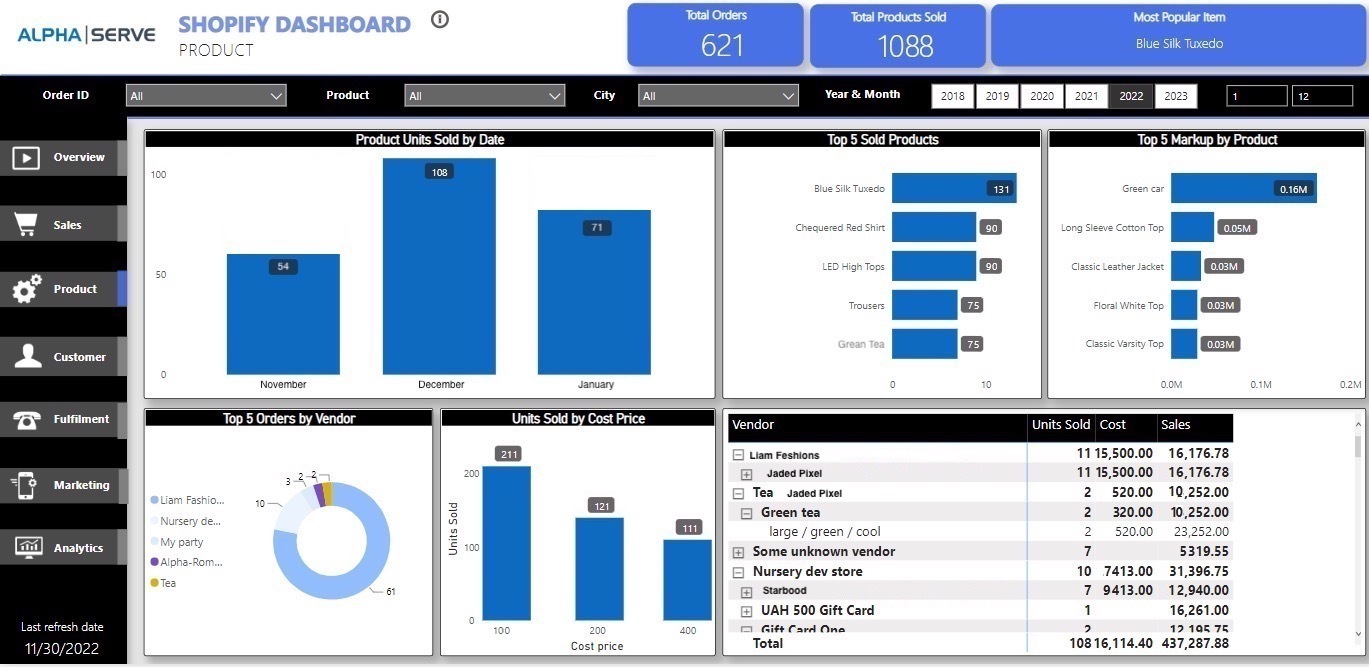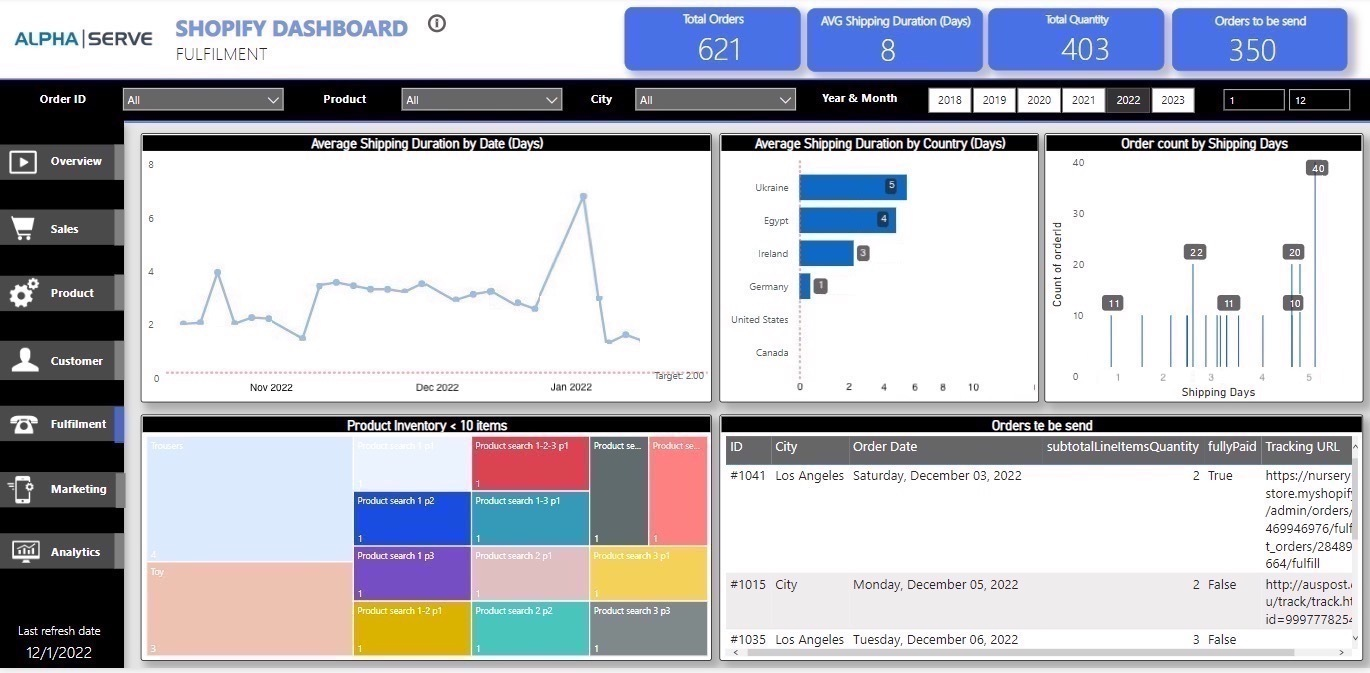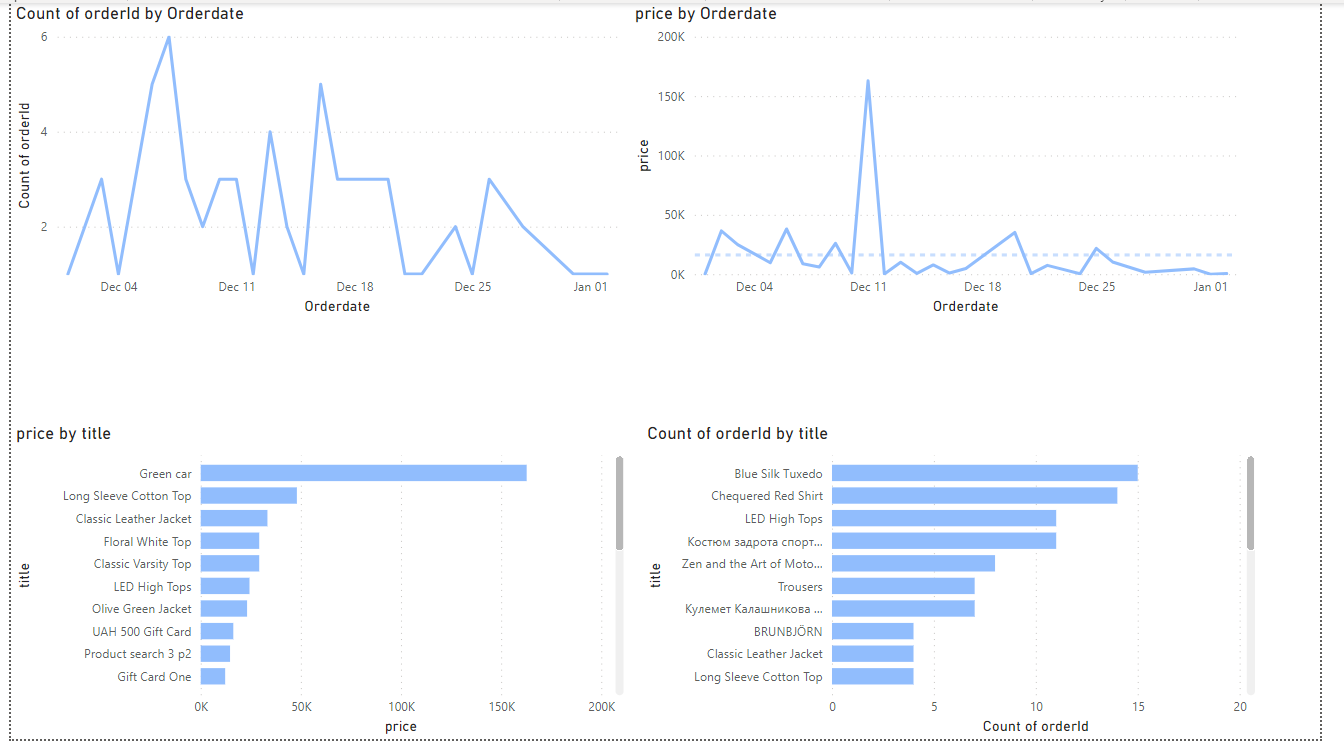Power BI dashboard templates supported with pre-configured data sources are now available in this latest version. We are happy to offer you the new and exciting Power BI Shopify reporting experience!
Build your first Power BI dashboard in a day with Shopify Power BI dashboard templates in Power BI Connector for Shopify from Alpha Serve!
How to Use Power BI Templates?
Go to the Create from template tab.
Select the template and click the Create datasource button.
Set up the auto-generated data source. You can edit the data source
name, add a description. Click Next.
Click the Next button to download the .pbit file.
Open Power BI Desktop. Go to
File > Import > Power BI template and select the .pbit file you’ve downloaded in the previous step.
Insert a copied data source URL into the corresponding field.
Select
Basic Authentication and input your credentials. This step is described in more detail in our User Guide: https://aserve.atlassian.net/wiki/spaces/PBSHOPIFY/pages/1046741014/User+Guide#Import-Shopify-Data-to-Microsoft-Power-BI .
Shopify Dashboard Templates Description
Shopify data Dashboard
Shopify Dashboard is a store overview, sales, product, customer, fulfillment, marketing, analytics reports. It shows the general information for the store.
This dashboard will be useful for analyzing sales and marketing issues. It allows admins to monitor the sales, track the orders.