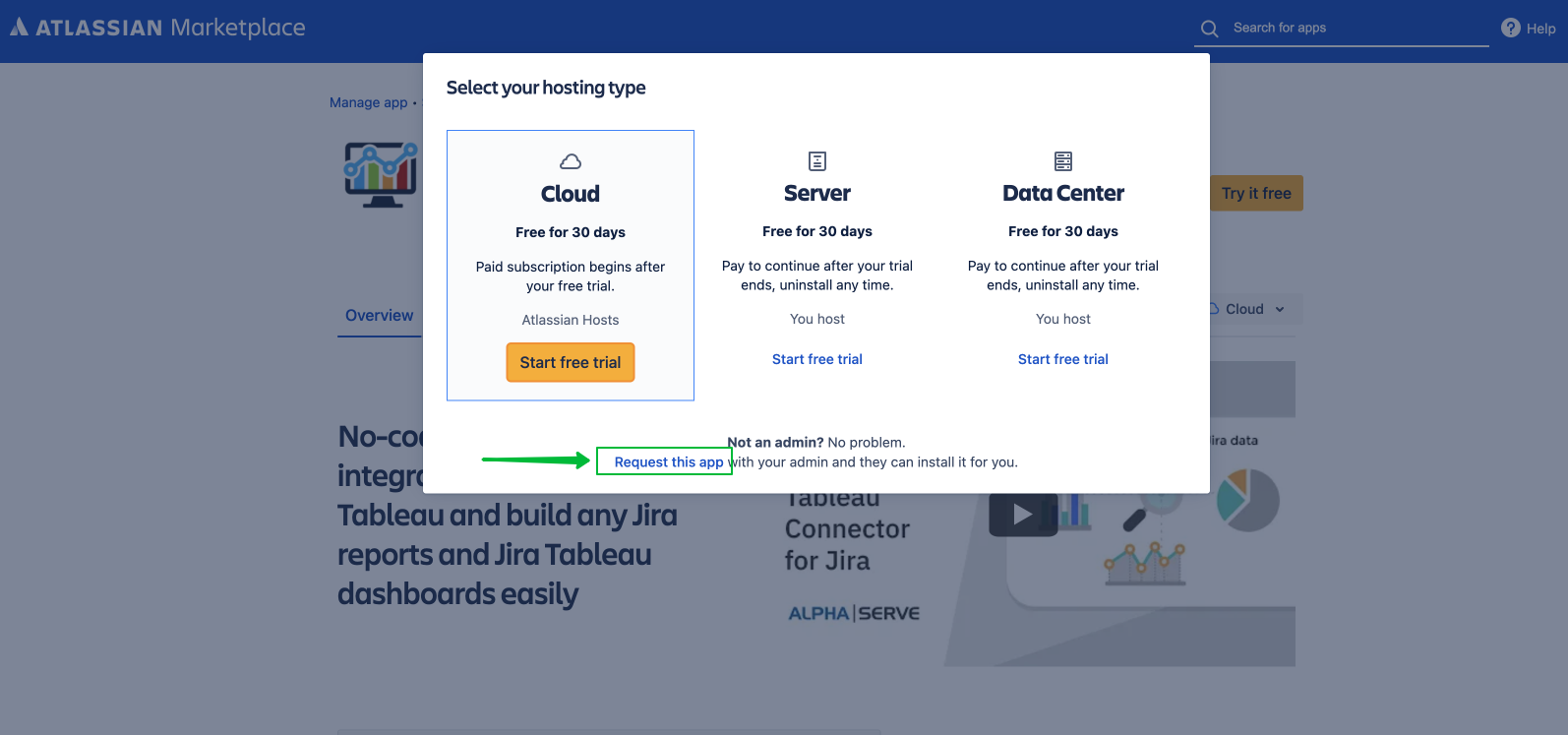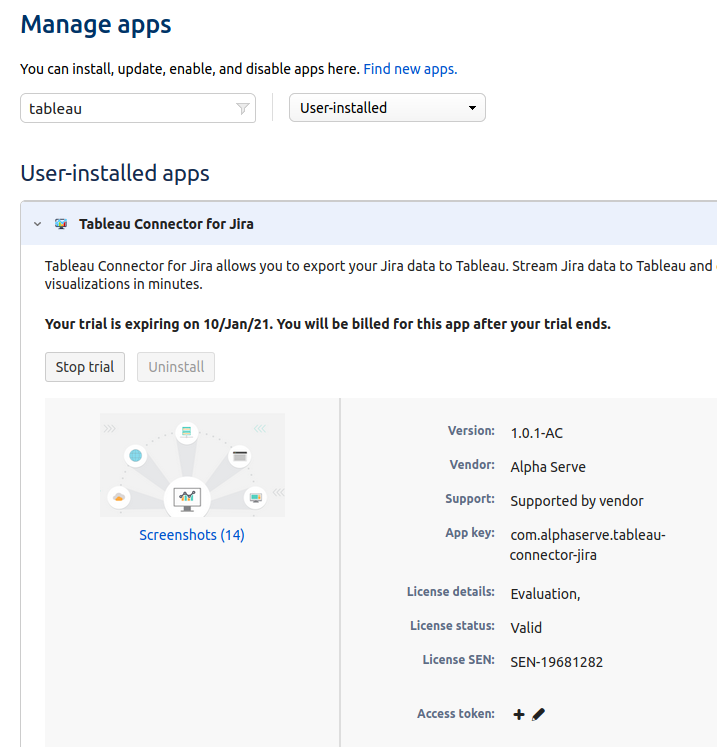You must have Jira Cloud Administrator rights to carry out the instructions on this page. You can learn more about this here.
Book a video demo to see Tableau Connector for Jira in action:
Read a comprehensive step-by-step guide on how to use Tableau Connector for Jira in our blog:
https://www.alphaservesp.com/blog/tableau-jira-integration-everything-you-should-know-in-2021
How to install Tableau Connector for Jira Cloud?
Step 1. Go to the Jira Cloud Apps section → click Explore more apps.
Step 2. Enter “Tableau Connector for Jira Alpha Serve” in the search field, press Enter and find application in the search result.
Click on it.
Step 3. Click Try it free to get a 30-day free trial license.
Step 4. In the opened window, click the Start free trial button. You'll be informed when the plugin installation process starts.
You’ll be notified about successful installation.
You can easily access Tableau Connector for Jira from the main navigation menu: Apps → Tableau Connector for Jira
or
from the Apps → Manage apps section.
You can also install Tableau Connector for Jira Cloud directly from Atlassian Marketplace by visiting the application product pagehere and selecting Cloud hosting option.
If you’re not a Jira Administrator, you can send a request, and your Jira admin will install the app. Click Request this app.
How to uninstall or disable Tableau Connector?
Step 1. Go to the Jira Cloud Apps → Manage apps section.
You’ll be navigated to the Jira Manage apps page.
Step 2. In the Manage apps section
To find the add-on in your list, type “Tableau BI Connector” in the search field
Expand Tableau BI Connector for Jira by clicking on it
Click the Stop trial button to stop the trial. In the opened window, confirm that you’d like to cancel your trial to end app functionality.
Step 3. Now you can Uninstall the app entirely by clicking Uninstall button. Also, you can resume your trial by clicking the Free trial button.
Note! Uninstalling the app permanently removes it from your application and file system. If you only want to stop the trial temporarily, you can Stop the Trial for your instance without complete uninstallation.