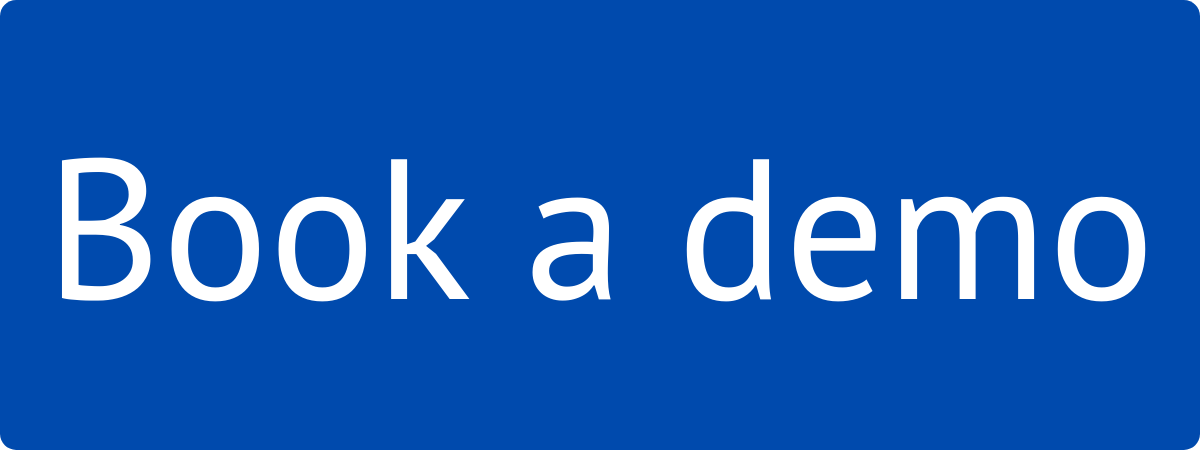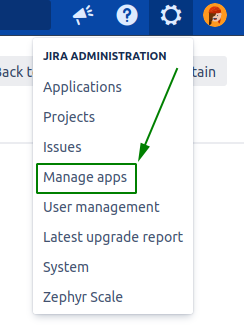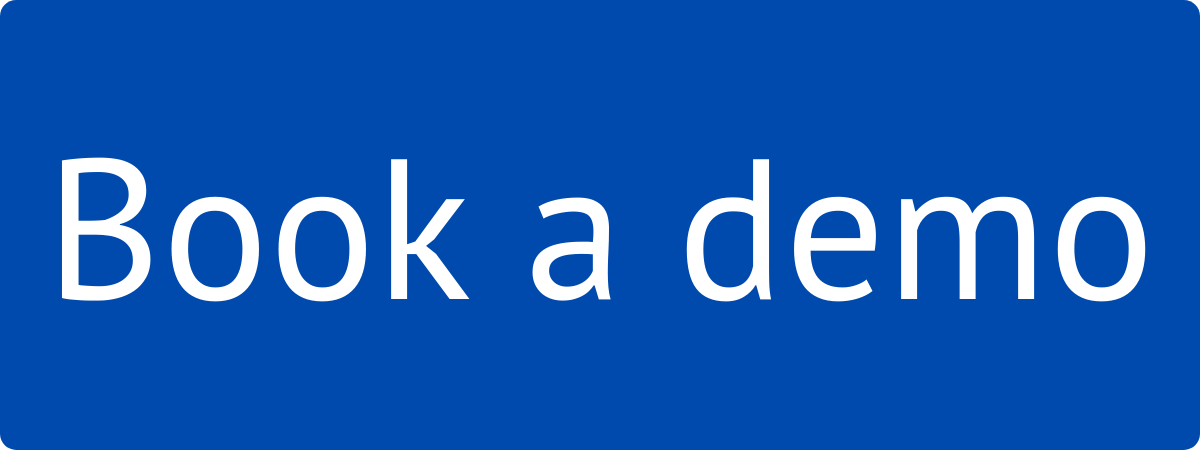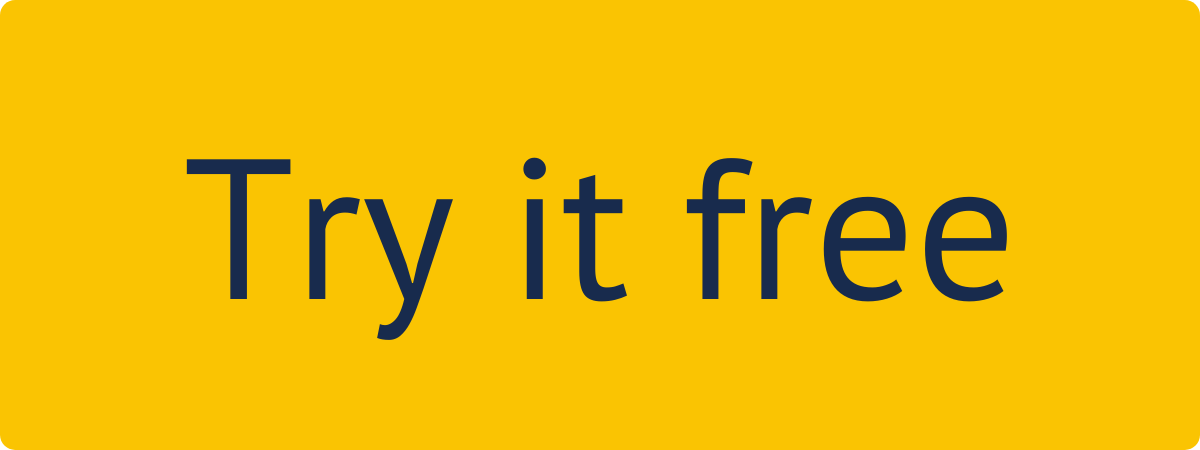You must have the Jira Administrator rights to be able to carry out the instructions on this page. You can learn more about this here.
How to install Vault Password Manager?
Step 1. Go to the Jira Administration tab and select Manage Apps section.
Step 2. You will be redirected to the Find new apps section. Enter “VAULT Password Manager” in the search field and find the application in the search result.
Step 3. follow the standard client installation path and the application will be automatically installed on your Jira instance.
You can also install VAULT Password Manager directly from Atlassian Marketplace by visiting the application product pagehere.
How to uninstall or disable VAULT Password Manager?
Step 1. Go to the Jira Administration tab and select Manage apps section.
Step 2. You will be redirected to the Find new apps section. Click Manage apps and enter “VAULT Password Manager” in the search field. Then click on the VAULT Password Manager field.
Step 3. In the field that opens, click Uninstall or Disable.
Note! Uninstalling the app permanently removes it from your application and file system. If you only want to temporarily remove it, you can disable your app instead.