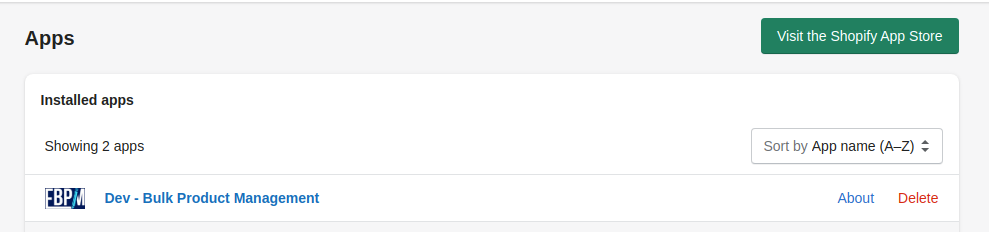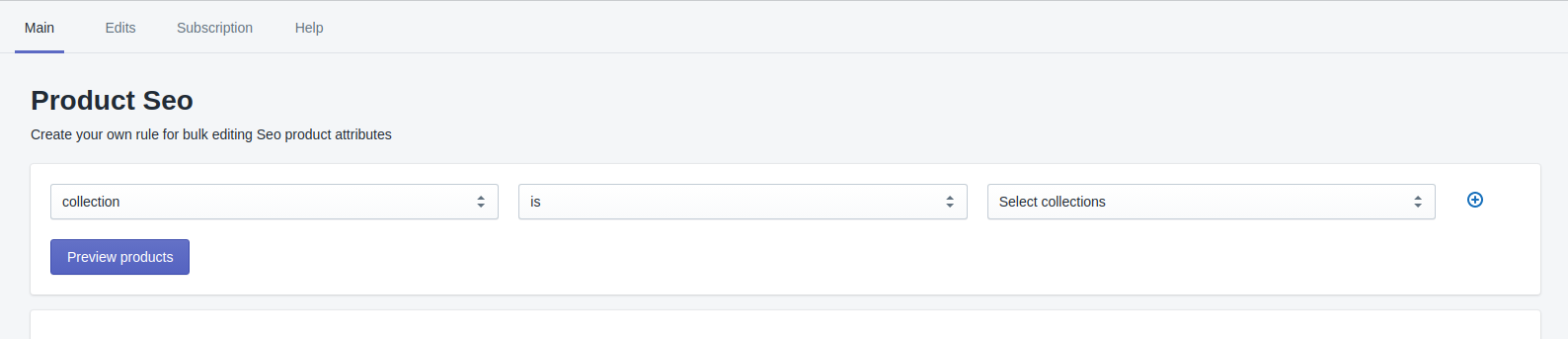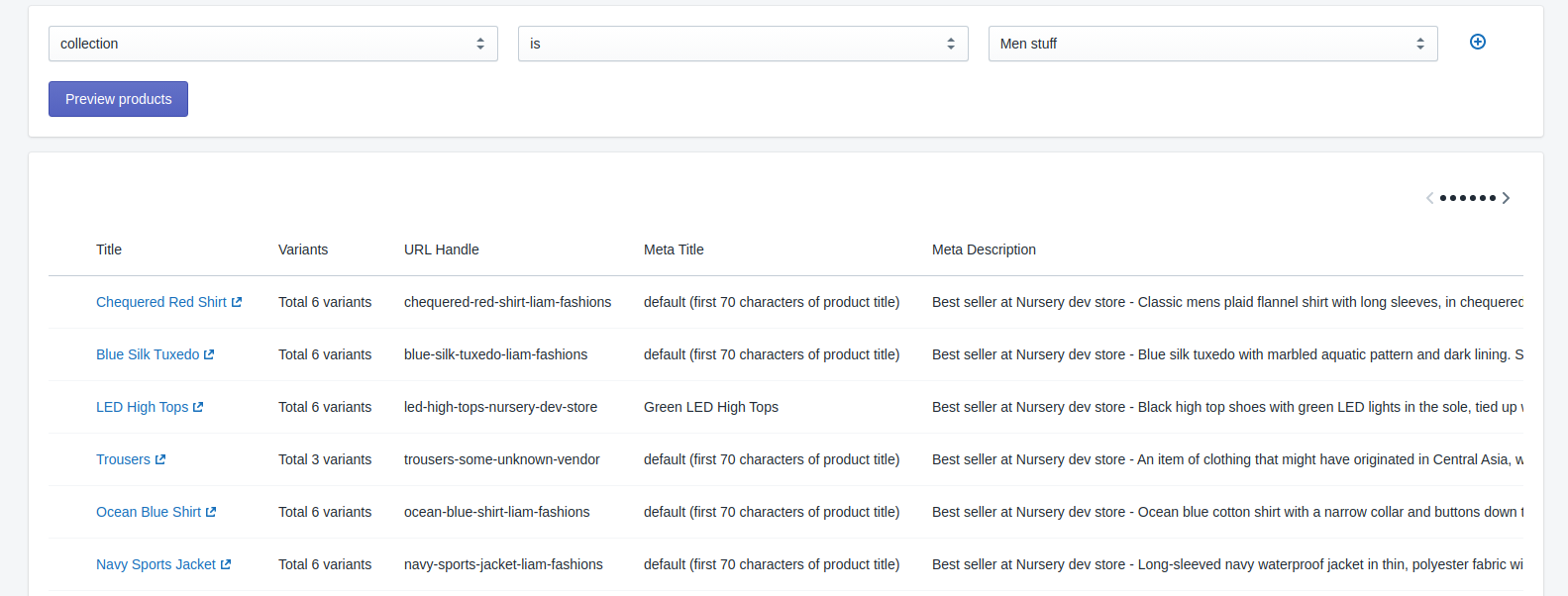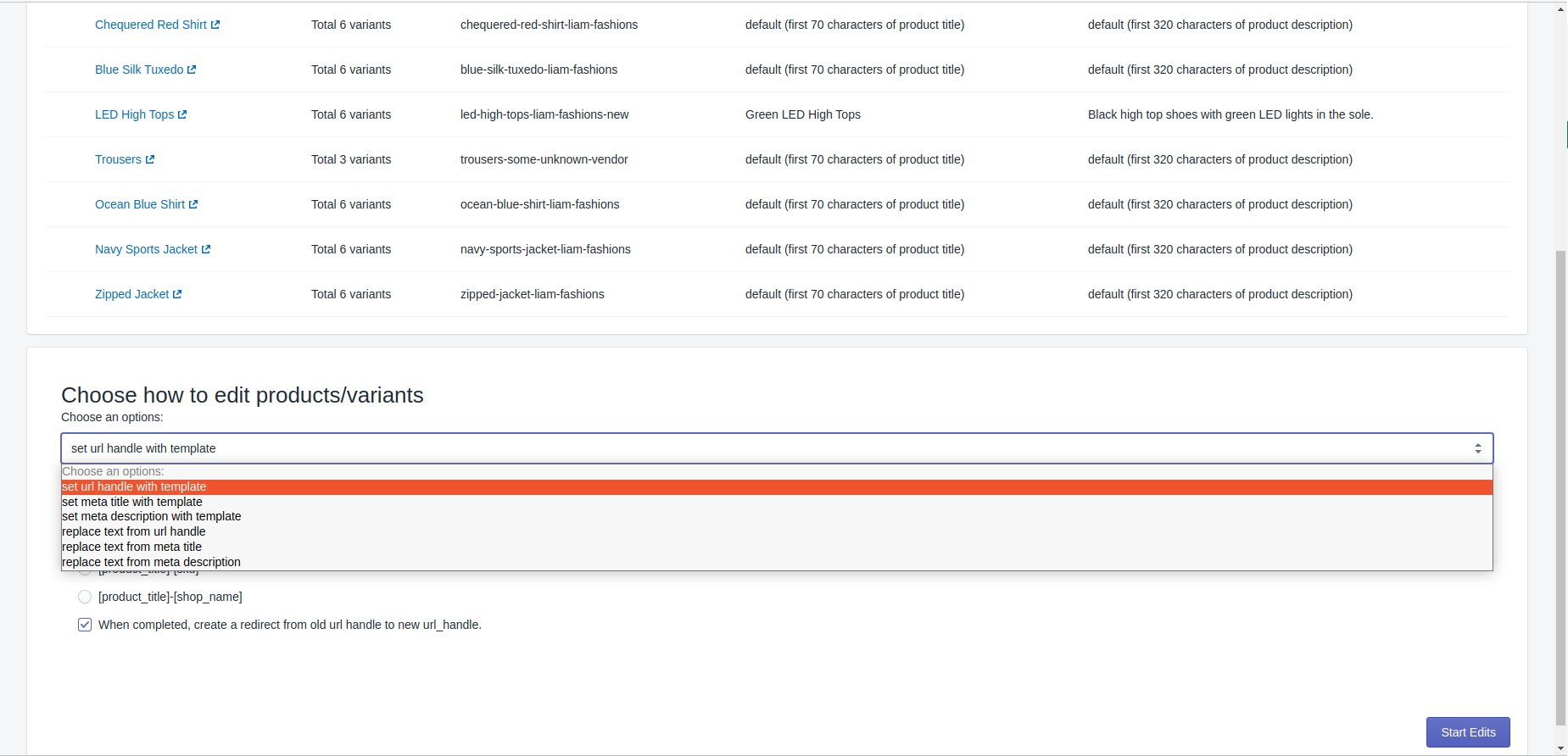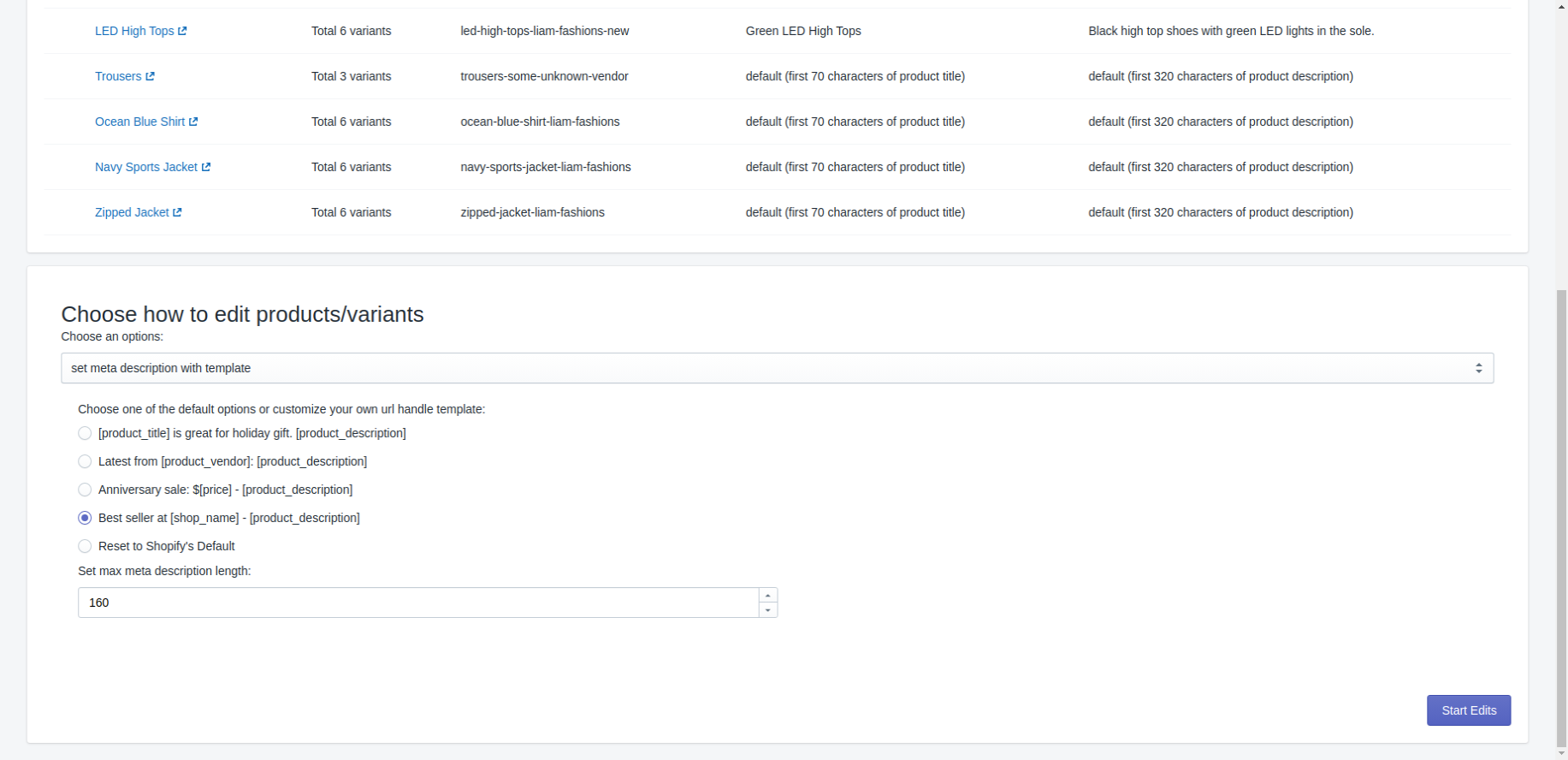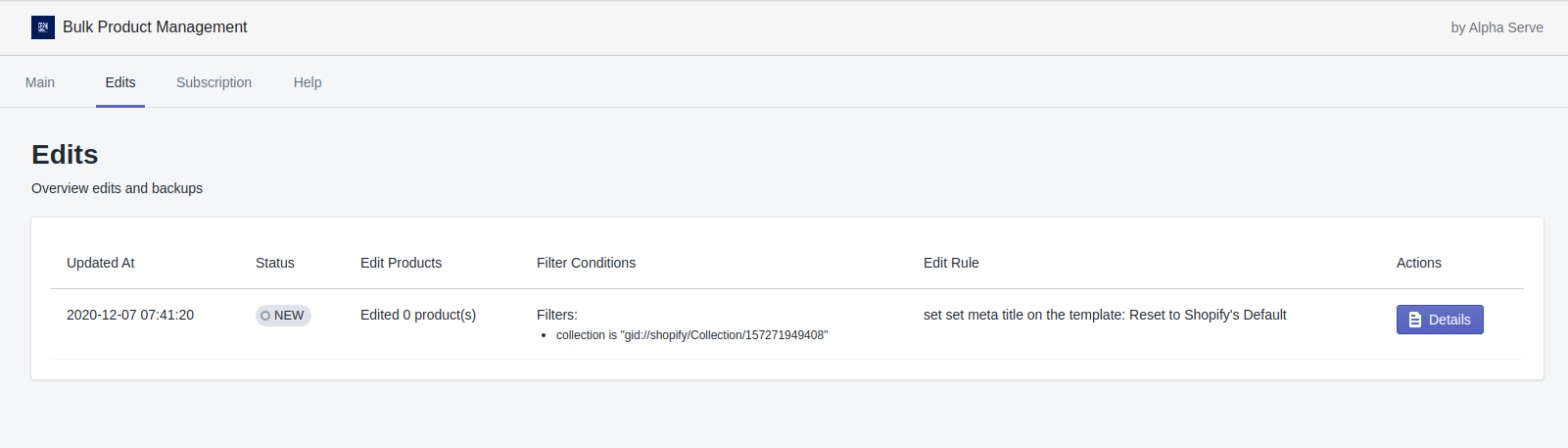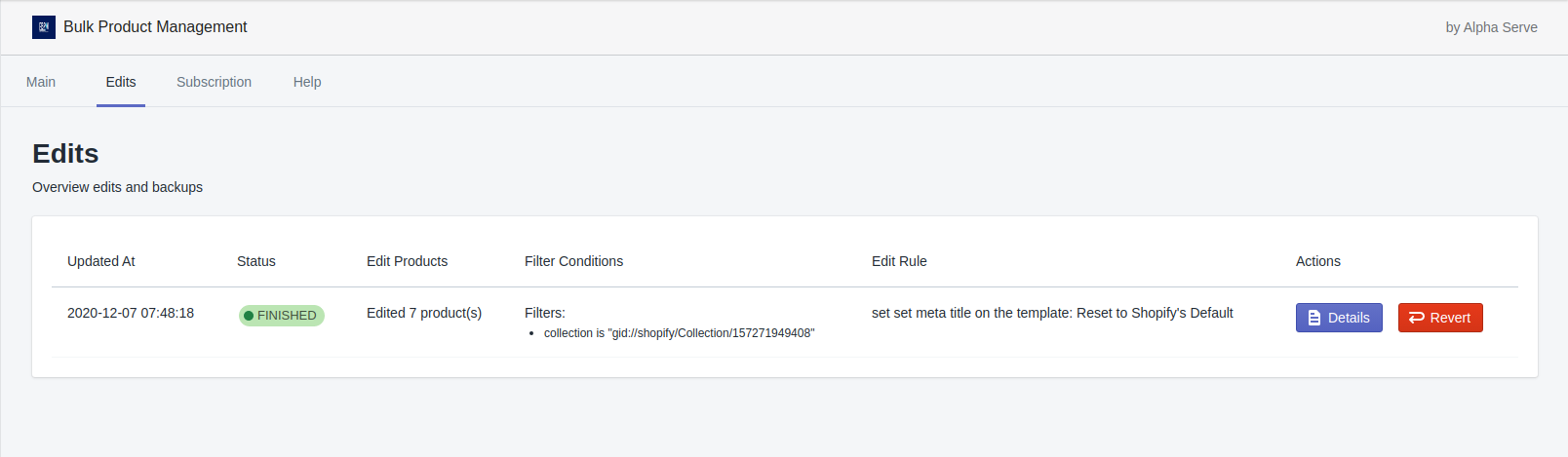Before you start
To be able to change the SEO attributes for the products in your Shopify store, you should have the relevant Shopify account permissions.
Check Shopify Help Center for more information.
Settings tasks for editing SEO attributes
Step 1. Open Edited-Bulk Product Management app in your selected shop.
Step 2. First of all, you need to select the items for which you’d like to make changes in certain SEO attributes on the Main tab.
To do this, choose attribute, set criteria and enter a value. You can add several parameters by clicking + sign.
Press Preview products button to view a list of products to be edited according to your choice.
Step 3. You can see the full list of products matching your criteria in the window that opens next.
Step 4. Choose the appropriate option on how to edit the selected products.
Step 5. Select a template for editing or enter it manually. When you’re done, press Start edits button to run the task.
View Edits History
Switch to the Edits tab.
You will see a list of tasks for edits there, including their date and time, status, Filter conditions, Rules applied etc.
If you’d like to see the full information on the task, press Details. You will see a list of items and the parameters which were changed for each item including old and new meaning.
Each task on the Edits tab will have a certain status:
NEW - means a new task which was created, but not launched and not executed yet
QUEUED - means a task in the process of applying changes
FINISHED - means that the task is executed and finished, the changes are applied.
Revert Changes
Edited - Bulk Product Management allows users to revert any changes applied to the items with the help of the application.
Go to Edits Tab, find the task you’d like to revert and press Revert button.
Reverted tasks have the following statuses:
NEW_REVERT - means that the task is to be reverted, but the revert hasn't started yet
QUEUED_REVERT - means that the revert task is currently running and is not finished
FINISHED_REVERT -means that the revert task is executed and the changes are reverted back.