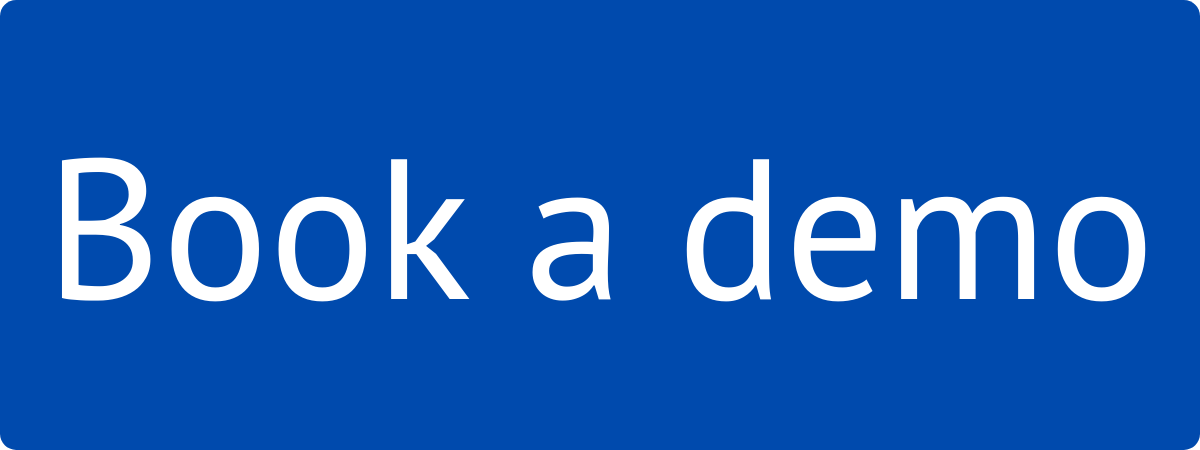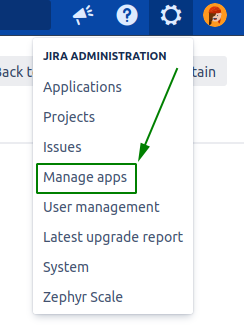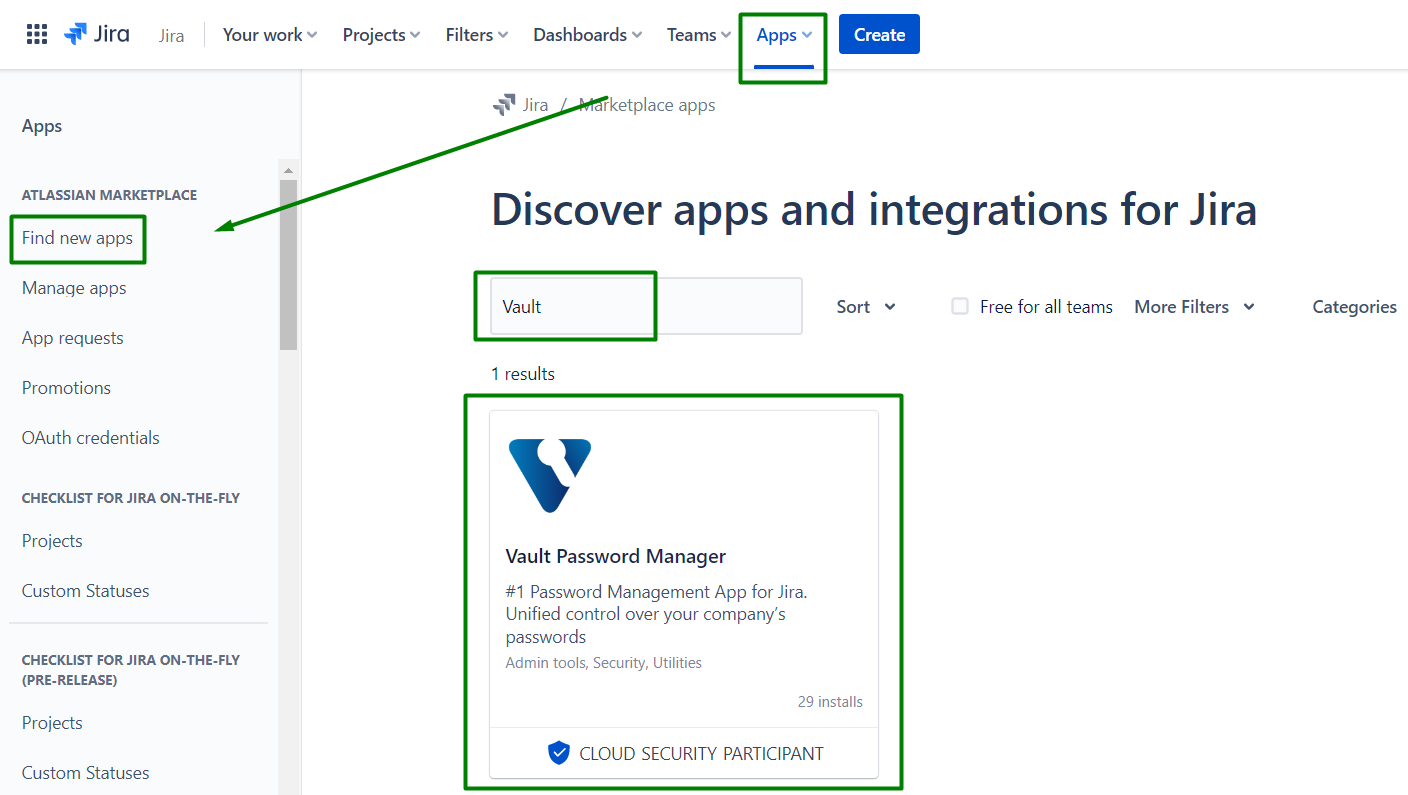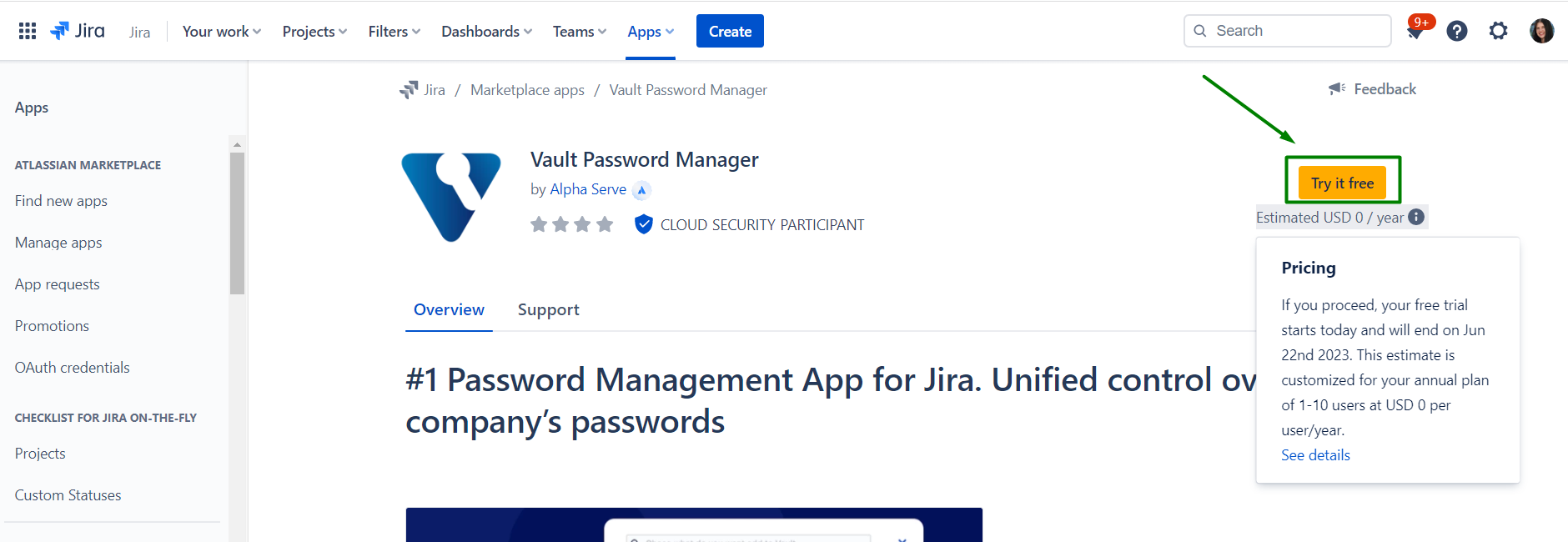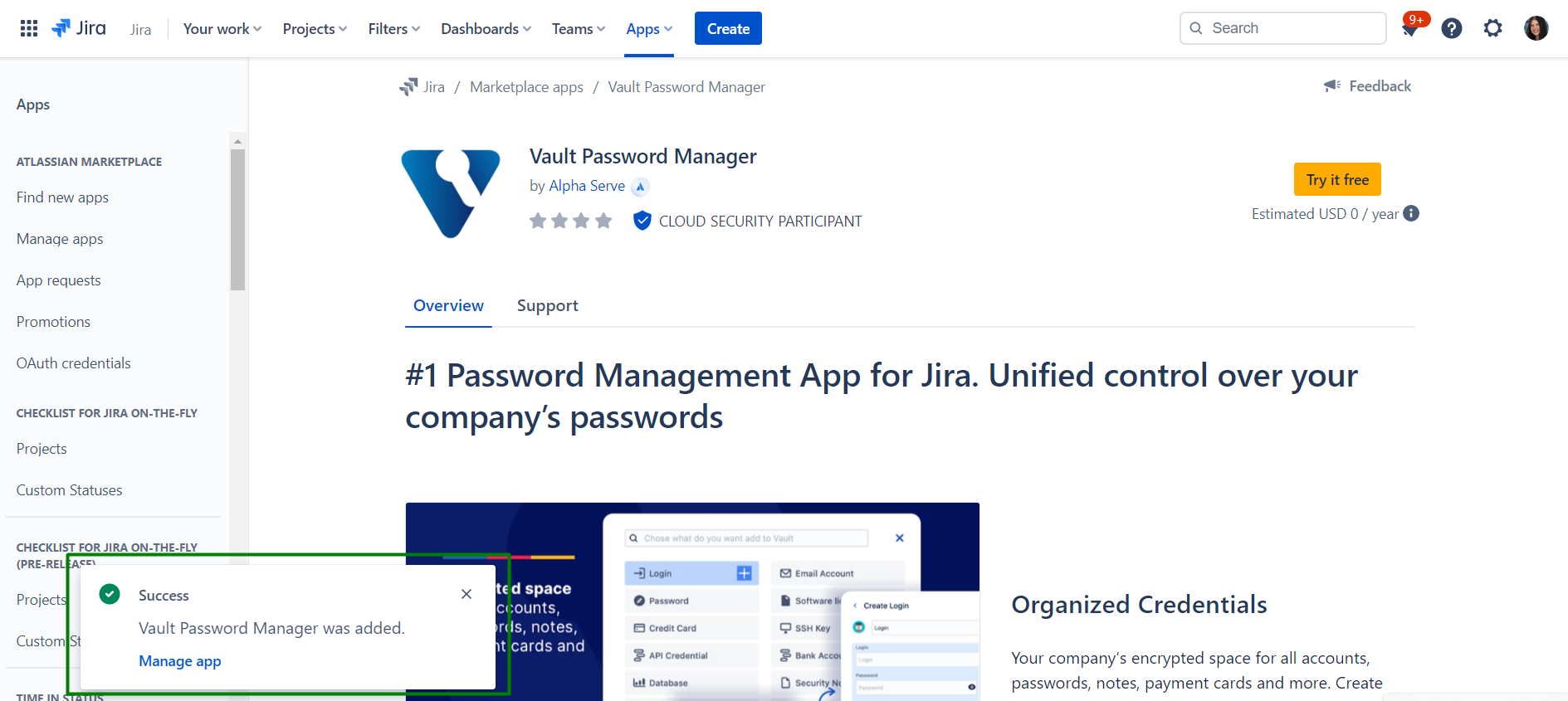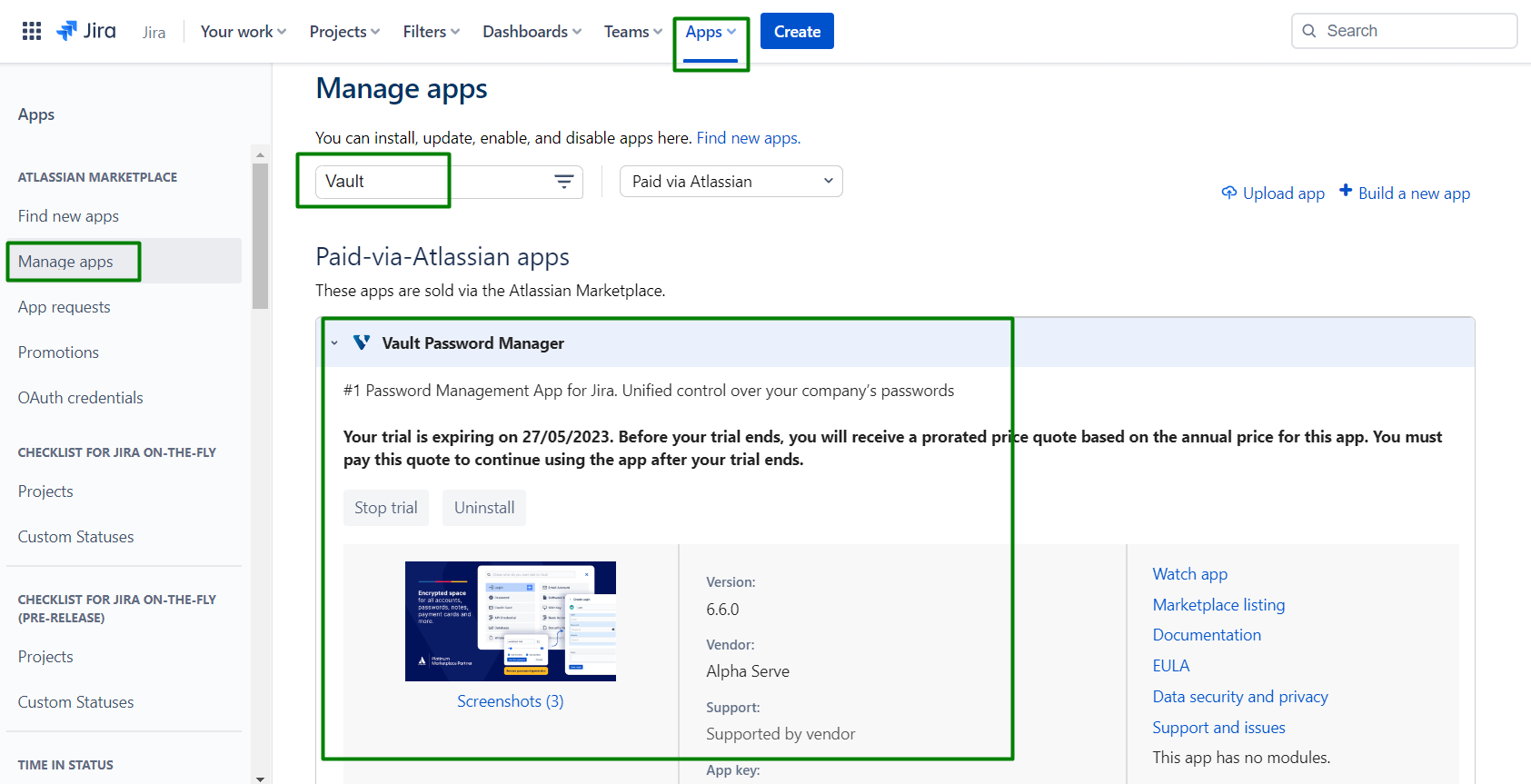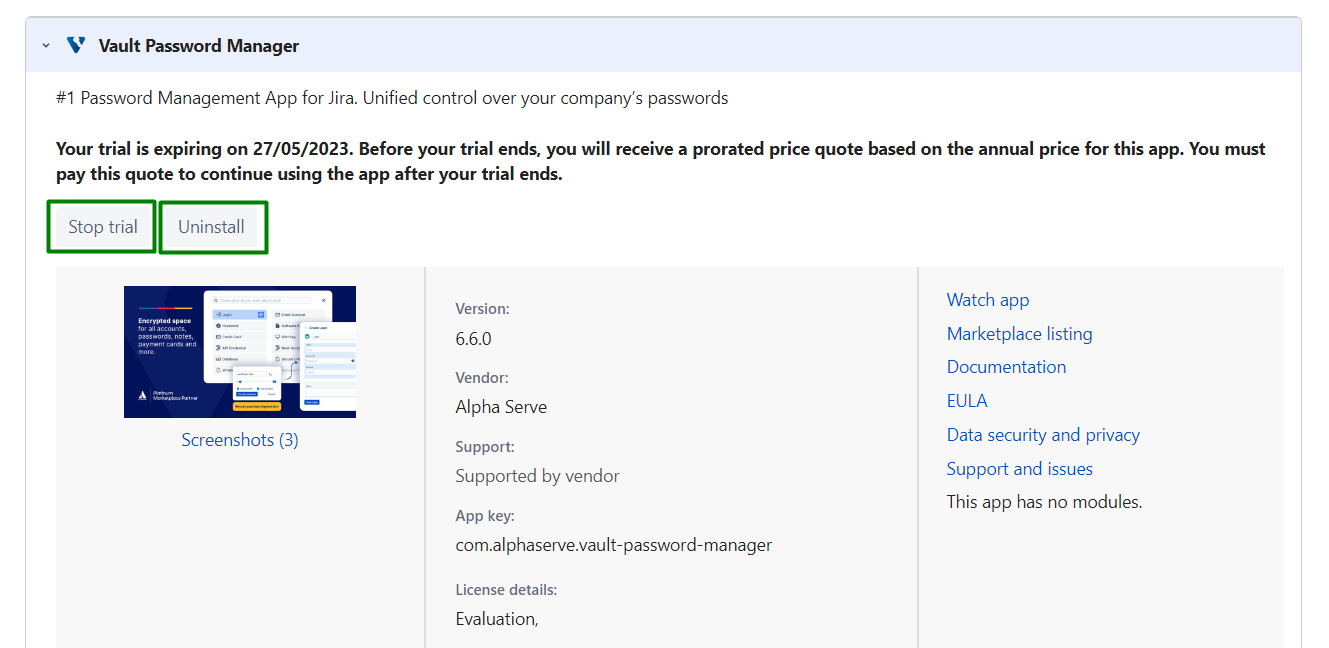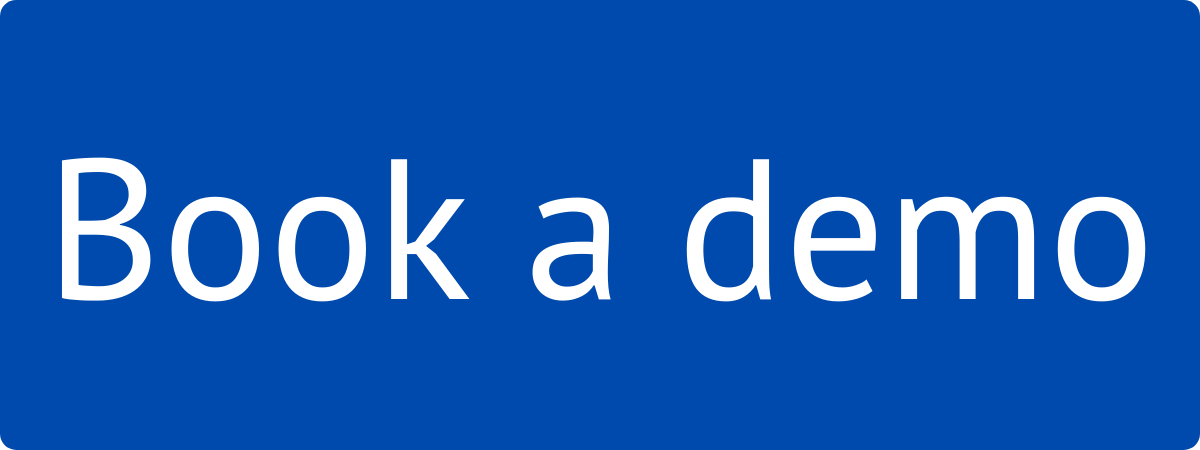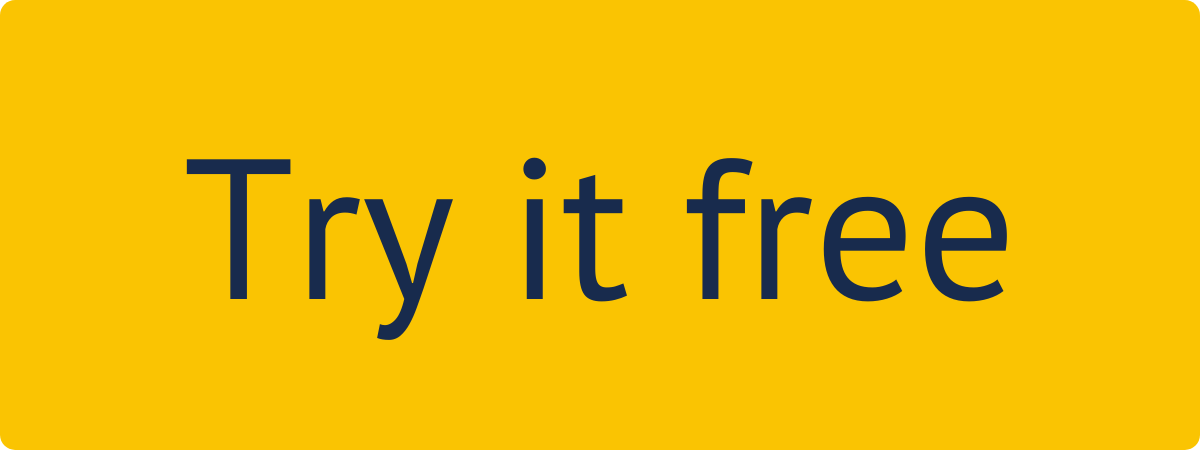You must have the Jira Administrator site admin rights or higher to be able to carry out the instructions on this page. You can learn more about this here.
| Table of Contents | ||||
|---|---|---|---|---|
|
How to install Vault Password Manager?
Step 1. Go to the Jira Administration tab and select Manage Apps section.
Step 2. You will be redirected to the Apps → Find new apps section. Enter “VAULT Password Manager”in the search field and find the application in the search result.Step 3. follow the standard client installation path and the application will be automatically installed on your Jira instance.
Search for the Vault Password Manager. Click on the found app in the results.
Click Try it free button to install the app.
Additionally, you can review the estimated price for the app after the trial.
You’ll get a notification after successful installation
You can also install VAULT Vault Password Manager directly from Atlassian Marketplace by visiting the application product pagehere.
How to uninstall or disable VAULT Password Manager?
Step 1. Go to the Jira Administration tab and select Manage apps section.
Step 3. In the field that opens, click Uninstall or Disable.
Note! Uninstalling the app permanently removes it from your application and file system. If you only want to temporarily remove it, you can disable your app instead.Apps → Manage Apps
Find Vault Password Manager under installed apps.
Click Stop trial to stop the trial
Click Uninstall to completely uninstall the app