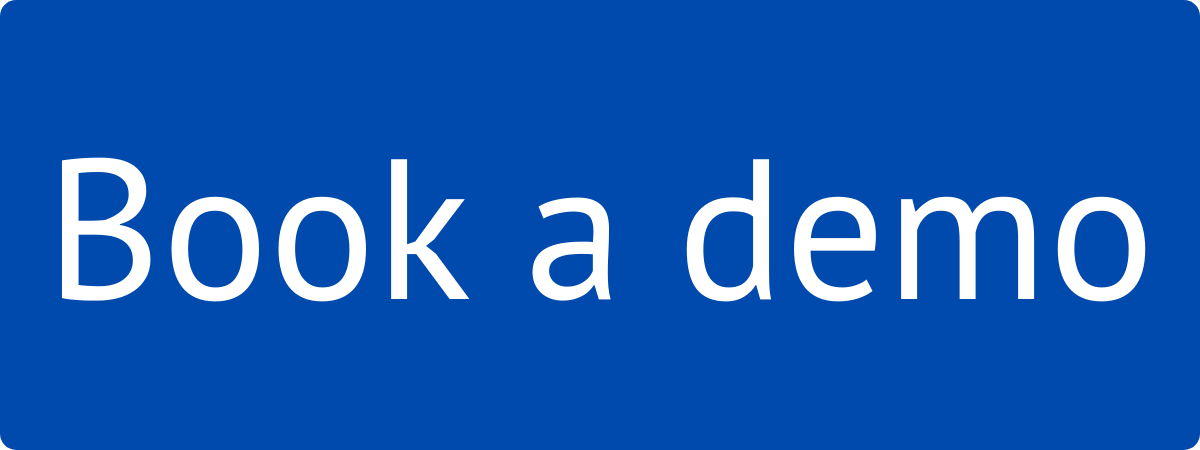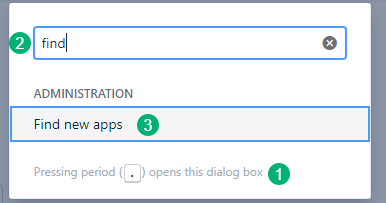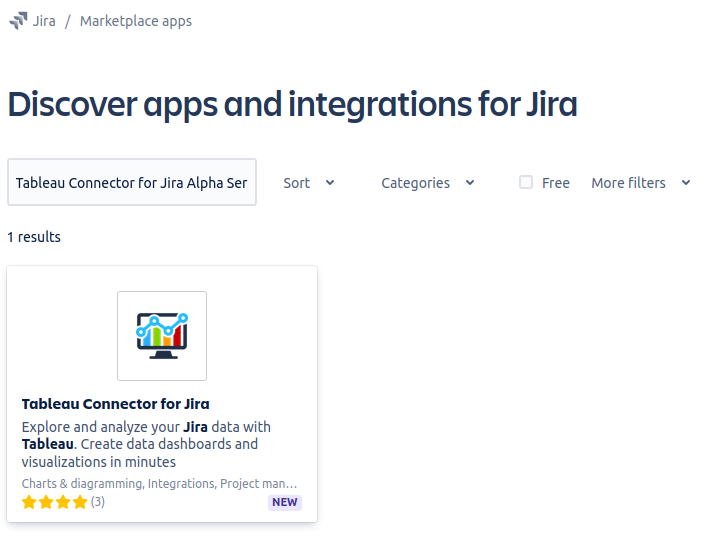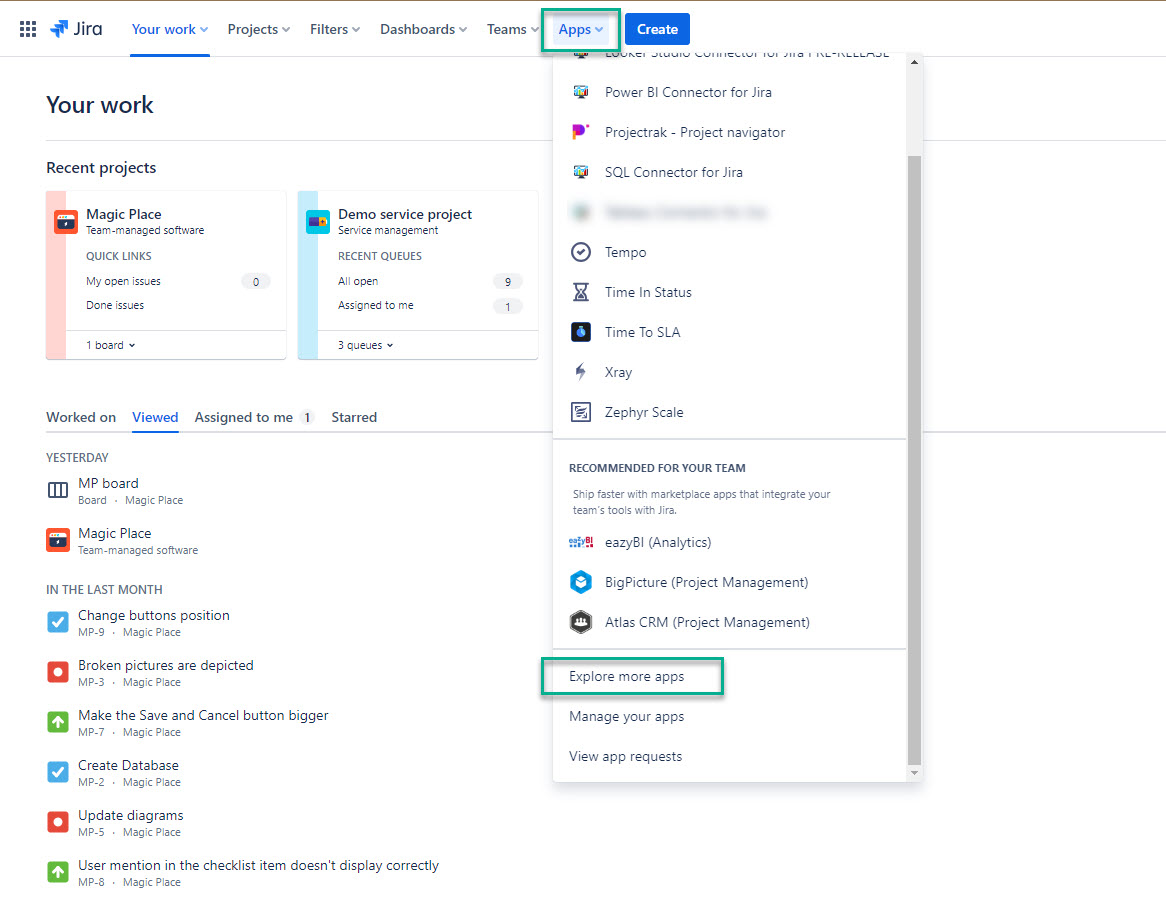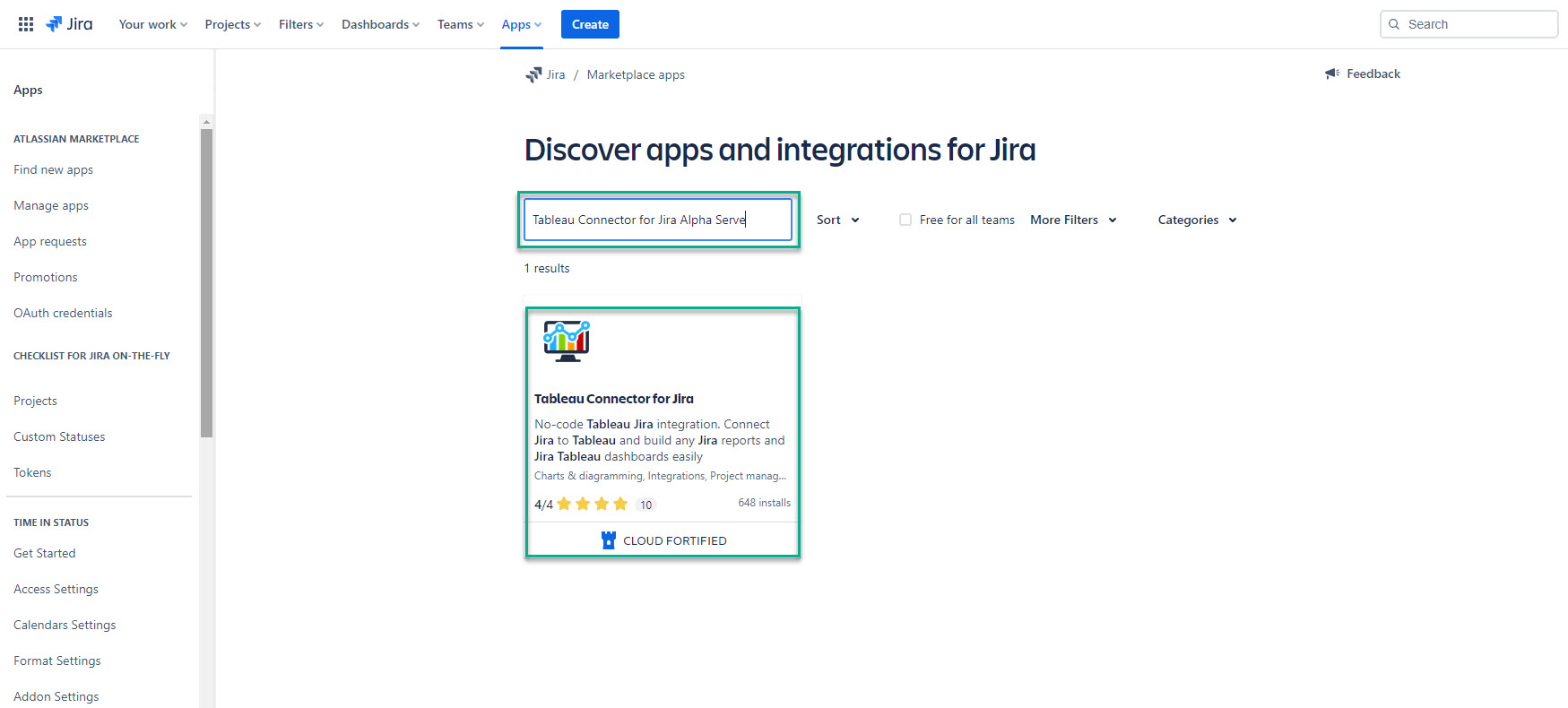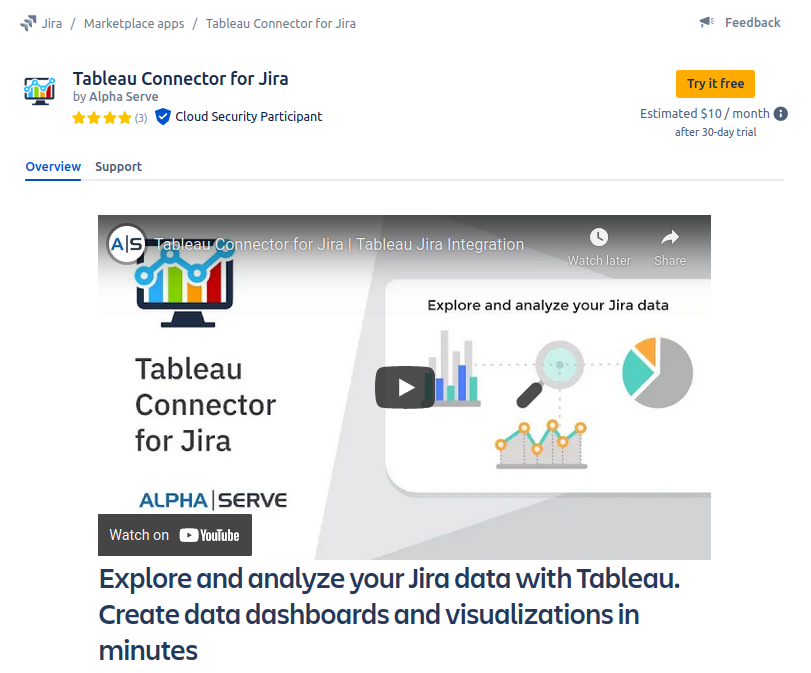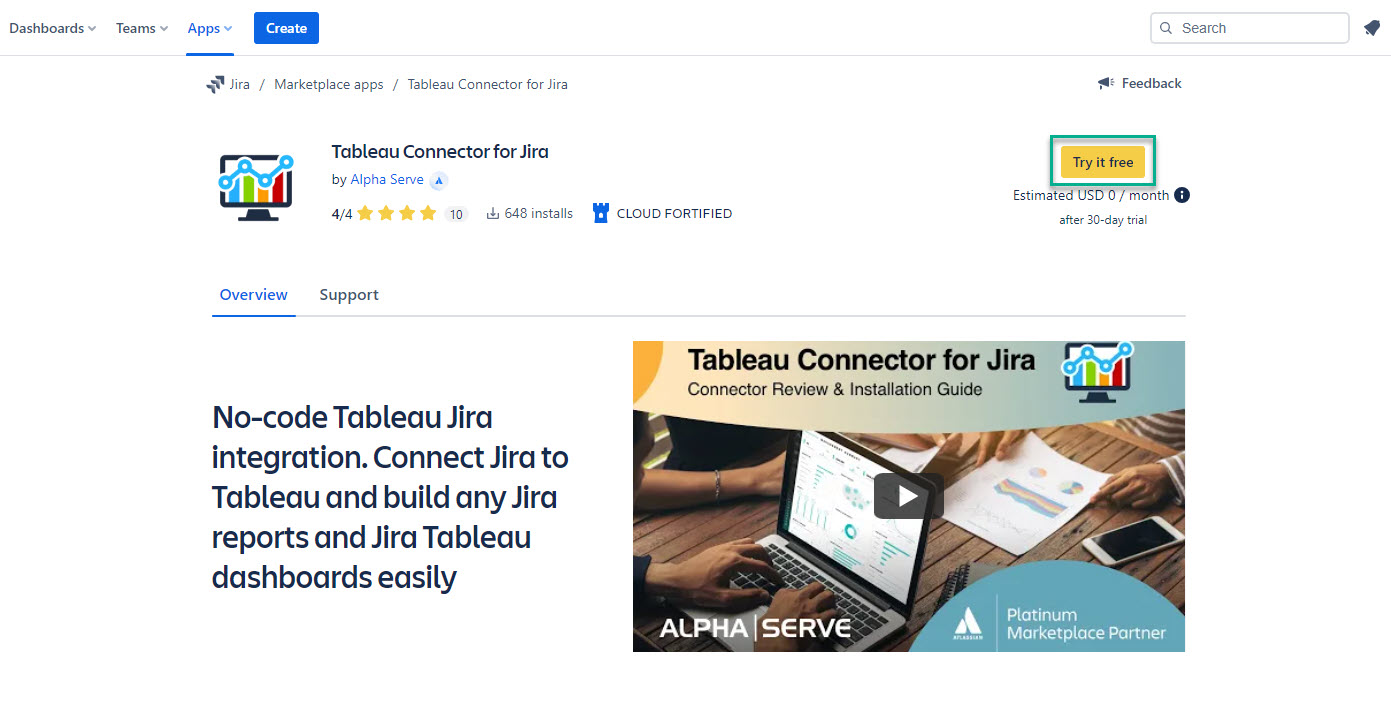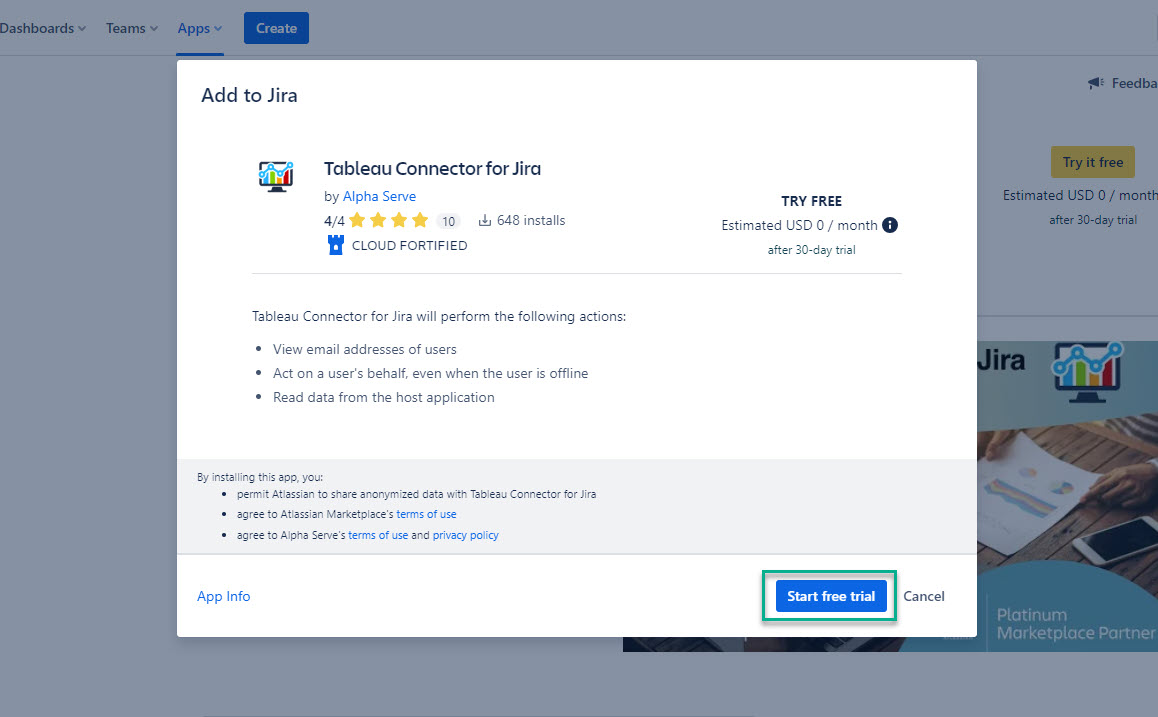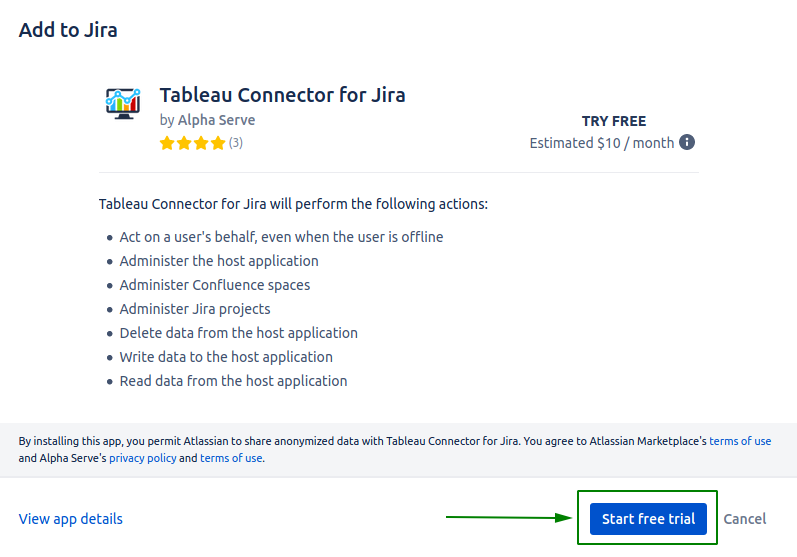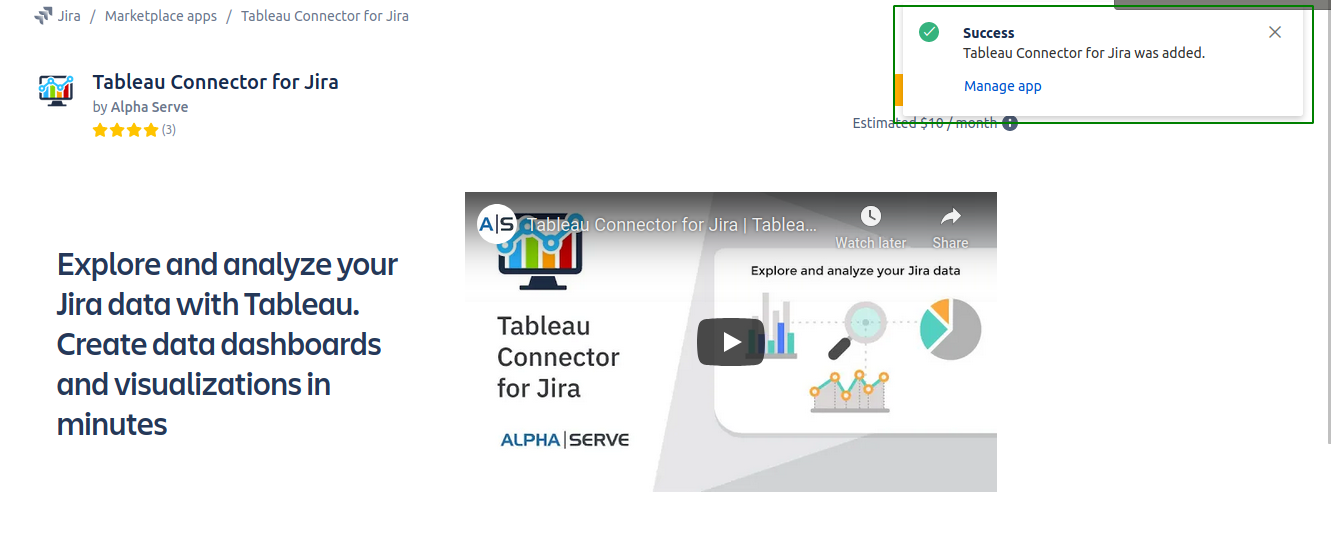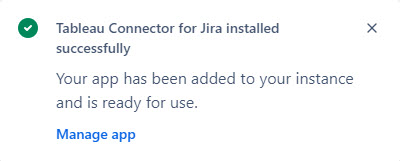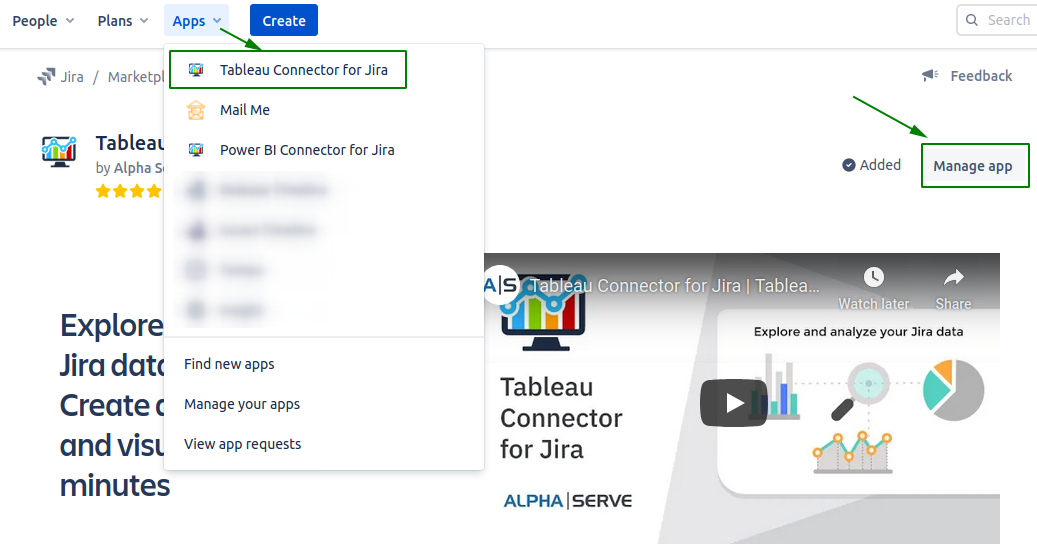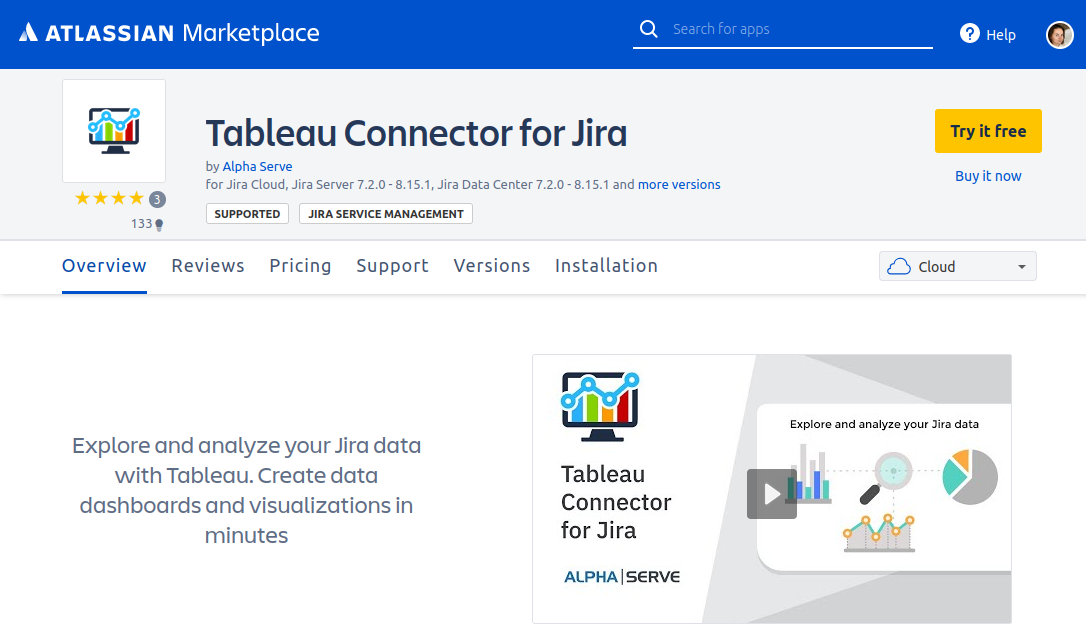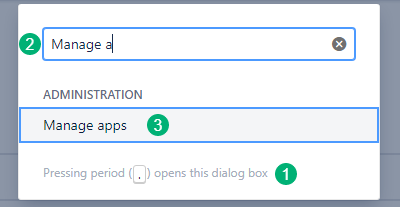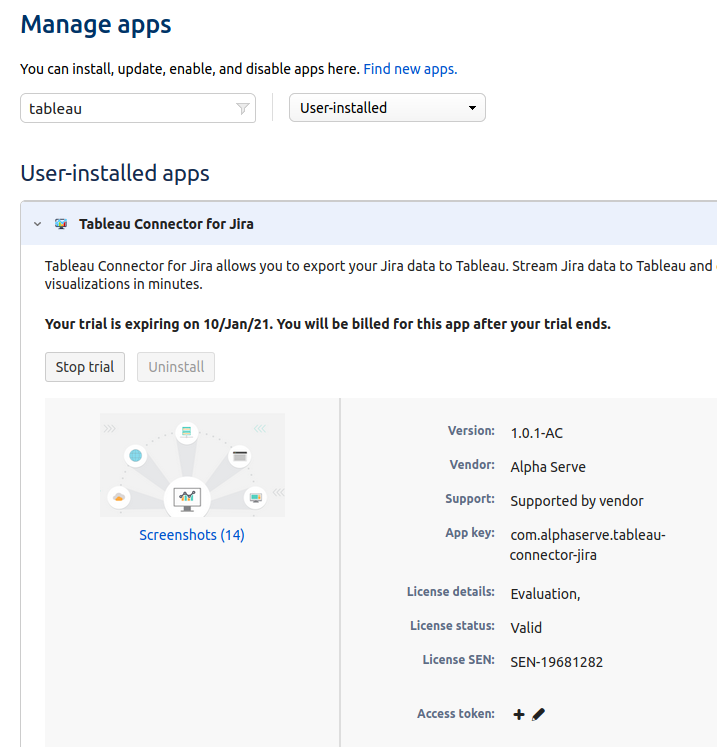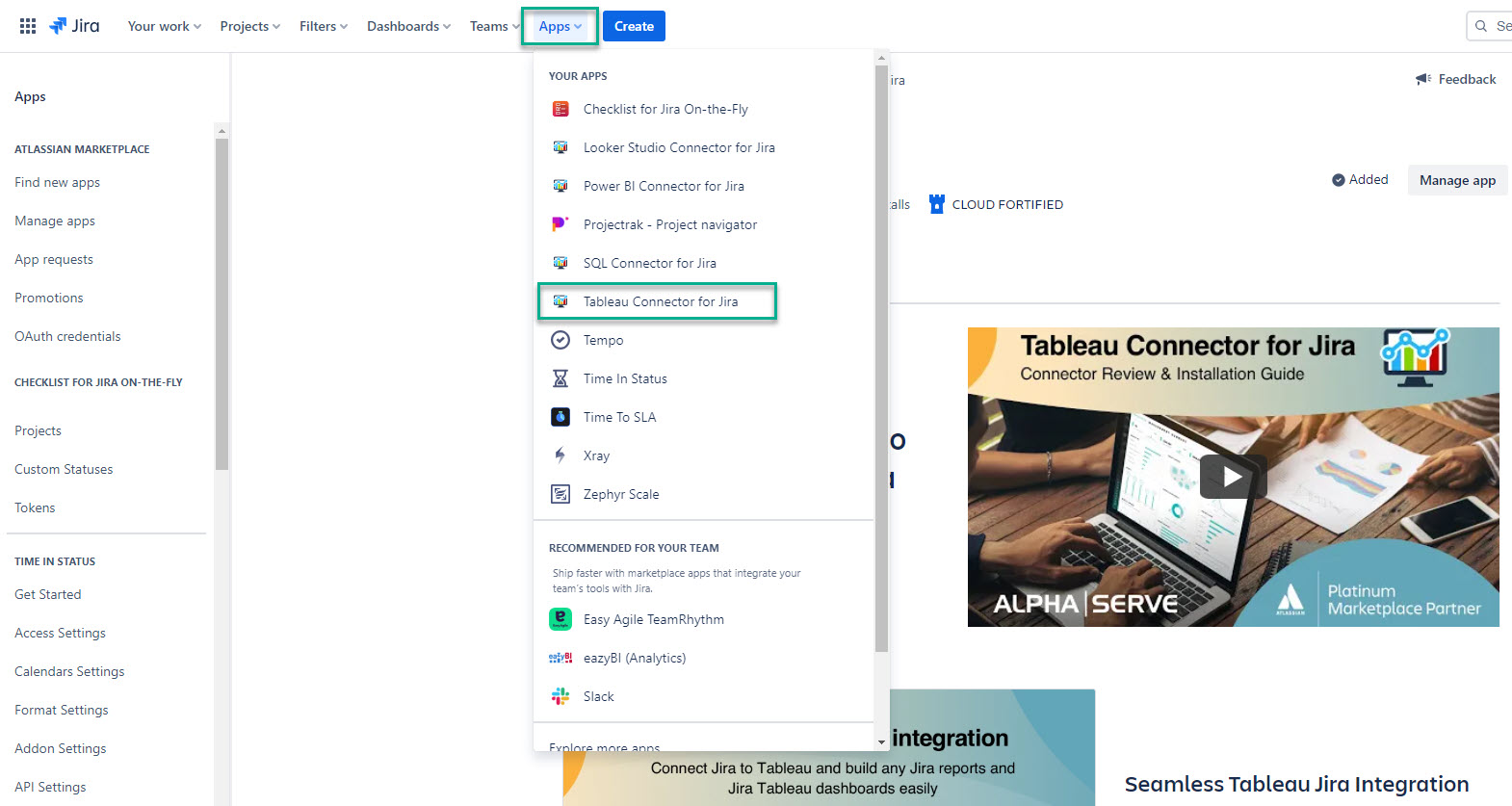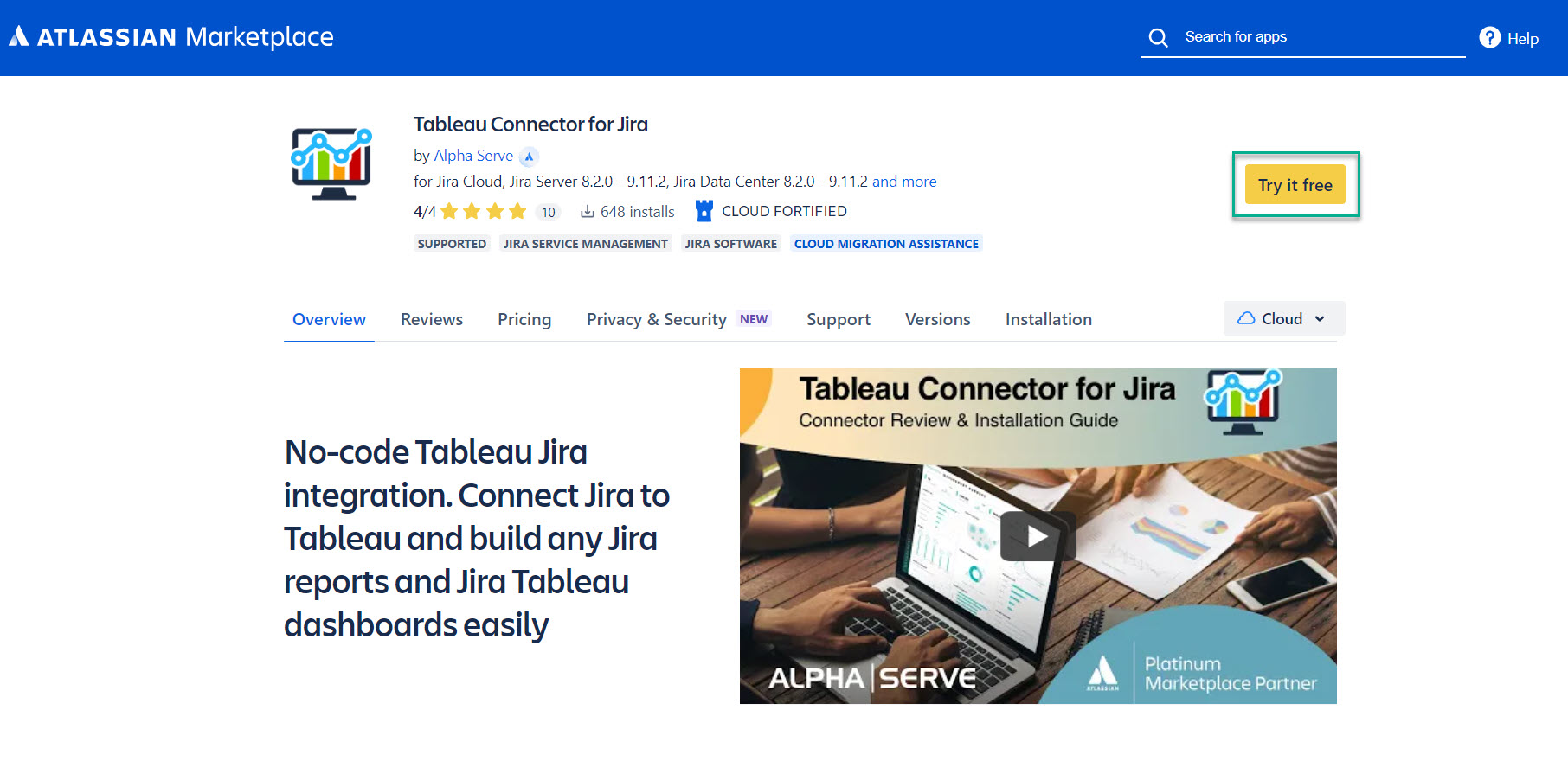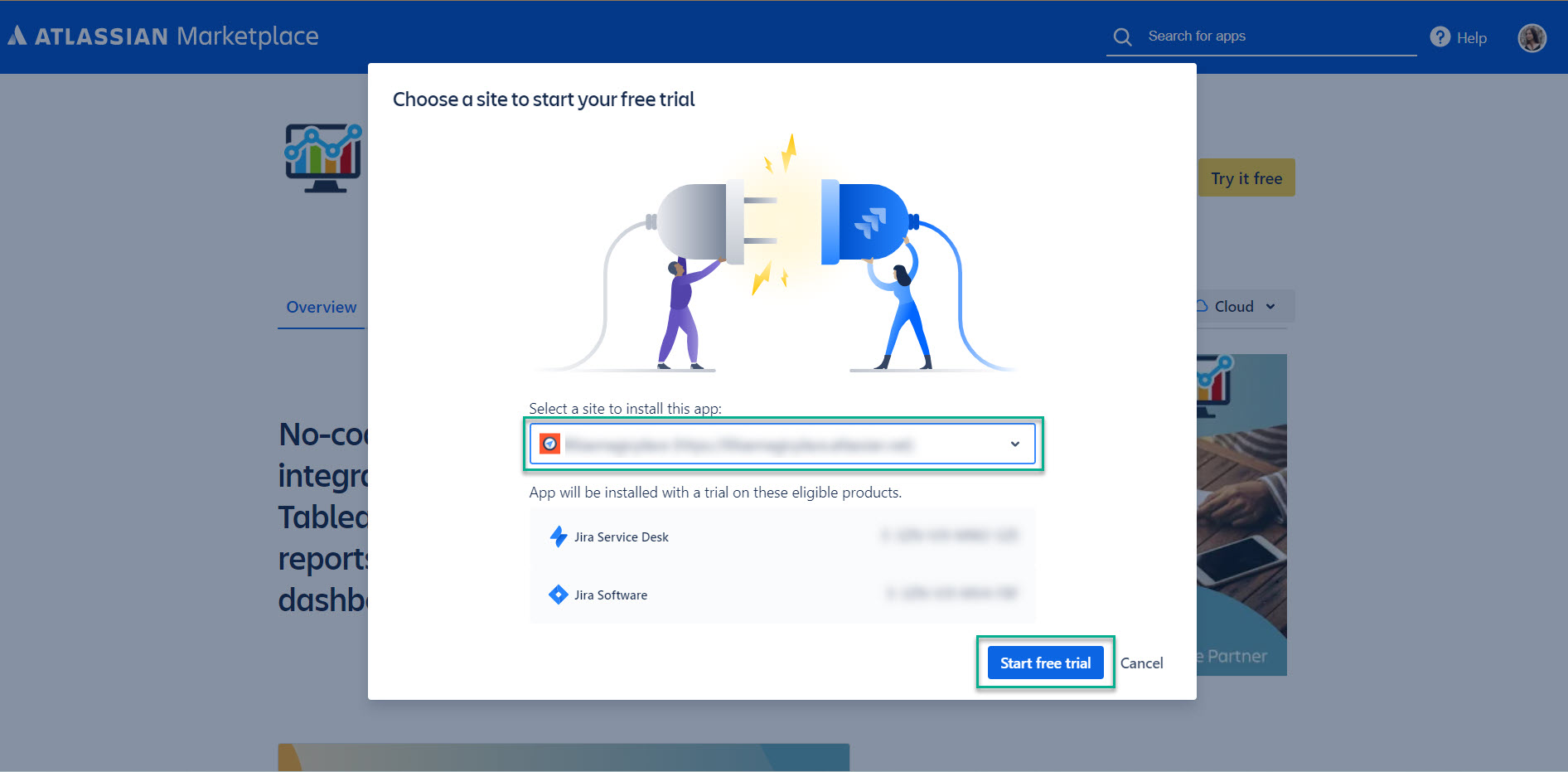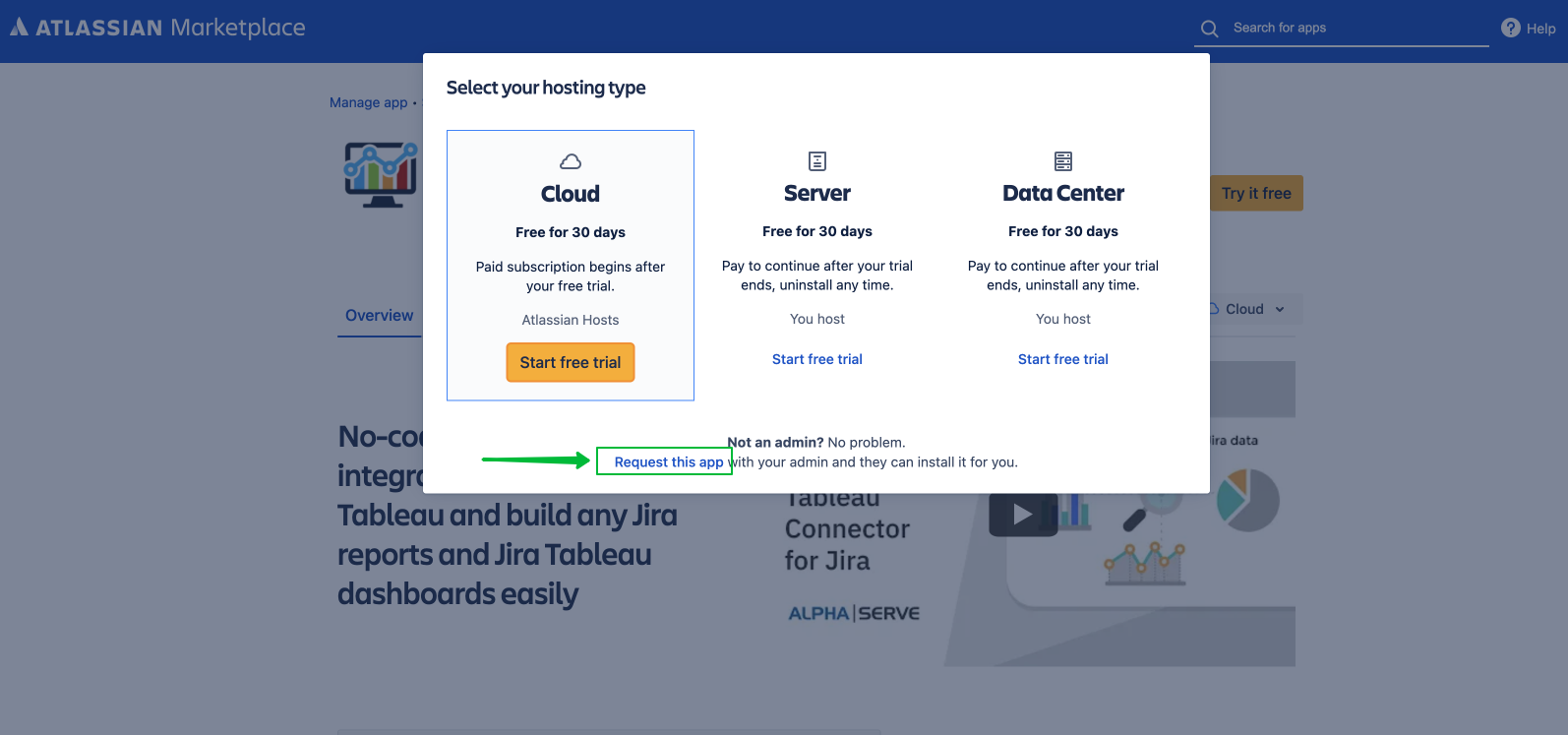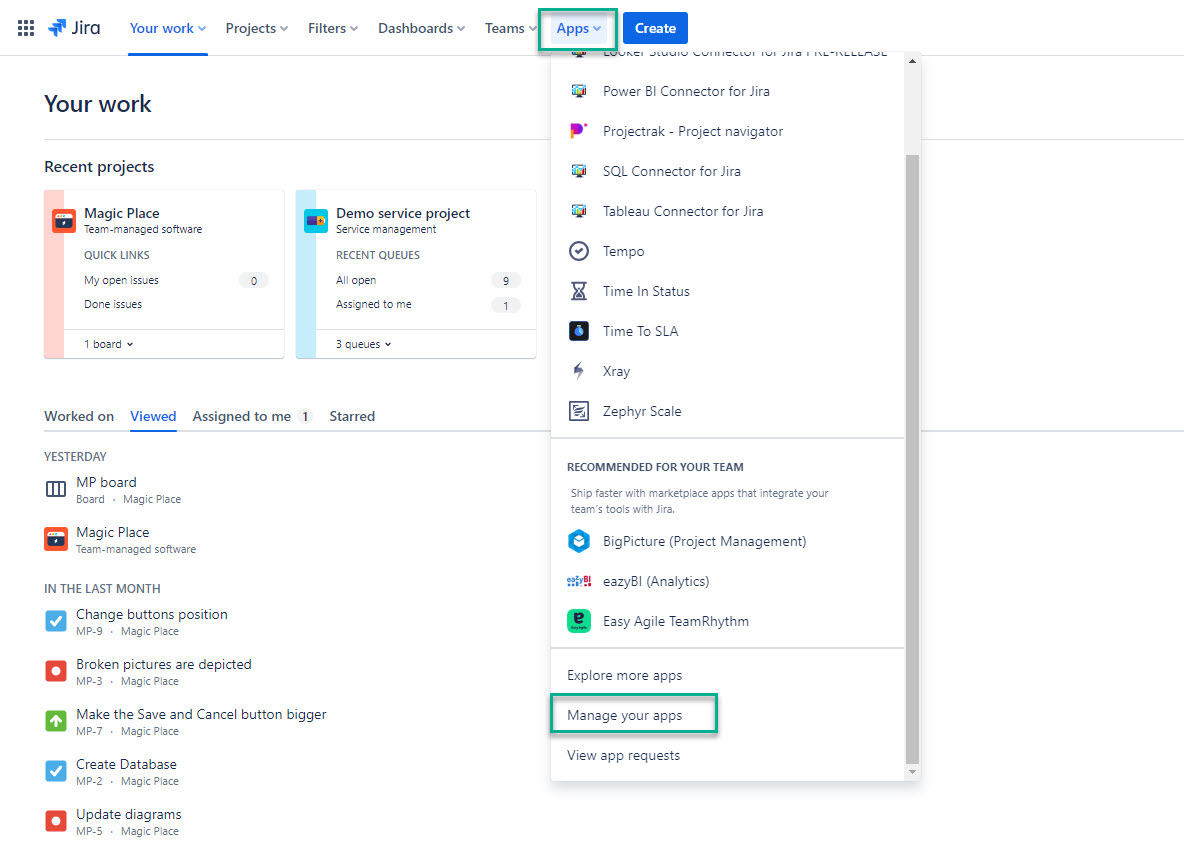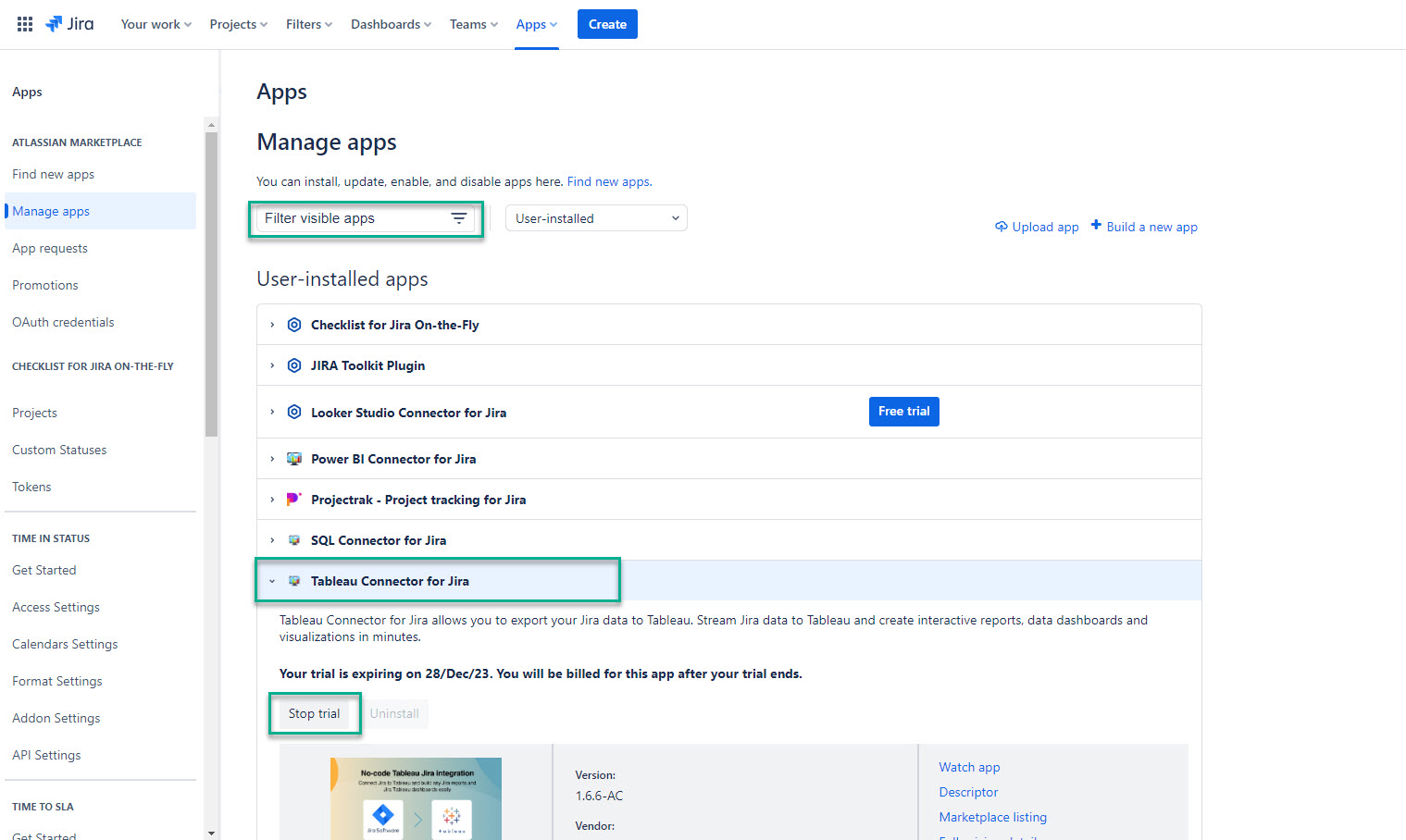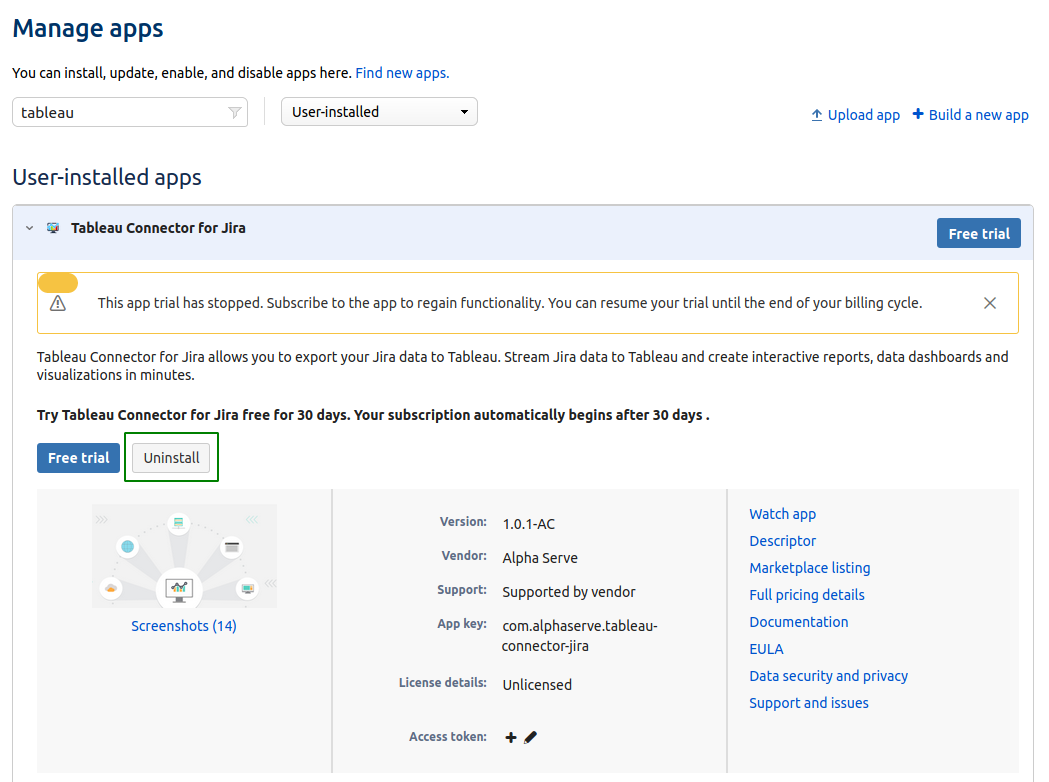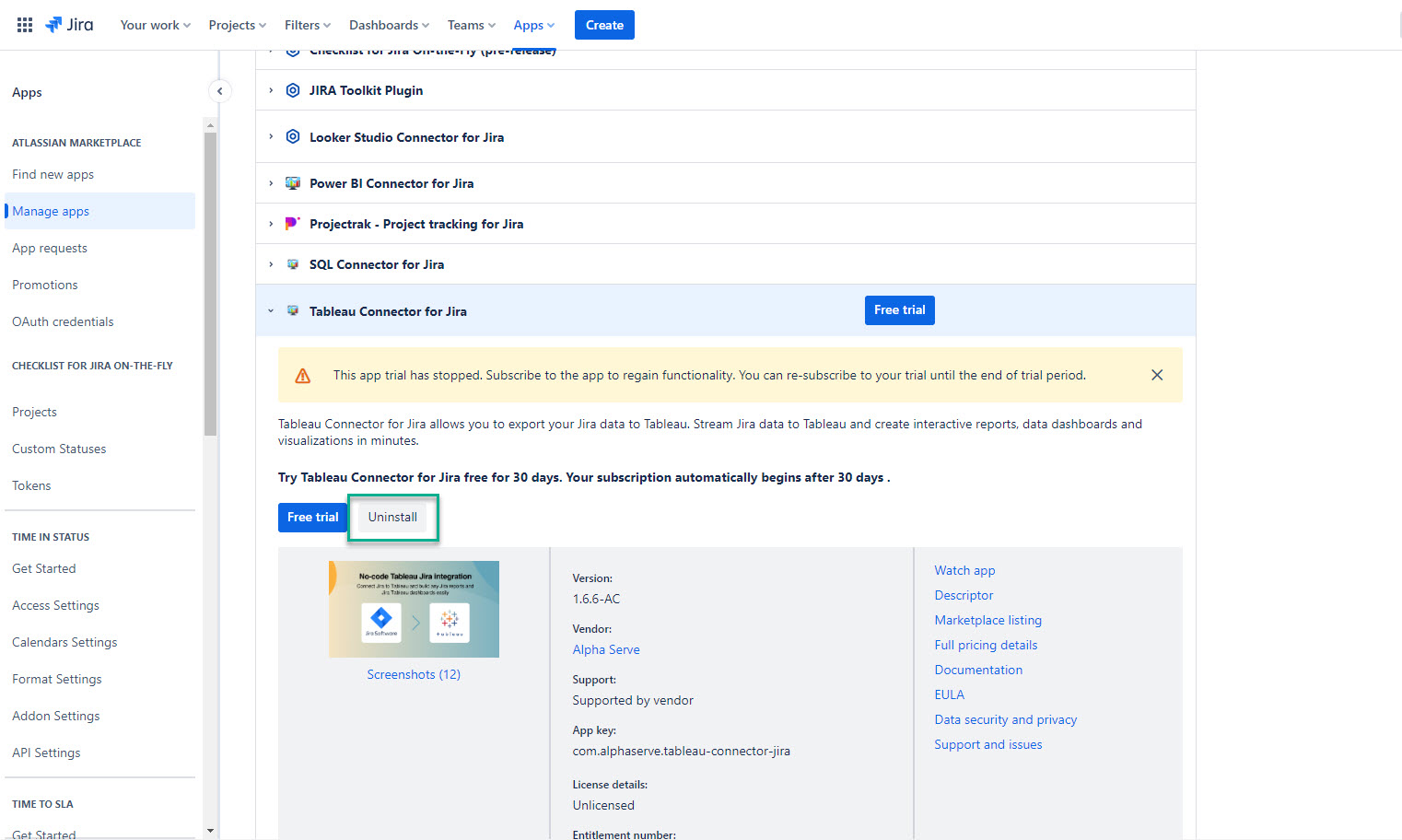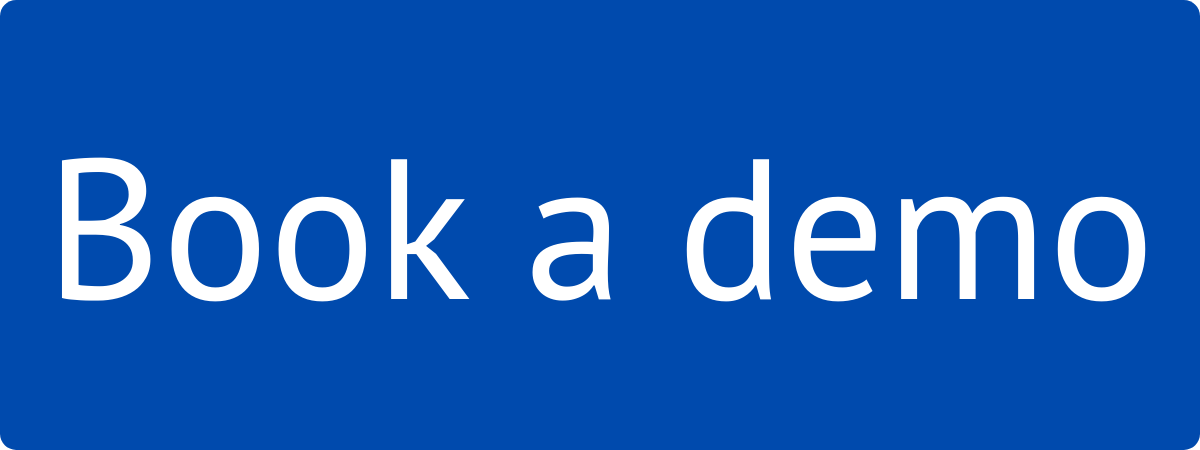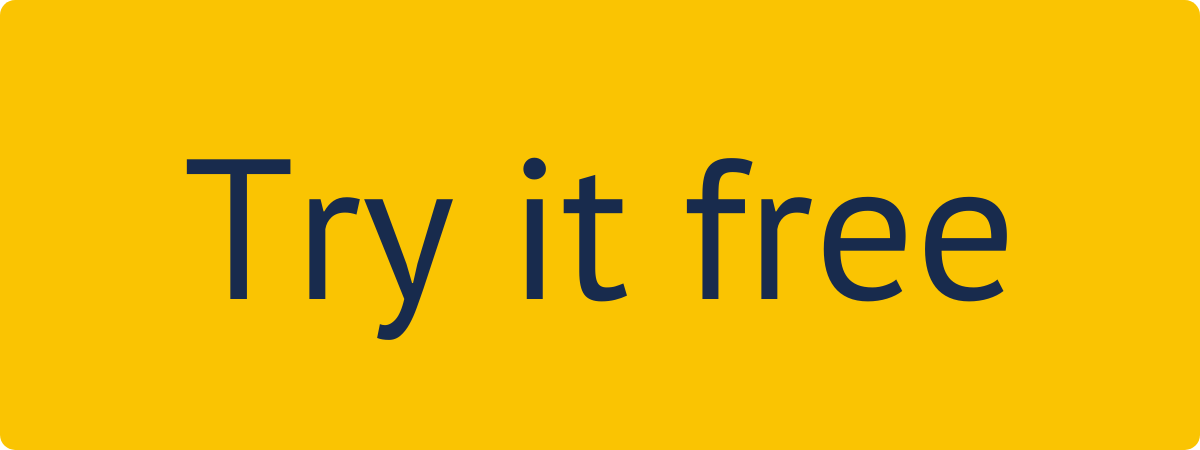Administer Jira permissions are required to follow the instructions on this page. You can learn more about this here.
| Table of Contents | ||||
|---|---|---|---|---|
|
How to
installInstall Tableau Connector
forfrom Your Jira Cloud
?Step 1. Go to the Jira Cloud Manage apps section.
Press dot
( . )on your keyboard. Search dialog box will open.Start to type “Find new apps” phrase. You’ll see a suggestion
Click on “Find new apps” administration section. You’ll be navigated to the Jira marketplace page.
Click on it.
Instance
Being signed in to your Jira cloud instance, select Apps, and then select Explore more apps.
In the Search for apps box, enter Tableau Connector for Jira Alpha Serve, and then press Enter.
From the search results, select Tableau Connector for Jira by Alpha Serve.
Select Try it free.
| Info |
|---|
Selecting this option, you will get a 30-day free trial license. |
Select Start free trial.
| Info |
|---|
The app installation process will be started |
automatically. The notification about successful installation will appear. |
| Tip |
|---|
You’re all set! |
or
from the Manage apps section (to access Manage apps section form any Jira page press dot ( . ) on your keyboard and in Search dialog box type Manage apps.
How to uninstall or disable Tableau Connector?
Step 1. Go to the Jira Cloud Manage apps section.
Press dot
( . )on your keyboard. Search dialog box will open.Start to type “Manage apps” phrase. You’ll see a suggestion
Click on “Manage apps” administration section. You’ll be navigated to the Jira Manage apps page.
Step 2. In Manage apps section
To find the add-on in your list, type “Tableau BI Connector”in the search fieldExpand Tableau BI Connector for Jira by clicking on it
Click Stop trial button to stop trial. In opened window confirm that you’d like to cancel your trial to end app functionality.
Step 3. Now you can Uninstall the app completely by clicking Uninstall button. Also you can resume your trial by clicking Free trial button.
Note!Apps section in your Jira Cloud instance. |
How to Install Tableau Connector from Atlassian Marketplace
Navigate to Atlassian Marketplace.
Select Try it free.
Select where to install the app, and then select Start free trial.
| Info |
|---|
If you’re not a Jira Administrator, you can send a request, and your Jira admin will install the app. Select Request this app. |
How to Uninstall or Disable Tableau Connector
Being signed in to your Jira Cloud instance, select Apps, and then select Manage your apps.
Expand Tableau Connector for Jira by selecting it, and then select Stop trial.
| Info |
|---|
If you can’t find Tableau Connector for Jira in the list, use the Filter visible apps function. |
The Uninstall button becomes active only after you select Stop trial.
Select Uninstall.
| Info |
|---|
You can resume your trial by selecting the Free trial button. |
| Note |
|---|
Uninstalling the app permanently removes it from your application and file system. If you only want to |
stop the trial temporarily, you can |
do it for your instance without complete uninstallation. |