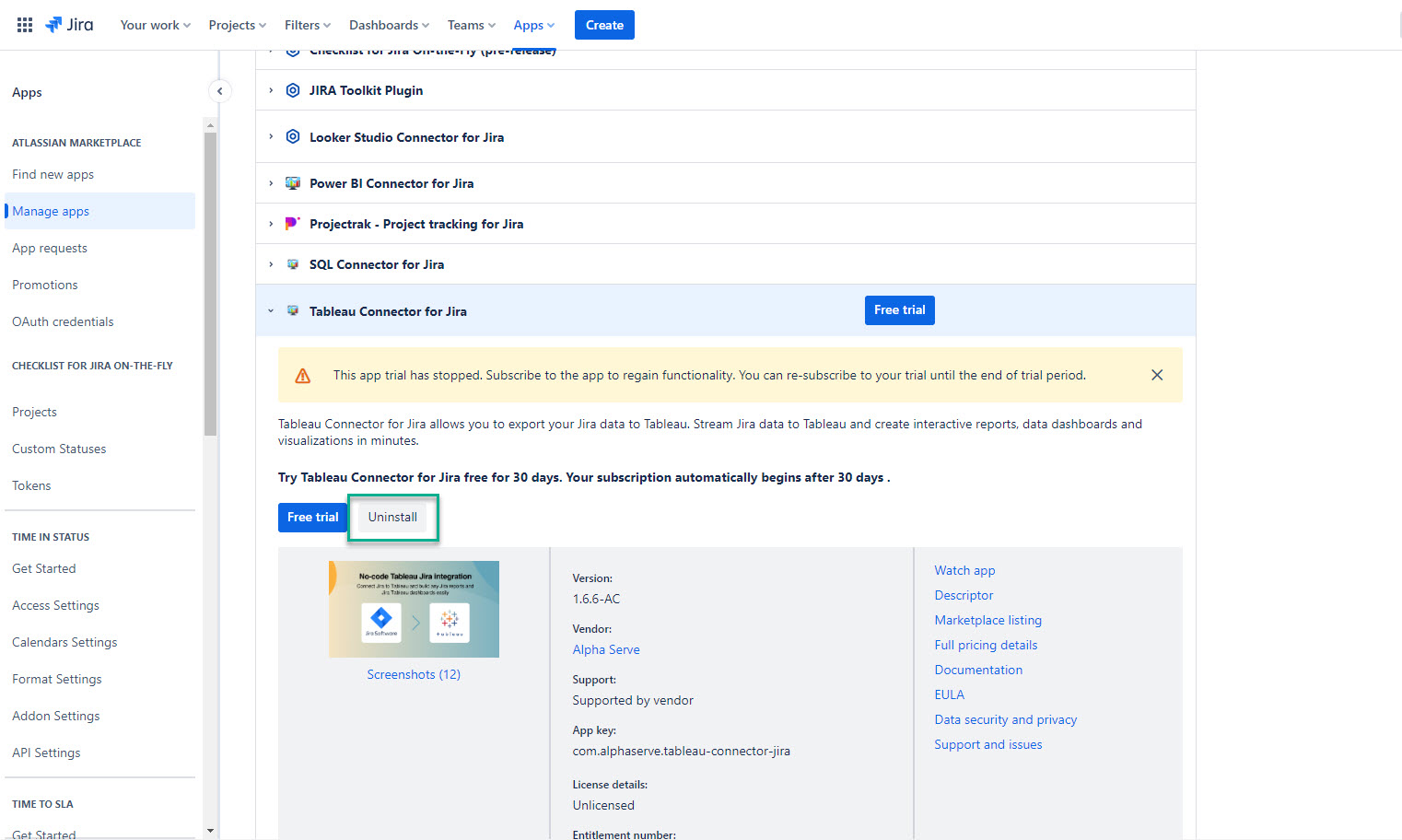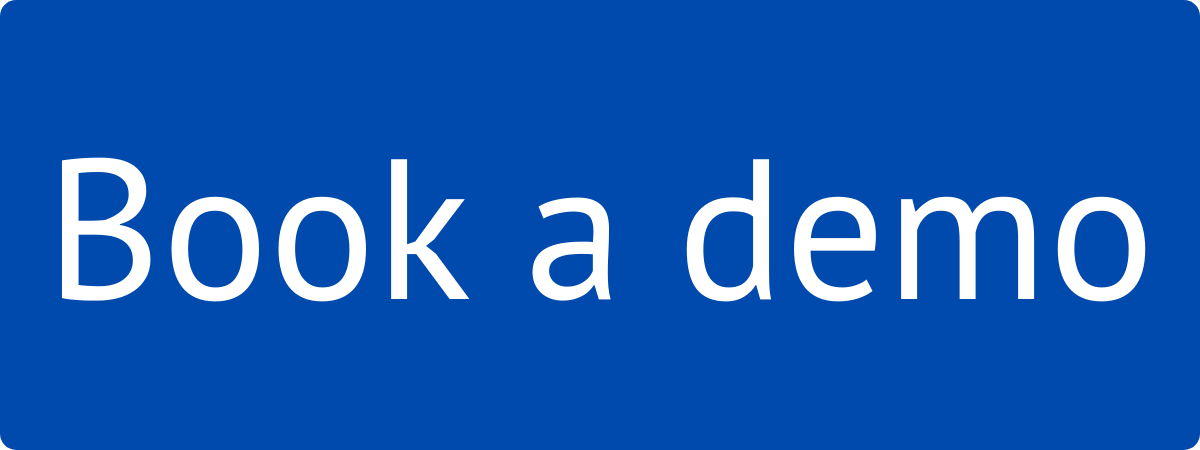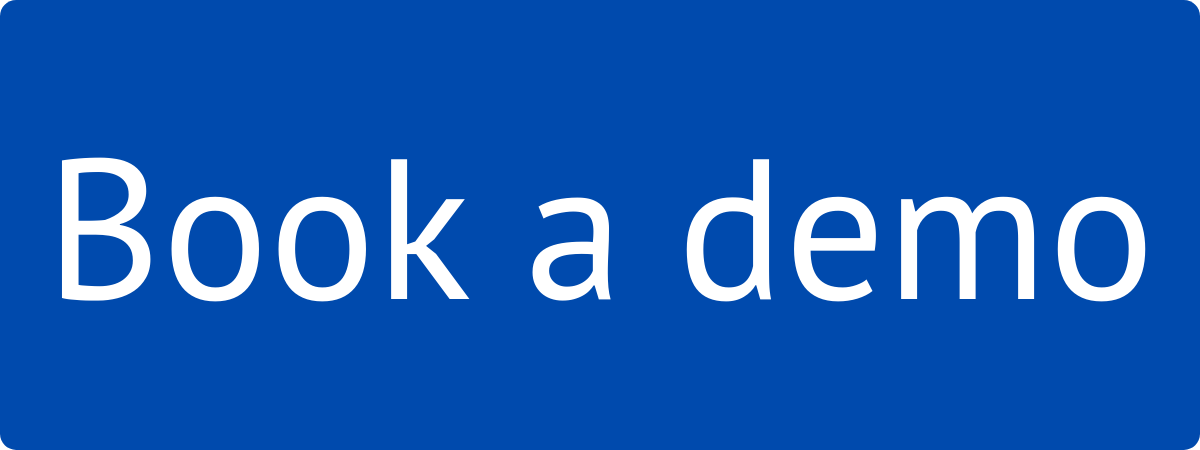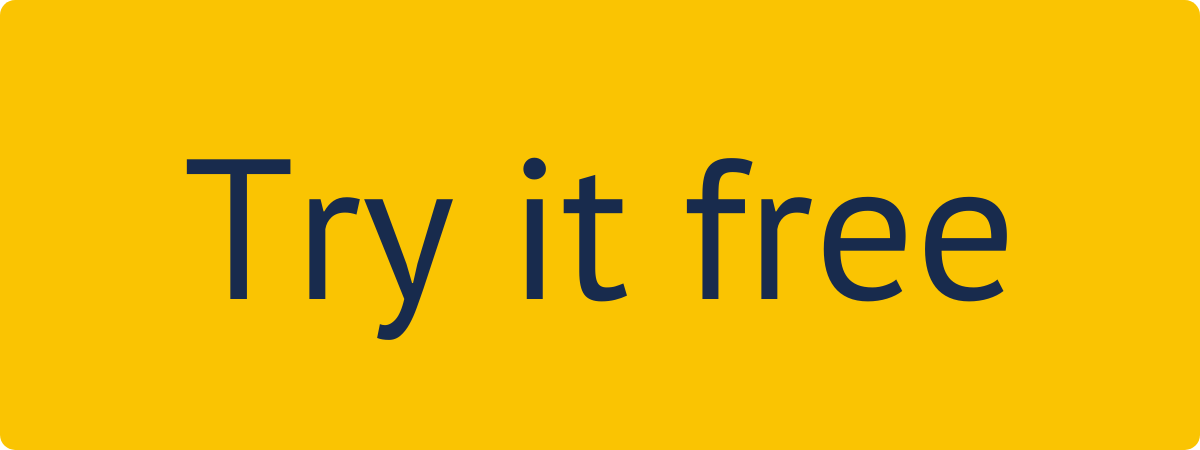How to Install Tableau Connector from Your Jira Cloud Instance
Being signed in to your Jira cloud instance, select Apps, and then select Explore more apps.
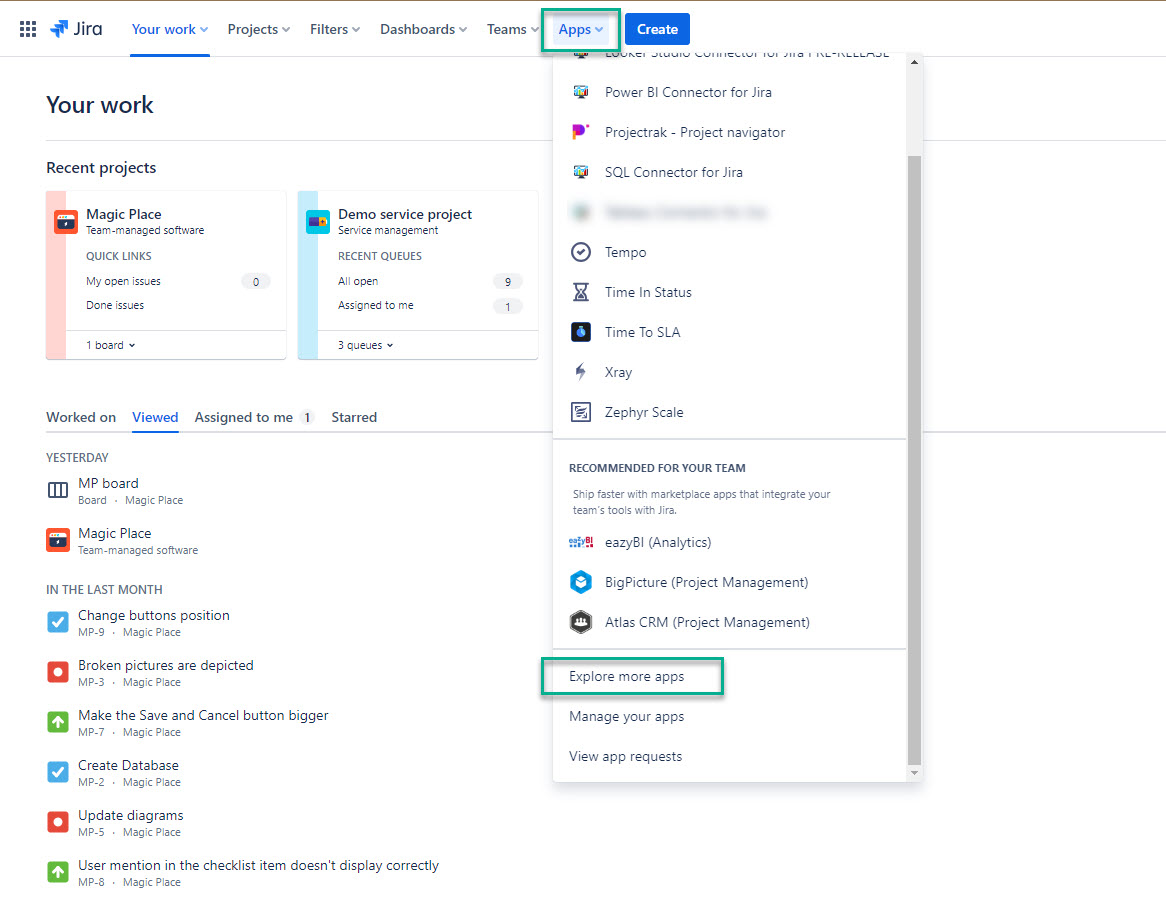
In the Search for apps box, enter Tableau Connector for Jira Alpha Serve, and then press Enter.
From the search results, select Tableau Connector for Jira by Alpha Serve.
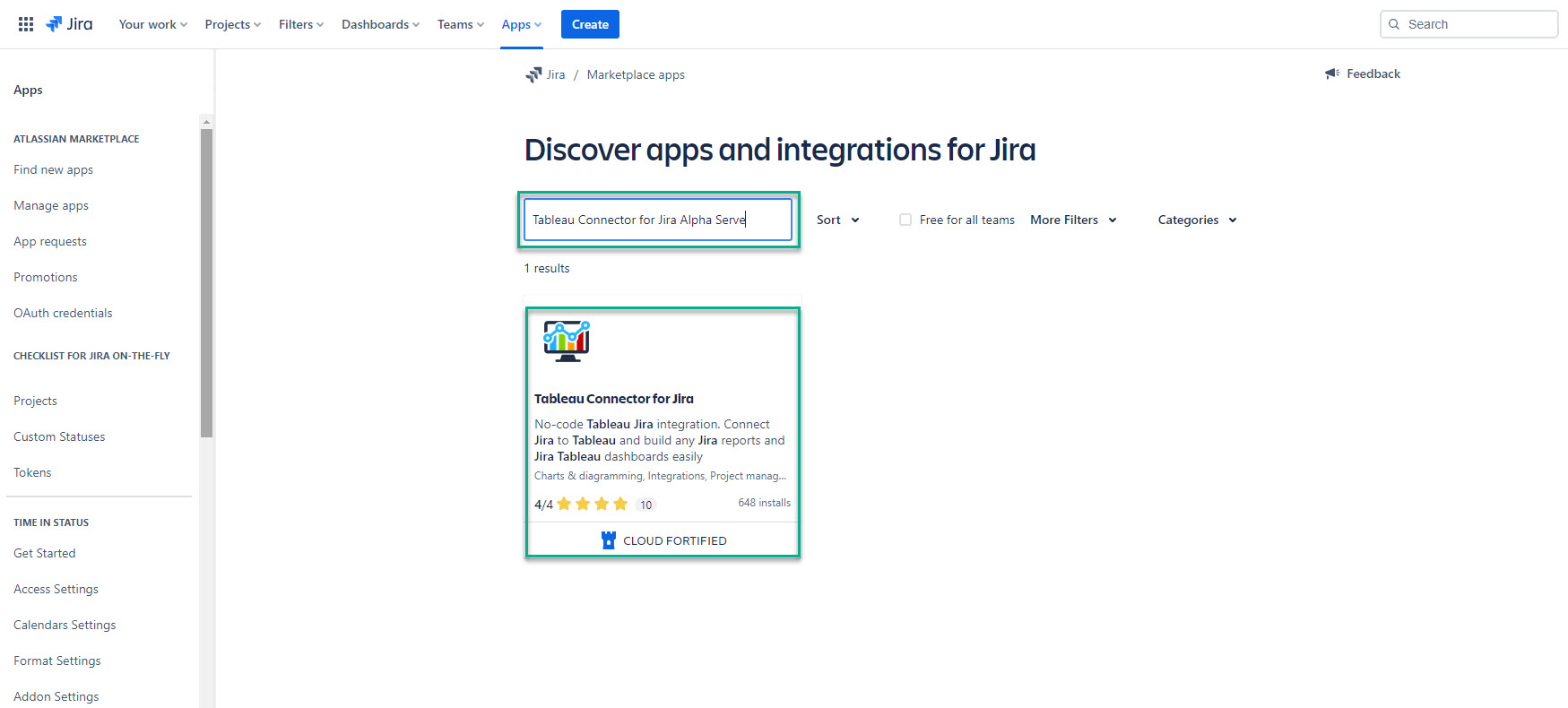
Select Try it free.
Selecting this option, you will get a 30-day free trial license. |
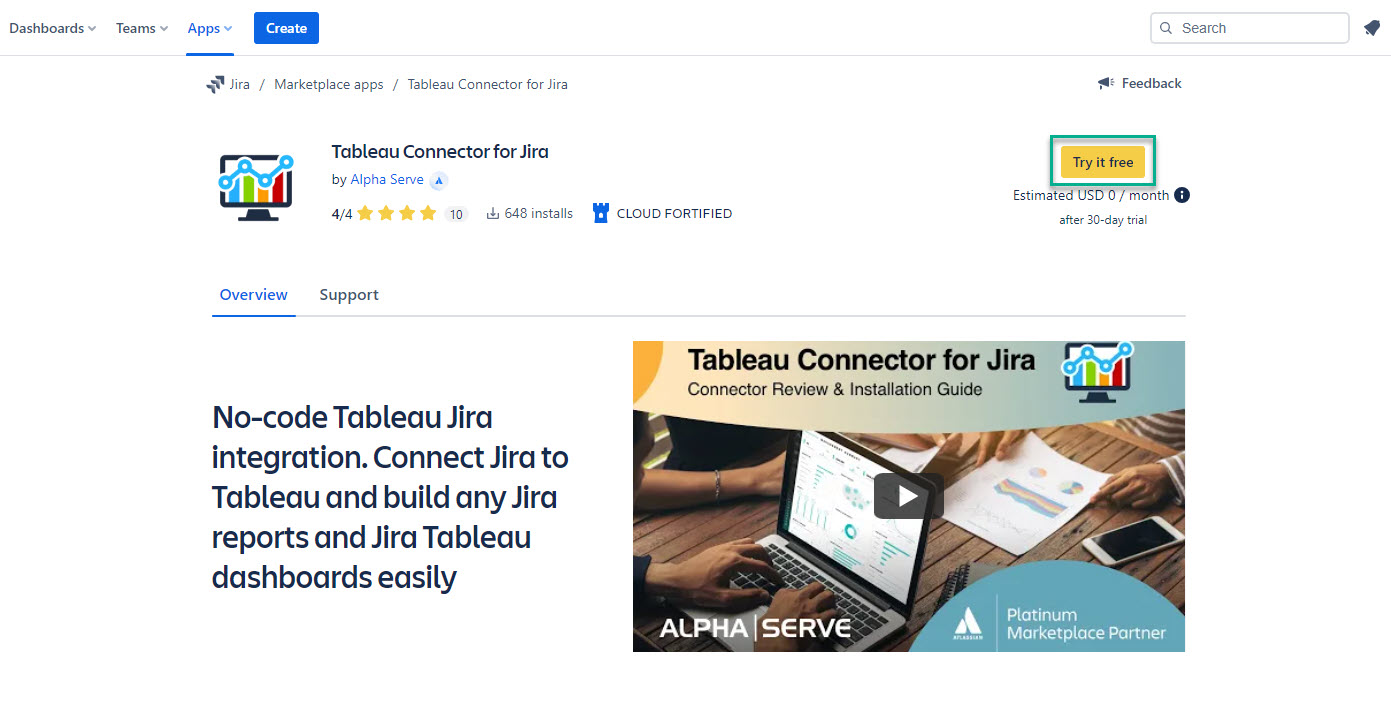
Select Start free trial.
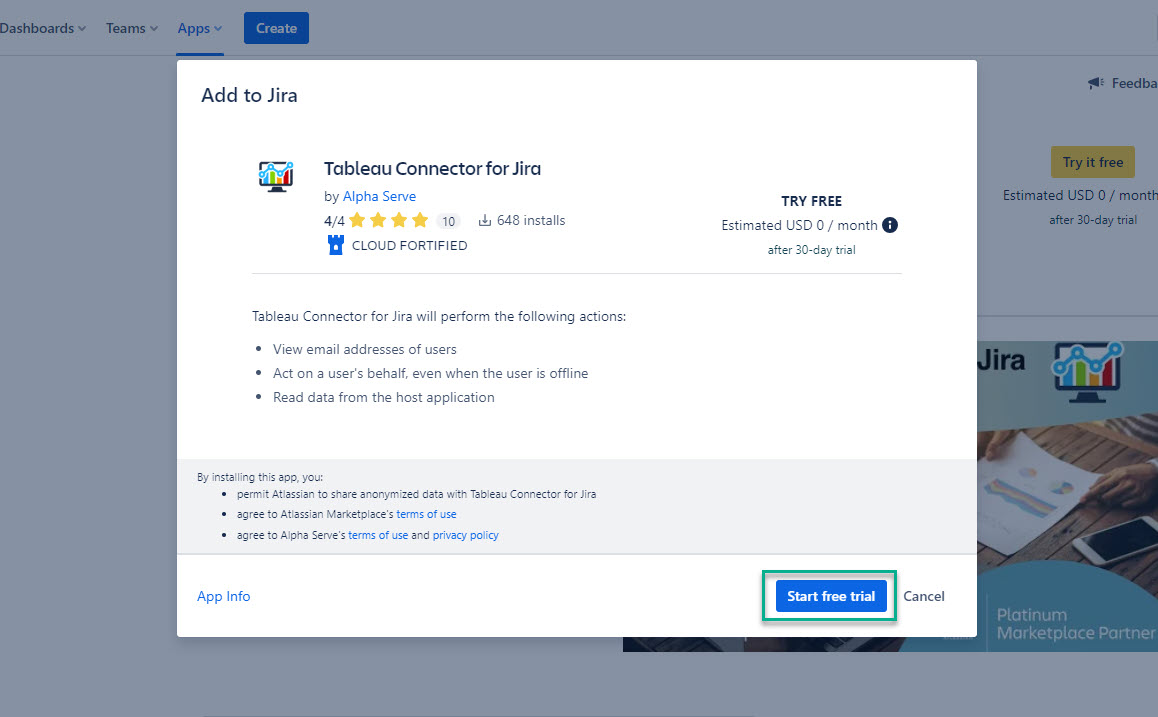
The app installation process will be started automatically. The notification about successful installation will appear. |
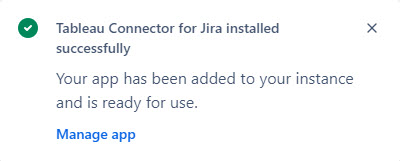
You’re all set! |
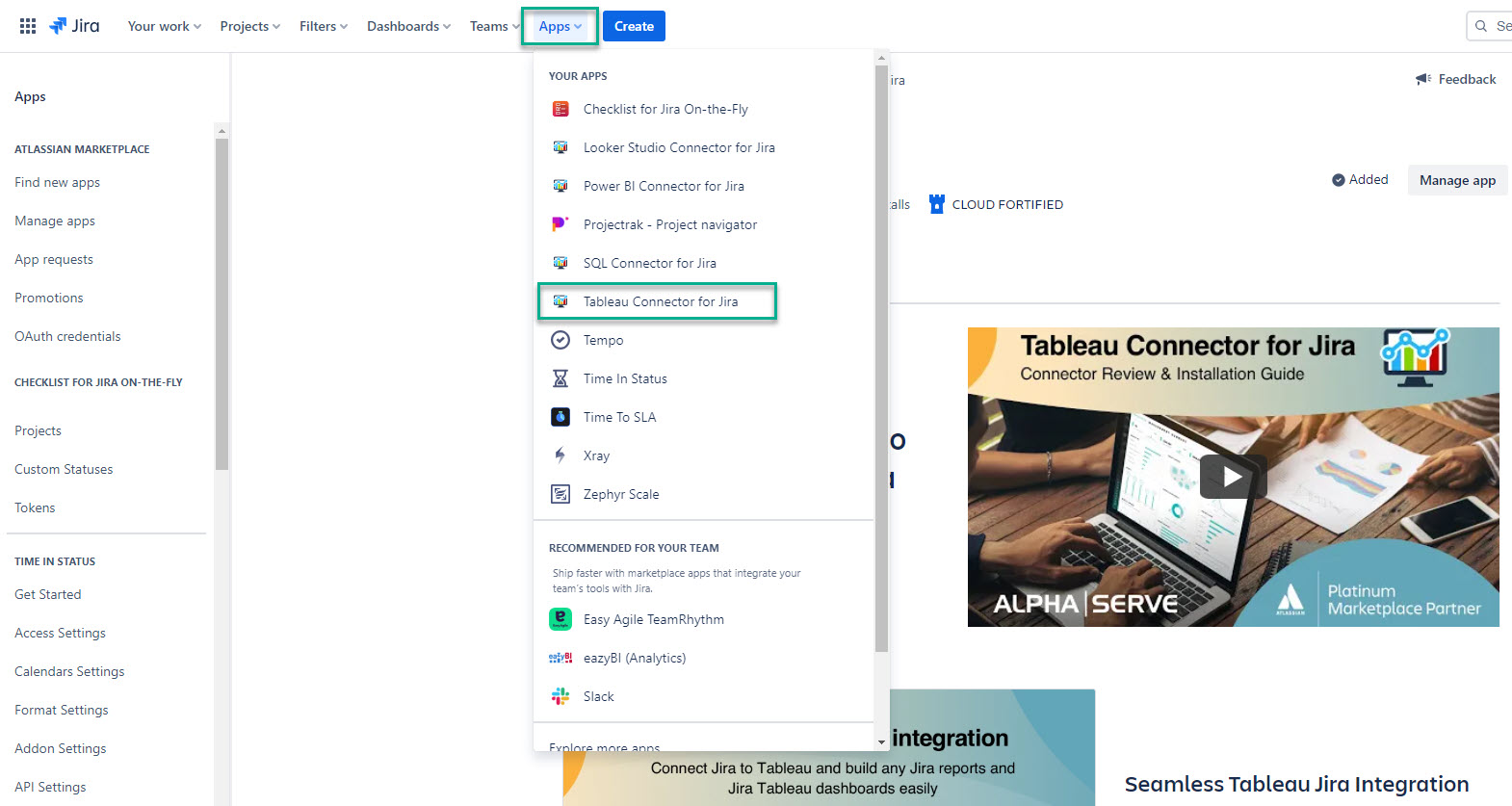
How to Install Tableau Connector from Atlassian Marketplace
Navigate to Atlassian Marketplace.
Select Try it free.
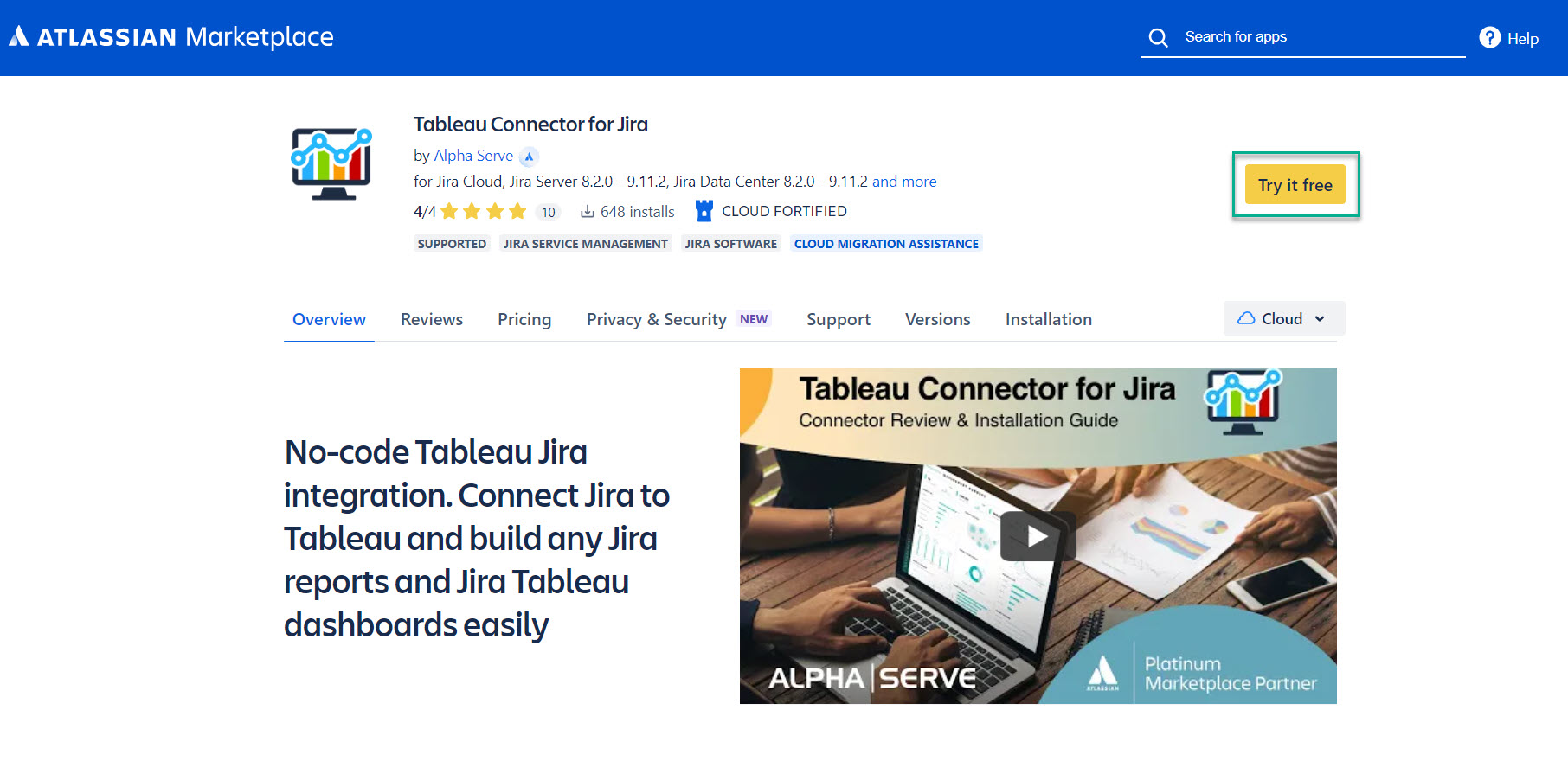
Select where to install the app, and then select Start free trial.
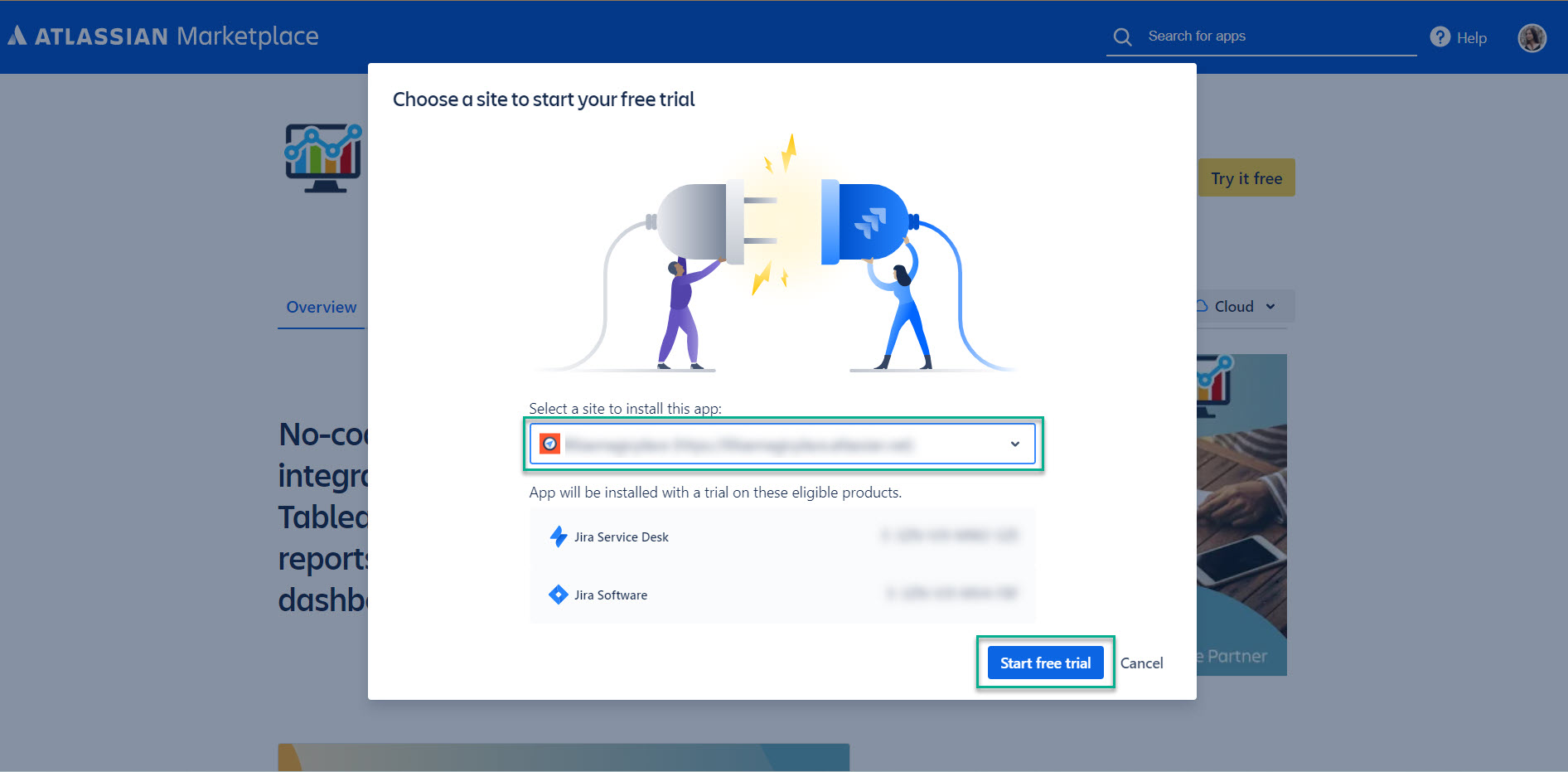
If you’re not a Jira Administrator, you can send a request, and your Jira admin will install the app. Select Request this app. |
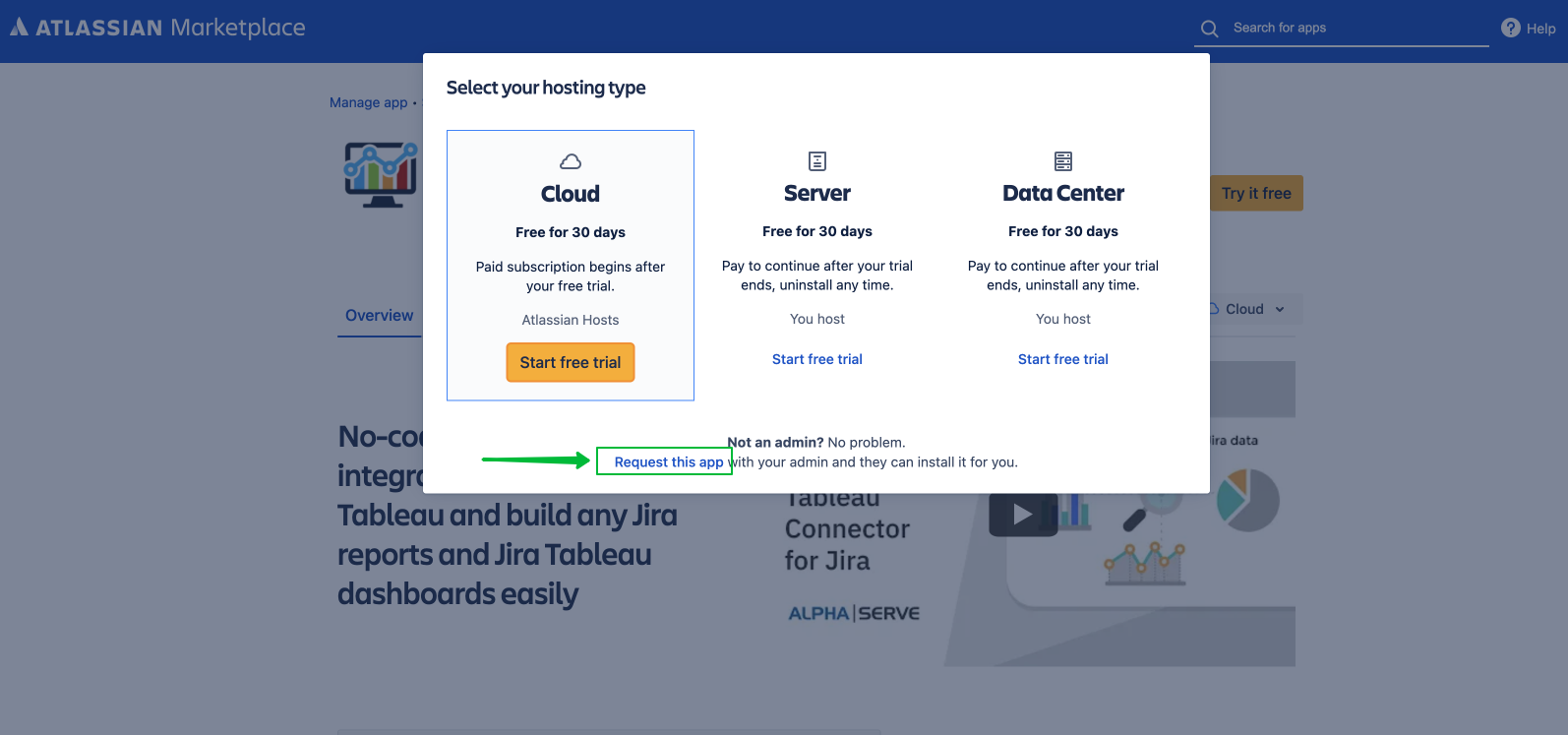
How to Uninstall or Disable Tableau Connector
Being signed in to your Jira Cloud instance, select Apps, and then select Manage your apps.
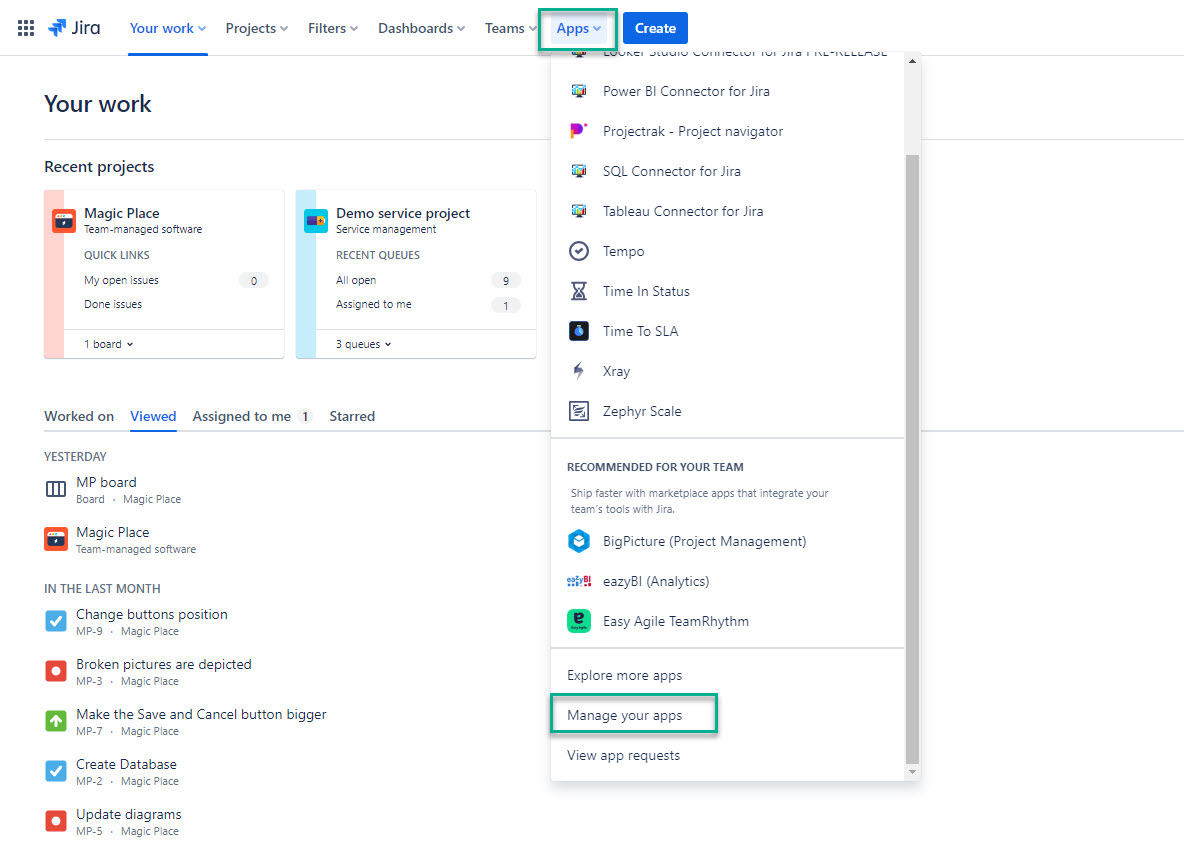
Expand Tableau Connector for Jira by selecting it, and then select Stop trial.
If you can’t find Tableau Connector for Jira in the list, use the Filter visible apps function. |
The Uninstall button becomes active only after you select Stop trial.
The Uninstall button becomes active only after you select Stop trial.
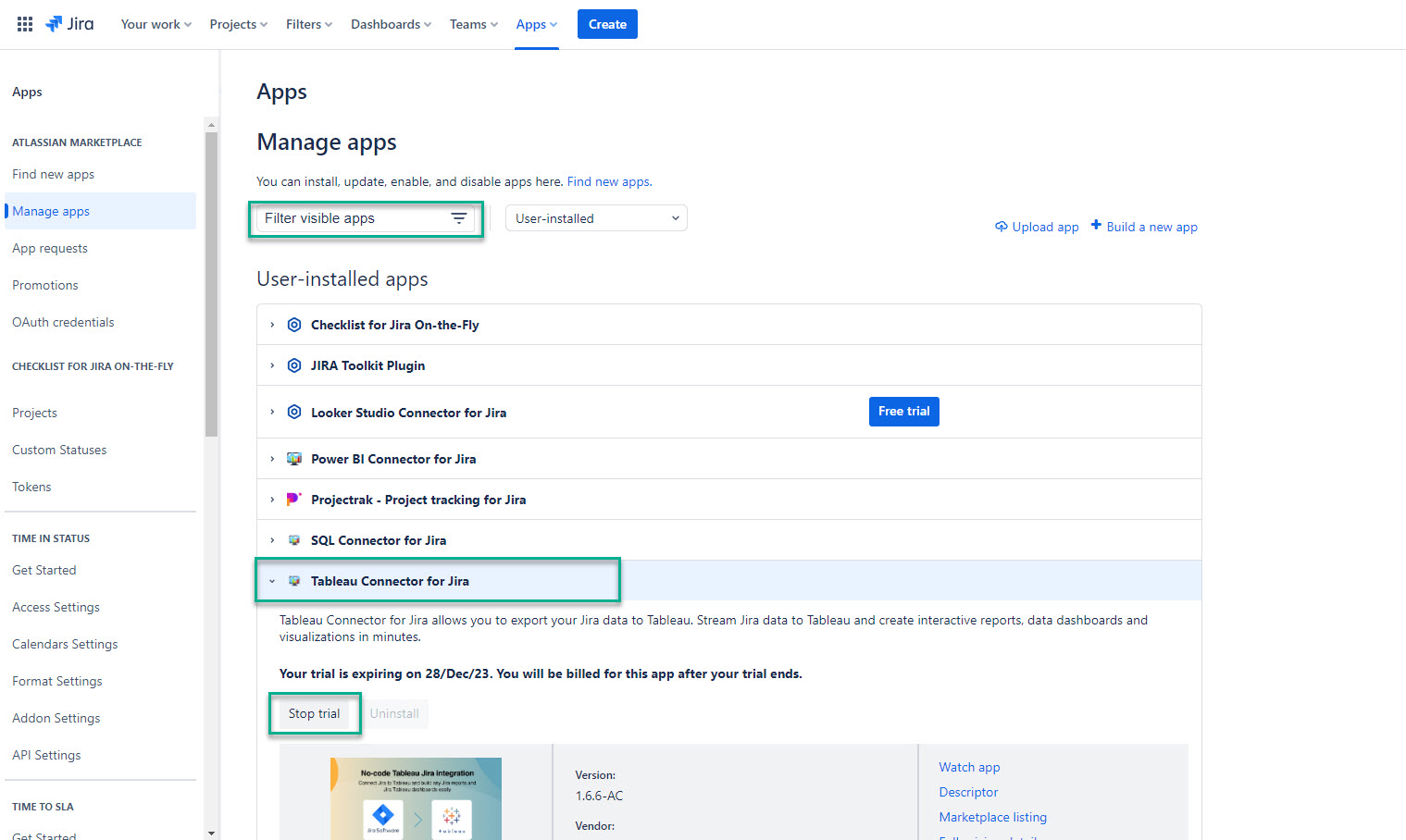
Select Uninstall.
You can resume your trial by selecting the Free trial button. |
Uninstalling the app permanently removes it from your application and file system. If you only want to stop the trial temporarily, you can do it for your instance without complete uninstallation. |