To be able to export Shopify data into Tableau, you must have
the relevant Shopify account permissions. Check Shopify Help Center for more information.
Go to the
Tableau Connector product page on the Shopify app store
, and then select Install.
Step 2. You will be redirected to the Confirmation page. Read all details and click Install app.
Expand the View personal data and View store data sections, read all details, and then select Install.
Select a preferable subscription plan
, and then select Subscribe.
| Info |
|---|
The payment will be charged after a 14-day free trial period. |
Select payment method, and then select Approve.
Step 5. Once the app is approved, it will redirect to the Subscription page, where the current subscription plan will be displayed. Users can effortlessly switch to a different plan with just one click on the Subscribe button.
| Tip |
|---|
Now you can start using Tableau Connector for Shopify. |
How to Uninstall Tableau Connector for Shopify
Being on the home page of your Shopify store, select Apps.
Select ⚙️ Apps and sales channel settings.
Hover your mouse over the corresponding app, and then select Uninstall.
Select Uninstall.
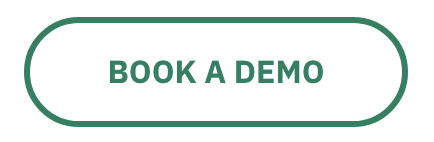
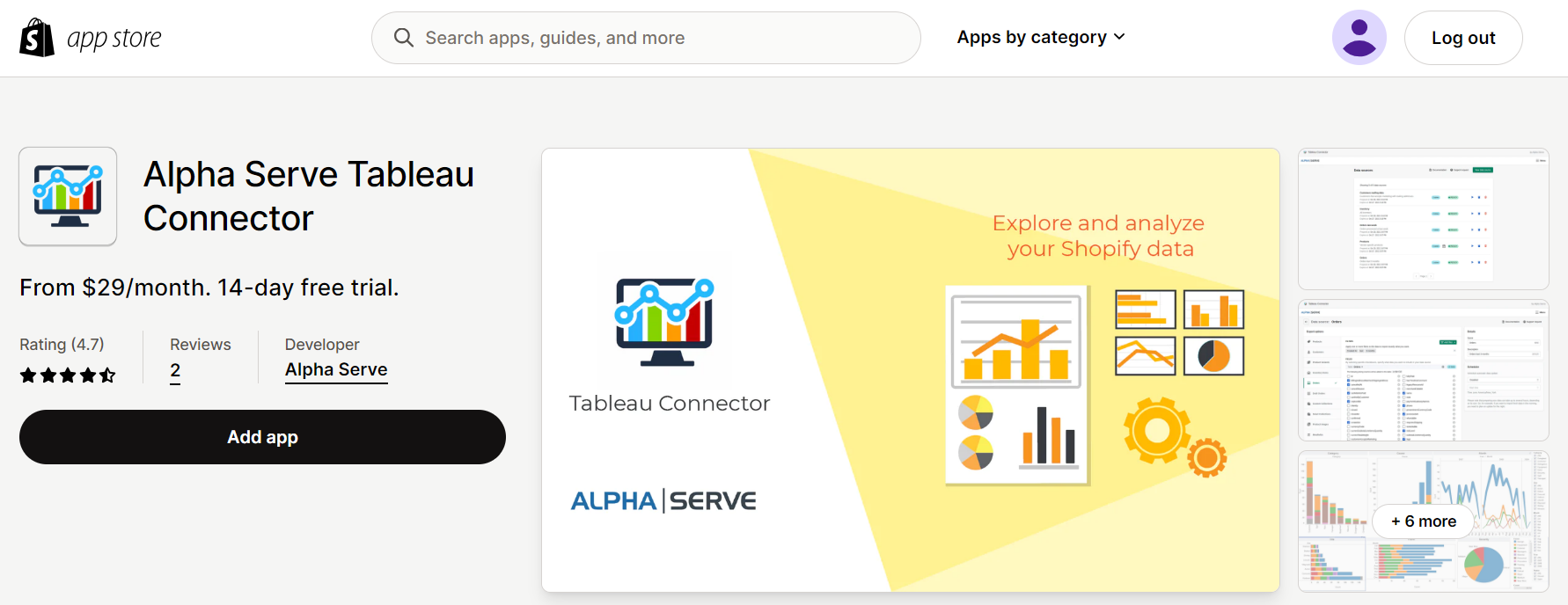
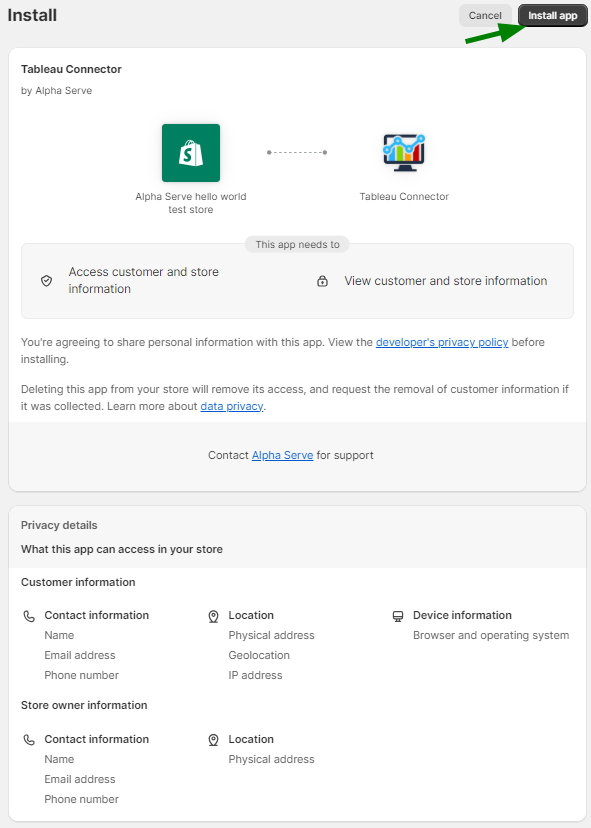
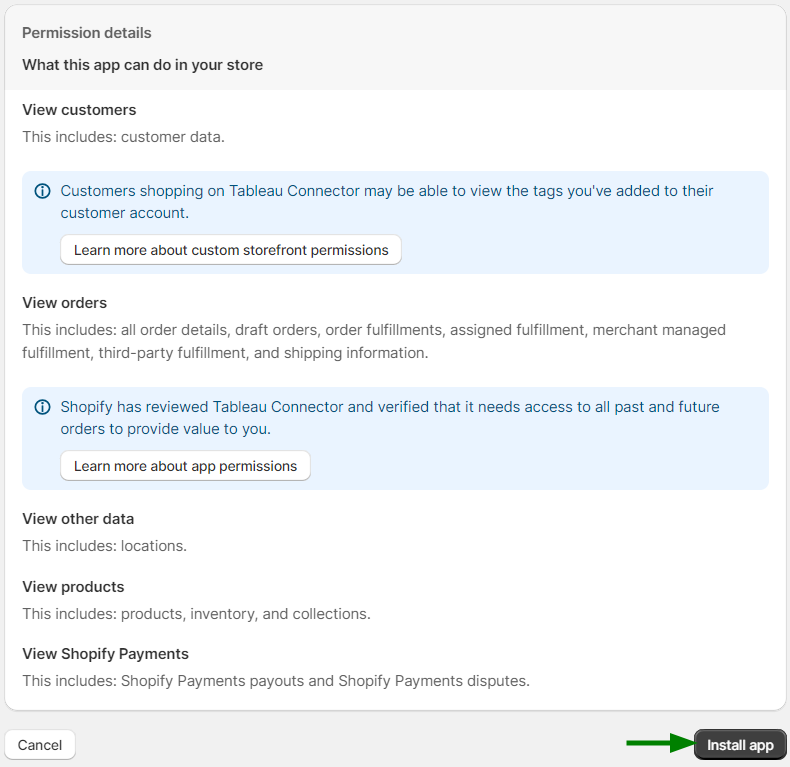
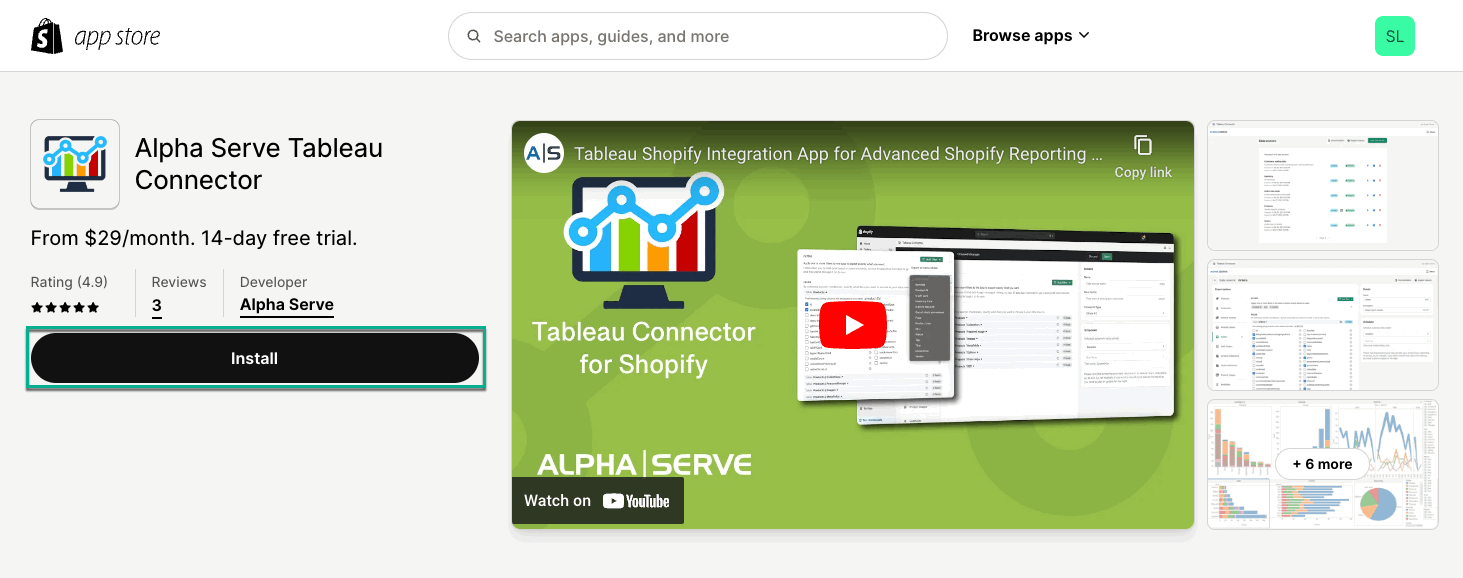
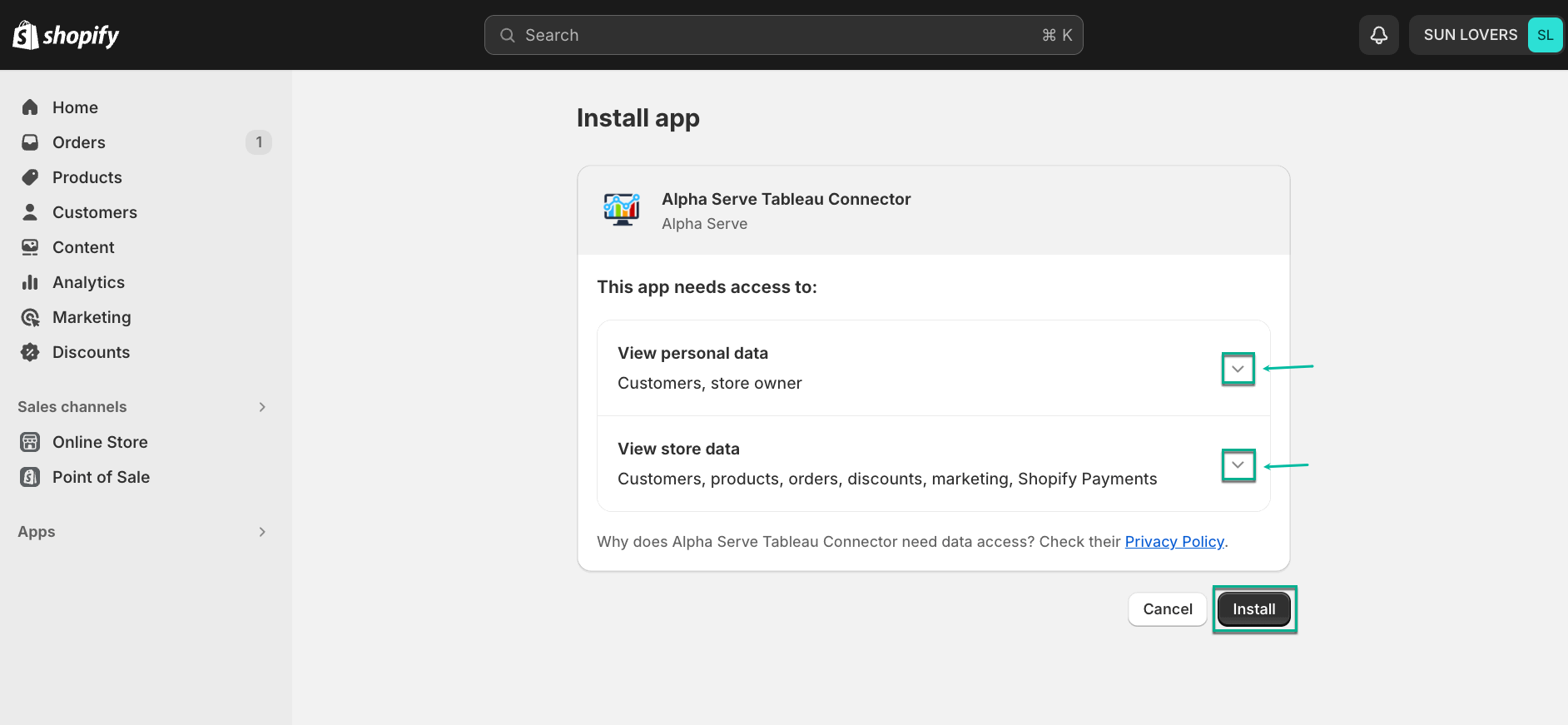
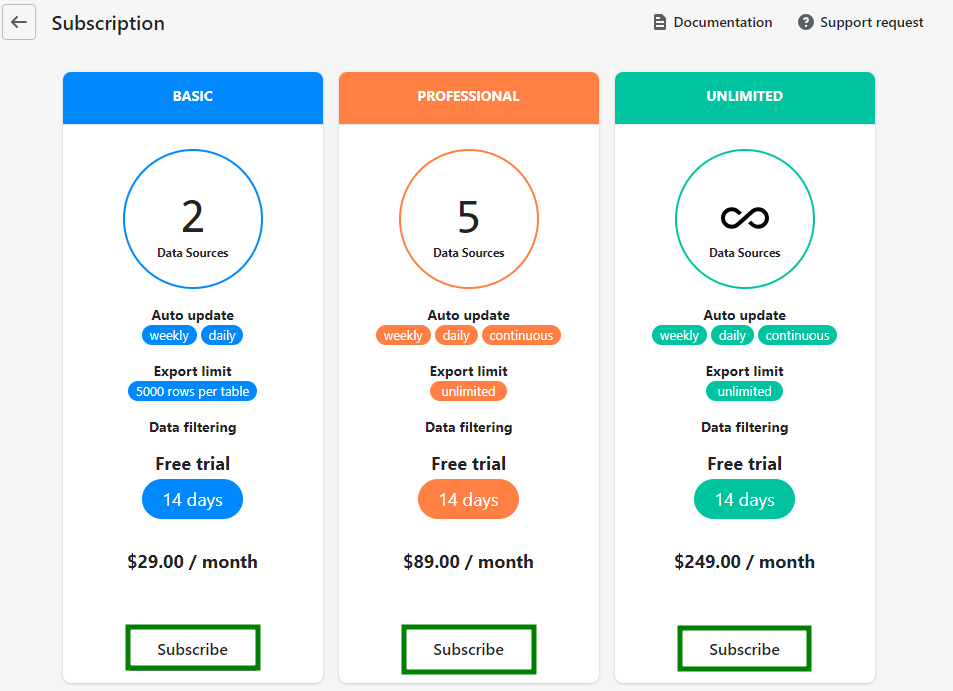
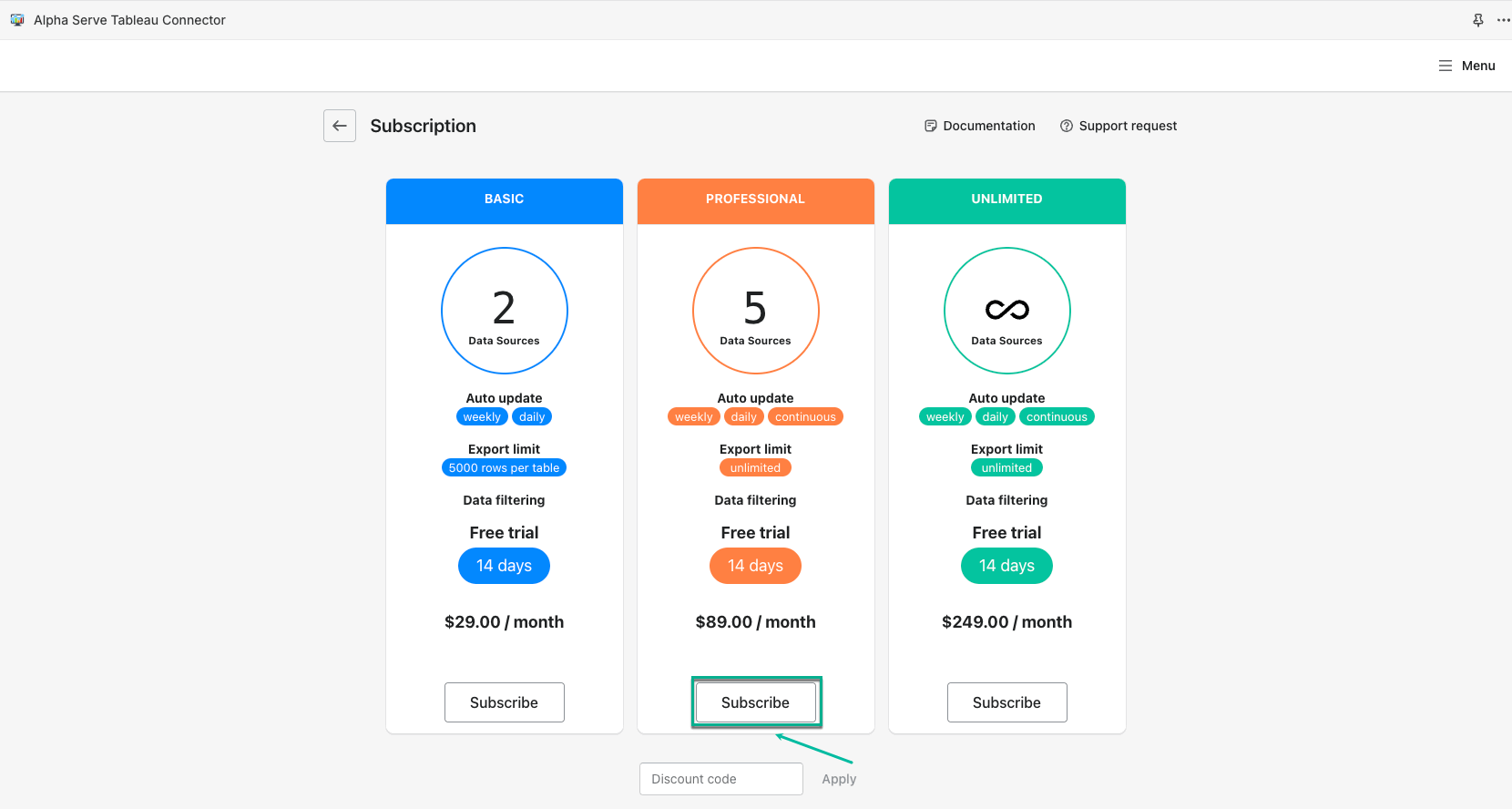
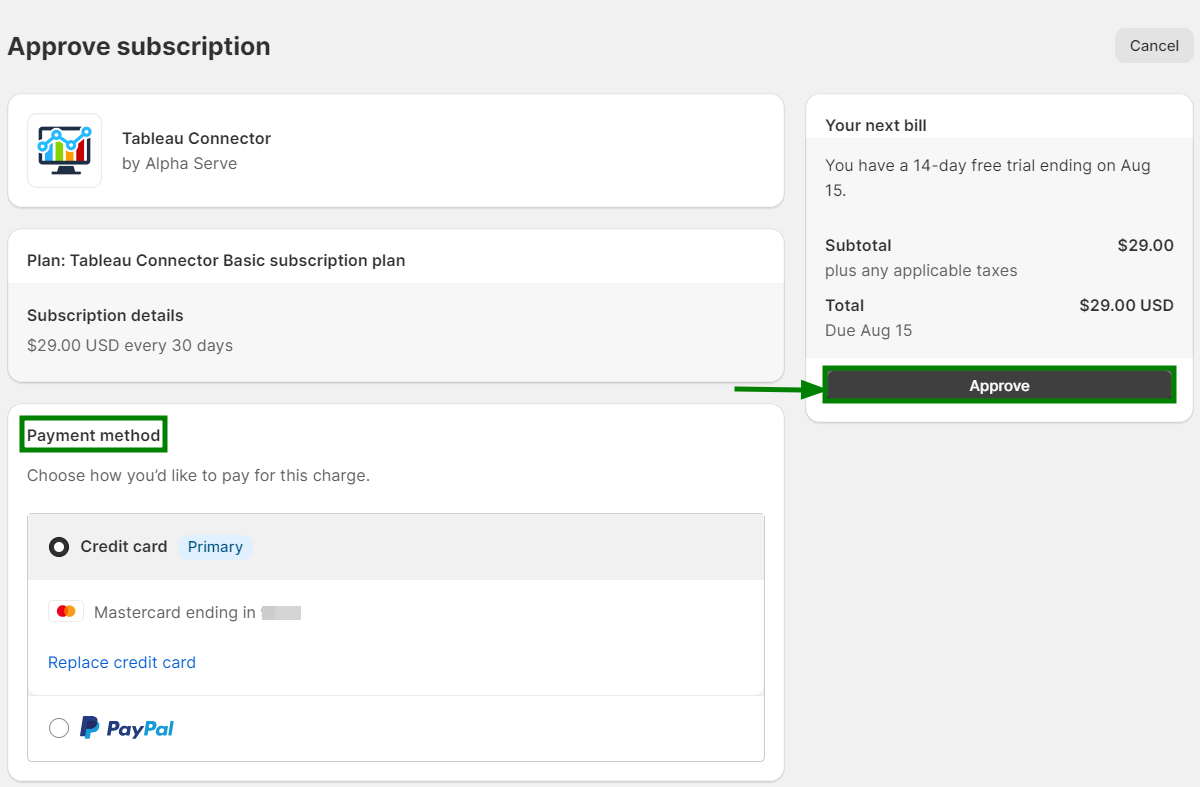
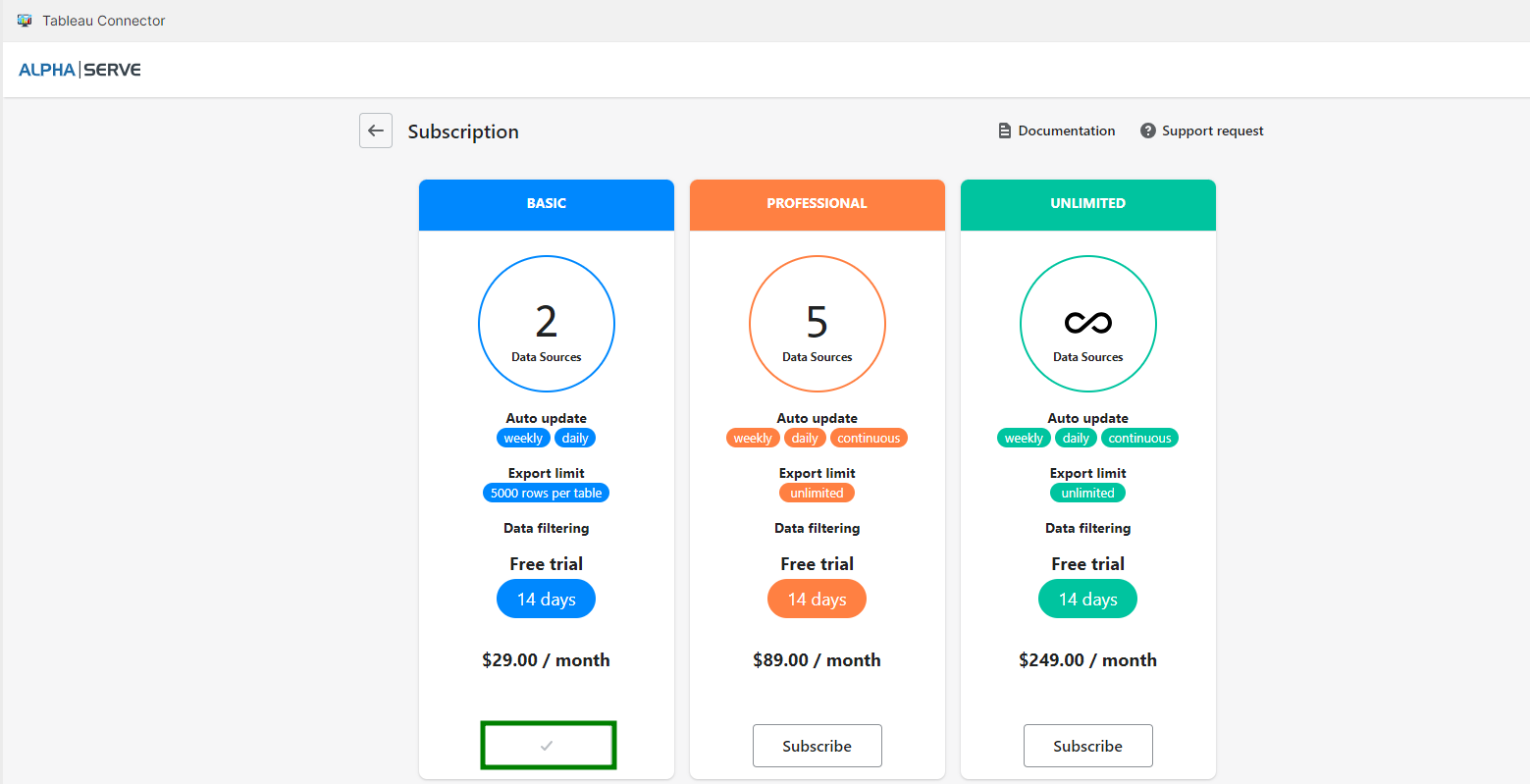
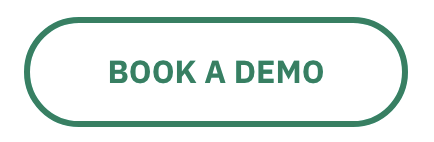
.png?version=1&modificationDate=1651199506852&cacheVersion=1&api=v2&width=226)
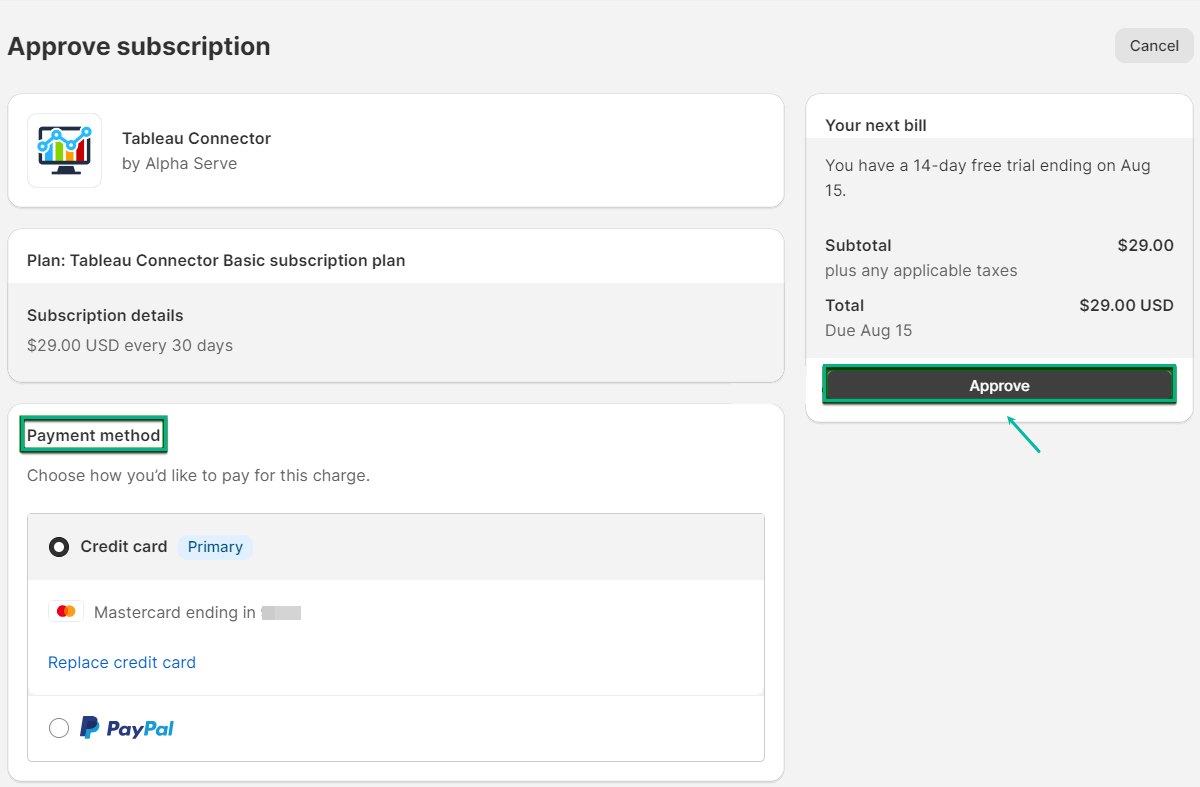

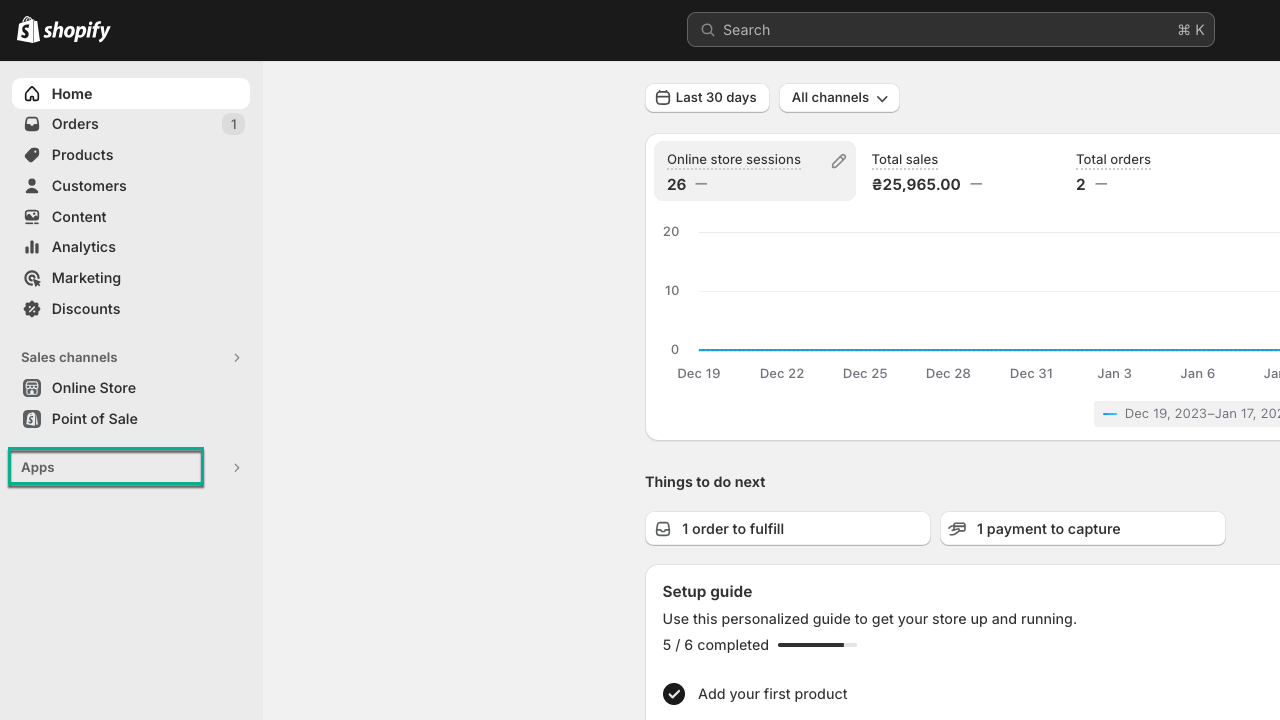
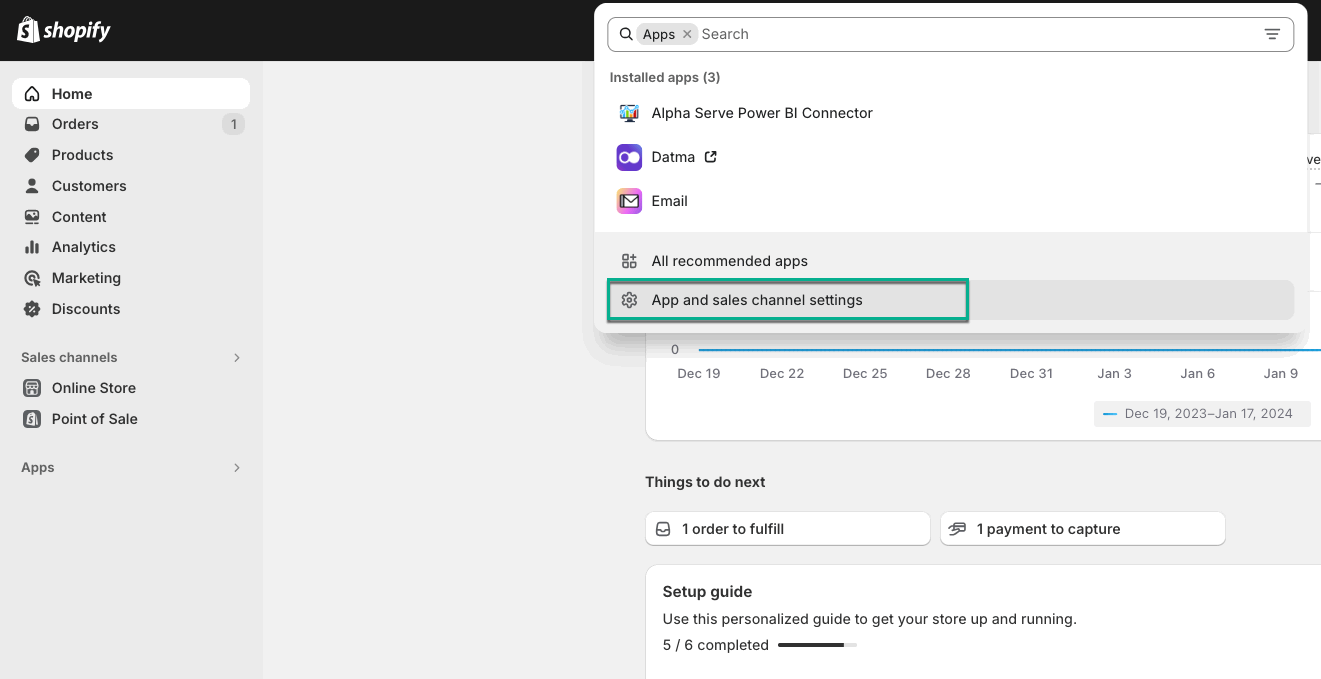
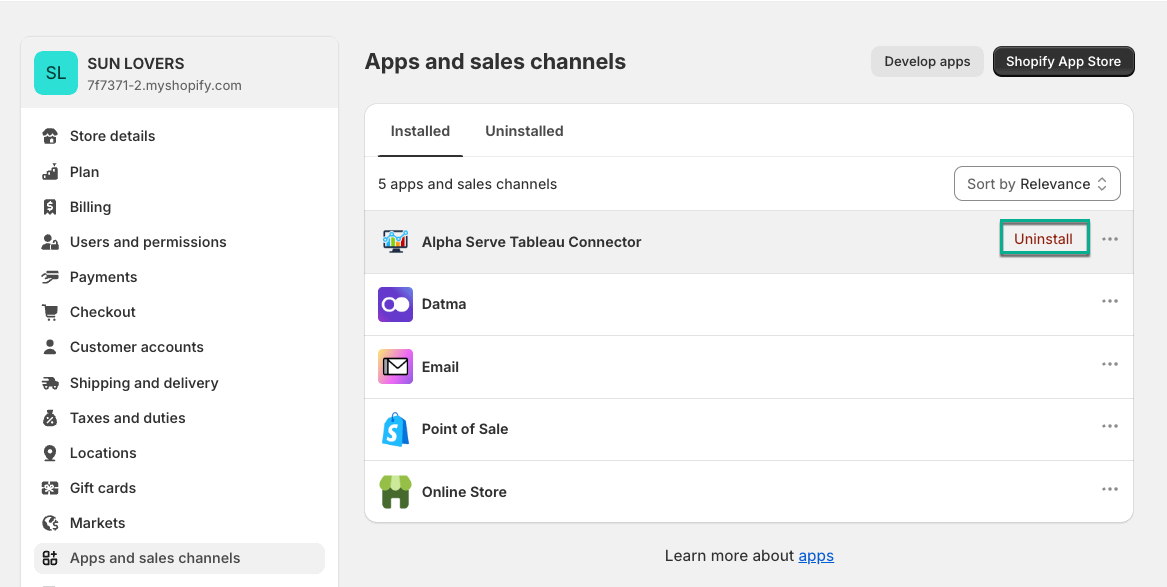
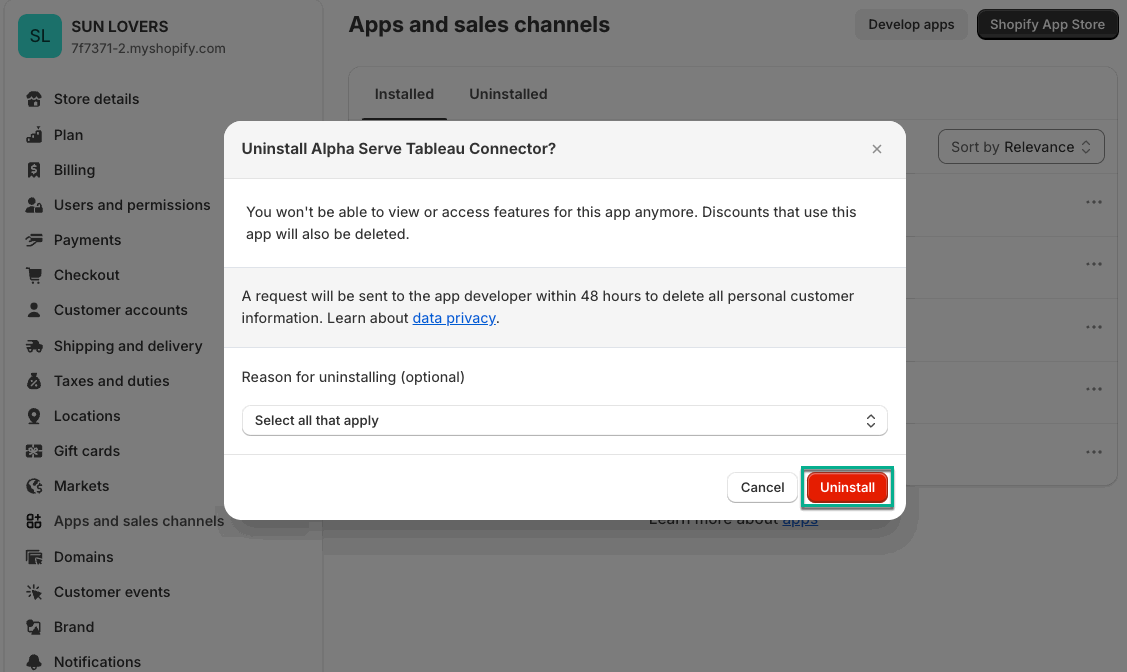
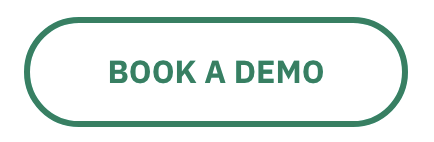
.png?version=1&modificationDate=1651199506852&cacheVersion=1&api=v2&width=217)