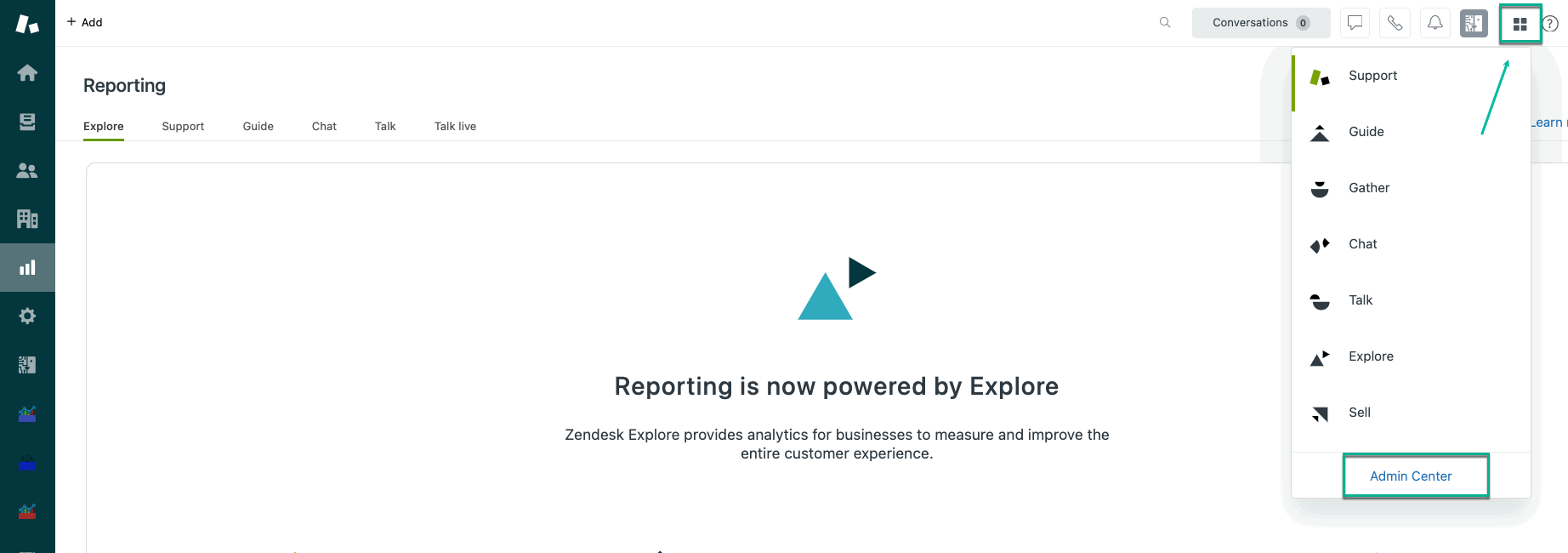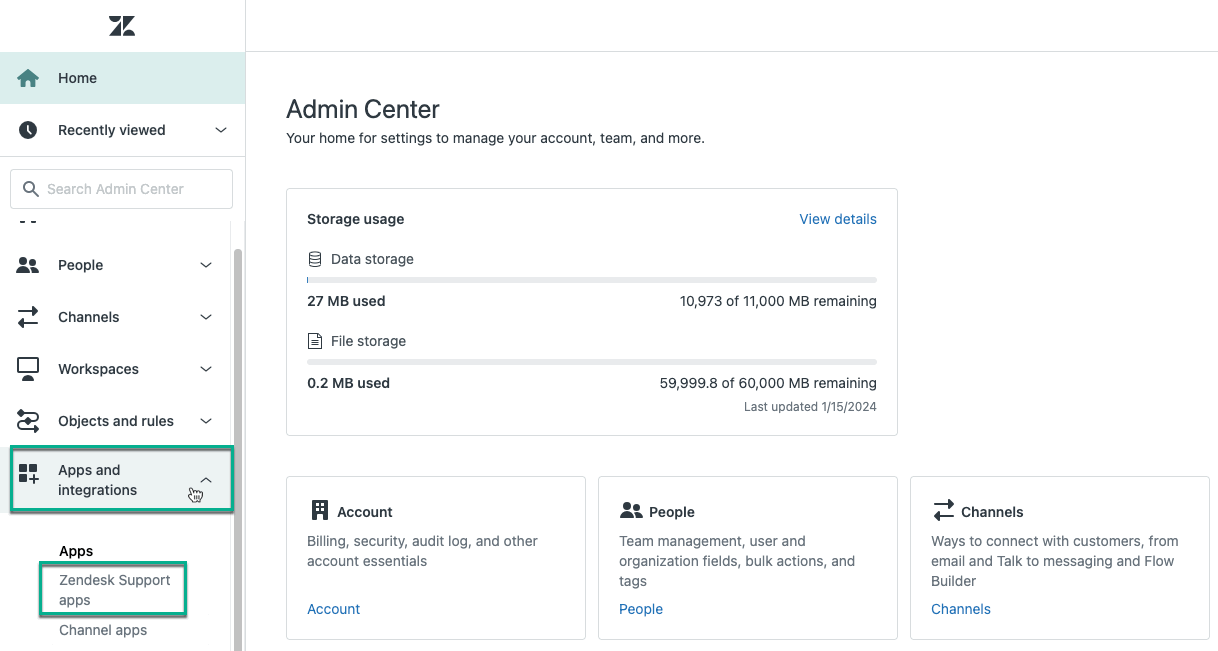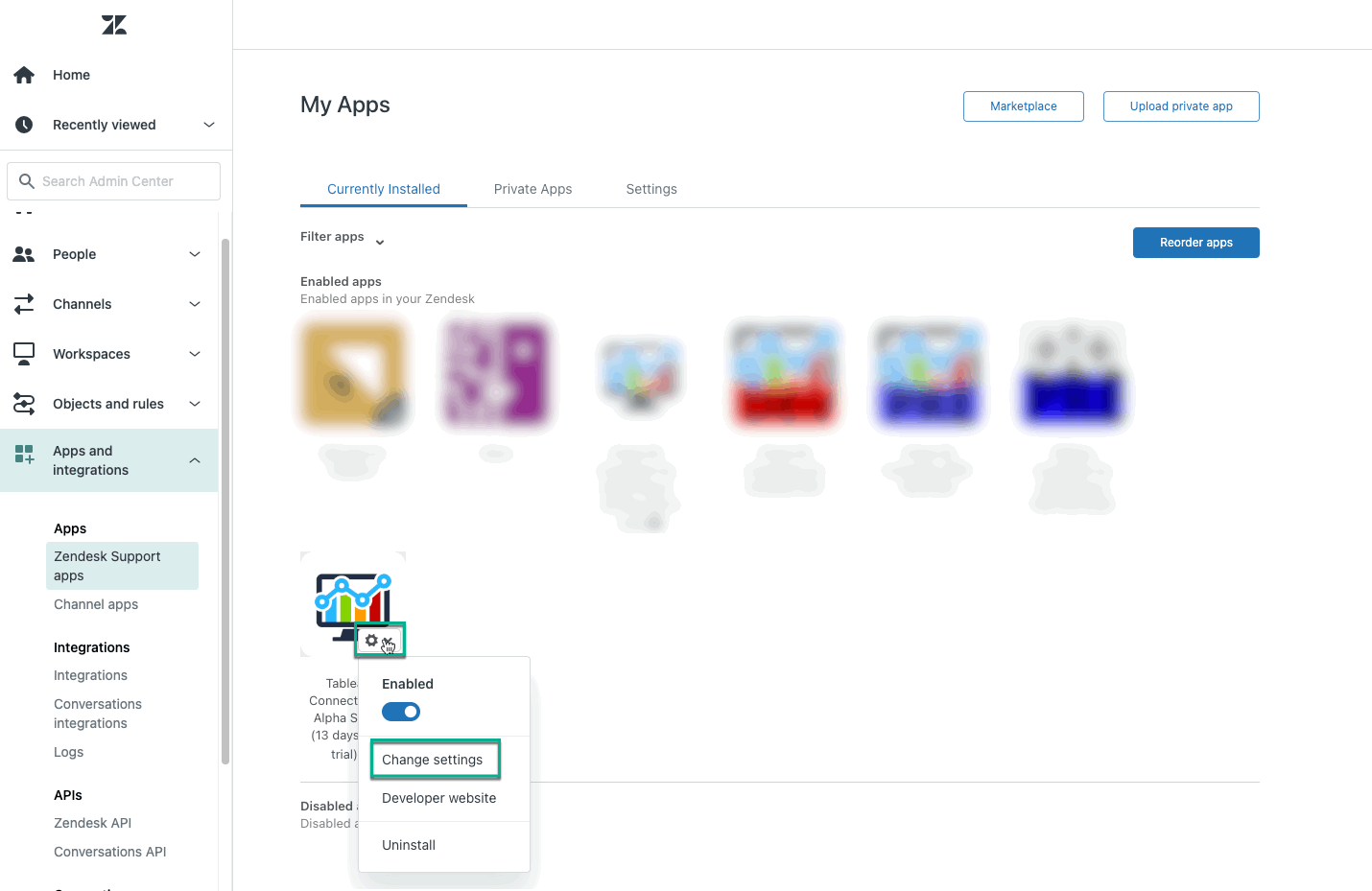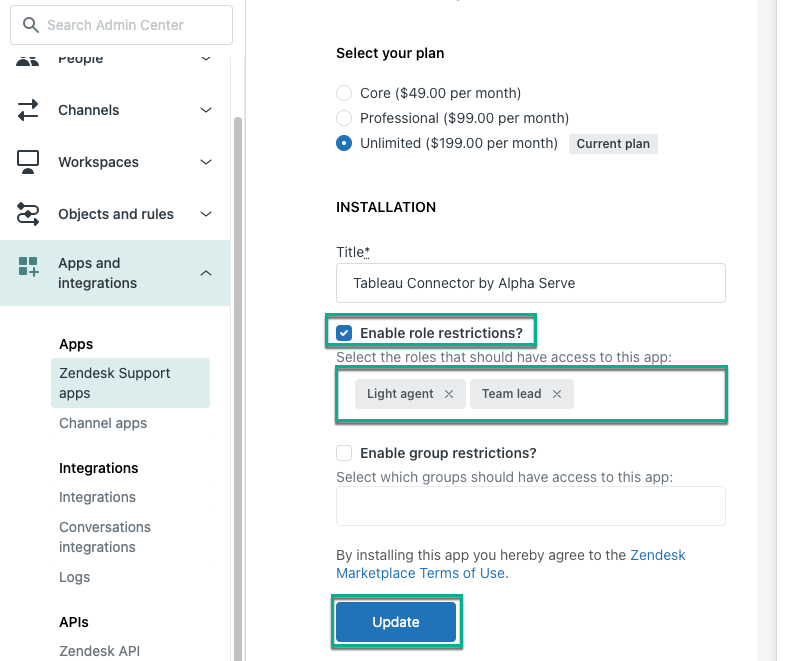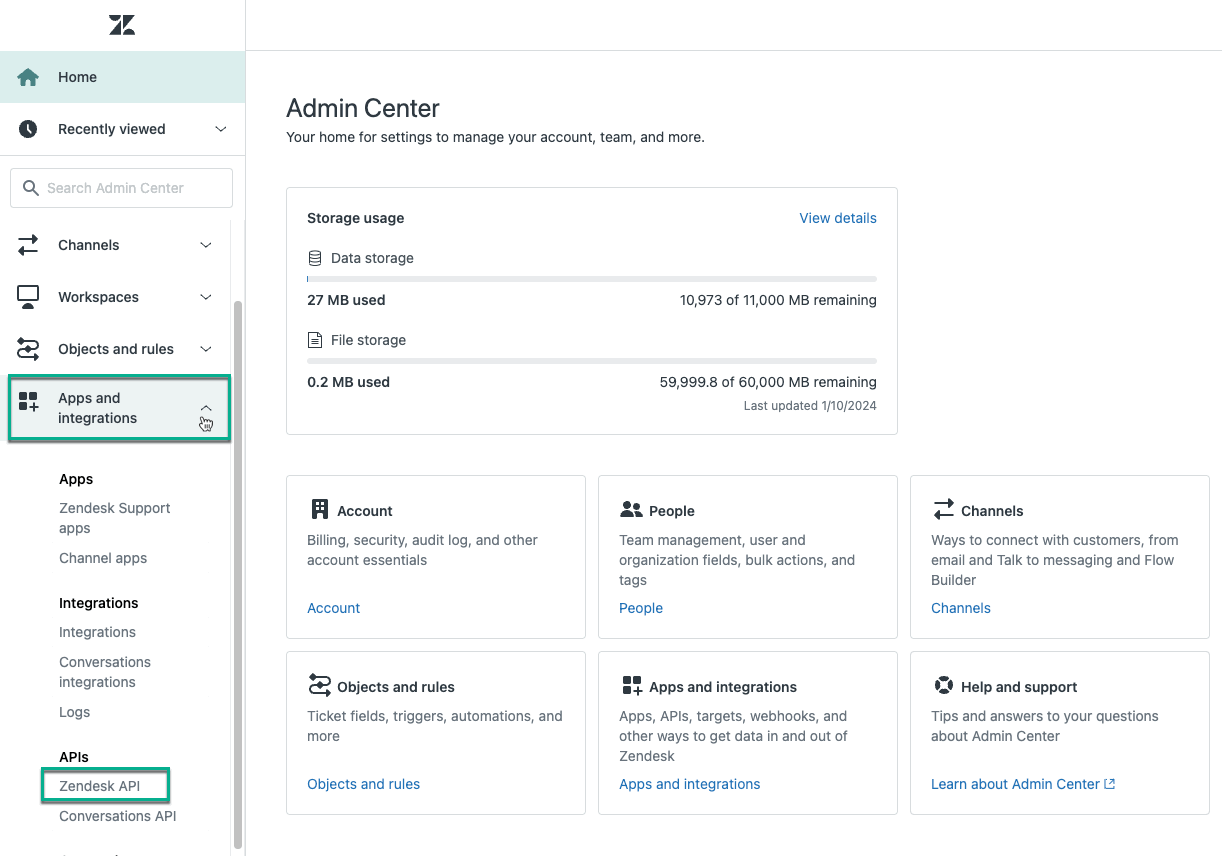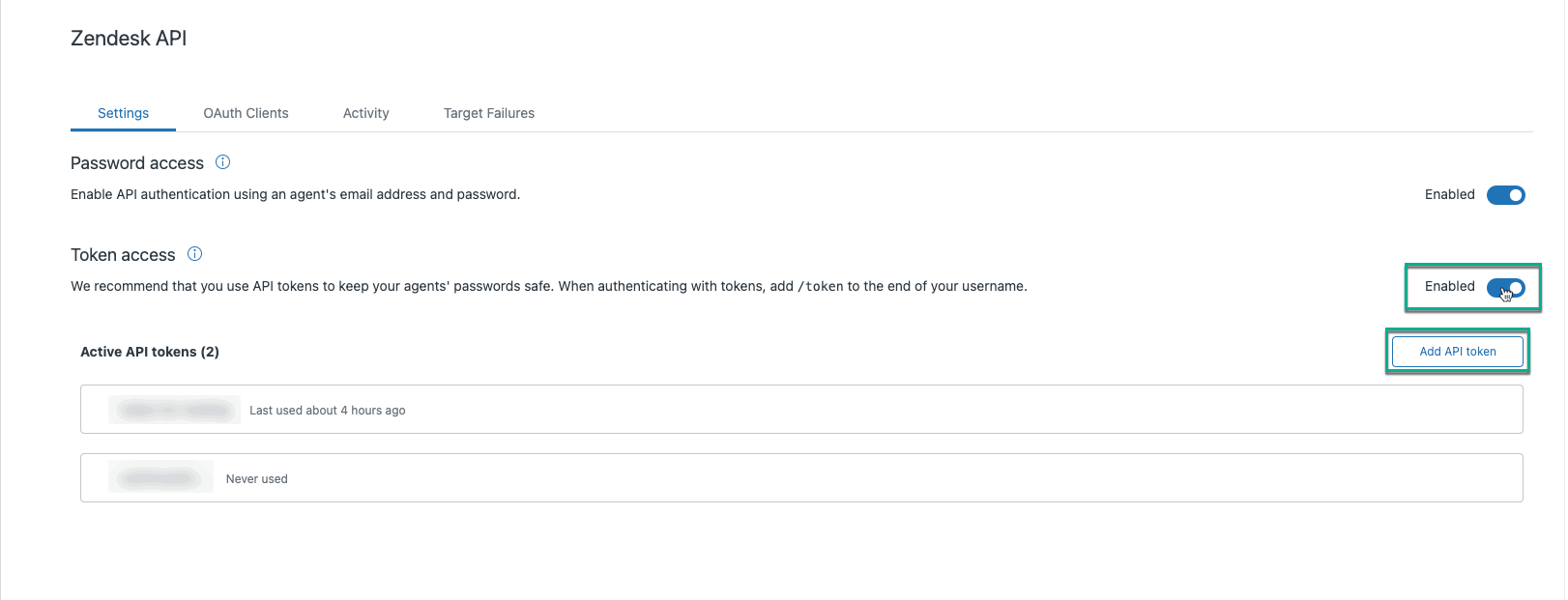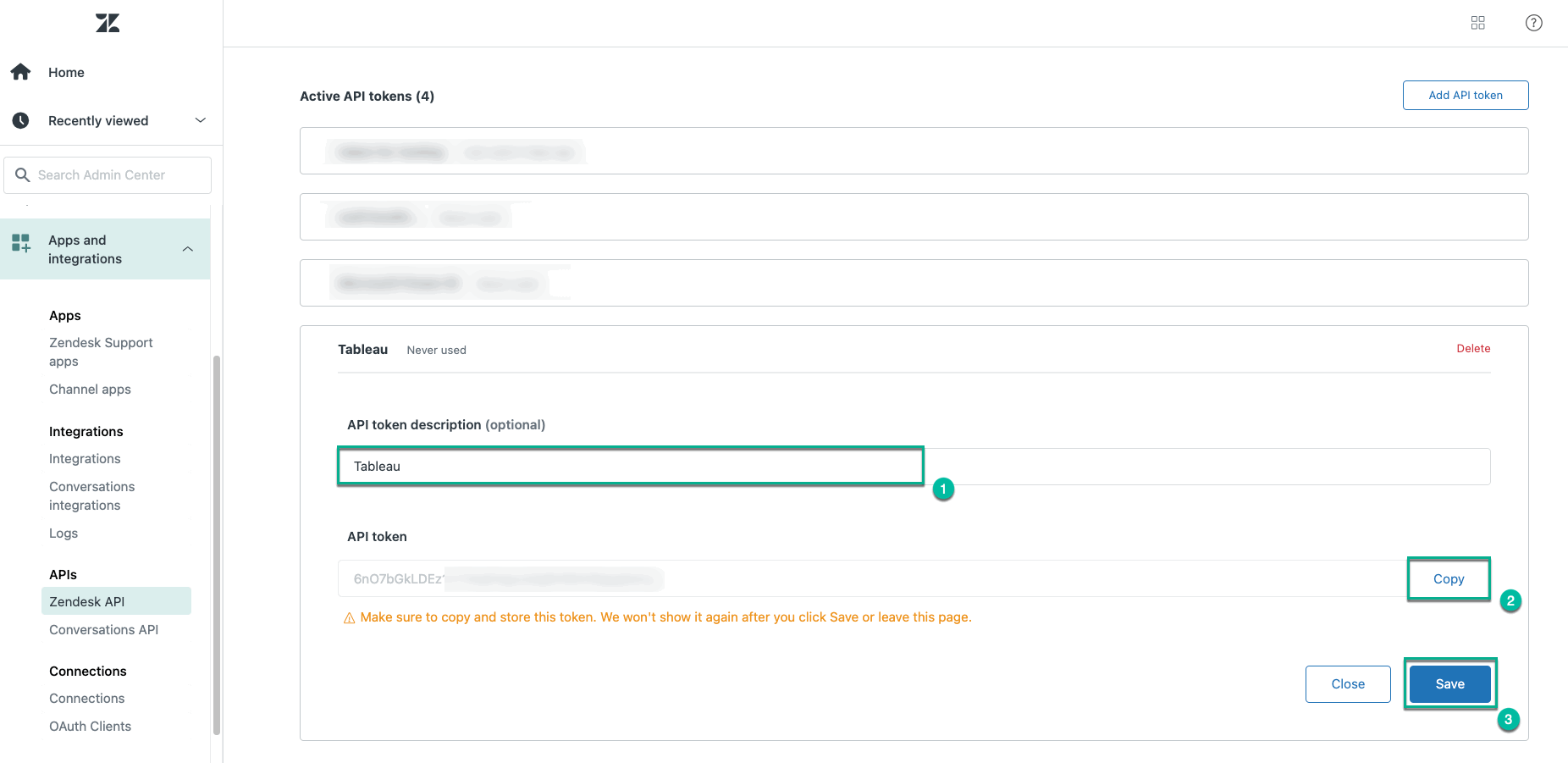Zendesk Administrator role is required to follow the instructions on this page. You can learn more about this here.
| Table of Contents |
|---|
How to Enable Restrictions
| Info |
|---|
By default, all roles and groups have access to the app. |
Being signed in to your Zendesk account, select Products Panel, and then select Admin Center.
Expand Apps and integrations, and then select Zendesk Support apps.
Find Tableau Connector, select ⚙️ , and then select Change settings.
Check the Enable role restrictions? option, and then select role(s) you want to have access to the app.
Select Update.
| Info |
|---|
The same procedure is applied to group restrictions. |
How to Create Zendesk API Token
The Zendesk Administrator role is required to enable token access and generate new API tokens. If you do not have such access, please contact your Zendesk Administrator.
| Note |
|---|
This export credentials will soon be deprecated. Please switch to using the Export Password to avoid losing access to your reports. This option is available to both administrators and regular users. |
Being signed in to your Zendesk account, select Products Panel, and then select Admin Center.
Expand Apps and integrations, and then select Zendesk API.
Enable the Token access function, and then select Add API token.
[Optional] In the API token description field, enter any information that helps you distinguish it from other tokens.
Copy generated API token.
| Note |
|---|
Before selecting Save or leaving the page, ensure to copy your API token. Store it in a safe place as it has access to your Zendesk data. |
Select Save.
IP Whitelisting
Below are the current IP addresses used by the Tableau Connector for Zendesk application. We recommend whitelisting them only if you are experienced with the process and confident in managing it effectively.
| Code Block |
|---|
54.71.75.150
35.155.55.142 |
| Info |
|---|
Read about 10 best Zendesk integrations in our blog ⬇️ |