How to Enable Restrictions
By default, all roles and groups have access to the app. |
Being signed in to your Zendesk account, select Products Panel, and then select Admin Center.
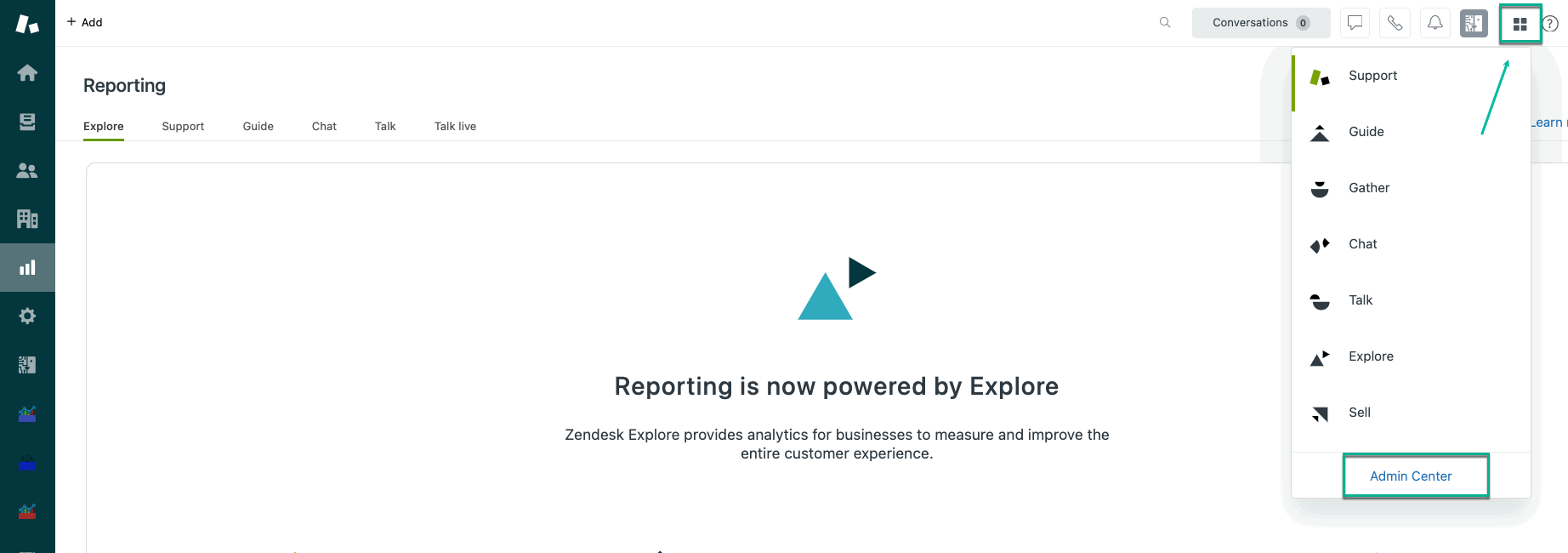
Expand Apps and integrations, and then select Zendesk Support apps.
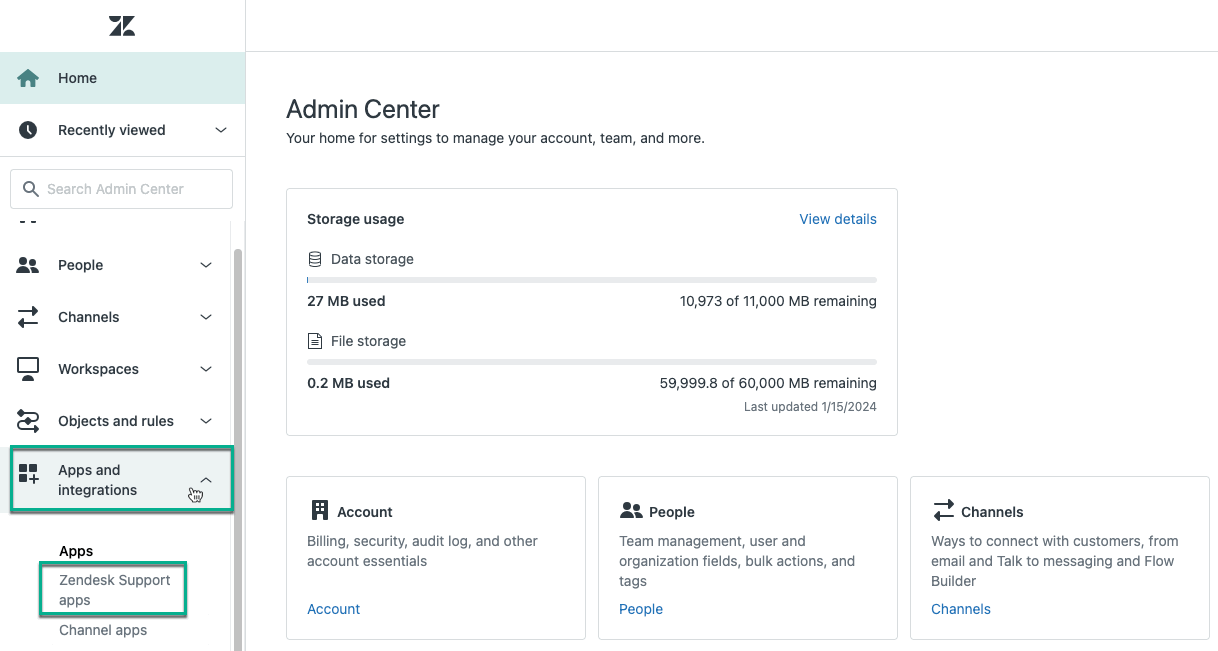
Find Tableau Connector, select
 , and then select Change settings.
, and then select Change settings.
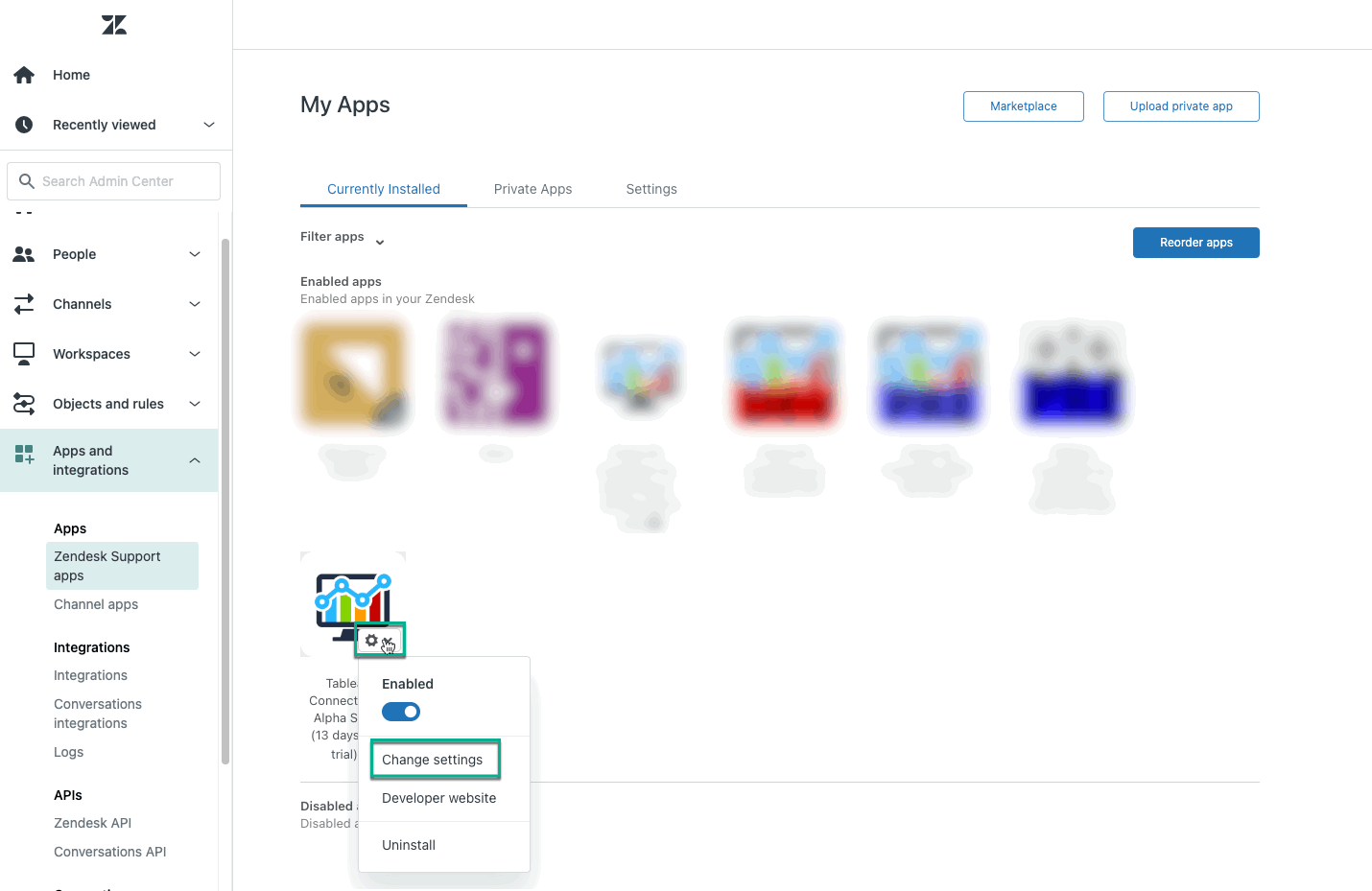
Check the Enable role restrictions? option, and then select role(s) you want to have access to the app.
Select Update.
The same procedure is applied to group restrictions. |
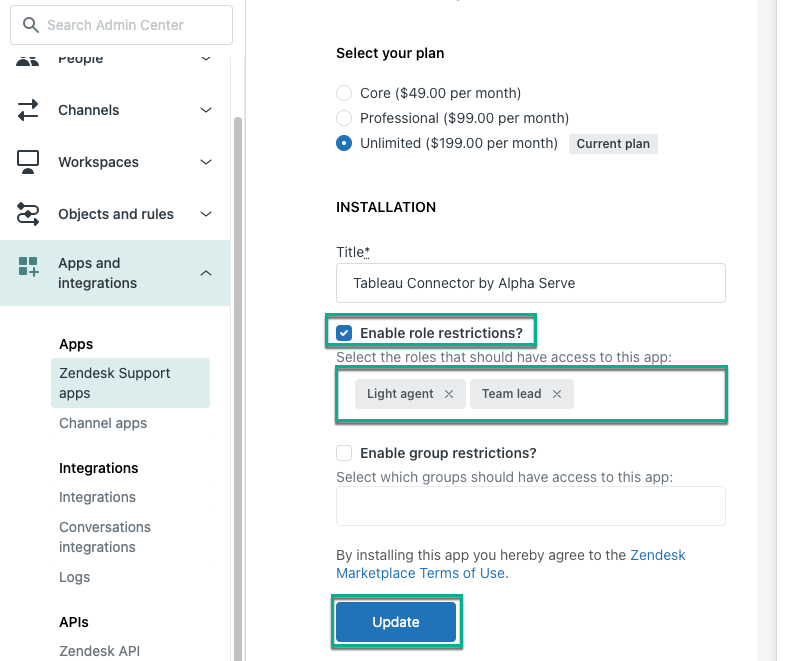
How to Create Zendesk API Token
The Zendesk Administrator role is required to enable token access and generate new API tokens. If you do not have such access, please contact your Zendesk Administrator.
The Zendesk Administrator role is required to enable token access and generate new API tokens. If you do not have such access, please contact your Zendesk Administrator.
Being signed in to your Zendesk account, select Products Panel, and then select Admin Center.
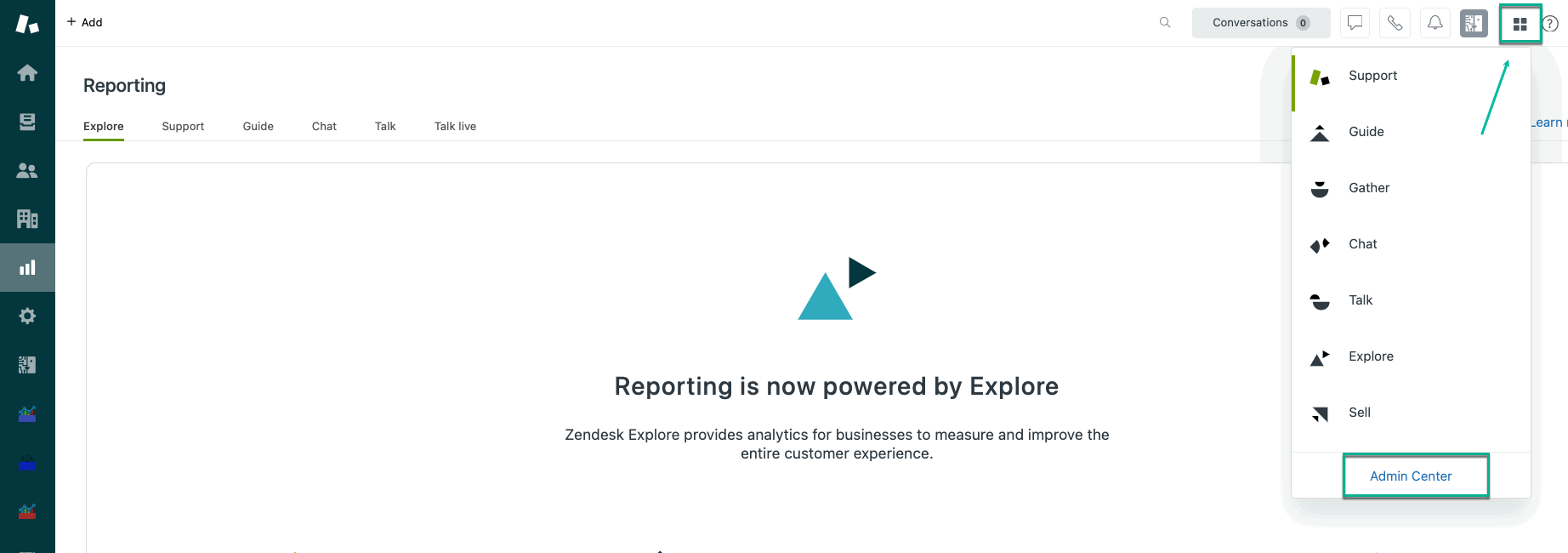
Expand Apps and integrations, and then select Zendesk API.
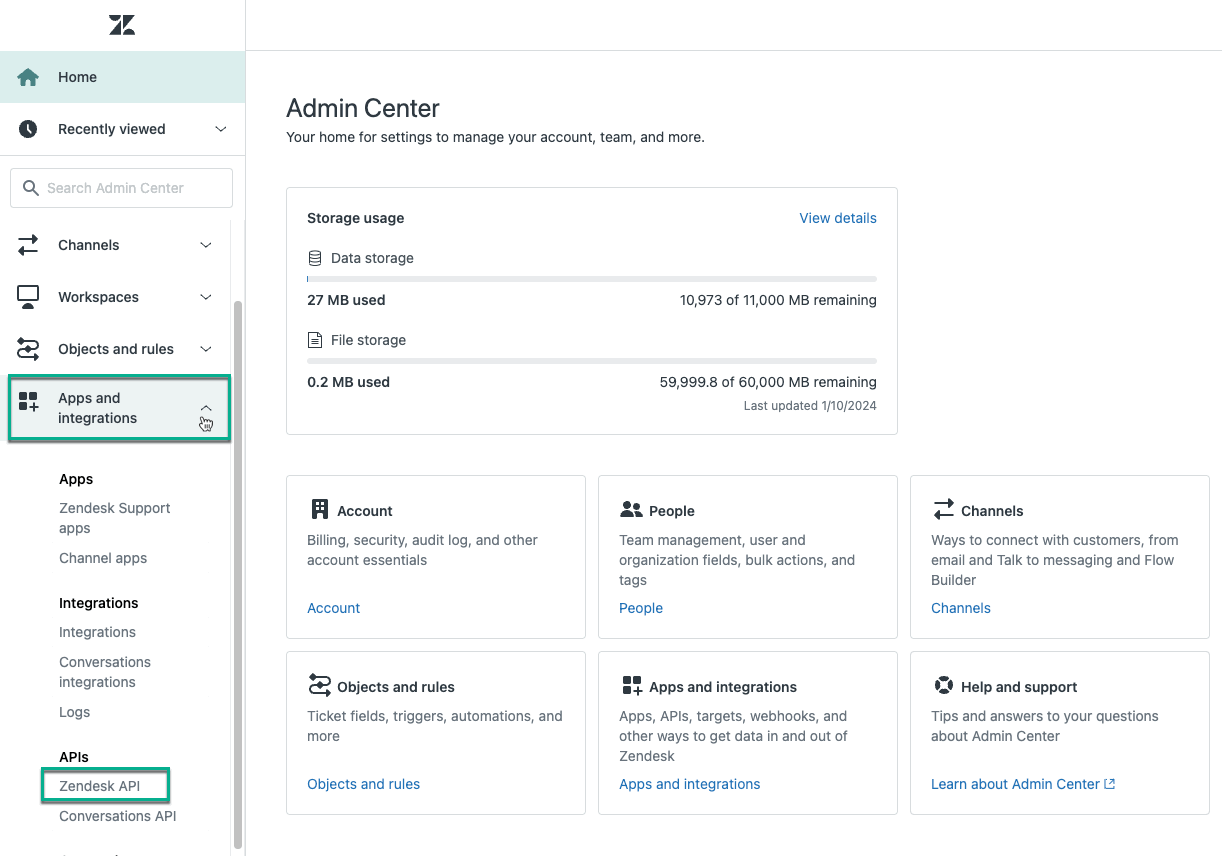
Enable the Token access function, and then select Add API token.
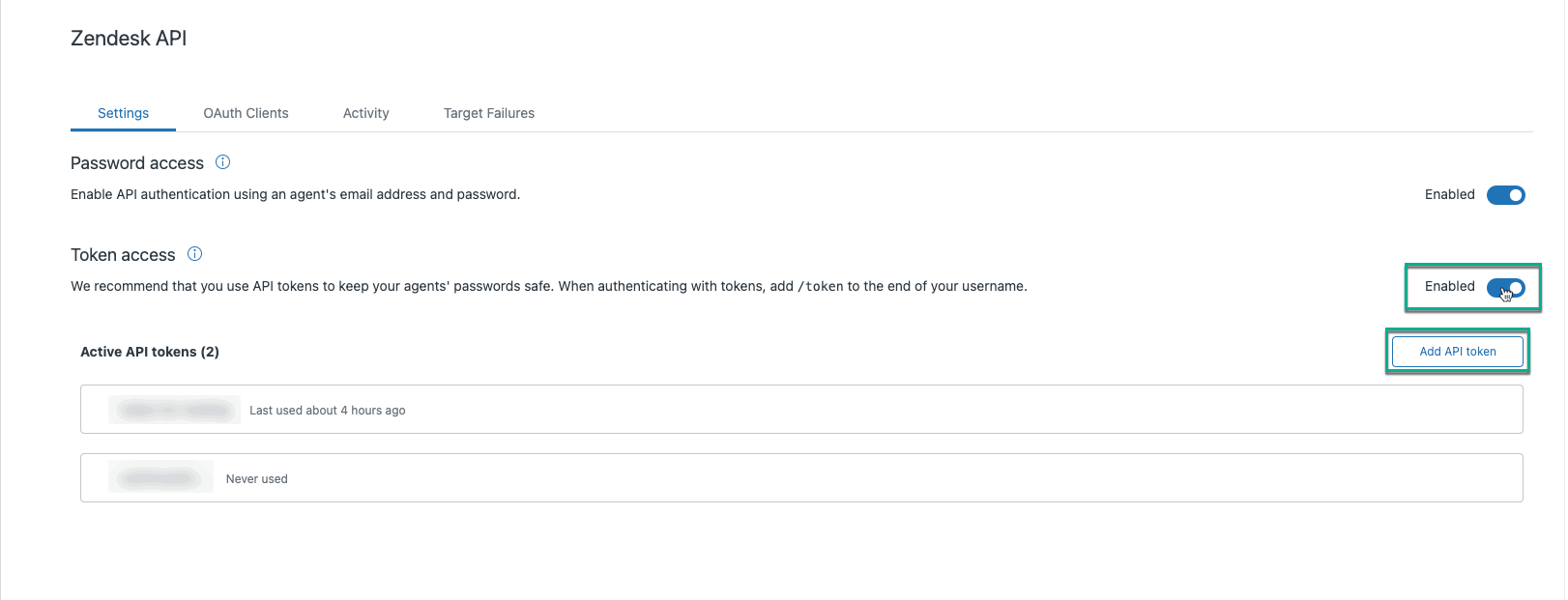
[Optional] In the API token description field, enter any information that helps you distinguish it from other tokens.
Copy generated API token.
Before selecting Save or leaving the page, ensure to copy your API token. Store it in a safe place as it has access to your Zendesk data. |
Select Save.
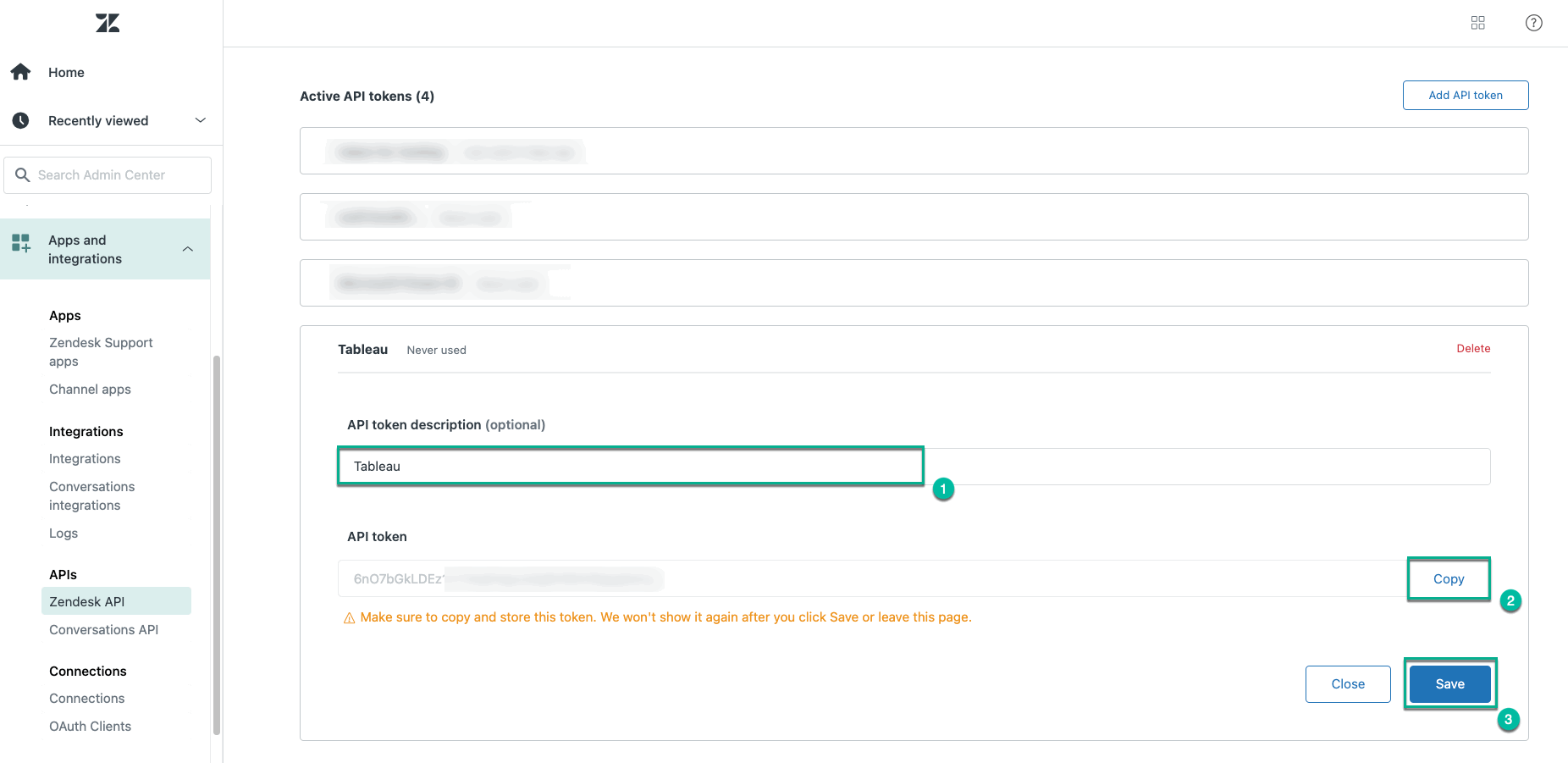
Read about 10 best Zendesk integrations in our blog |