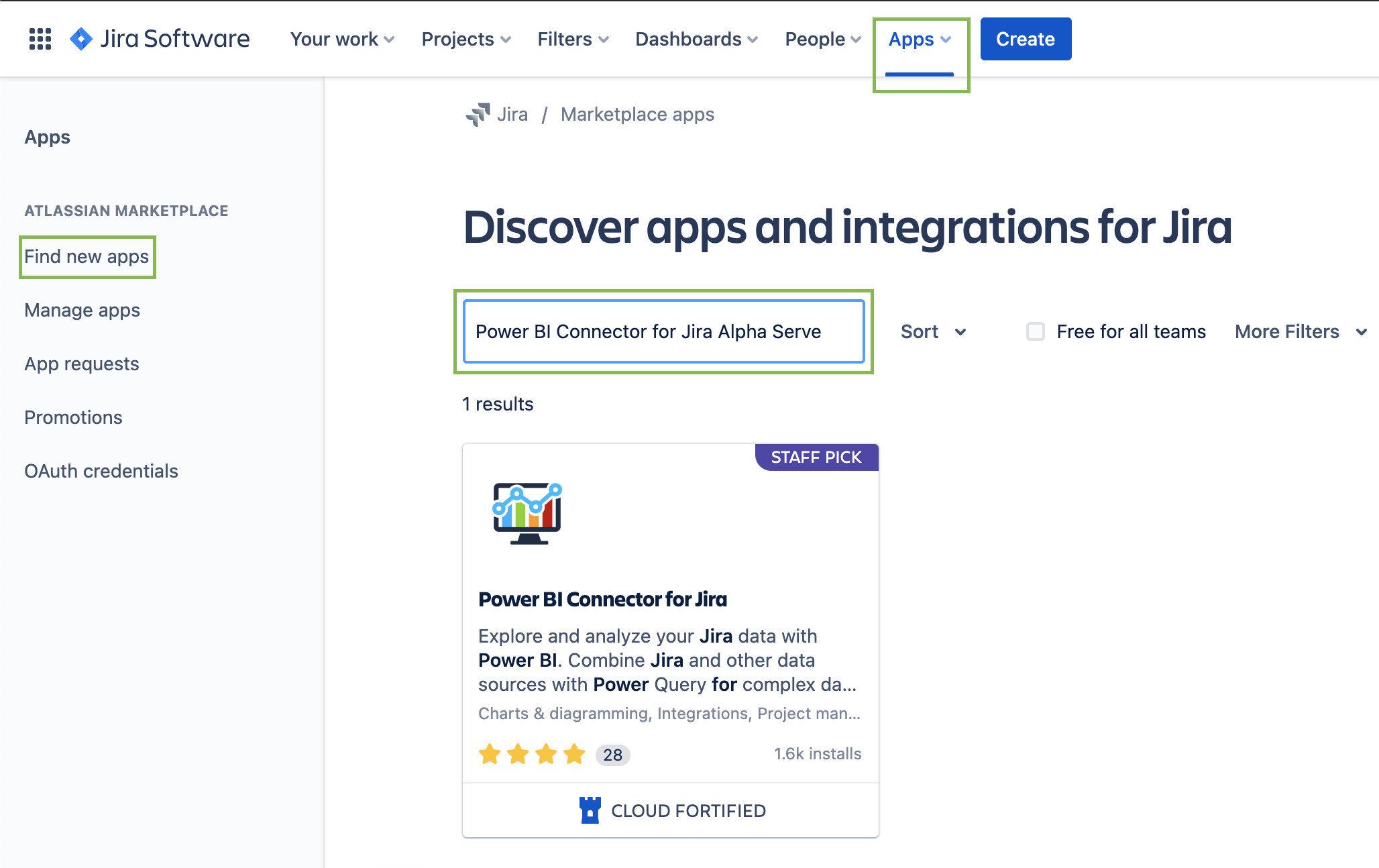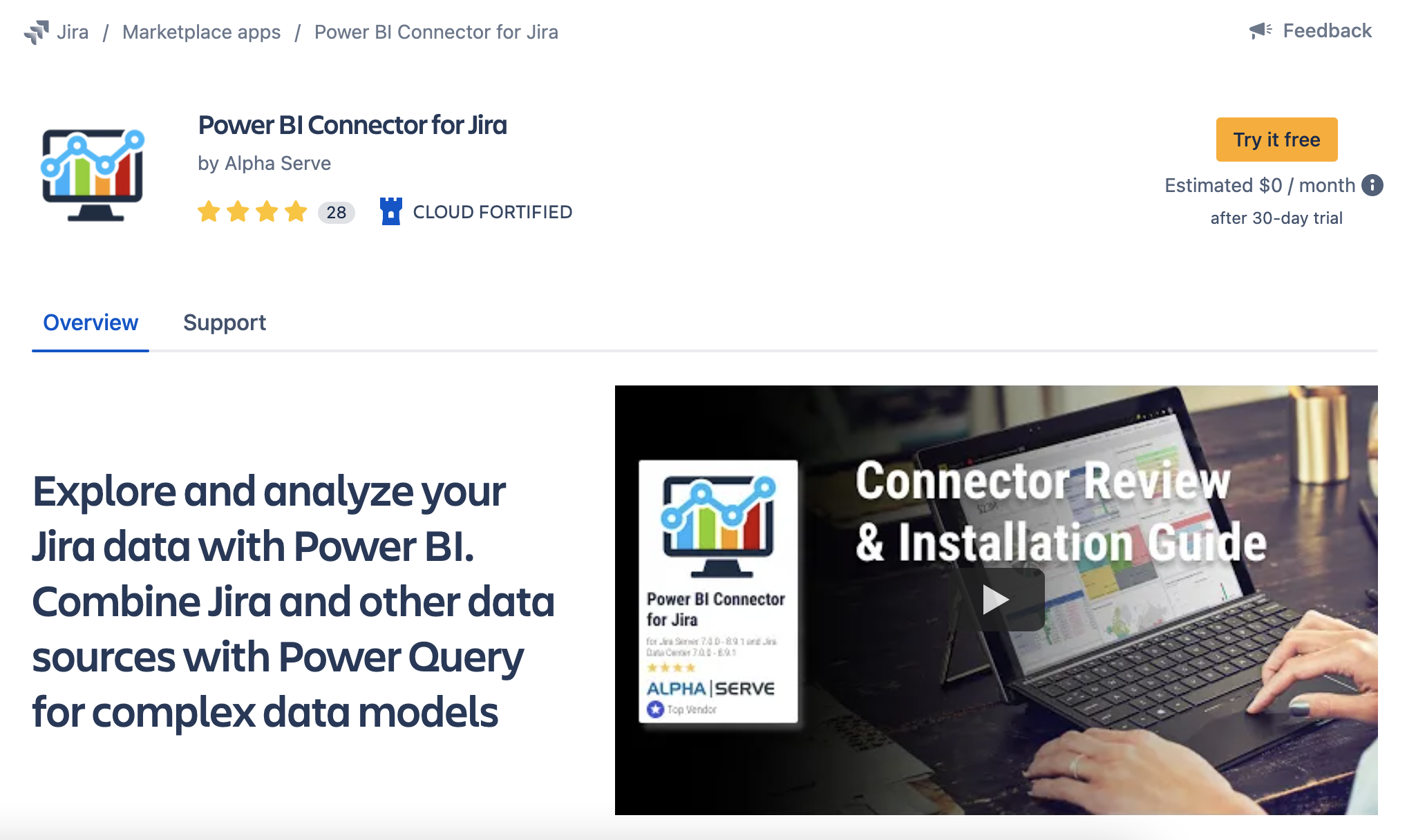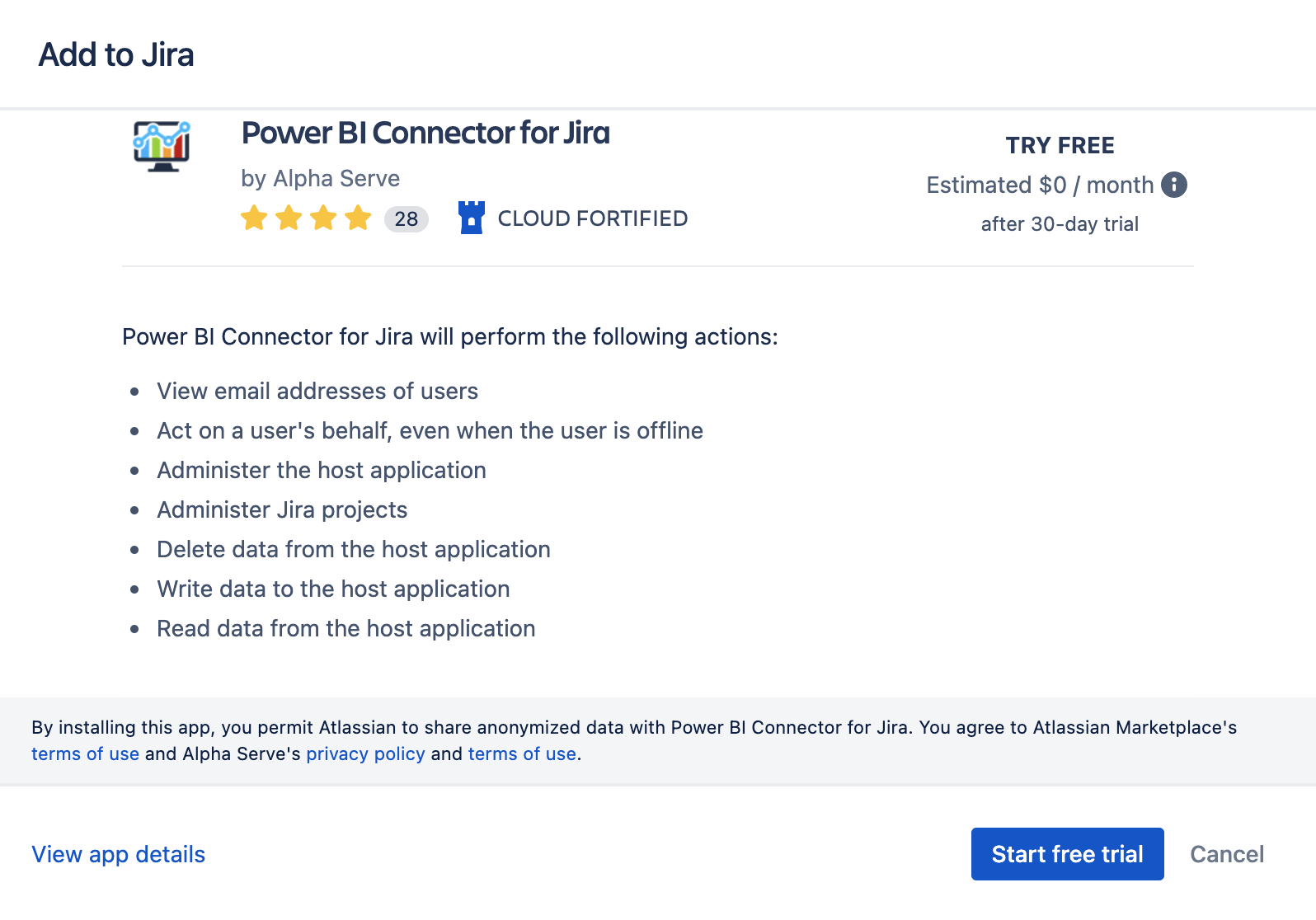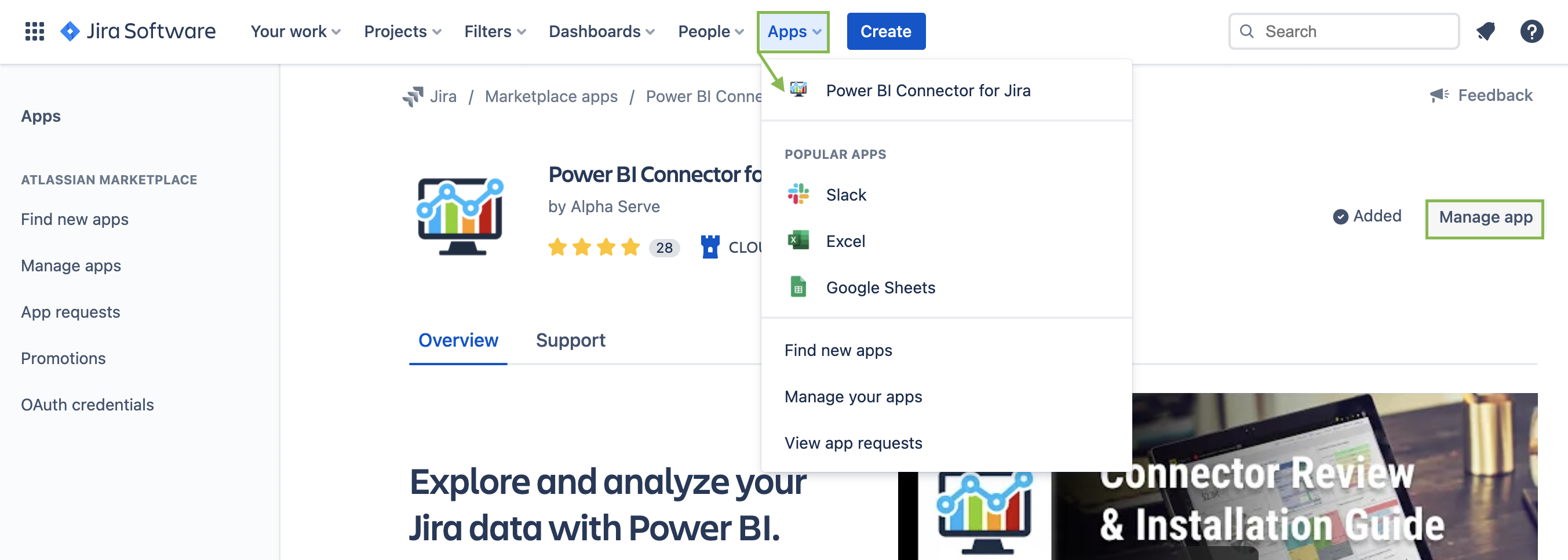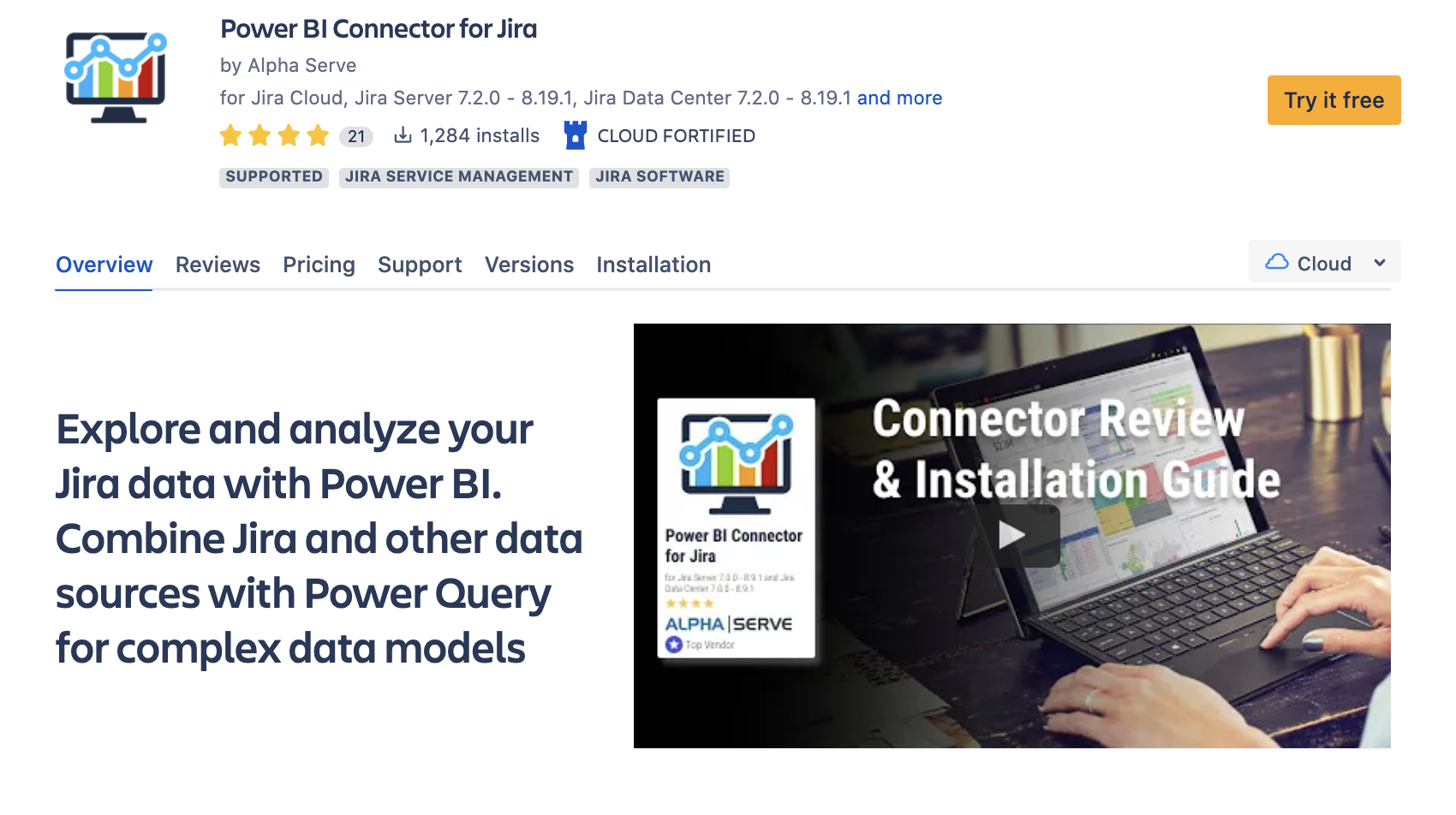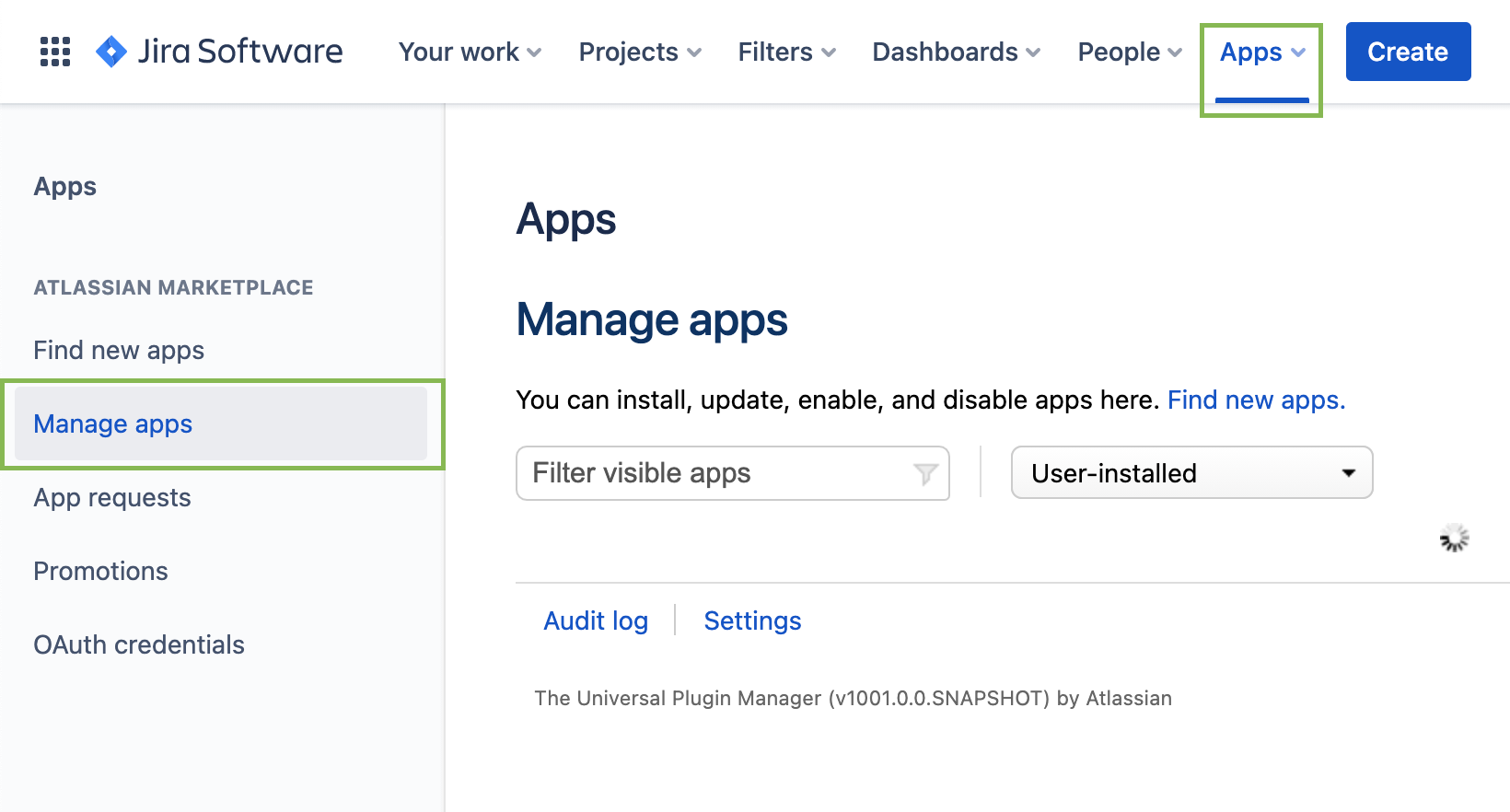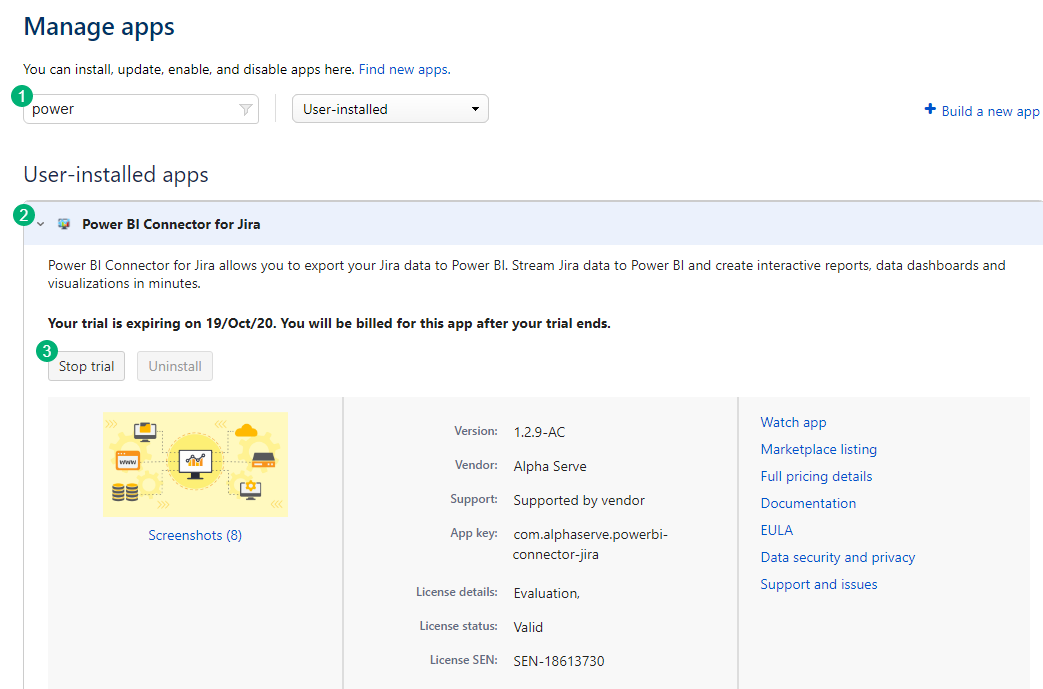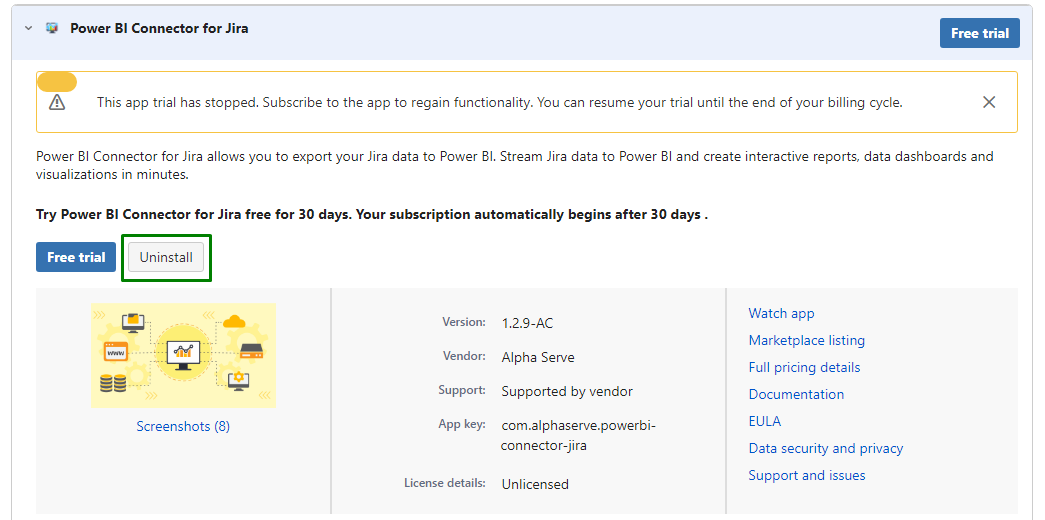You must have the Jira Cloud Administrator rights to be able to carry out the instructions on this page. You can learn more about this here.
Please take a look at the Supported Platforms section as well.
How to install Power BI Connector for Jira Cloud?
Step 1.
Go to the Jira Cloud Apps → Find new apps section
Type “Power BI Connector for Jira Alpha Serve” phrase. Press Enter on the keyboard
Click on Power BI Connector for Jira in the search results
Step 2. Click Try it free to get a 30-day free trial license.
Step 3. In opened window click the button Start free trial. You'll be informed about the plugin installation process started.
You’ll be notified about successful installation.
You can easily access Power BI Connector for Jira from the main navigation menu: Apps → Power BI Connector for Jira
You can also install Power BI Connector for Jira Cloud directly from Atlassian Marketplace by visiting the application product pagehere and selecting the Cloud hosting option.
How to uninstall or disable Power BI Connector?
Step 1. Go to the Jira Cloud Manage apps section:
Apps → Manage apps
Step 2. In Manage apps section
To find the add-on in your list, type “Power BI Connector” in the search field
Expand Power BI Connector for Jira by clicking on it
Click Stop trial button to stop the trial. In opened window confirm that you’d like to cancel your trial to end app functionality.
Step 3. Now you can Uninstall the app completely by clicking Uninstall button. Also, you can resume your trial by clicking the Free trial button.
Note! Uninstalling the app permanently removes it from your application and file system. If you only want to temporarily stop the trial, you can just Stop Trial for your instance without complete uninstallation.