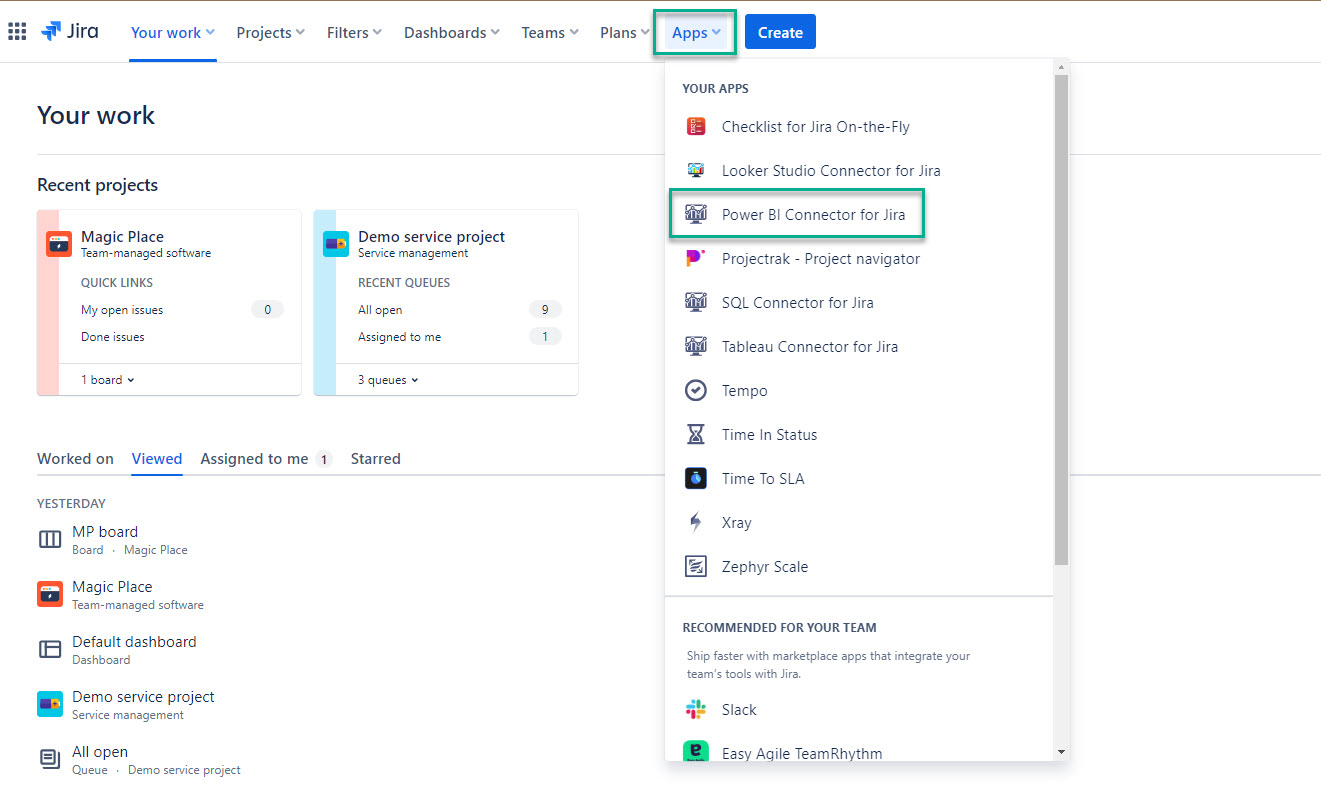📘 As not all users have permissions to export Jira data, Jira Cloud Administrators can grant necessary permissions to work with Power BI Connector for Jira Cloud for specific users or groups. The instructions below demonstrate how to grant these permissions, allowing users to create, edit, watch, and export connectors.
Administrators have the permission to work with the connector by default.
Regular users can now view and search the history of their own and shared data sources. However, permission and access token expiry management remain in the Administration module.
How to Grand Permissions
Being signed in to your Jira Cloud instance, select Apps, and then select Power BI Connector for Jira.
On the left-side menu, select Administration, and then select Edit.
In the Users field, enter the username you want to grant permissions to.
You can select as many individual users as you need to.
In the Groups field, select the groups you want to grant permissions to.
You can select as many groups as you need to.
Select Save.
Here you can also view who has permission to work with Power BI Connector for Jira, edit and revoke all permissions.
How to Configure Access Token Expiry
📘 This feature allows admins to decide in how many days access tokens are to expire.
Being signed in to your Jira Cloud instance, select Apps, and then select Power BI Connector for Jira.
On the left-side menu, select Administration.
The access token expiry date is applied to all users. The default value is 365 days.
If the administrator sets an expiry date of 10 days, this setting will affect all valid access tokens with expiry date later than 10 days from now, as well as tokens with no expiry date. All tokens with less than 10 days remaining won’t be affected.
If, later today, the administrator sets an expiry date of 20 days, no access tokens will be affected, because they were already set to 10 days.
If the administrator turns off the expiry setting, no existing tokens will be affected.
IP Whitelisting
Below are the current IP addresses used by the Power BI Connector for Jira Cloud application. We recommend whitelisting them only if you are experienced with the process and confident in managing it effectively.
Default region (Oregon): 35.161.7.18, 35.85.205.110 EU: 52.211.33.183, 54.77.134.91 DE: 18.184.153.1, 54.93.142.16 AU: 52.63.173.131, 54.253.130.102 SG: 18.138.139.163, 18.139.93.202 GB: 3.9.52.5, 13.41.221.79
Read more on how to effectively connect Jira and Power BI Desktop ⬇️