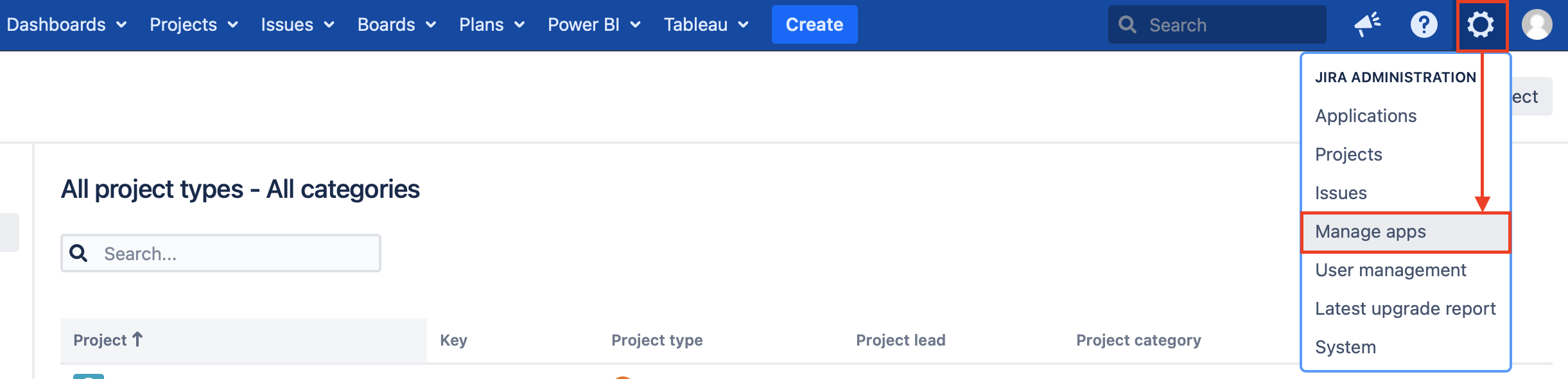You must have the Jira Administrator rights to be able to carry out the instructions on this page. You can learn more about this here.
Please take a look at Supported Platforms section as well.
How to install a Checklist?
Step 1. Go to the Jira Administration tab and select Manage apps section.
Step 2. You will be redirected to the Find new apps section (Atlassian Marketplace). Enter “Сhecklist Alpha Serve” in the search field. You will see Сhecklist plugin in the search results.
Step 3. Click Free trial to get a free trial license for 30 days or Buy now to purchase a license for Checklist.
After step 3, the plugin will be automatically installed on your Jira Software.
You also can install the Checklist directly from Atlassian Marketplace by visiting the Checklist product page here.
How to uninstall or disable Checklist?
Step 1. Go to the Jira Administration tab and select Manage apps section.
Step 2. You will be redirected to the Find new apps section, so click Manage apps and enter “Checklist” in the search field, then click on the Checklist icon in the search results.
Step 3. In the window that opens, click Uninstall or Disable.
Note! Uninstalling an app permanently removes it from your application and file system. If you only want to temporarily remove it, you can disable your app instead.