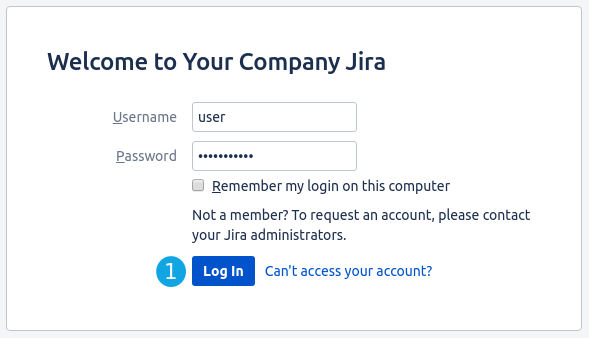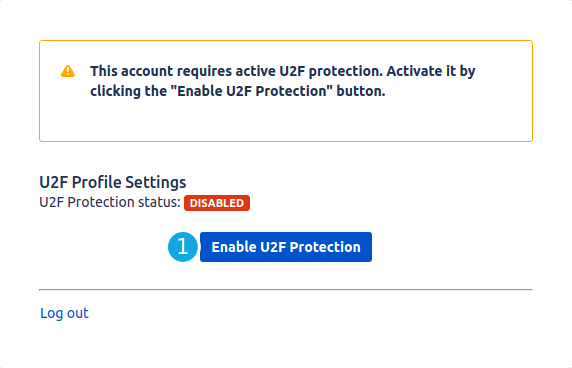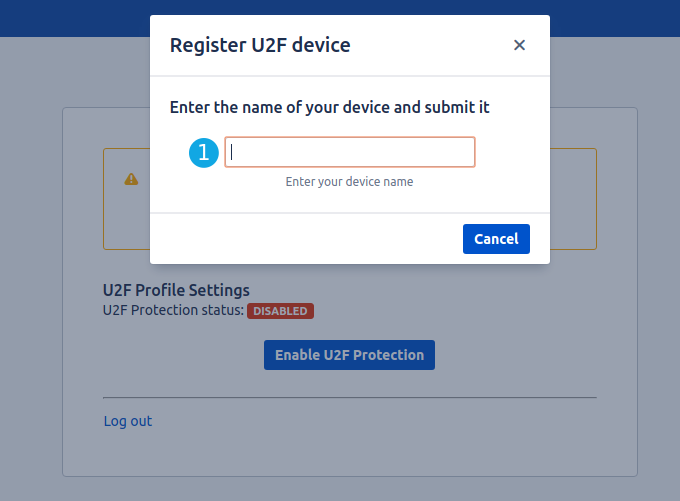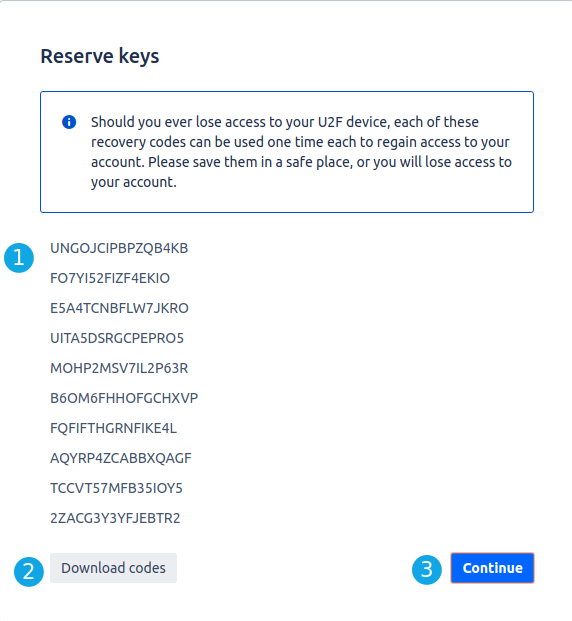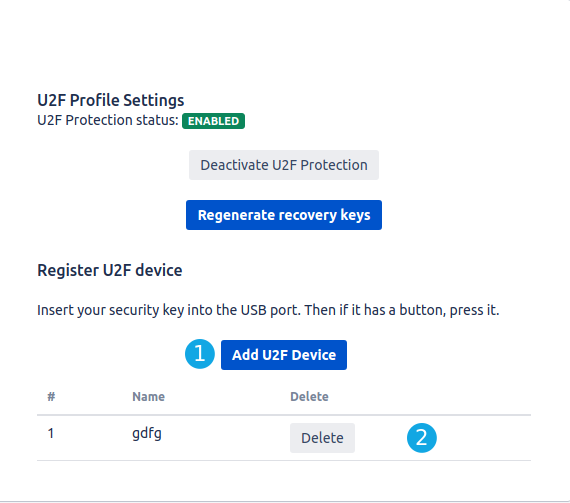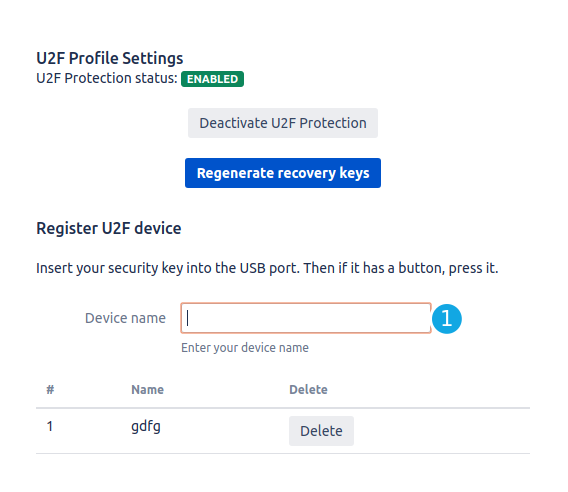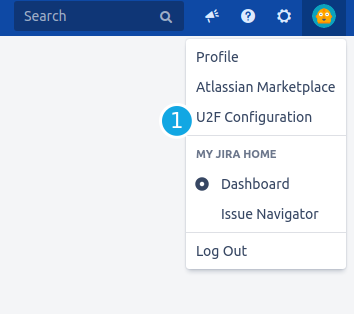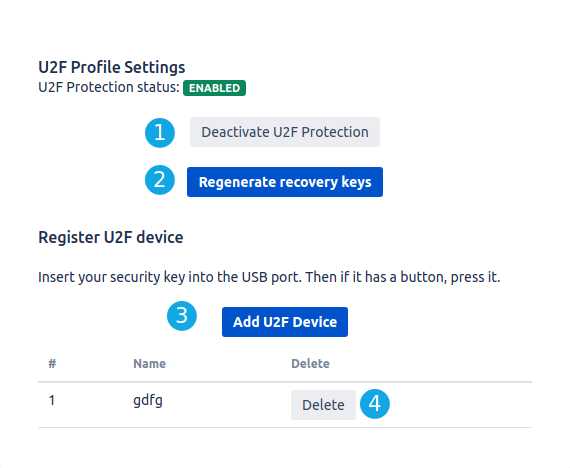User Guide
U2F for Jira application is a simple and strong solution that implements U2F standard. This add-on will protect your data from many known security threats by adding another layer of security. Enter your username and password as usual and submit login action on your unique device. In this guide, we will show you how to use our add-on.
Requirements
U2F devices work only with a secure HTTPS connection. If you want to use U2F devices - make sure that your instance using it. In another case, please contact your administrator.
Enabling U2F support in Mozilla Firefox
While FIDO U2F support was added with the release of Firefox Quantum, the feature is turned off by default. In order to enable U2F support in Firefox Quantum, follow the steps below:
- Type "about:config" (without quotes) into the Firefox address bar and press Enter
- Search for “u2f”
- Double-click on security.webauth.u2f to enable U2F
Secure login
You need U2F device or an authenticator application (Google Authenticator, Microsoft Authenticator, 2STP, OTP Auth, Authy or others) for initial device registration.
- Log in with your credentials (username and password) as usual.
- Enable account U2F Protection
- Enter the name of the device and click the submit button on your device
- These are your reserve codes. You can use these to regain access to your account
- Click on "Download codes" to download file with codes to your computer.
- Click on "Continue" to finish the registration process.
- Click on "Add U2F Device" to adding a new device.
- After you have added the U2F device, it will be displayed on the list.
- Enter the name of the device and click the submit button on your device
User configuration
You can change your configuration at any time.
- Sign in. Click on your avatar at the top right of the page and select 2FA Configuration.
- Click “Deactivate 2FA Protection” button if you want to disable 2FA for your account.
- Click "Regenerate recovery keys" to generate new reverse codes list.
- Click “Add U2F Device” button if you want to add another U2F device.
- Click “Delete” button to remove certain U2F device.