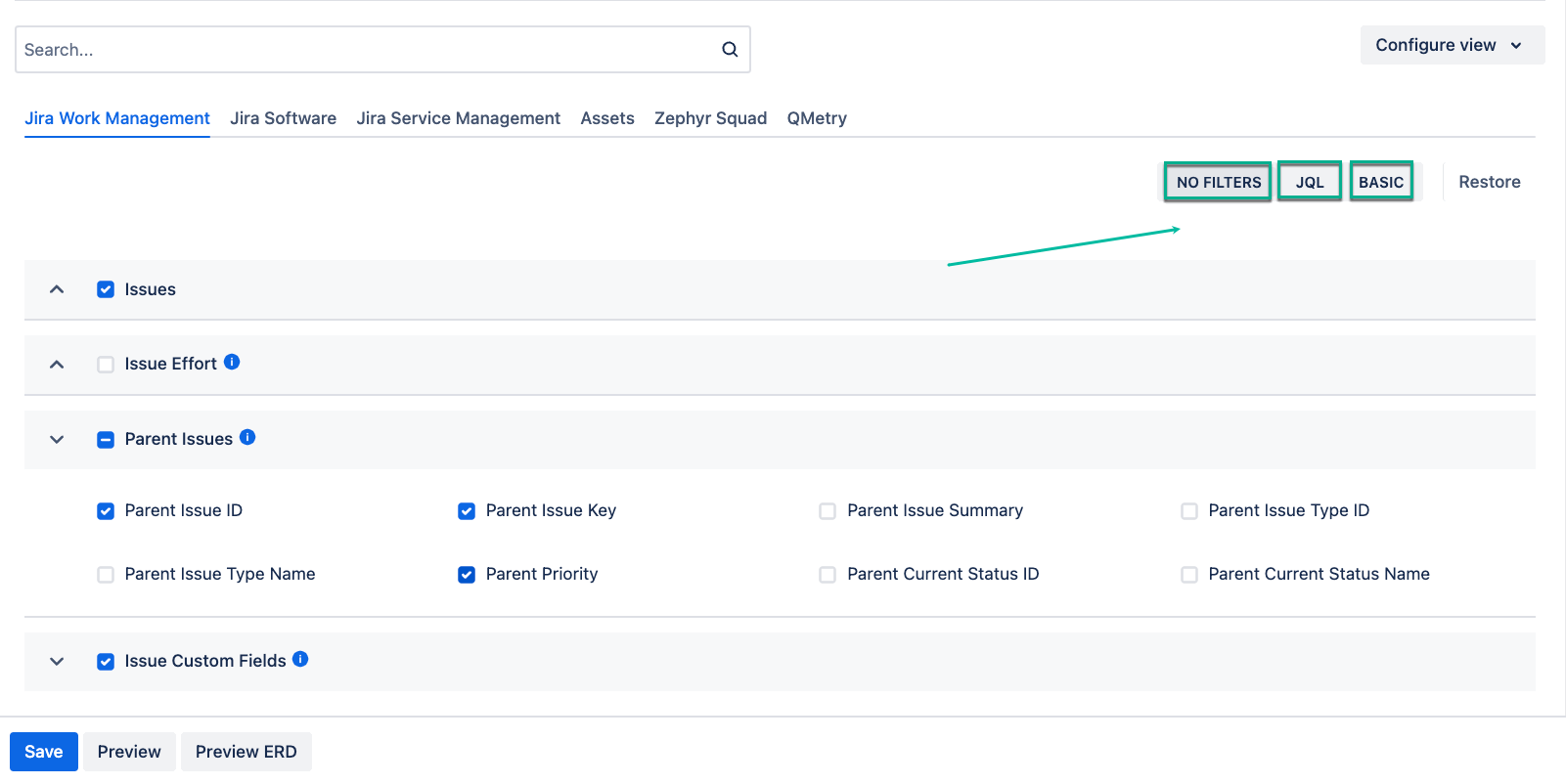Being signed in to your Jira Cloud instance, select Apps, and then select Tableau Connector for Jira.
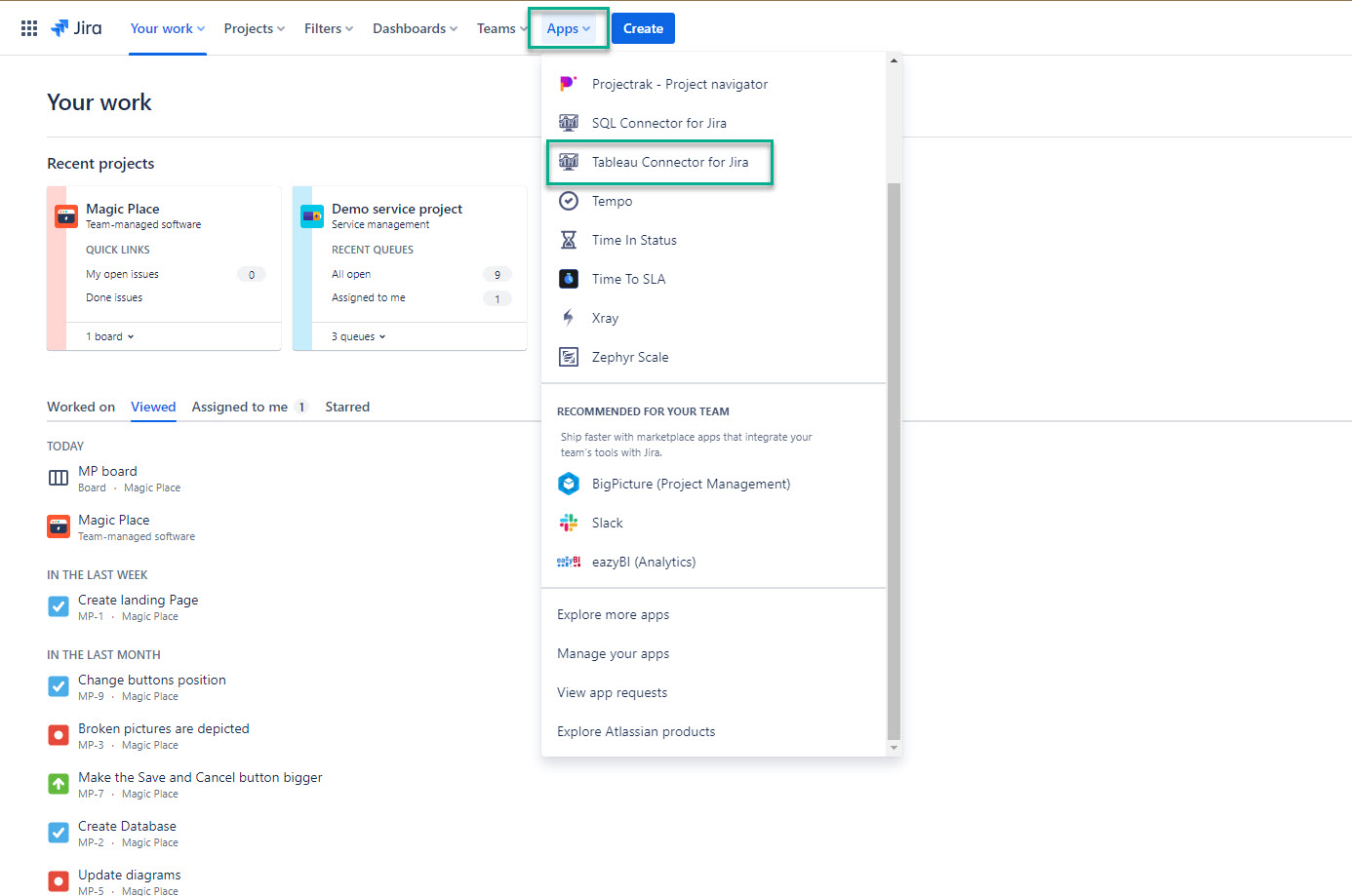
Select Create data source.
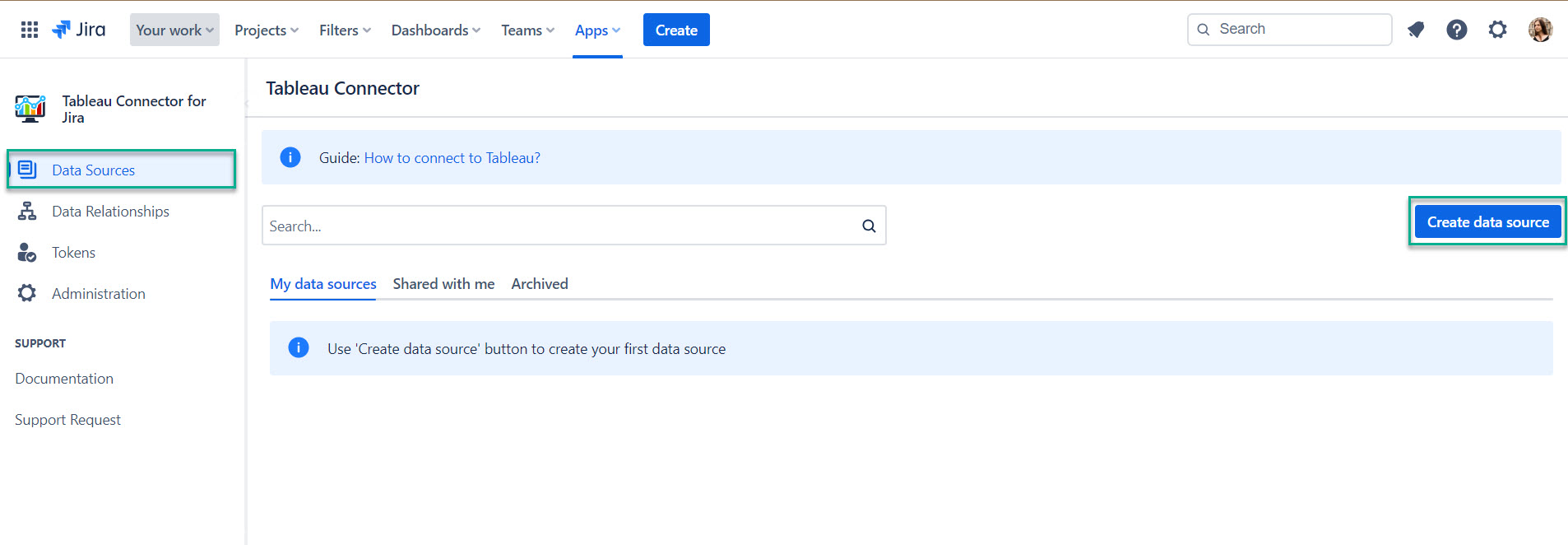
In the Name* field, enter data source name.
Description field is optional. You can enter data related to your data source or some hints you might need in the future.
Description field is optional. You can enter data related to your data source or some hints you might need in the future.
You may share this data source with users who have permissions to work with Tableau Connector for Jira. Therefore, the next steps are optional. Users with administrator permissions have access to all data source by default. |
In the Users field, enter the username you want to share data source with.
Once you start typing, the drop-down list with usernames suggestions will appear. Select the user from the list. You can select as many individual users as you need to. |
In the Group field, select group you need.
Once you select the Group field, the drop-down list with available groups will appear. Select group from the list. You can select as many groups as you need to. |
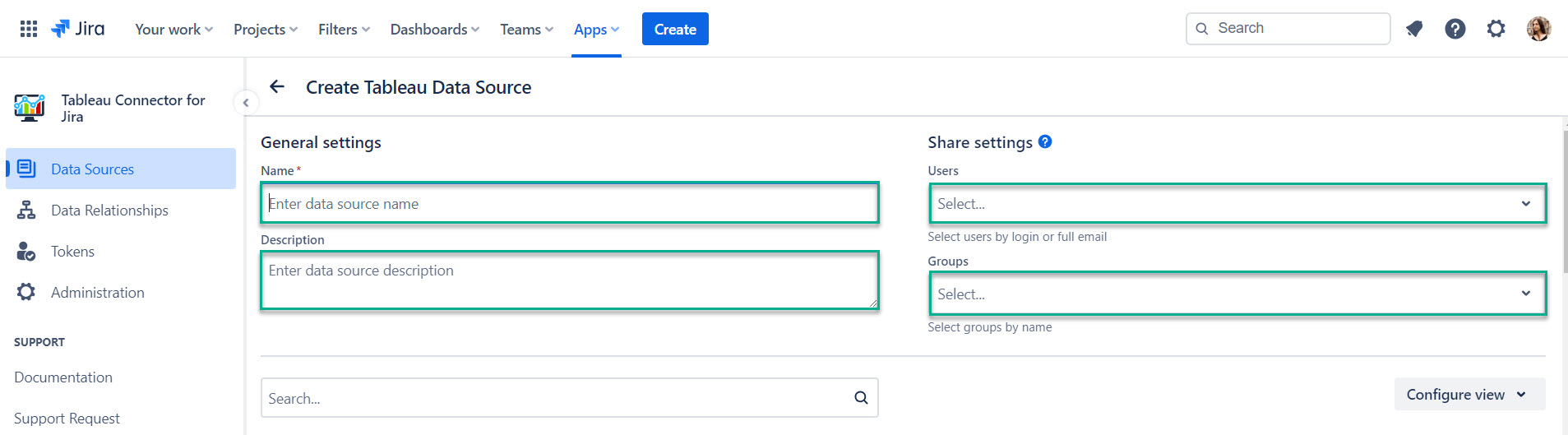
Select all filters and tables you want to be in your data source, and then select Save.
To view and export data from 3rd-party plugins such as Projectrak, Zephyr Squad, Time in Status, and others, you must first install these plugins on your Jira instance. After installation, add the relevant token to proceed with data access and export. For more information, check the Supported Add-Ons section. |
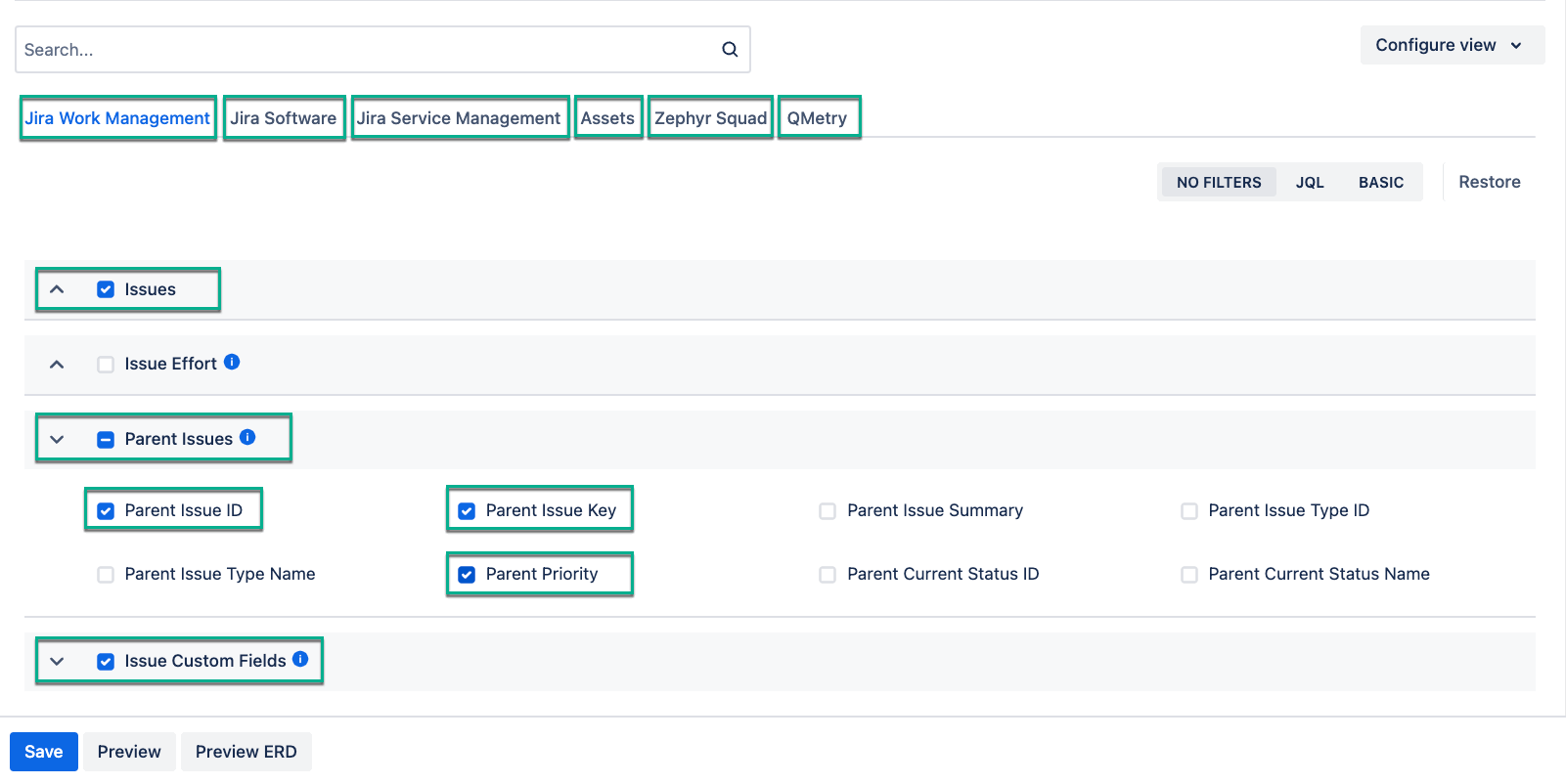
You can select different filters group:
No filters (by default) - will return all data, select it, if you want to export all existing issues.
JQL - Jira Query Language, is a flexible tool that allows you to search for issues, projects, etc. in Jira and pinpoint exactly what you are looking for. Select it, if you want to use JQL to create your own request and filter data.
Basic - select it, if you want to use standard fields filters.
You can select different filters group:
No filters (by default) - will return all data, select it, if you want to export all existing issues.
JQL - Jira Query Language, is a flexible tool that allows you to search for issues, projects, etc. in Jira and pinpoint exactly what you are looking for. Select it, if you want to use JQL to create your own request and filter data.
Basic - select it, if you want to use standard fields filters.
A detailed description of all fields, filters, and buttons, please read in this article. If you need additional information about Jira filters, please refer to this section. |