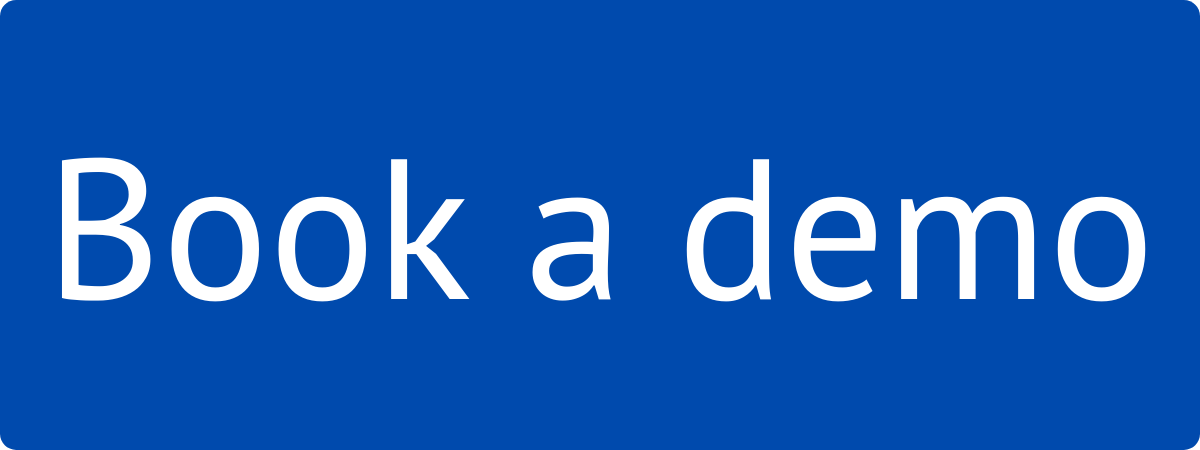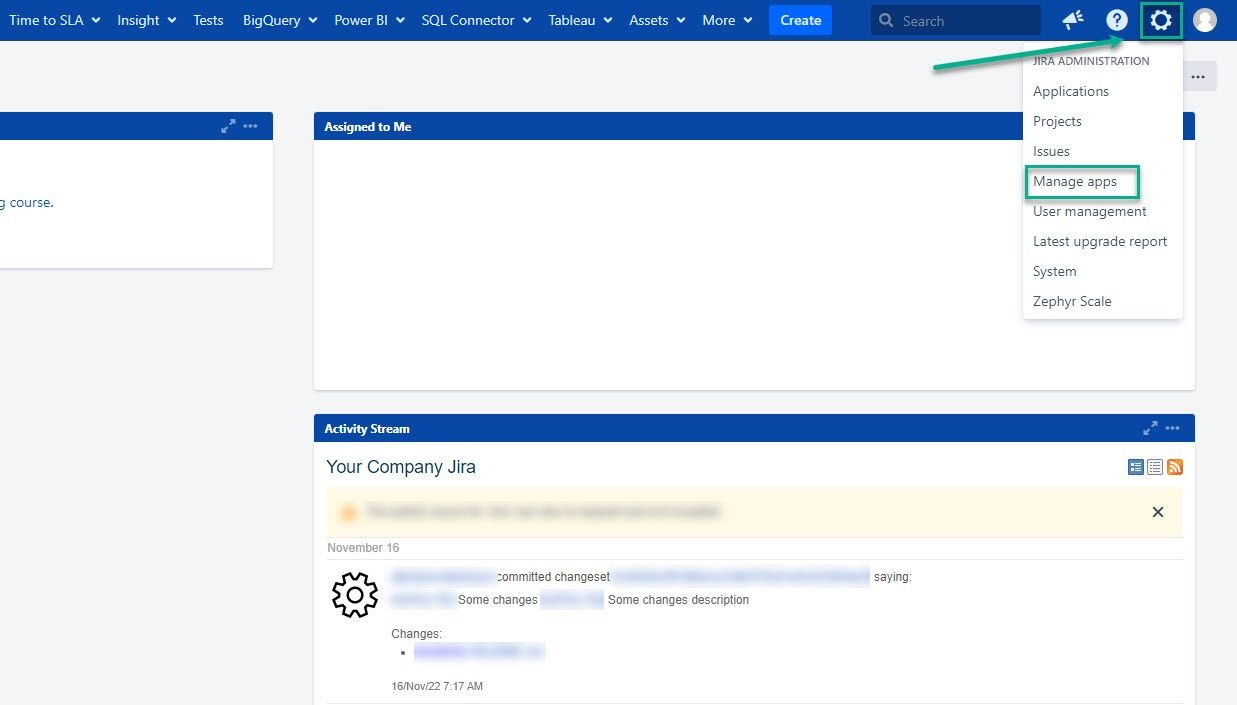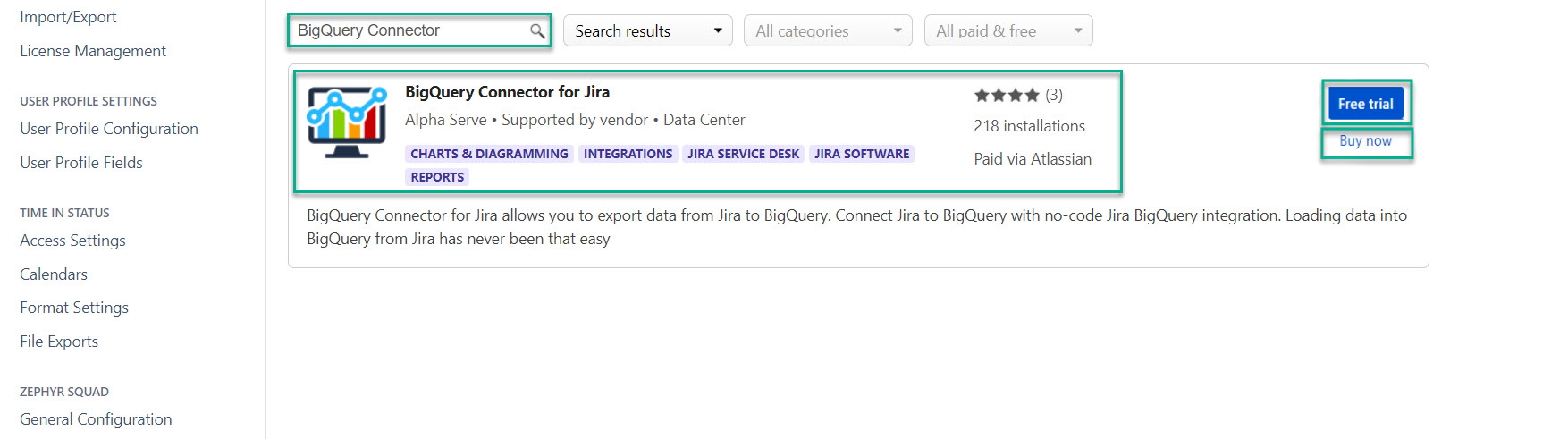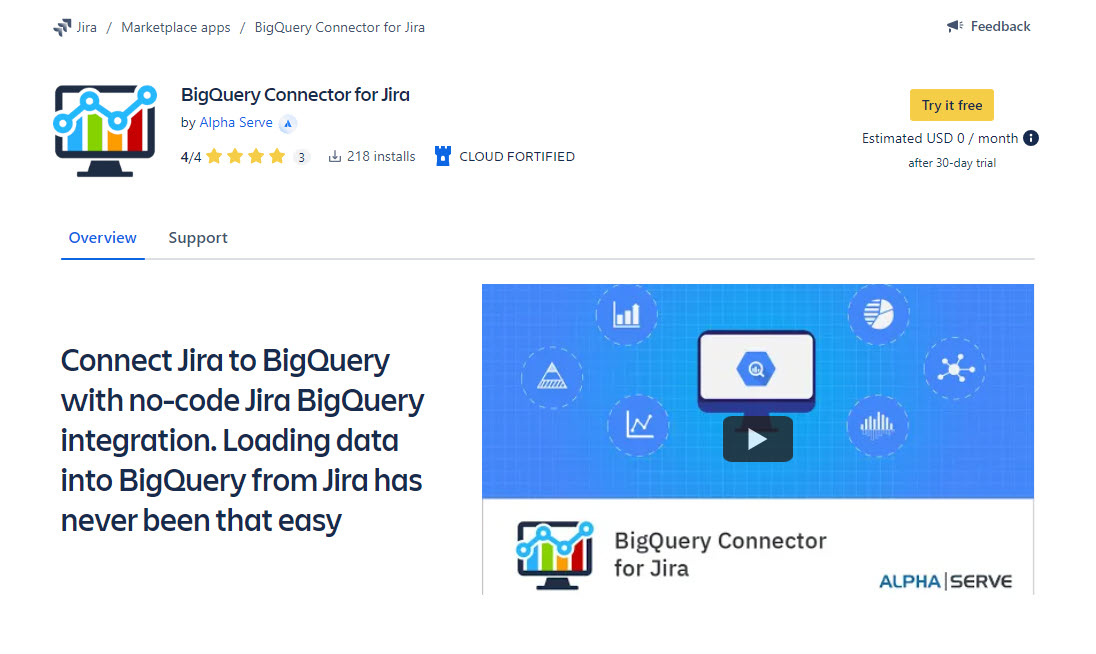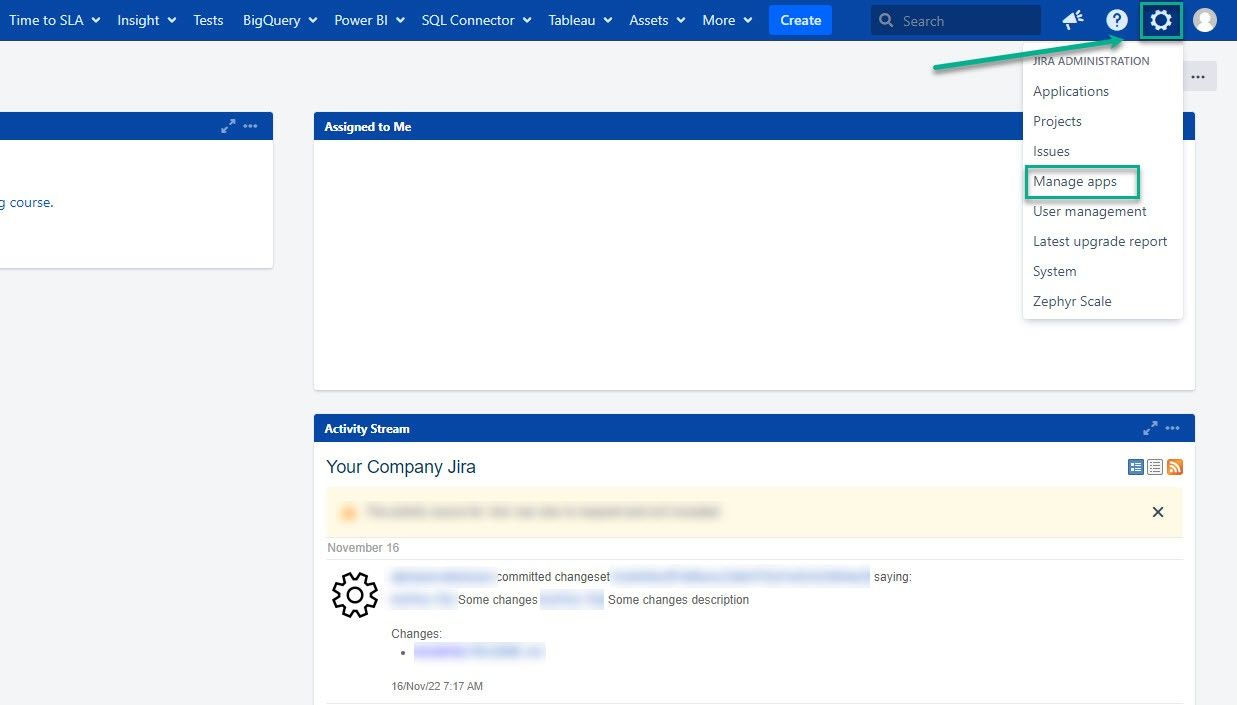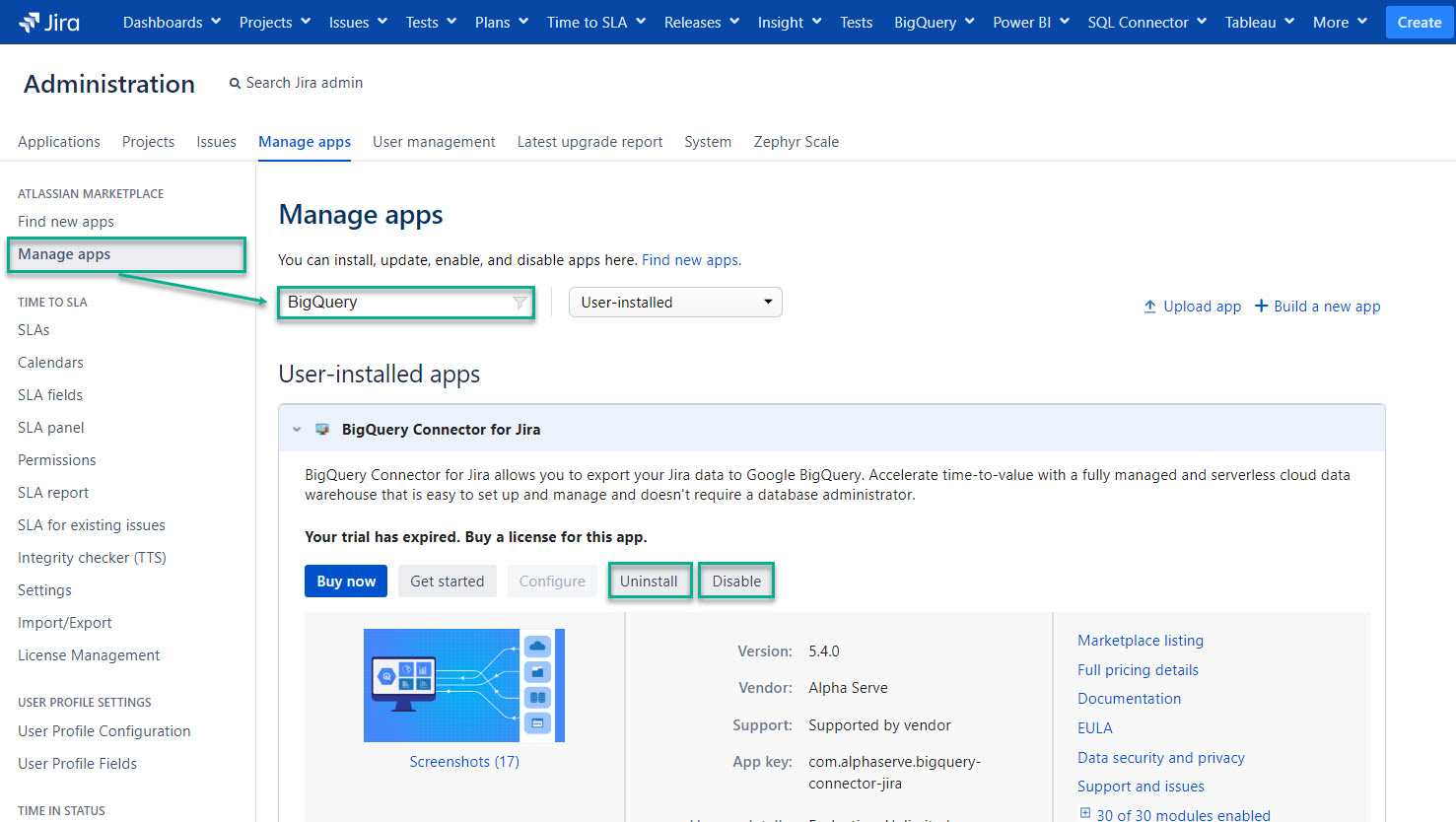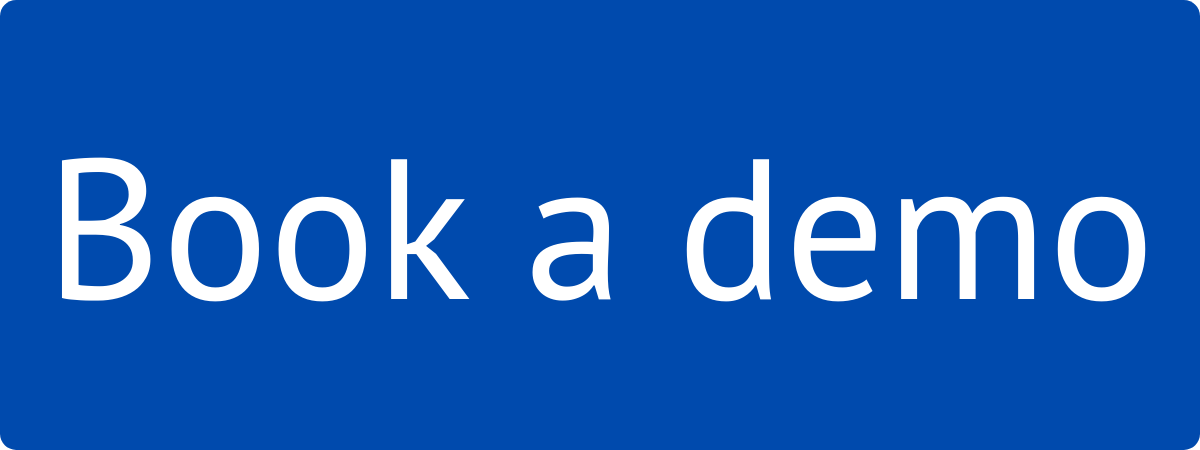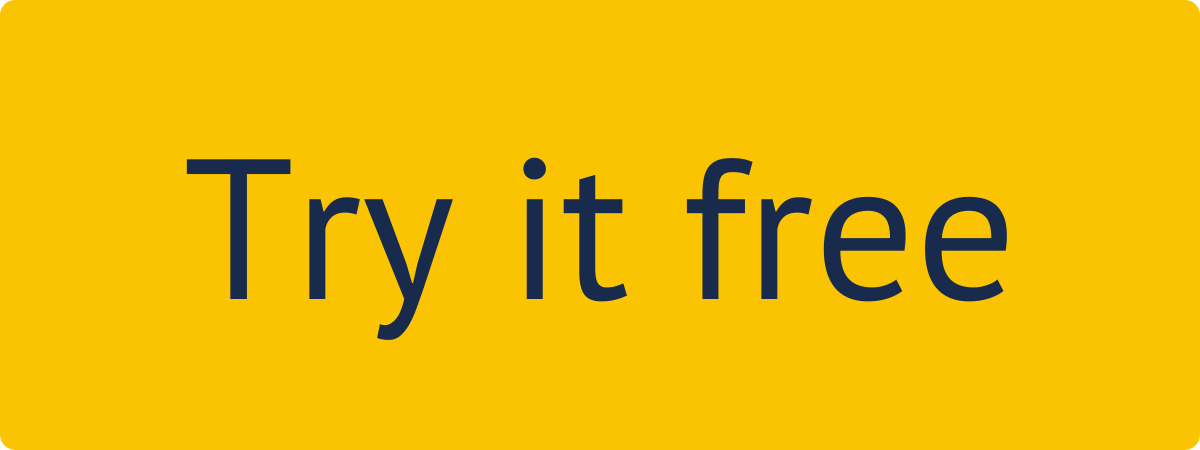Administer Jira permissions are required to follow the instructions on this page. You can learn more about this here.
How to Install BigQuery Connector for Jira
Being signed in to your Jira instance, select ⚙️ , and then select Manage apps.
In the Search the Marketplace box, enter BigQuery Connector, select BigQuery Connector for Jira by Alpha Serve from the search results, and then select Free trial or Buy now.
| Tip |
|---|
The application will be automatically installed on your Jira instance. |
| Info |
|---|
You can also install BigQuery Connector for Jira directly from Atlassian Marketplace by visiting the application product page. |
How to Uninstall or Disable BigQuery Connector for Jira
Being signed in to your Jira instance, select ⚙️ , and then select Manage apps.
Select Manage apps, and then in the Filter visible app box, enter BigQuery.
Select Uninstall or Disable.
| Note |
|---|
Uninstalling the app permanently removes it from your application and file system. If you only want to temporarily remove it, you can disable your app instead. |
| Tip |
|---|
Have experience with BigQuery Connector for Jira? We’d love to hear your thoughts! Please leave us a review on the Marketplace! 😊 |
| Info |
|---|
Read a comprehensive step-by-step guide on how to use BigQuery Connector for Jira in our blog ⬇️ |