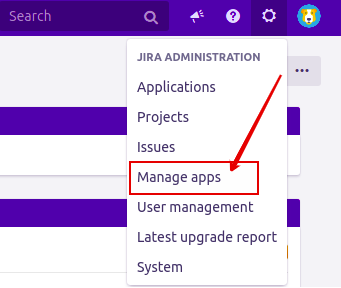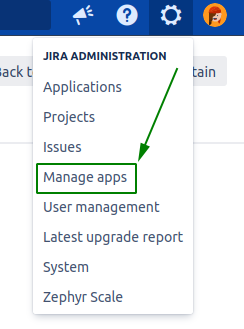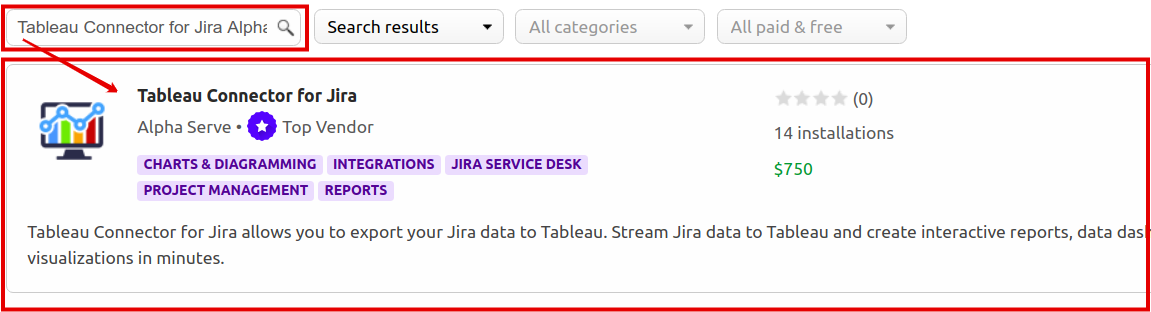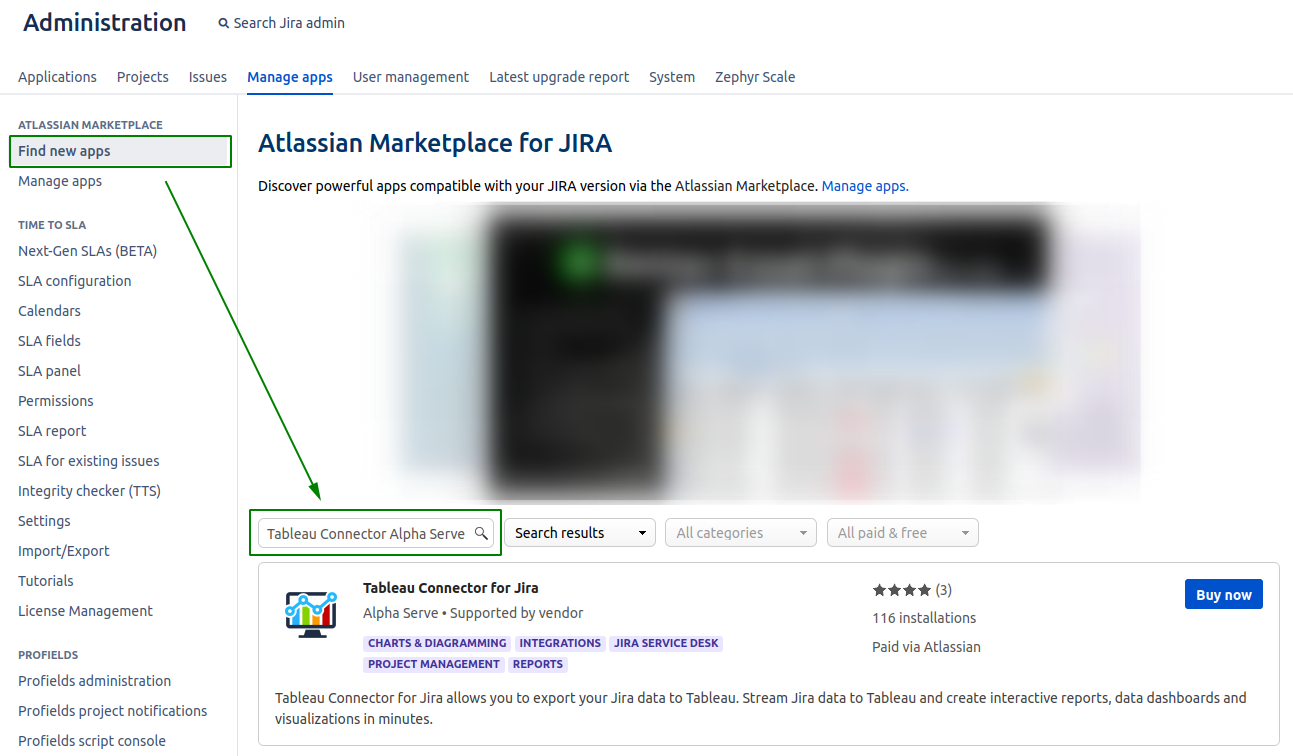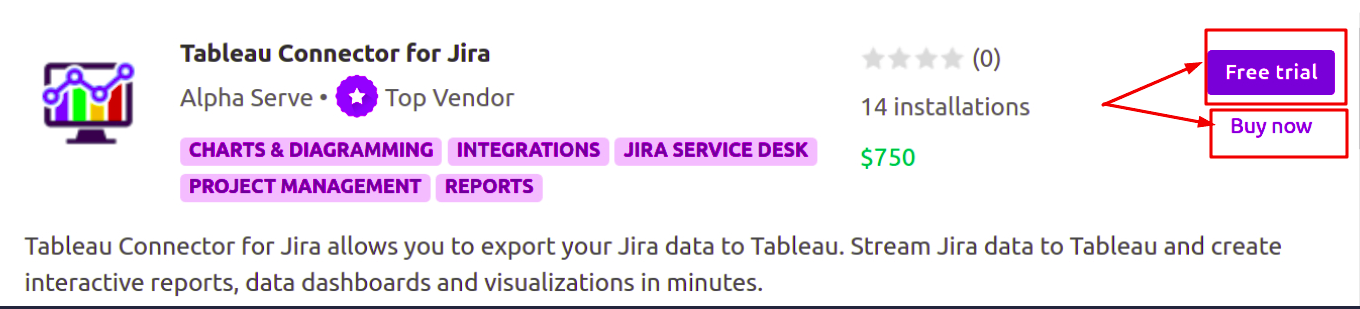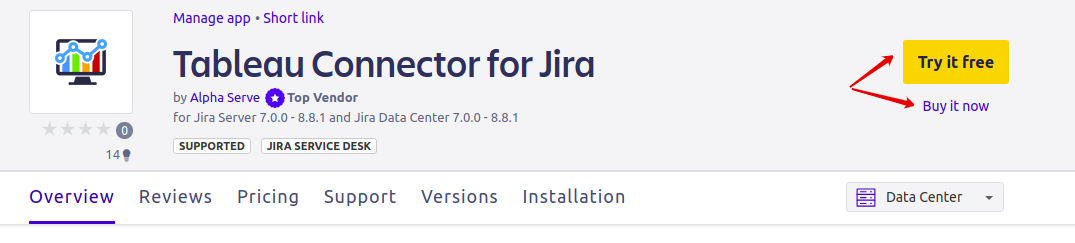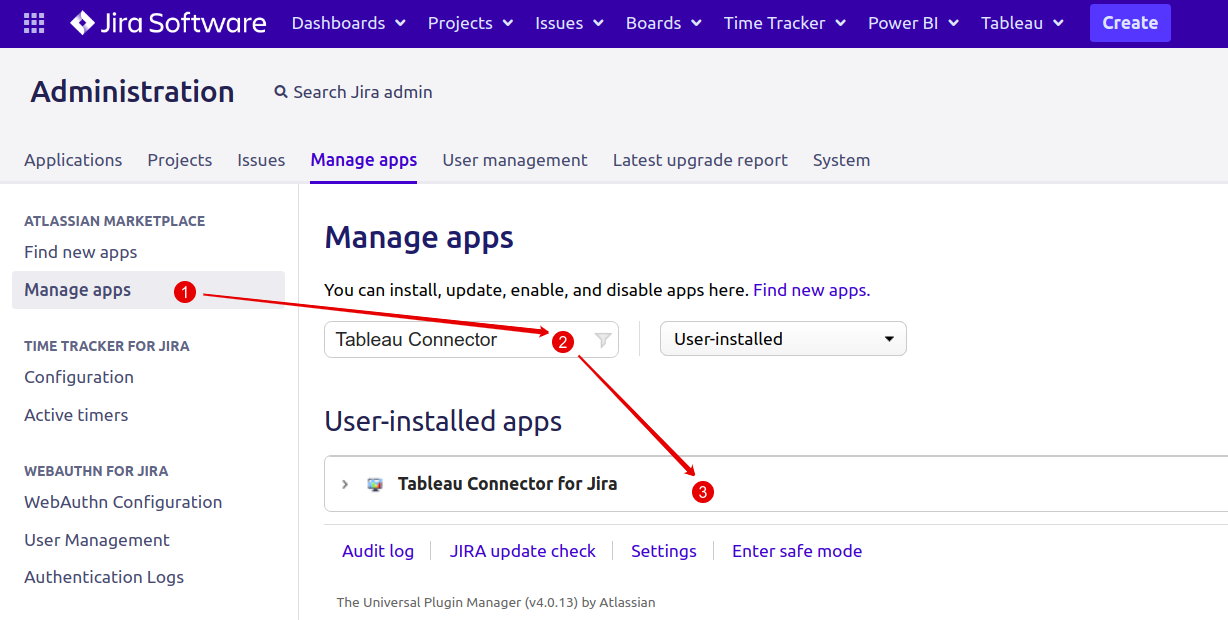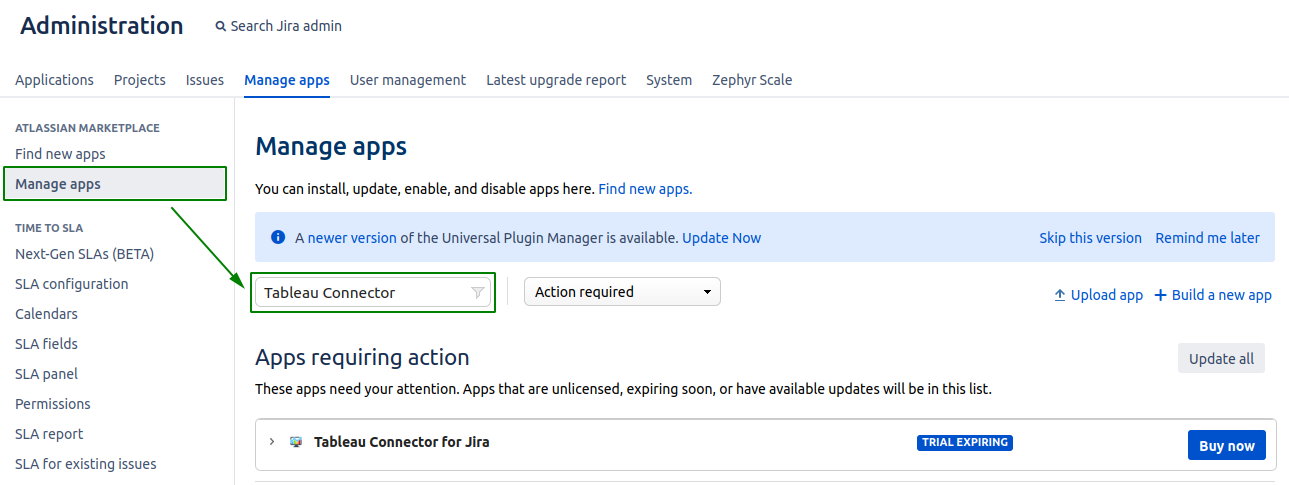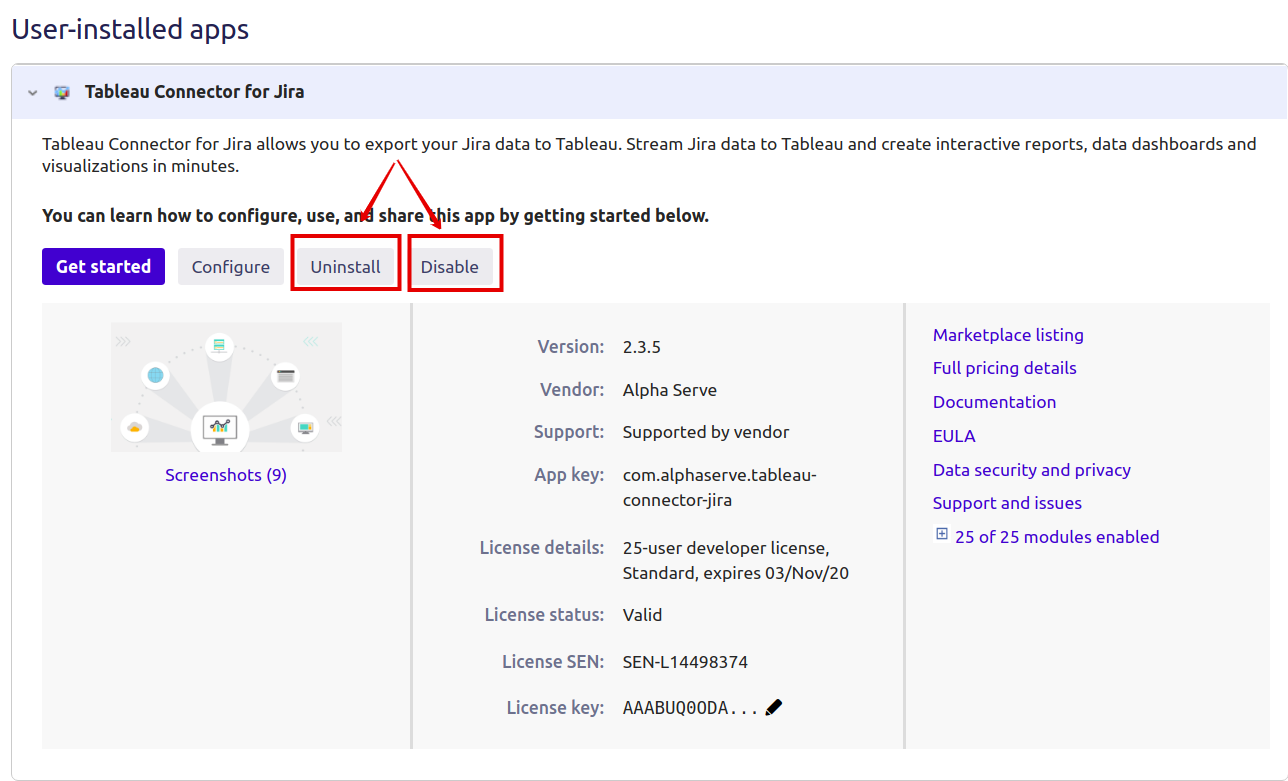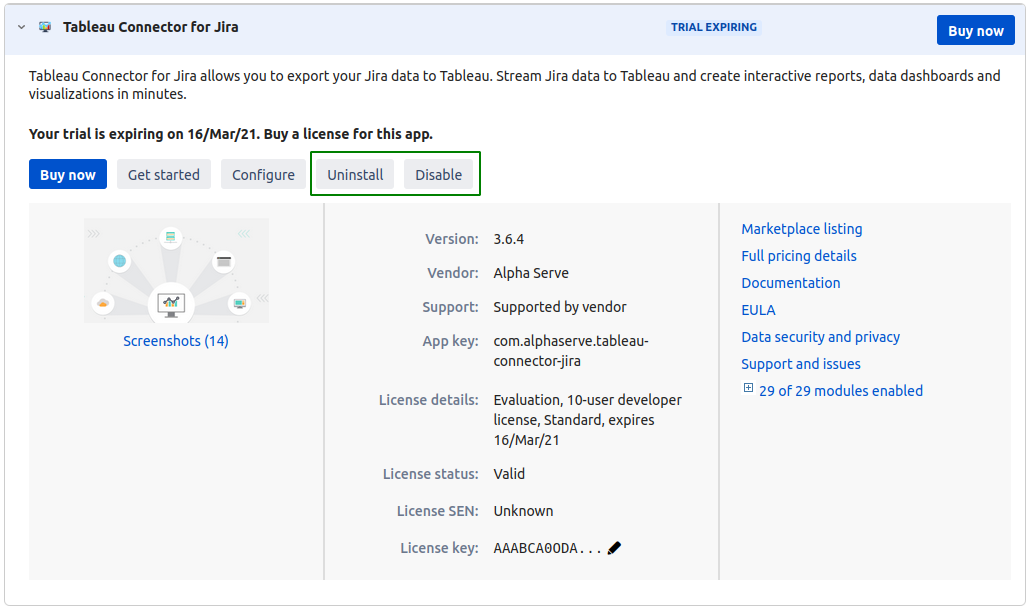You must have the Jira Administrator rights to be able to carry out the instructions on this page. You can learn more about this here.
Please take a look at Supported Platforms section as well.
How to install Tableau Connector for Jira?
Step 1. Go to the Jira Administration tab and select Manage apps section.
Step 2. You will be redirected to the Find new apps section. Enter “Tableau Connector for Jira Alpha Serve”in the search field and find application in the search result.
Step 3. Click Free trial to get a 30-day free trial license or Buy now to purchase application license.
After step 3 follow the standard client installation path and the application will be automatically installed on your Jira instance.
You can also install Tableau Connector for Jira directly from Atlassian Marketplace by visiting the application product pagehere.
How to uninstall or disable Tableau Connector for Jira?
Step 1. Go to the Jira Administration tab and select Manage apps section.
Step 2. You will be redirected to the Find new apps section. Click Manage apps and enter “Tableau Connector for Jira”in the search field. Then click on the Tableau Connector for Jira field.
Step 3. In the field that opened, click Uninstall or Disable.
Note! Uninstalling an app permanently removes it from your application and file system. If you only want to temporarily remove it, you can disable your app instead.