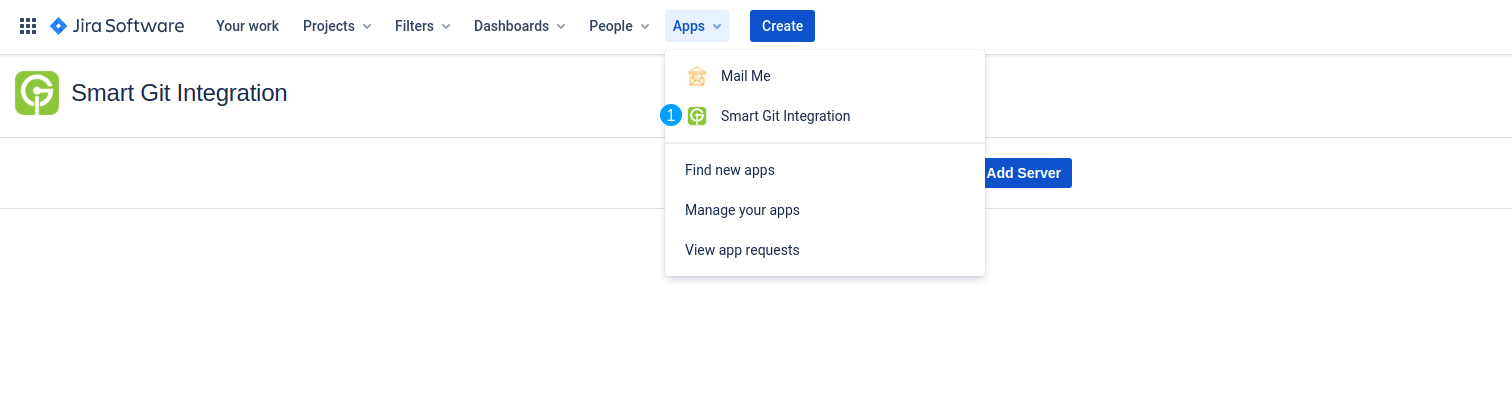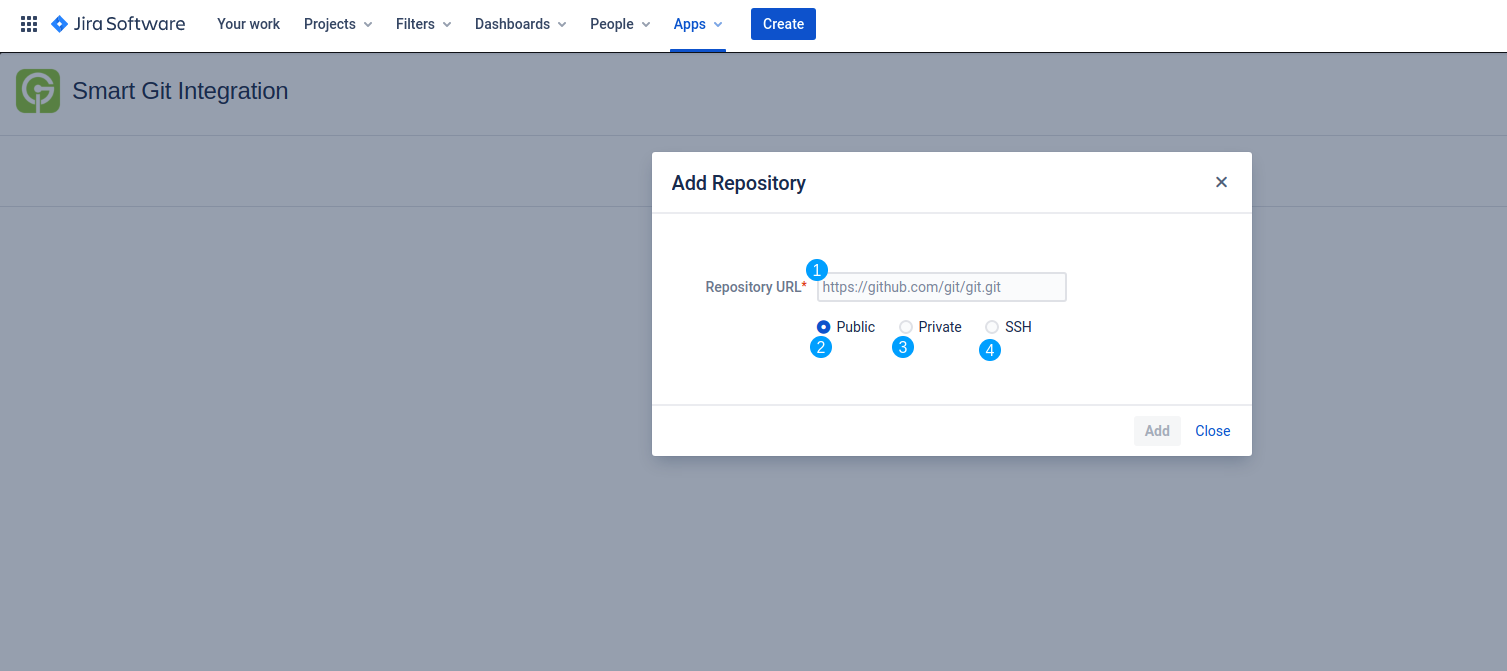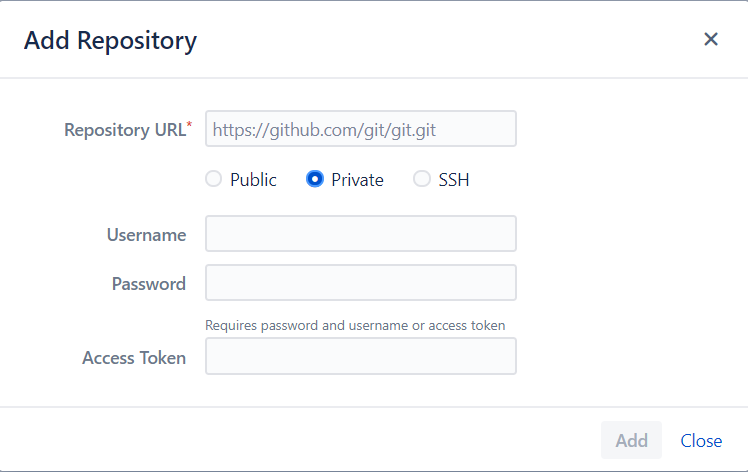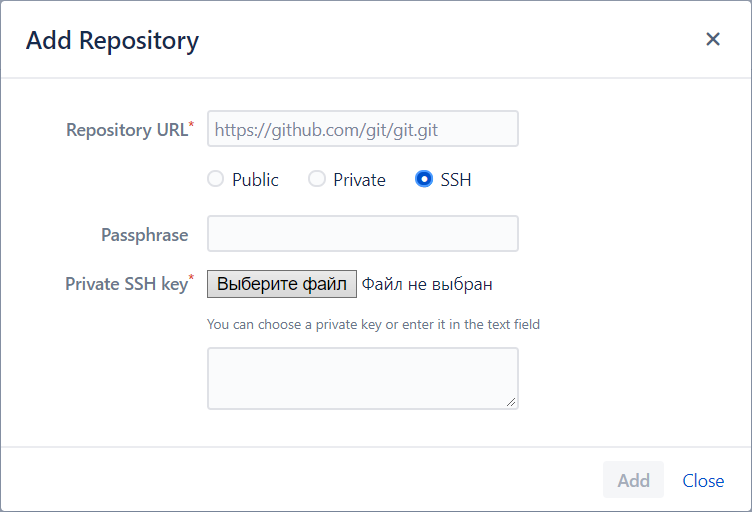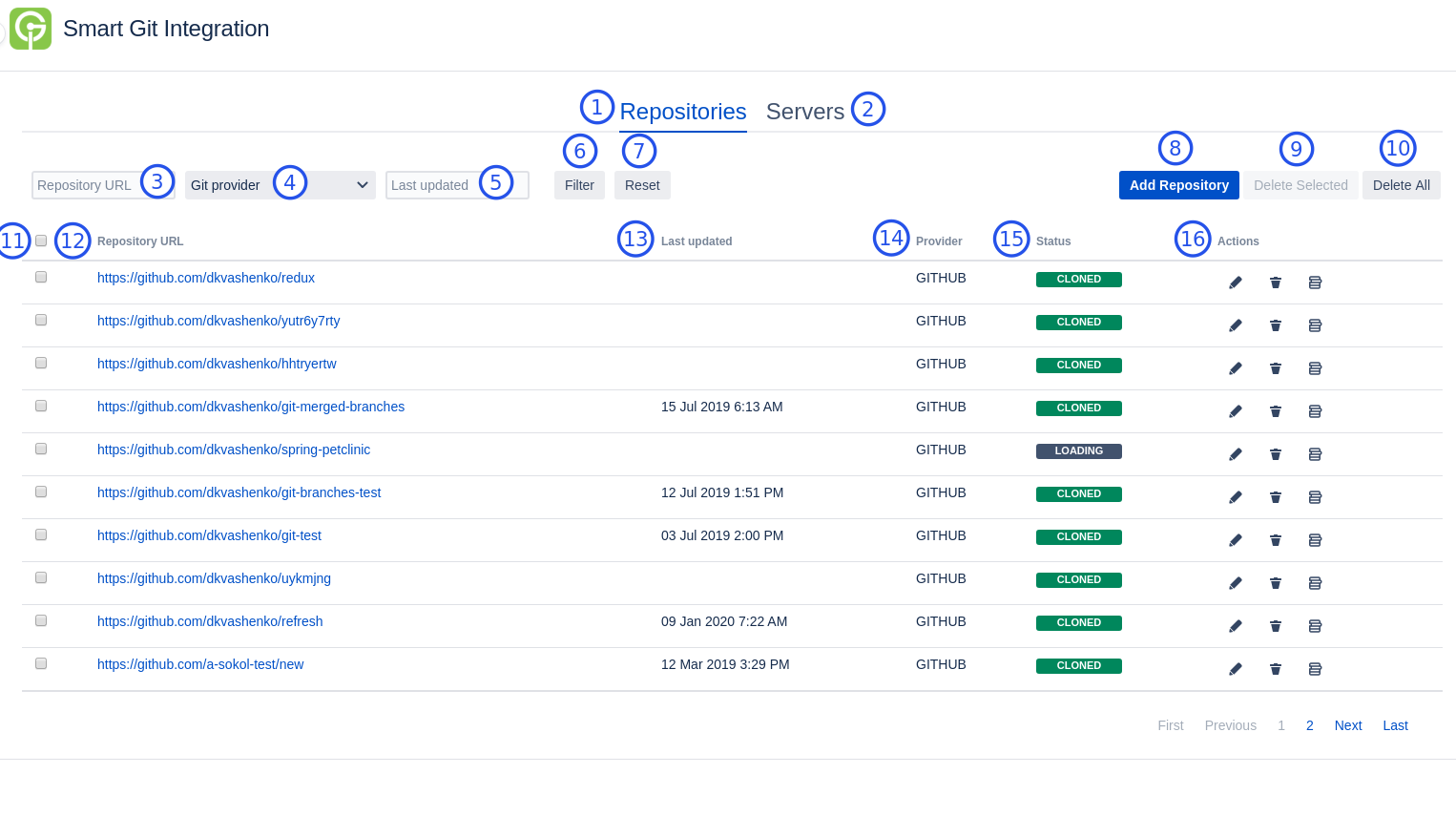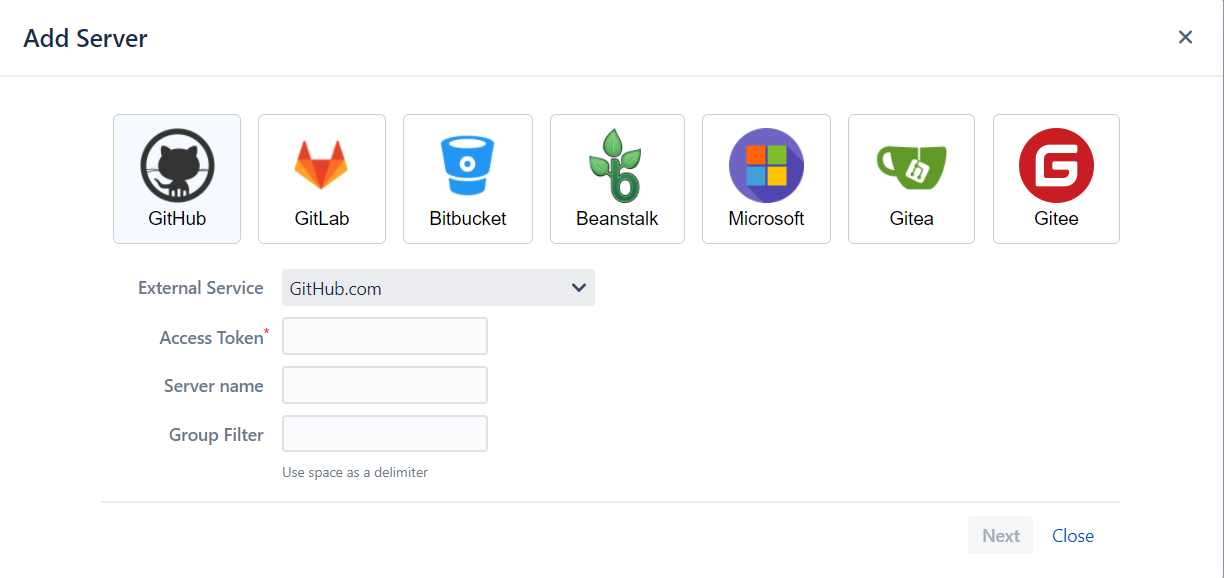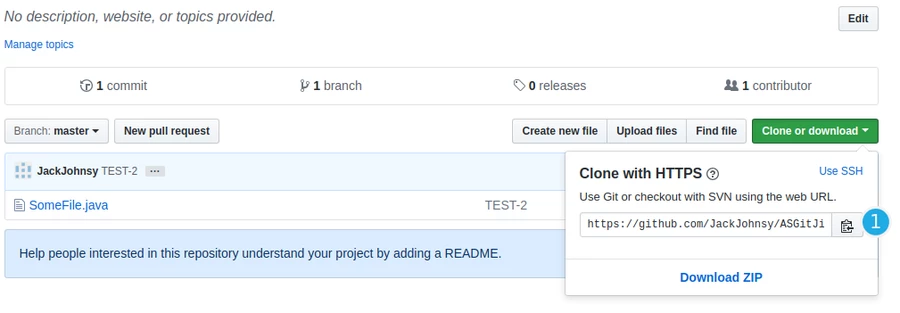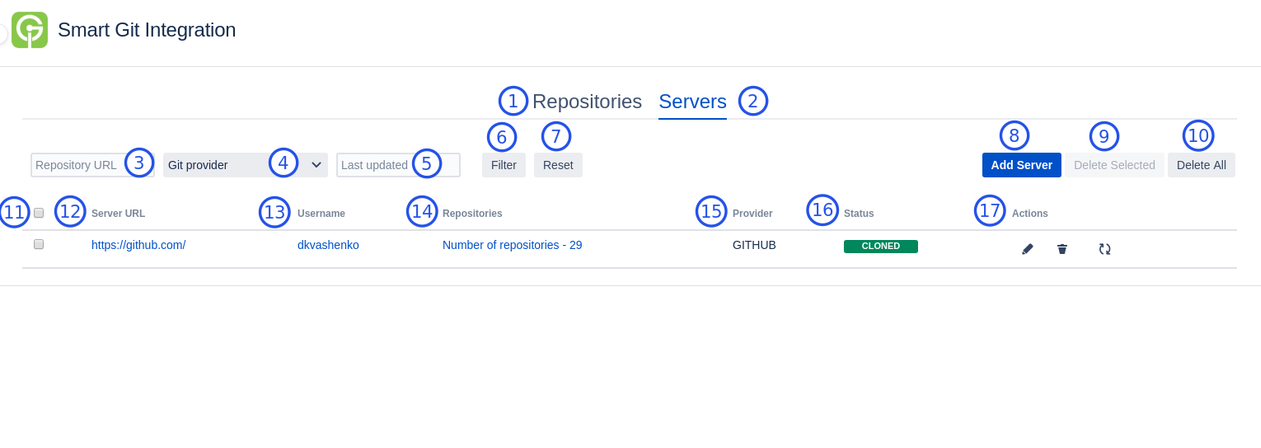This instruction provides the convenience of adding your Git repositories from a Jira account and work with them directly from your Jira tickets for more efficient project management and tracking. The complete step by step description for adding new repositories is provided below:
To get started, click within the Apps tab at the top of the page and select the Smart Git Integration from the pop-up menu.
You will the app main screen where you can either add a repository or Add a server.
How to Add a New Repository
Click Add Repository button. Use the full URL path of your repository (1)
You have the following options available:
Option to add Public repository (2).
Option to add Private repository (3).
Add private repository using SSH URL (4).
To add a Private repository, you need to provide your login credentials and an authentication token.
| Tip |
|---|
Please note that the user needs to have access to the repository. |
To add Private repository by SSH URL you will be requested to provide the following:
Repository URL
Passphrase (optional)
Private SSH key (may be added as a key file or as a text value).
You can read more about how to work with SSH in this document.
After adding a new repository, the table will be rendered with saved repositories. It is a handy tool with filtering and pagination that helps you to manage all your repositories if you have to work with lots of them.
| Info |
|---|
Please make sure that all data is correct before submitting the repository. |
Once a repository URL has been added, you can do actions with it (edited, delete, logs), or clone it. All repositories belonging to your account will appear as shown below. Your repositories page will contain such a composes:
Repositories tab
Servers tab
Filter by URL field
Filter by Git Provider field
Filter by Last Update
Initiates filtering after filtering criterion is provided
Clear filter fields and show all repositories
Add the repository button
Delete Selected repositories
Delete All repositories
Check-box for selected repositories
Repository URL
Last time of this repository update
Git Provider
Status of the repository (cloned, error, loading, etc)
Actions with repositories (edited, delete, logs)
New Server Popup
You also may plug Jira integration for each of the following Git services. To add repositories, select the provider that you need from the list, as shown in the screenshot.
| Info |
|---|
For such Service Providers as Bitbucket and Beanstalk, authentication by credentials is enabled as an alternate way to add server. |
How to Get the Repository URL
In order to connect to the repository, you need to have its URL. It is usually located on the main page and is easily accessible. Please note that you need an address starting with "https". Also, you can use the SSH URL.
Copy URL to the clipboard by clicking on the "copy" button (1).
This process creates a Servers page which includes such functional details as:
Repositories tab
Servers tab
Filter by URL field
Filter by Git Provider field
Last update field
Initiates filtering after filtering criterion is provided
Clear filter fields and show all repositories
Add Server button open popup to add more repositories
Delete Selected servers
Delete All servers
Check-box for selected repositories
Server URL
Username owner of the server
Repositories — indicates the number of included repositories
Provider
Status of the repository (cloned, error, loading, etc)
Actions with repositories (edit, delete, refresh)