| Table of Contents |
|---|
1. To try the Tableau Connector visit the ServiceNow store at ServiceNow Store.
Find Tableau Connector using the Search functionality.
2. Click Try button. You’ll be prompted to log in with your HI credentials.
Note: if you don’t have HI credentials, you would ask your ServiceNow admin to install the trial.
Note: The trial is only available for installation on your sub-production instances and PDIs as well. To trial the app on PDI, please contact us.
3. Accept Terms of Use and click Try.
The Tableau Connector for ServiceNow is immediately available for installation on any of your sub-production instances under System Applications.
4. Navigate to System Applications > All Available Applications > All.
5. Find the Tableau Connector for ServiceNow applicationusing the filter criteria and search bar and click Install (you can search for the application by its name or ID).
The Tableau Connector for ServiceNow is ready to use on your sub-production instance. It can be found on menu. Please follow Admin Guide for further instructions.
| Info |
|---|
The free trial version of Tableau Connector for ServiceNow has the same full functionality as the paid version of the app. |
How to buy Tableau Connector for ServiceNow?
1. If you already tried the app and want to buy it, find Tableau Connector for Service Now using the Search functionality at ServiceNow Store and click the Buy button.
2. At the Buy page you’ll find information about the total cost of the app.
You have an option to pay by Credit Card or Purchase Order.
Select the payment option and follow the instructions.
3. As soon as ServiceNow verifies the payment, your company will be entitled to install the app on your production instances.
4. As a ServiceNow Admin navigate to
System Applications > All Available Applications > All.
5. Find the Tableau Connector for ServiceNow applicationusing the filter criteria and search bar and click Install (you can search for the application by its name or ID).
The Tableau Connector for ServiceNow is ready to use on your production instance. It can be found on menu. Please follow Admin Guide for further instructions.
How to uninstall or disable Tableau Connector for ServiceNow?
1. To uninstall Tableau Connector for ServiceNow, navigate to the System Applications > All Available Applications > Installed
2. Find the Tableau Connector and click the Uninstall related link.
3. The uninstall confirmation message appears. Click OK.
4. After the application is uninstalled, click Done.
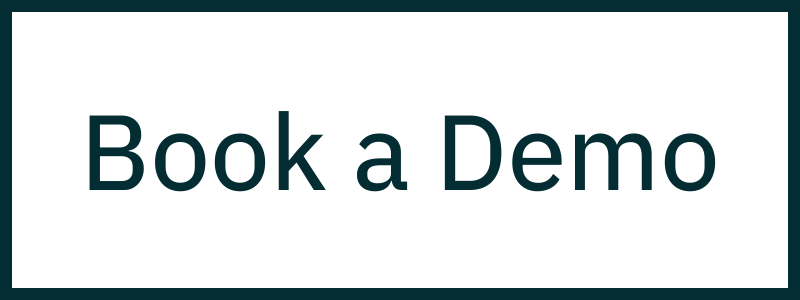
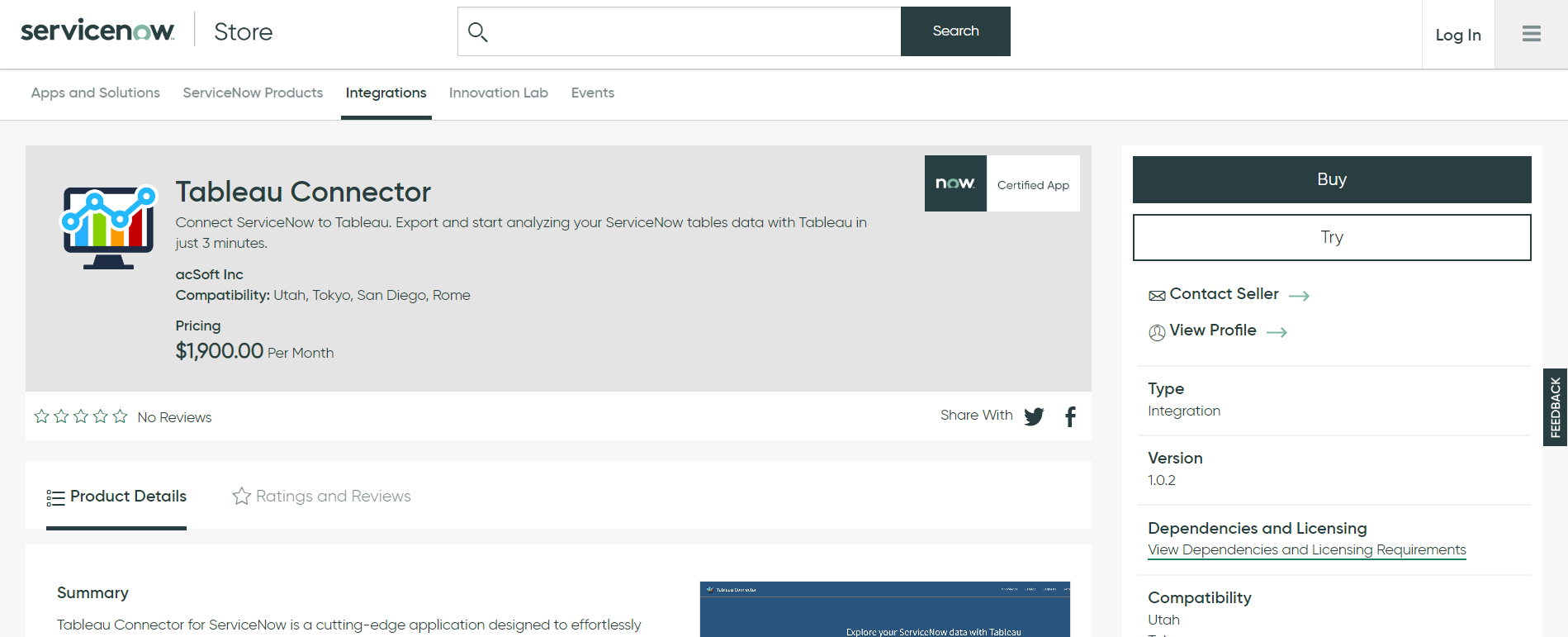
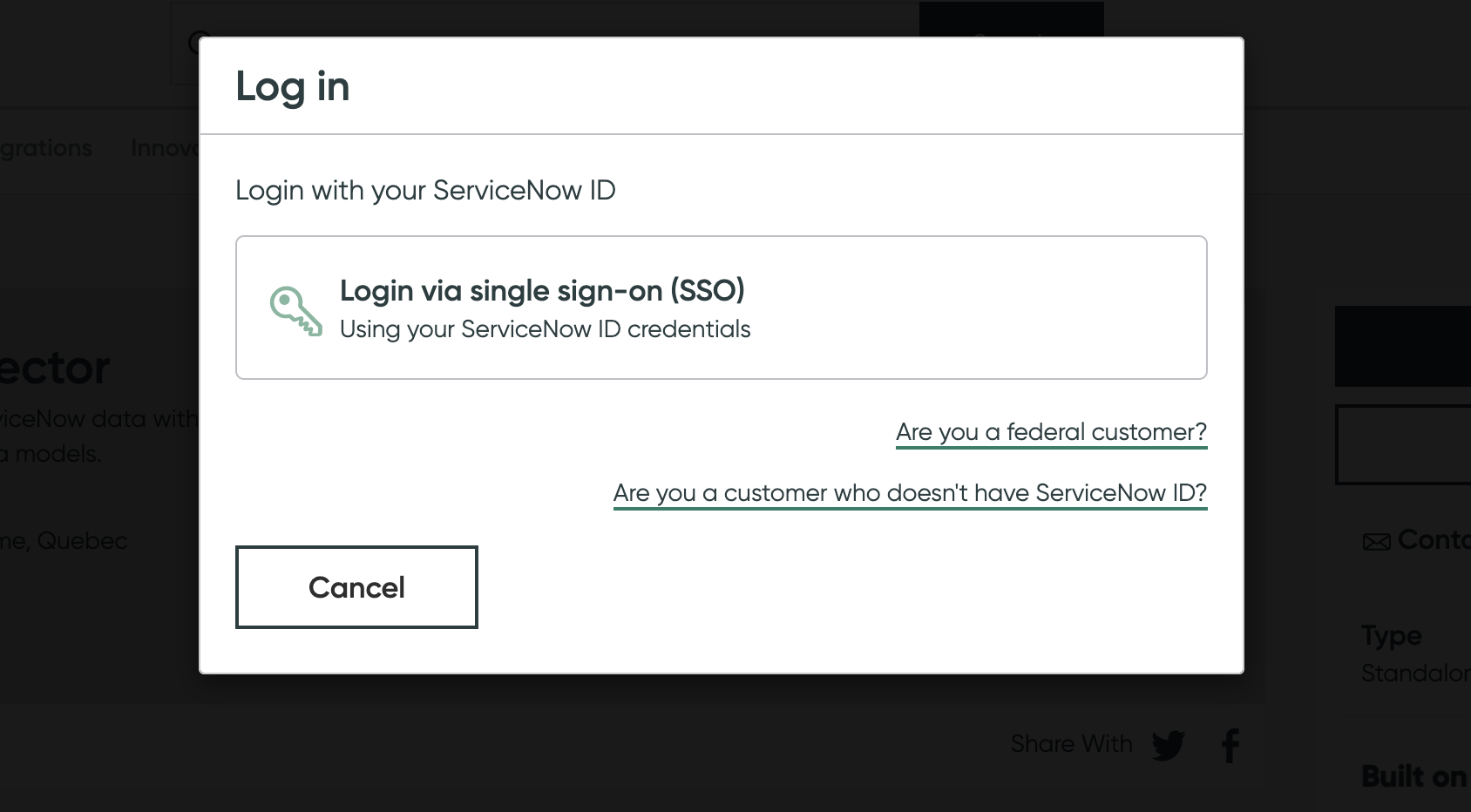
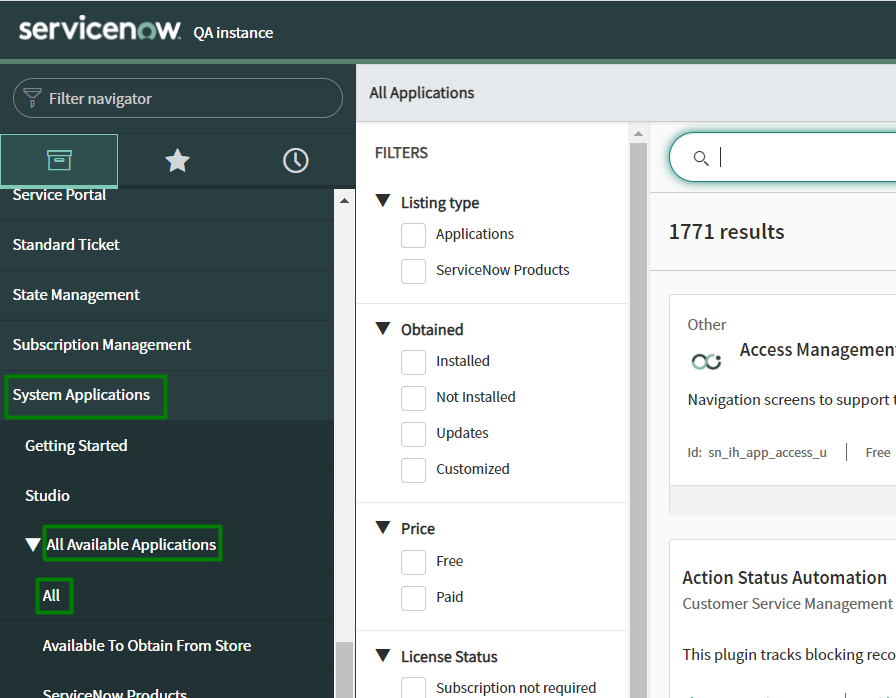
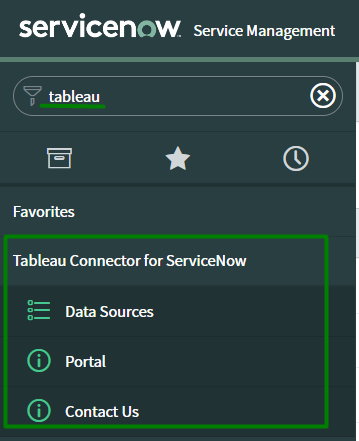
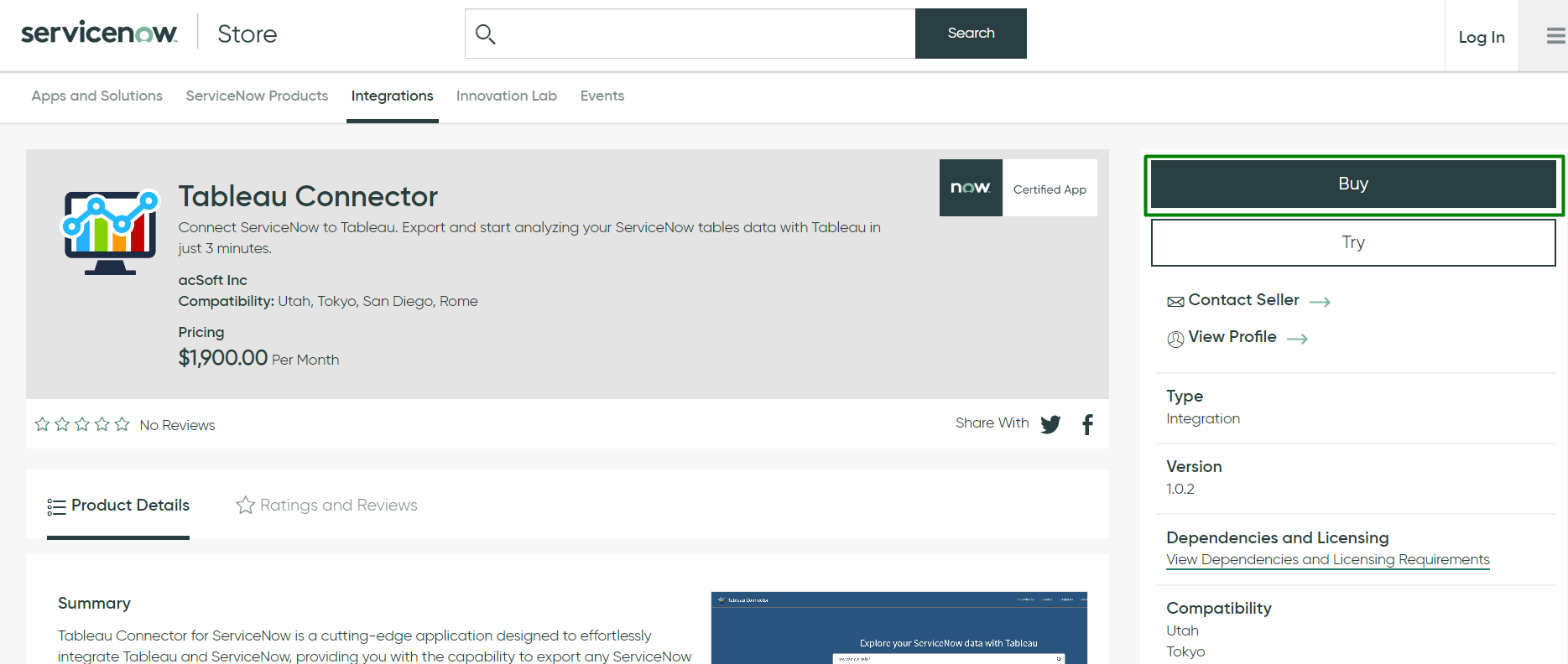
.png?version=1&modificationDate=1680708066772&cacheVersion=1&api=v2&width=204)