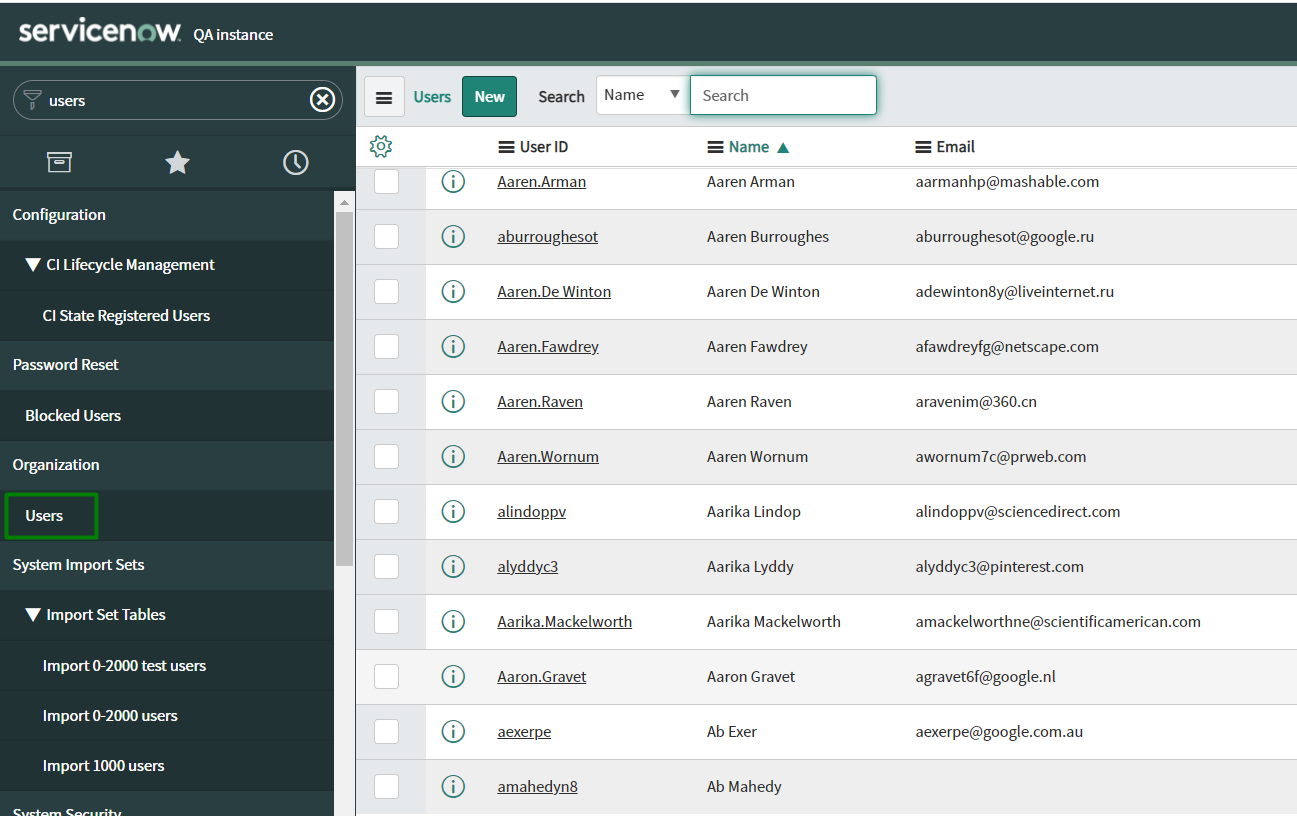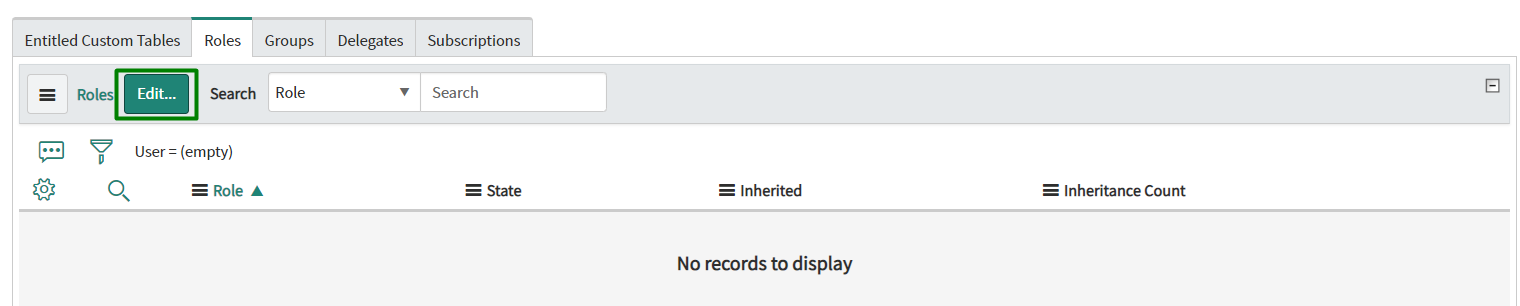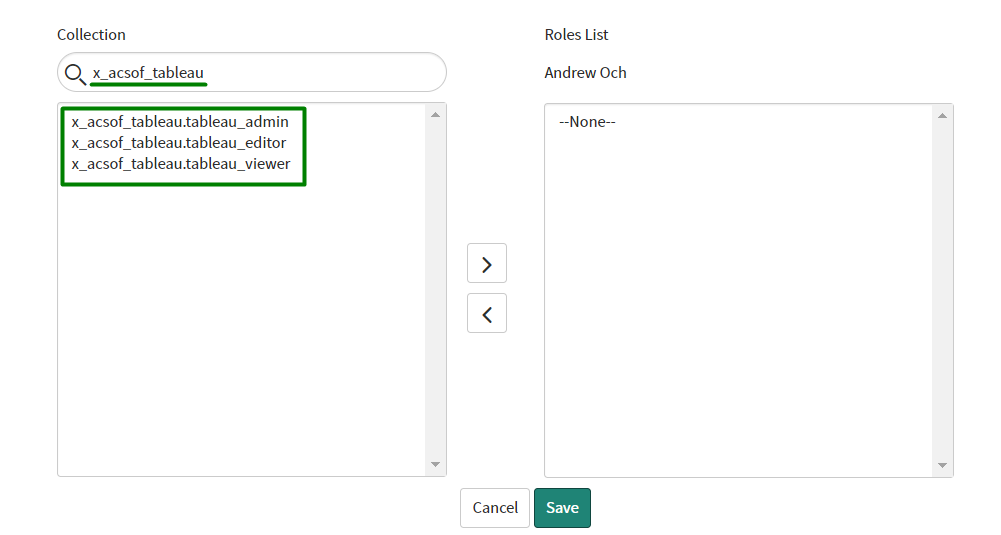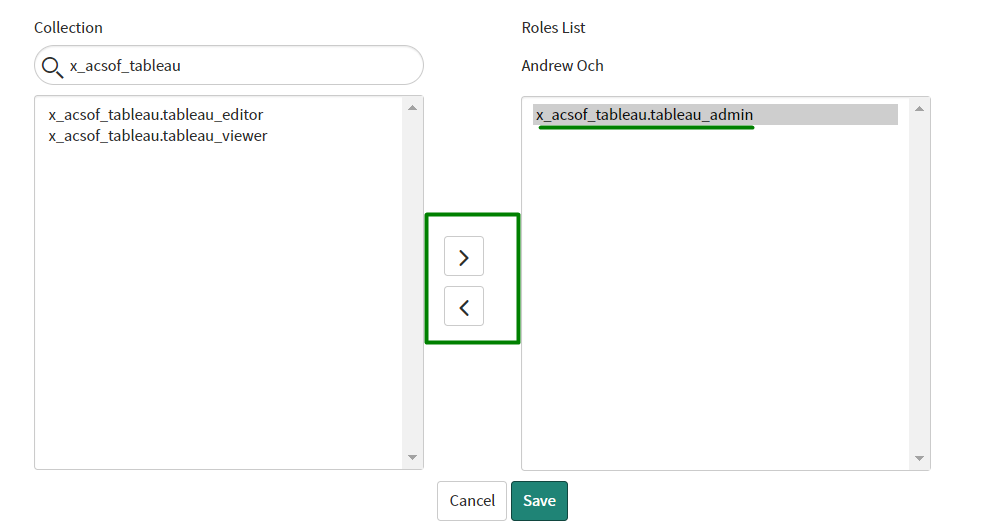ServiceNow System Administrators can grant permission to work with the Tableau Connector for ServiceNow for certain users by assigning relevant roles. The instructions below show how to assign the roles and provide users with appropriate permissions.
Note: ServiceNow System Admin has permission to work with the connector by default, without assigned roles.
How to assign Tableau Connector roles to users?
1. Navigate to the Users table and find the user you’d like to assign the Tableau Connector role.
Click the User ID to open user for editing.
2. Switch to the Roles tab and click Edit button.
3. Enter 'x_acsof_tableau' in the Collection search field.
Three Tableau Connector for ServiceNow roles will be found.
4. Assign appropriate roles to the user by selecting them from the Collection and moving them to the Roles list. Click Save. Then click Update the user.
Find more details about roles that can be assigned at Tableau Connector for ServiceNow: User roles page.
5. Depending on roles assigned, the users can Read, Write, Create or Delete Data sources at
Platform UI
Instance-Name.service-now.com/Service Portal main page
Instance-Name.service-now.com/spPower BI Tableau Connector page
Instance-Name.service-now.com/tableau_connector
NOTE: Service Portal can be configured with Tableau Connector using the instructions here.