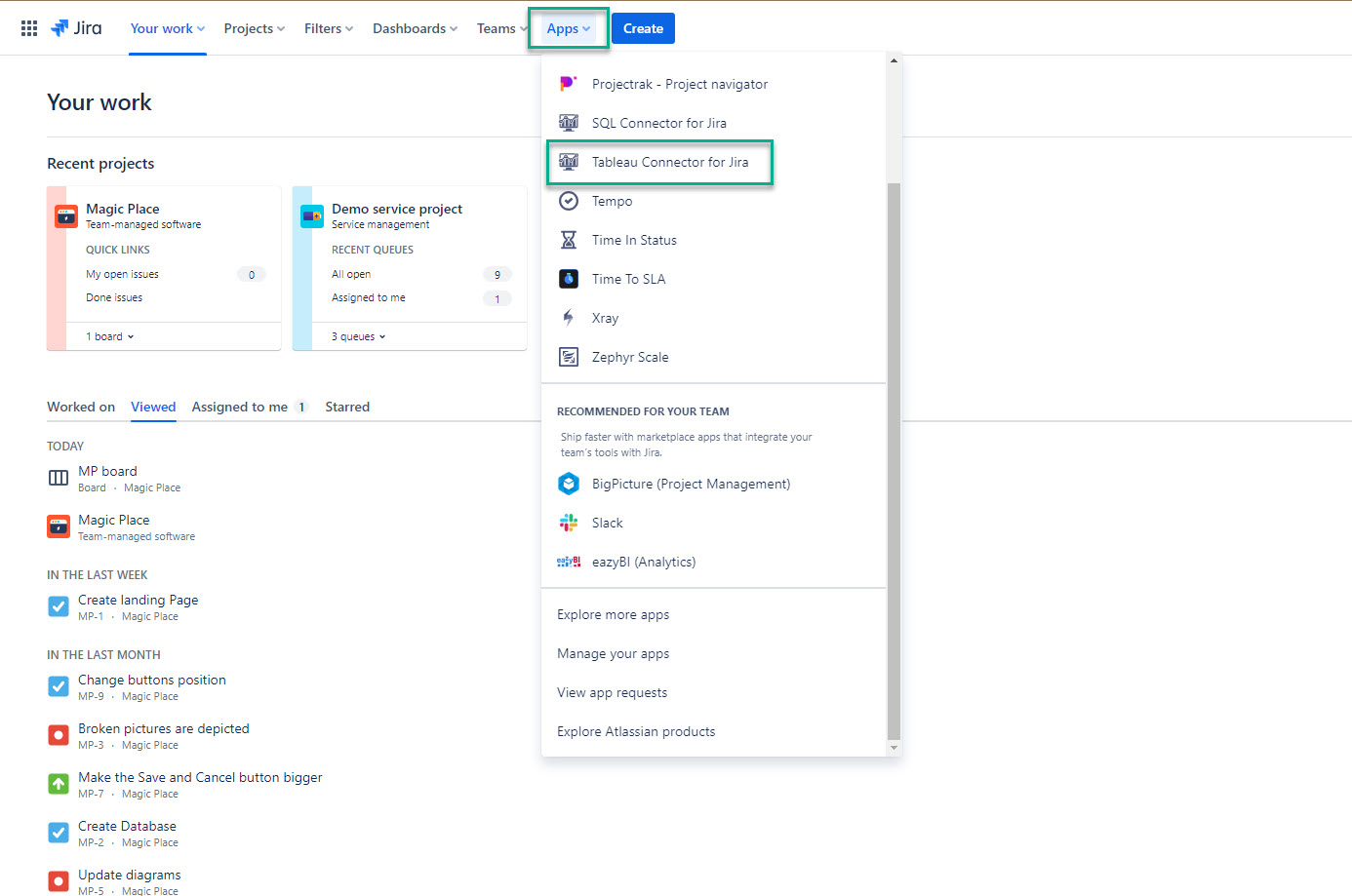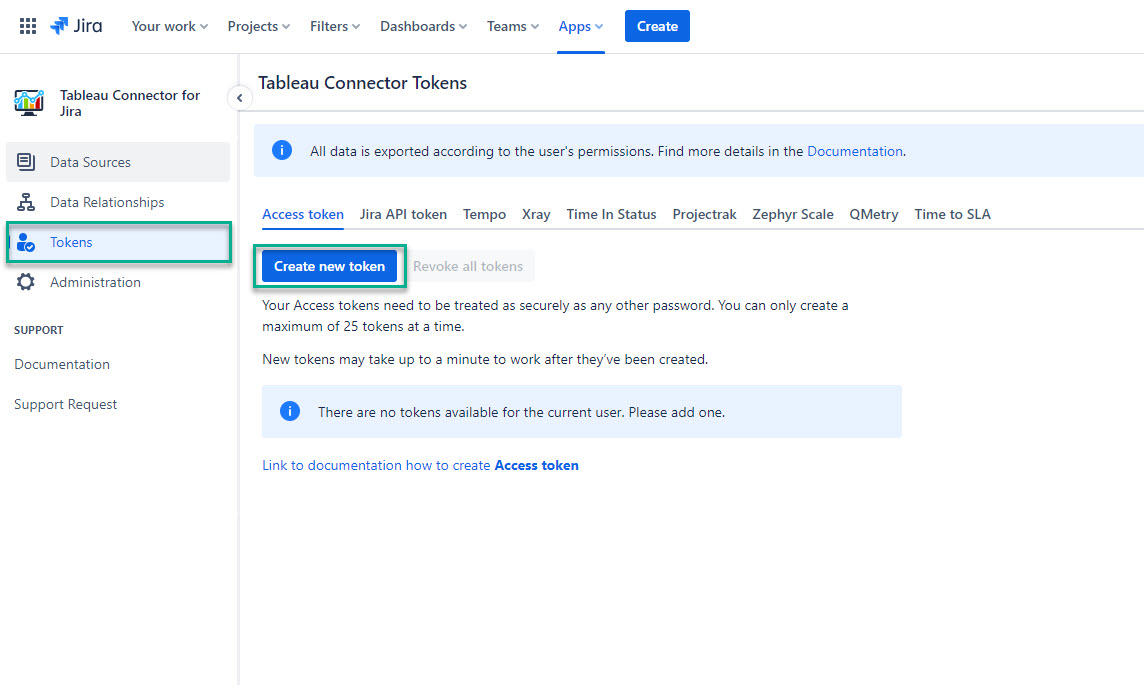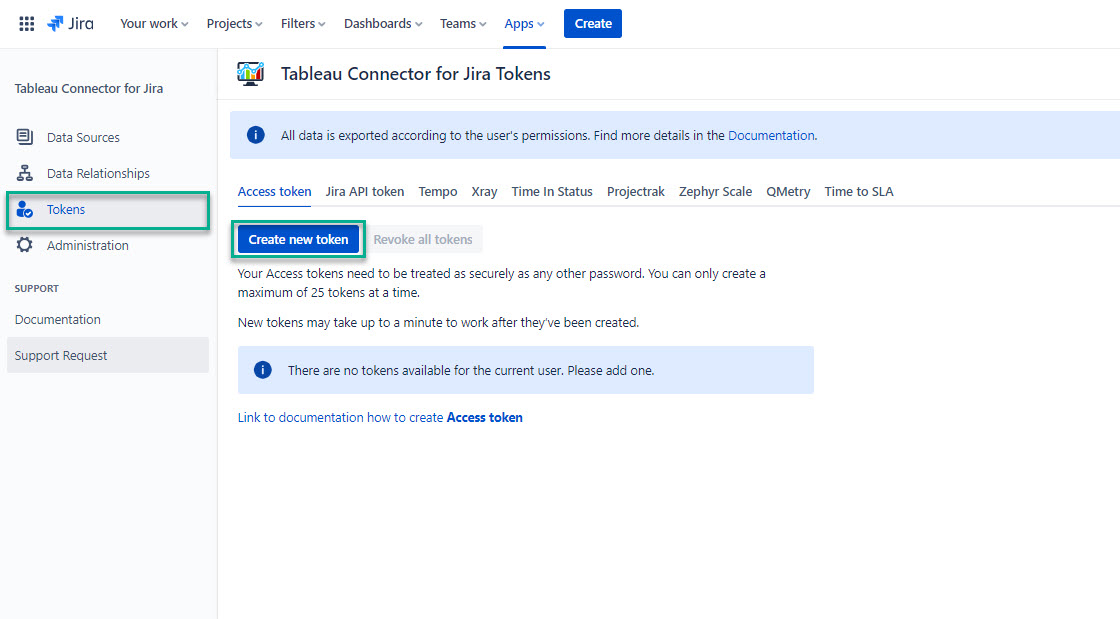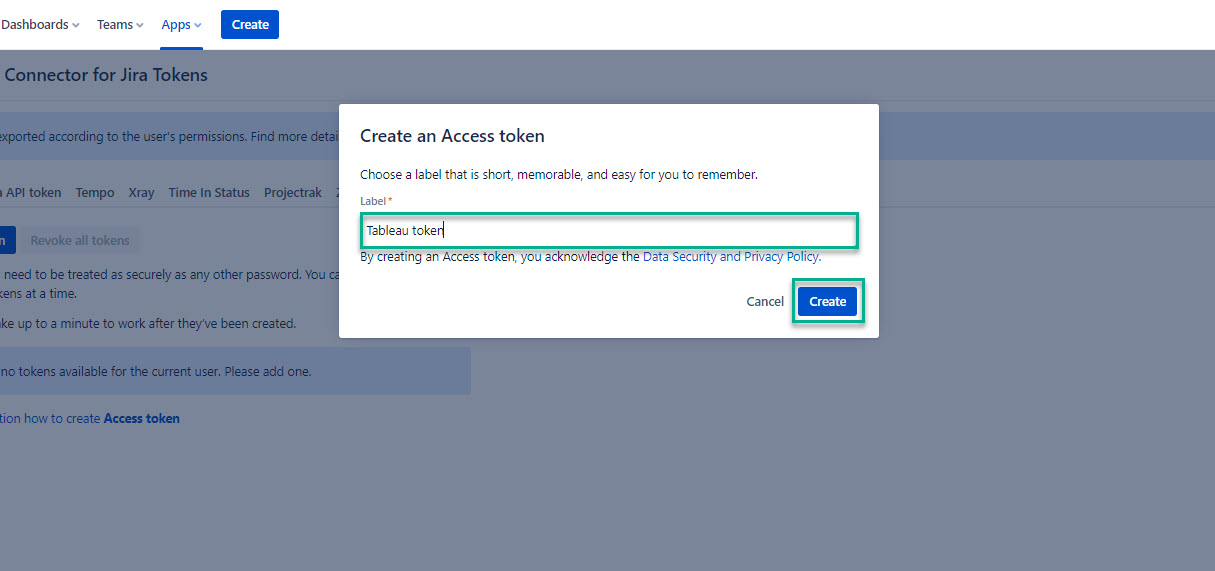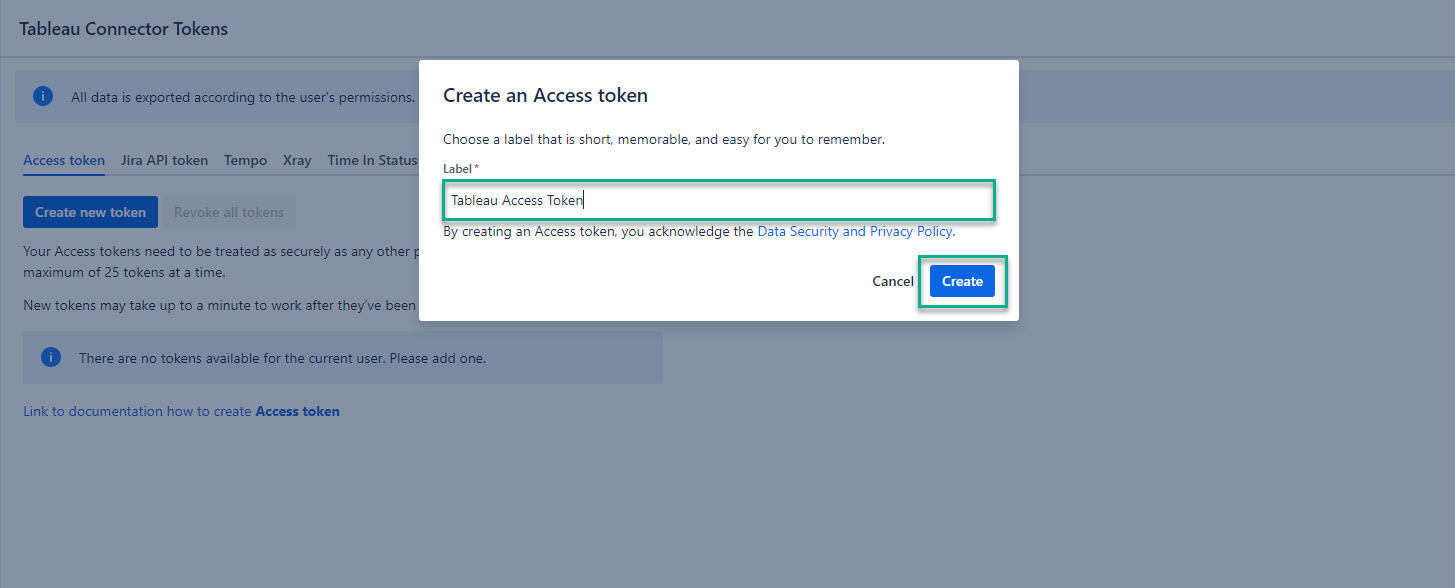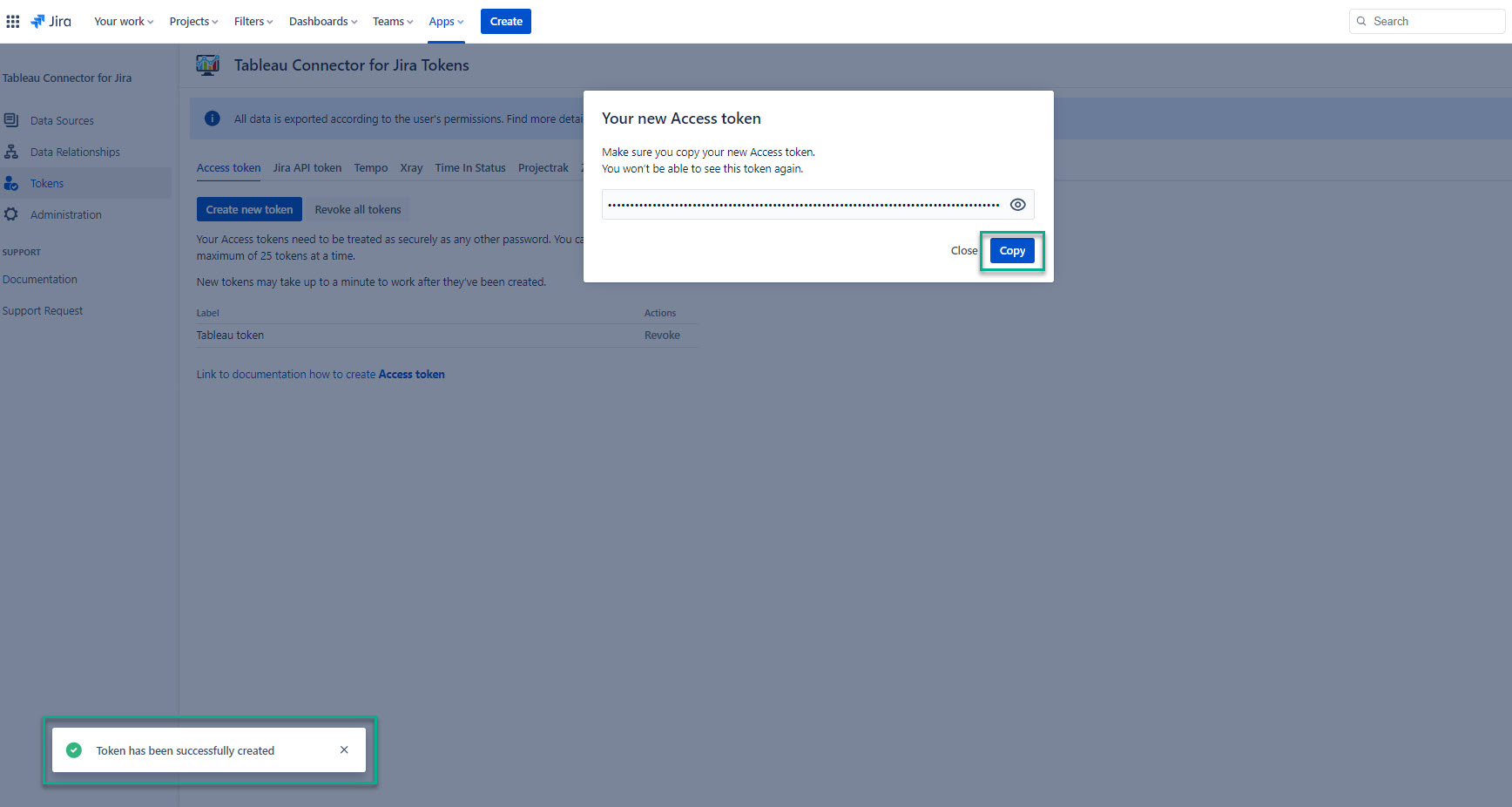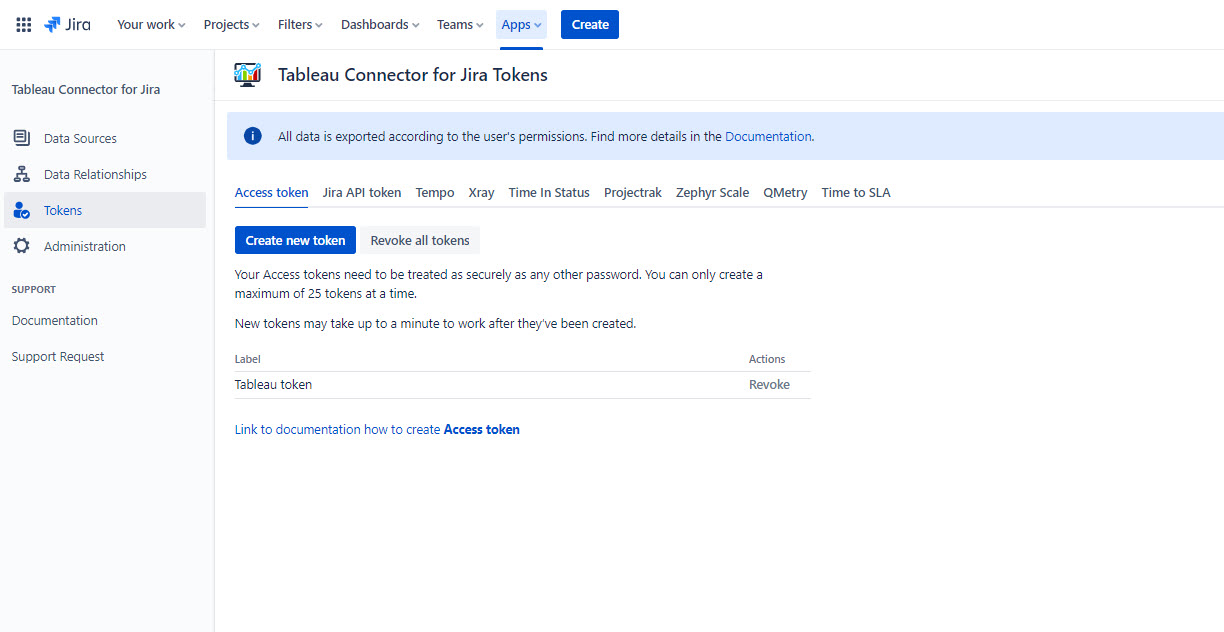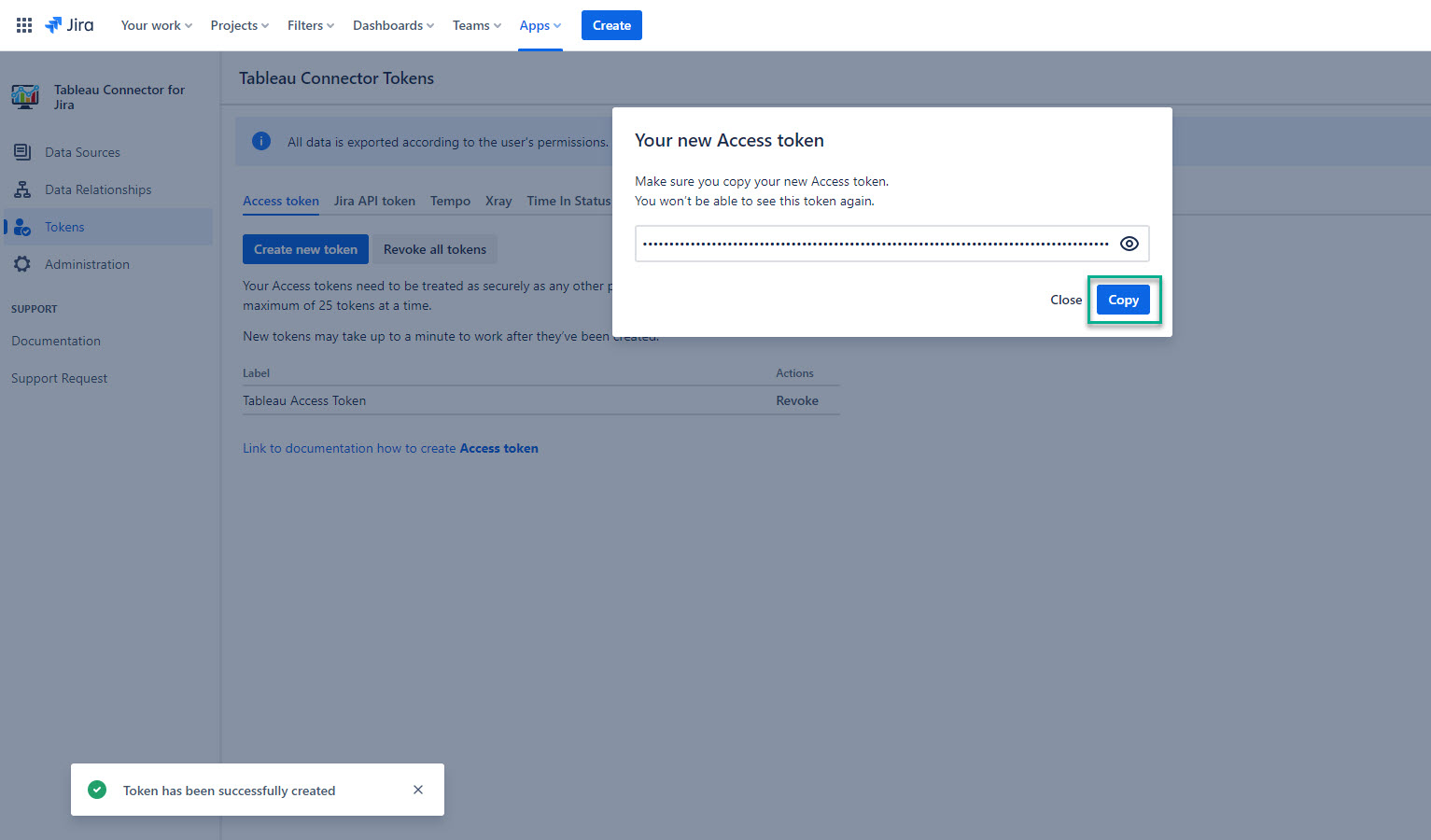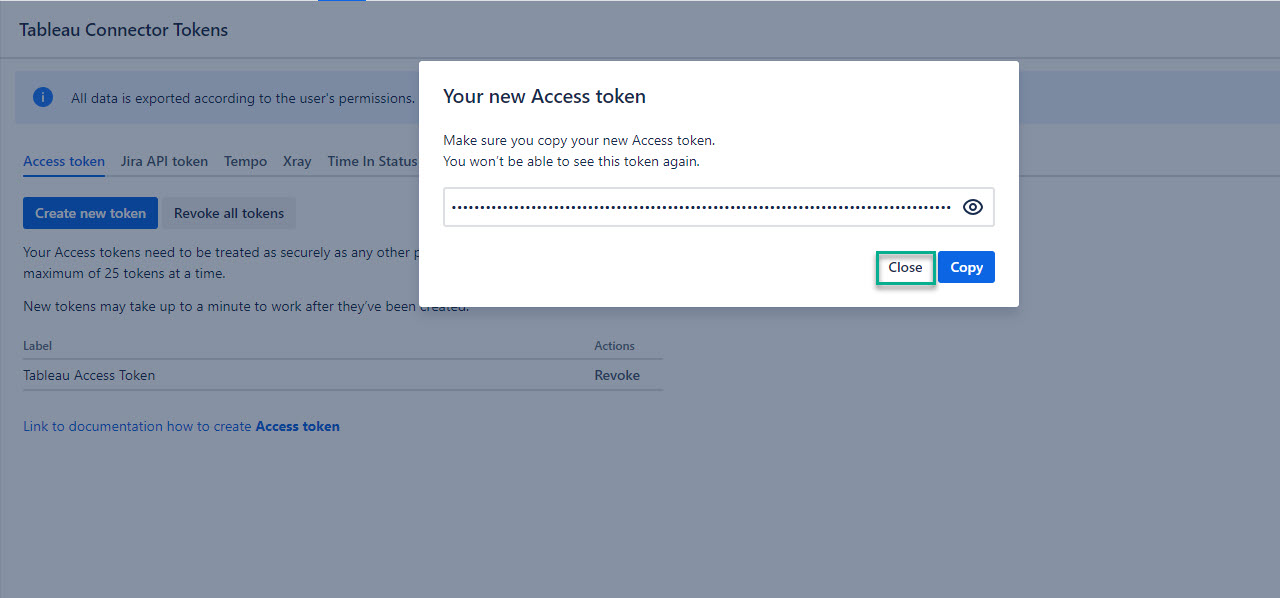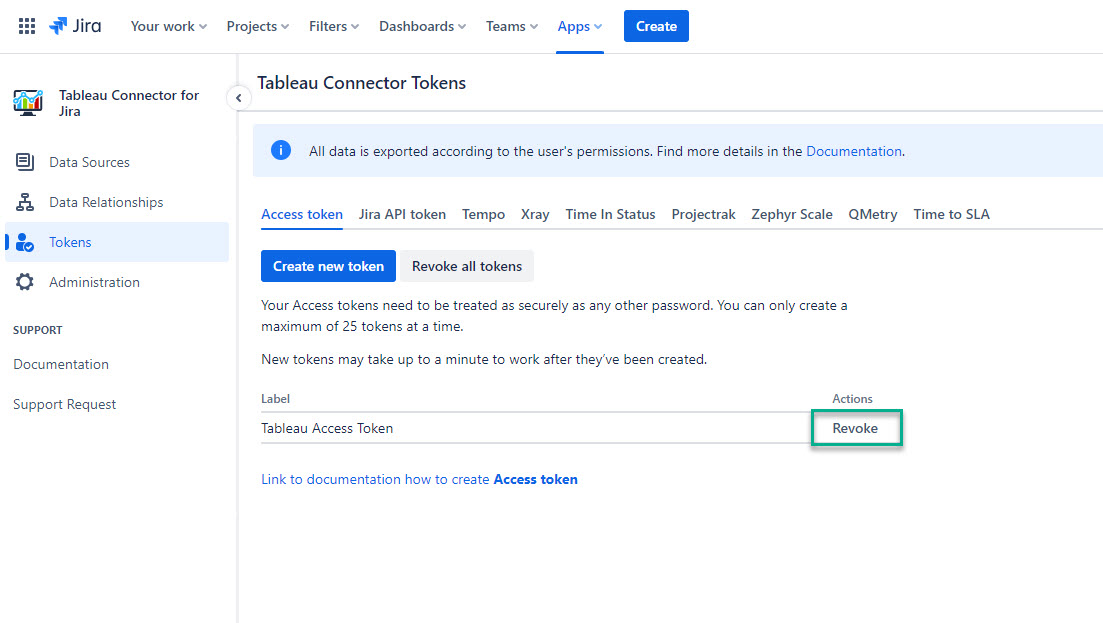To export data from Jira to Tableau in a secure way, you will need to create an Access Token.
An Access Token An access token functions like a password, so each user is required to create it individually. Jira Administrator cannot create the Access Tokens access tokens for other users due to for security reasons.
Here are the steps to create your Access Token:
Open the Being signed in to your Jira Cloud instance, select Apps, and then select Tableau Connector for Jira app and navigate to the Tokens section.
On the left-hand menu, select Tokens, and then select Create new token.
Make sure
you are on the Access
token tab.
Click on the "Create new token" button.
In the Label* field, enter a label, and then select Create.
| Info |
|---|
Select a label that is short, memorable, and easy for you to remember. |
In our case, it is Tableau Access Token. |
6. Copy the Access Token that is generated. Please note that you won't
Select Copy.
| Note |
|---|
Before closing the window, make sure you copy your access token. You won’t be able to see |
7. You can create up to 25 Access Tokens and revoke those you don’t need anymore.
this token again. |
You will use this access token as a password while connecting to Tableau Desktop.
Please keep
this access token secure as it provides access to your Jira data.
Select Close.
| Info |
|---|
Here, you can also revoke your tokens. Revoking a token makes it invalid and removes it from the list. |