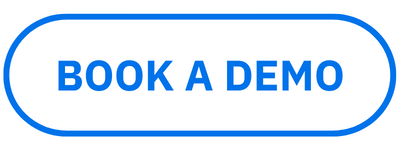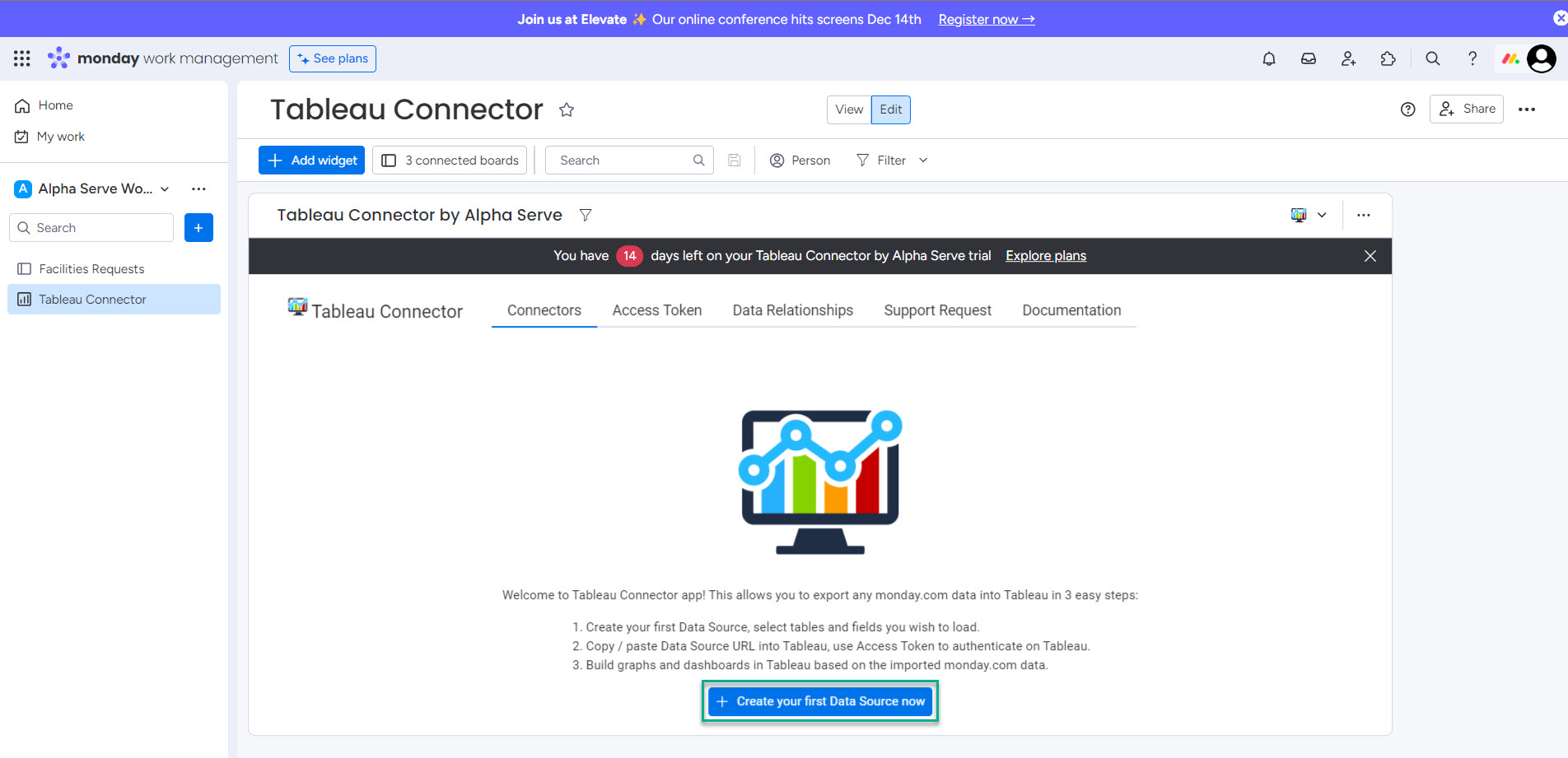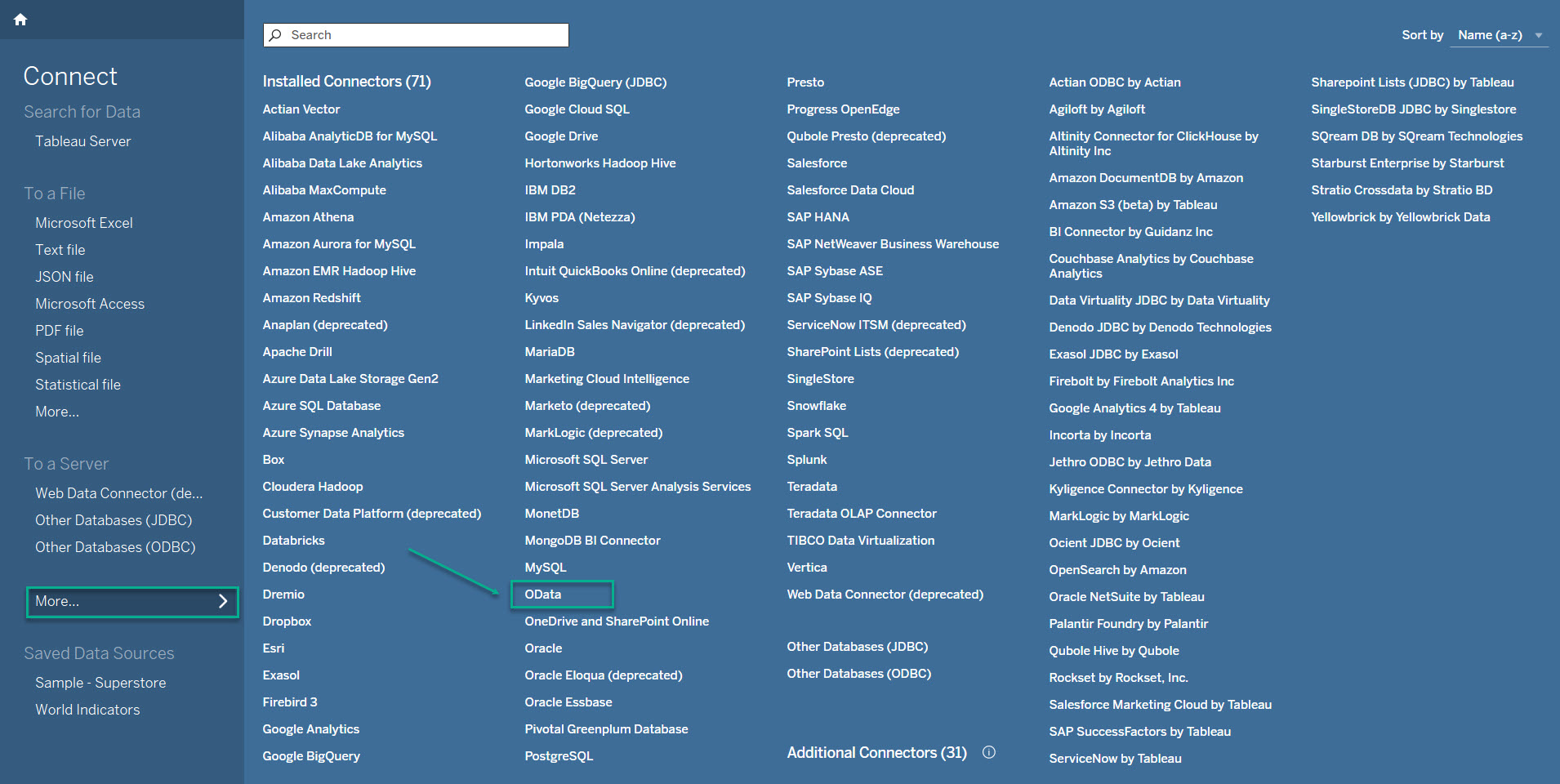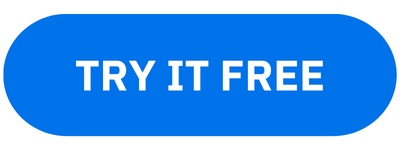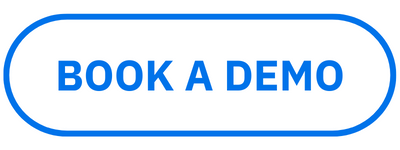| Info |
|---|
Read a comprehensive step-by-step guide on how to use Tableau Connector for monday.com in our blog ⬇️ |
How to Export Data from monday.com to Tableau
Tableau Connector for monday.com is designed as a dashboard widget, so it’s essential to have at least one dashboard to add the app.
For your convenience, we recommend creating a separate dashboard for Tableau Connector before installing it.
Since this is just a recommendation, you can select any dashboard for your Tableau Connector.
1. Create Data Source
You have to create a data source for data you want to export from your monday.com to your Tableau. You can do it by accessing the Tableau Connector widget, and then selecting + Create your first Data Source now.
You have to name your data source, and then select filters and tables you’d like to be in your data source.
| Info |
|---|
If you need a detailed description of all fields and features of the Data Source page, please refer to this page. |
| Info |
|---|
If you need more information on how to create a data source, please refer to our step-by-step instruction. |
2. Export Data into Tableau
After creating a data source, you can easily export your data into Tableau. Being on the Tableau Connector widget, select Copy link. Launch your Tableau, authorize, connect, and start working with your data.
| Info |
|---|
If you need more information on how to export data, please refer to our step-by-step guide. |