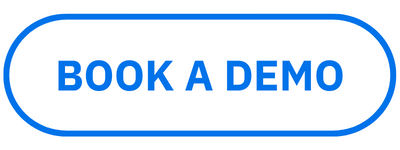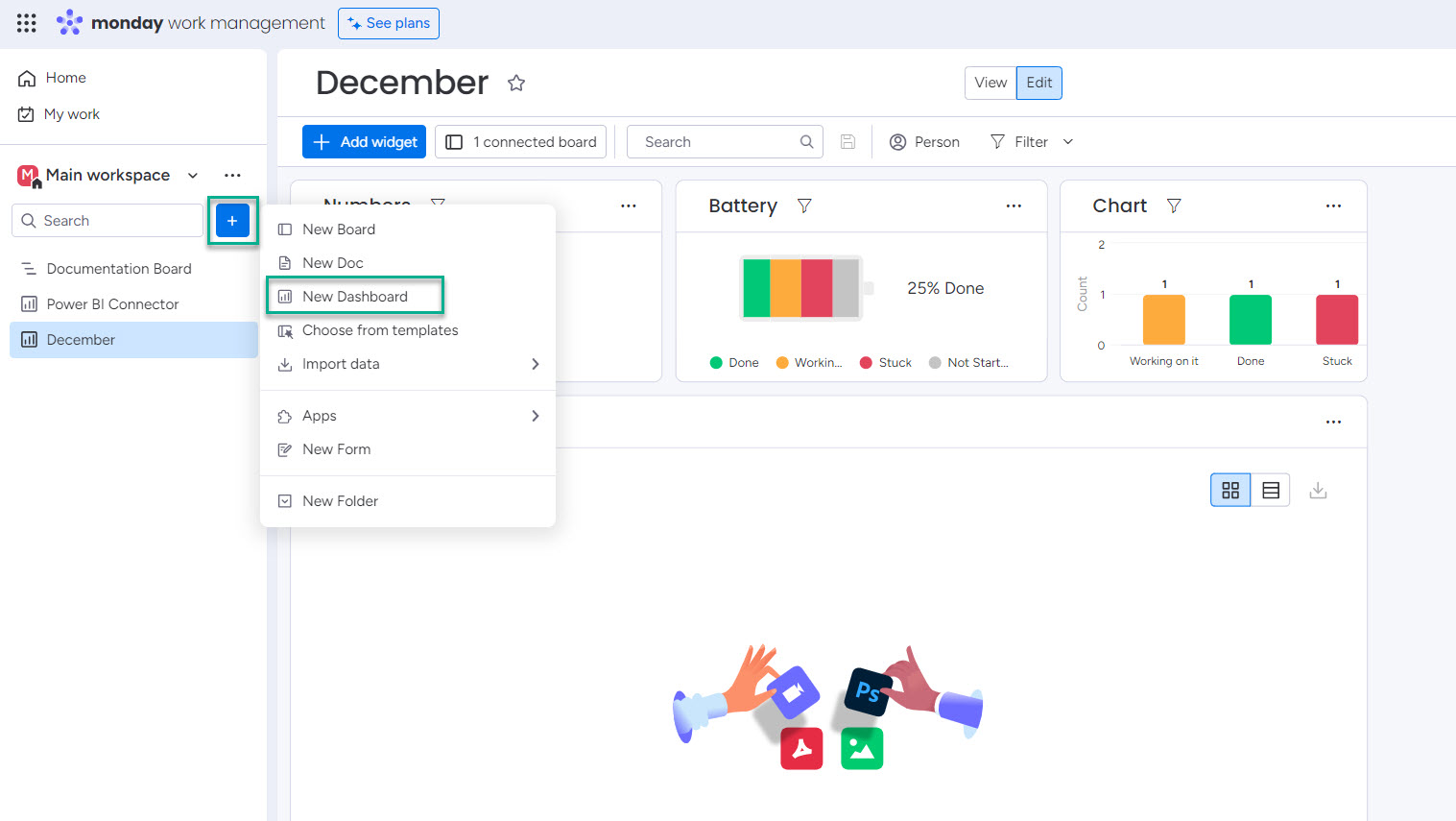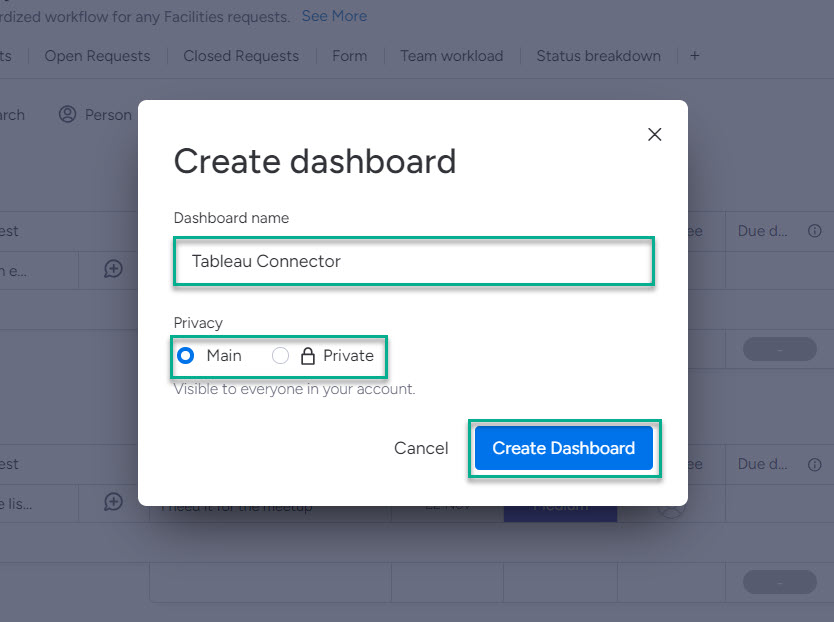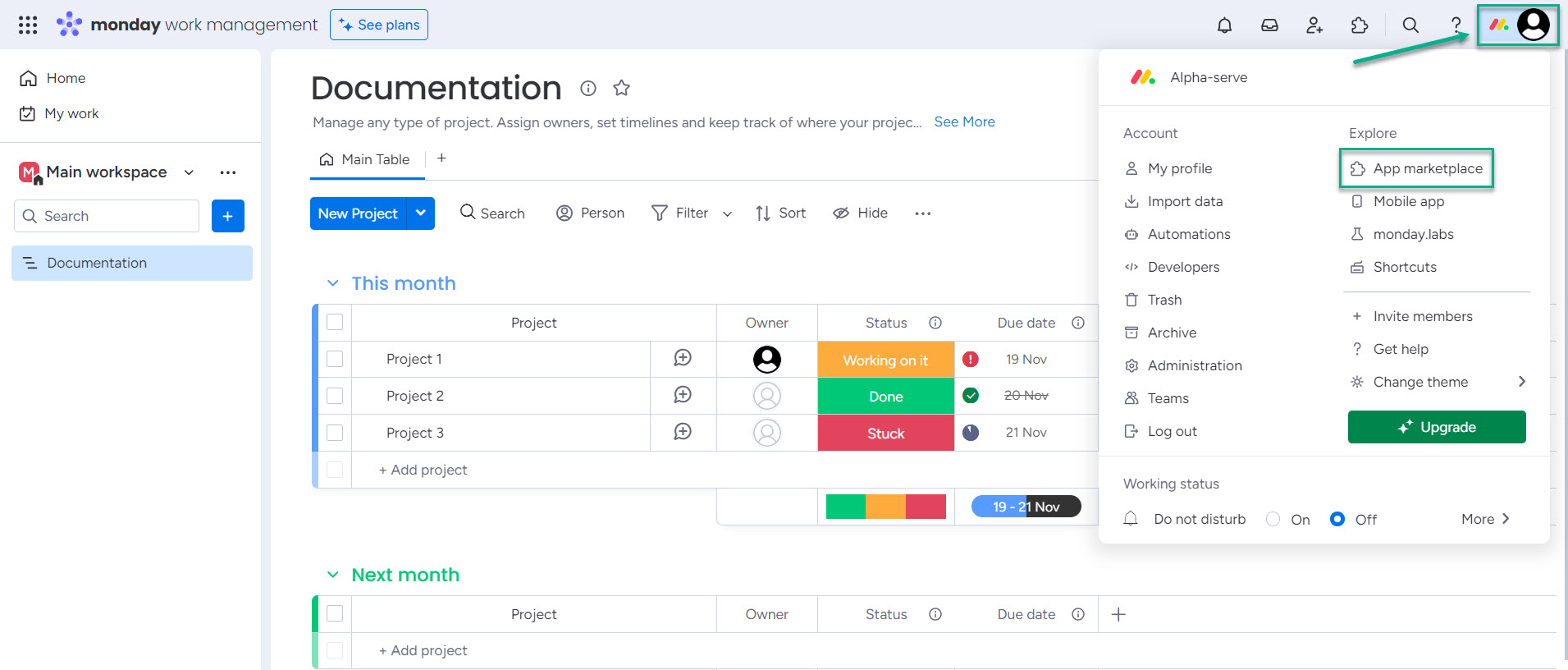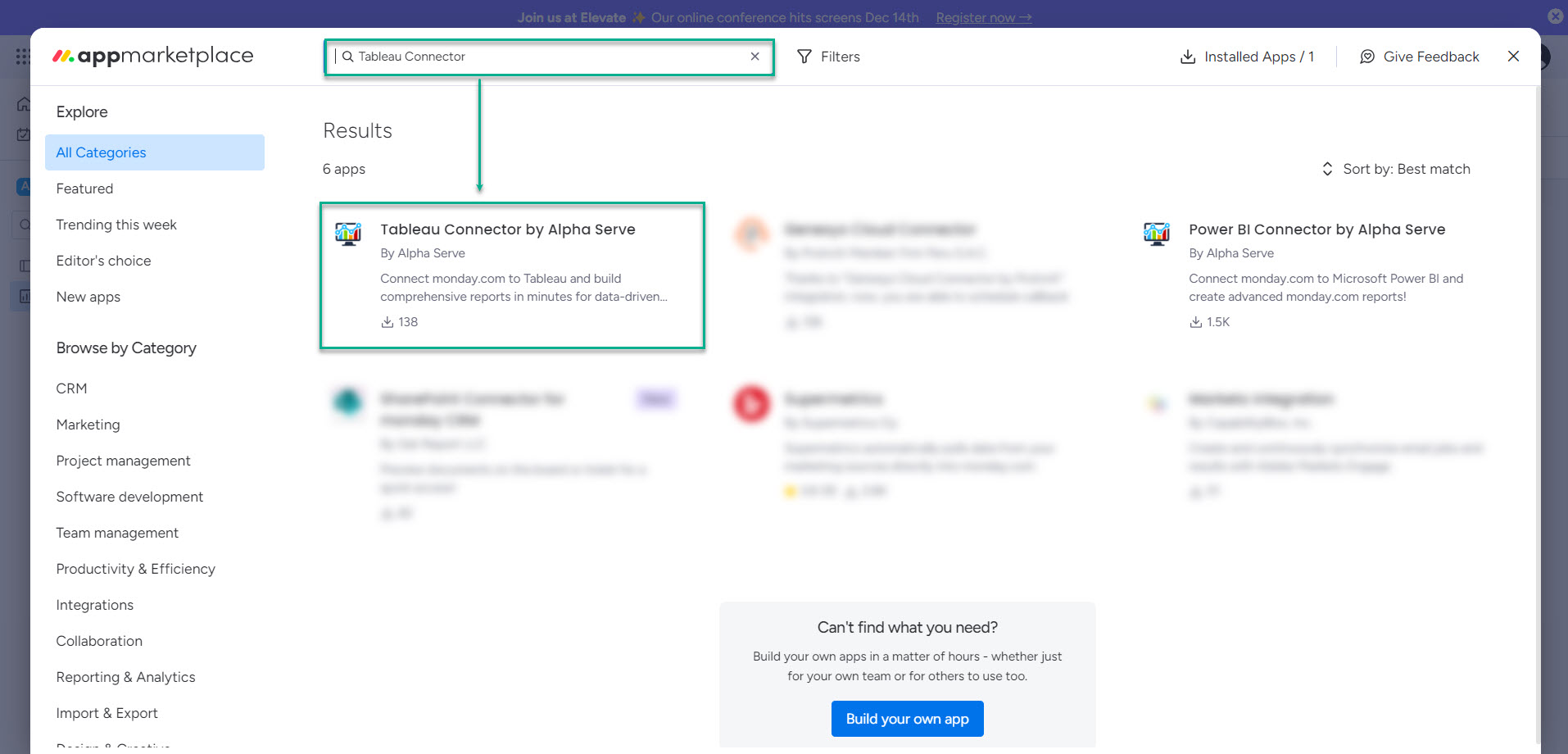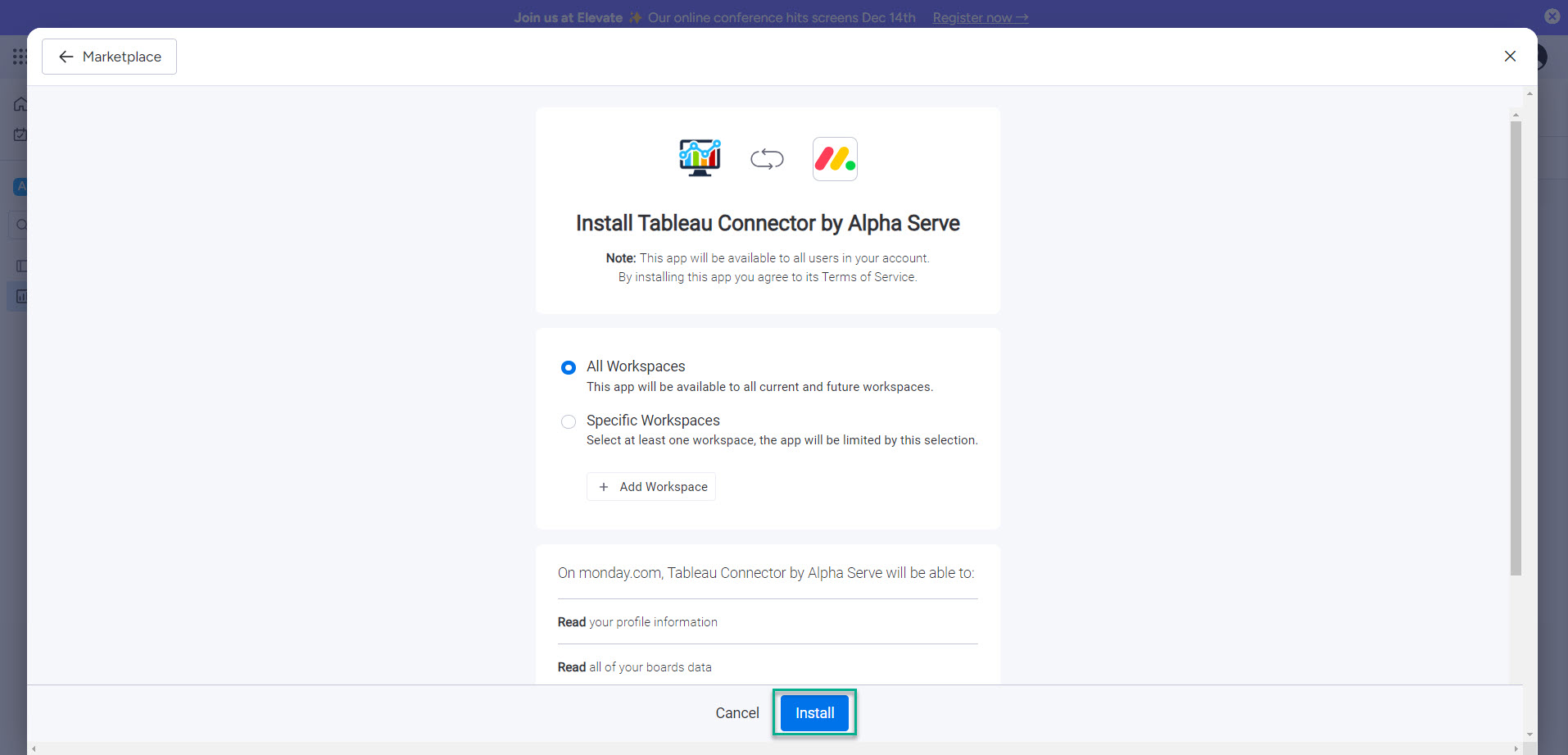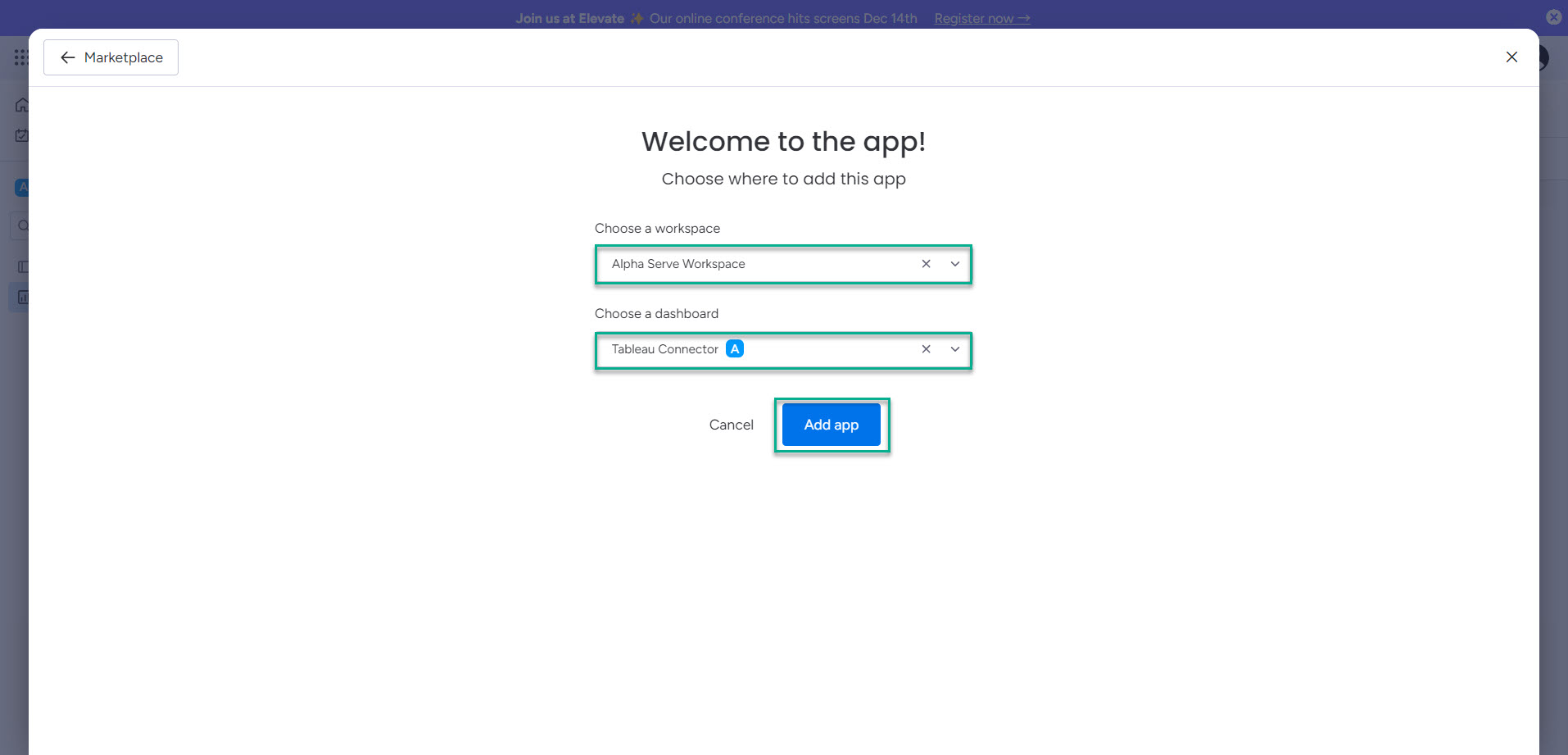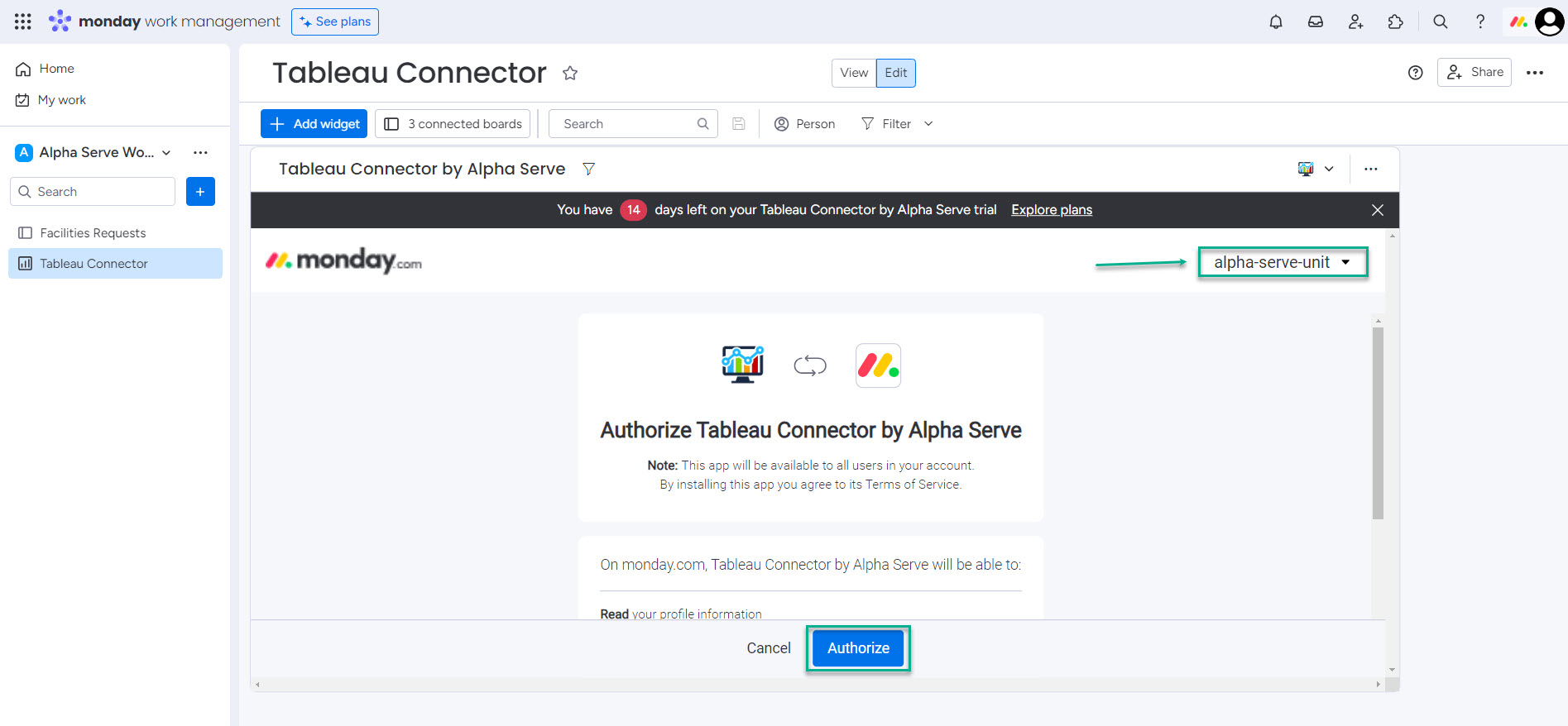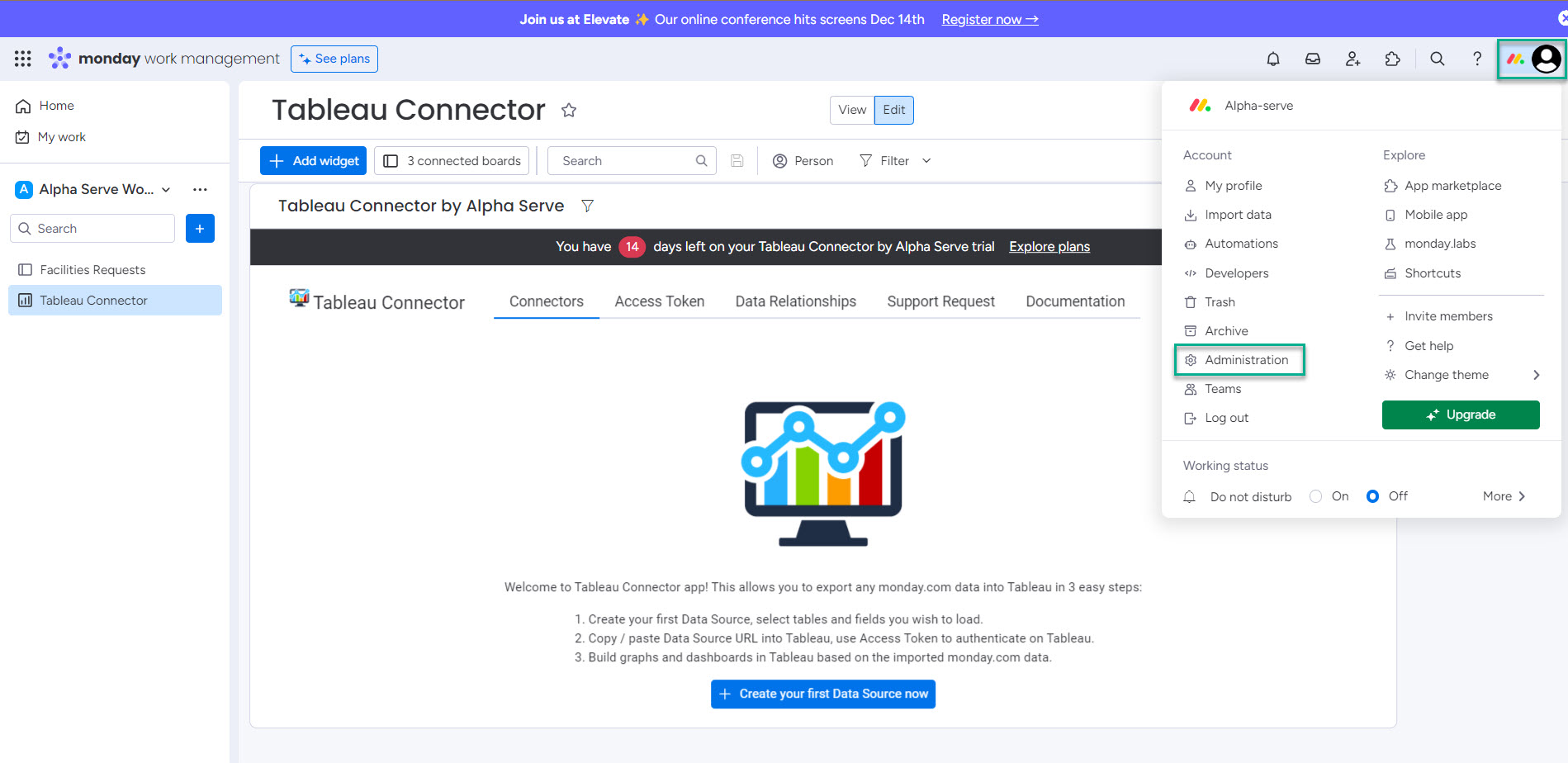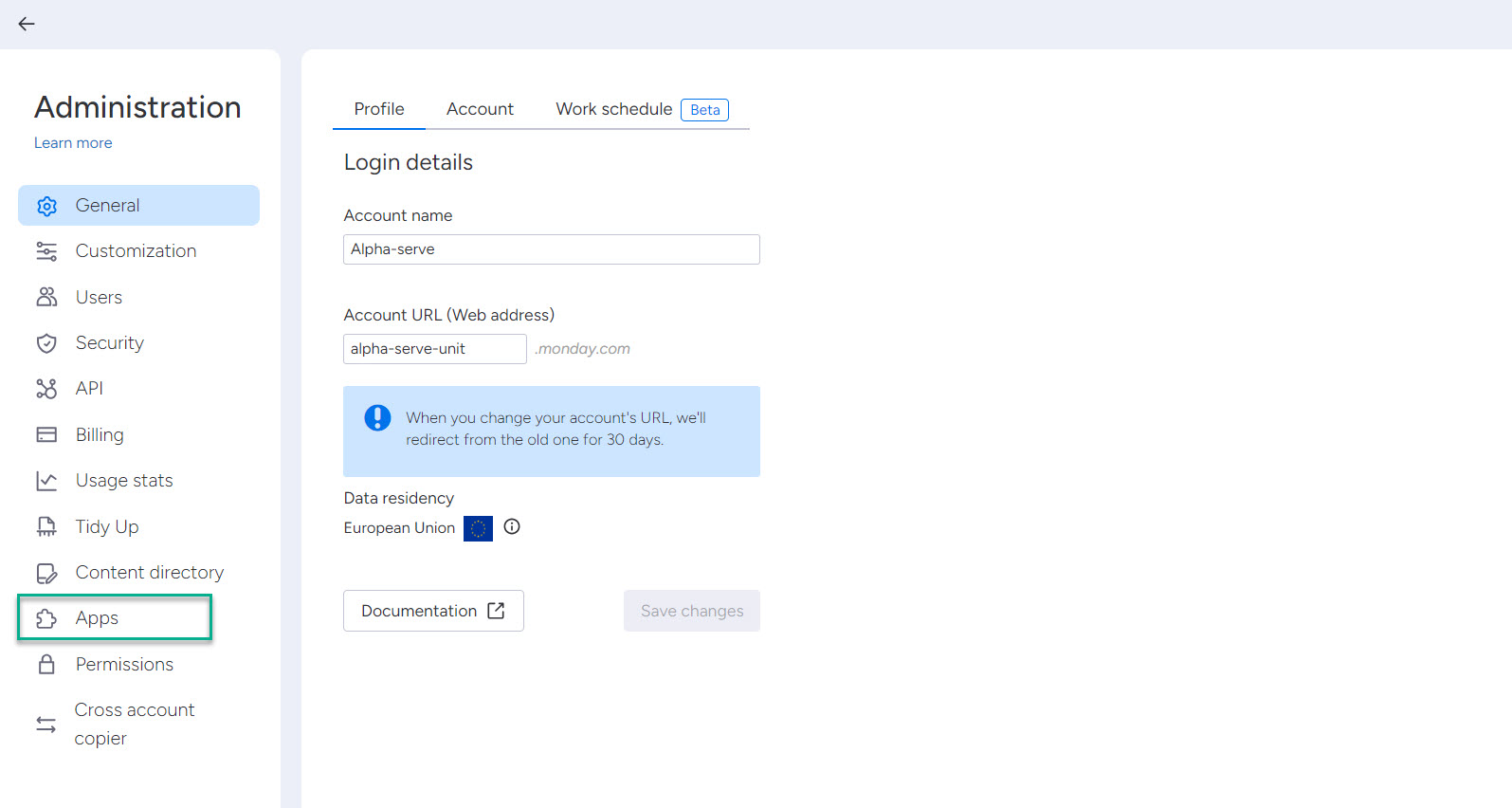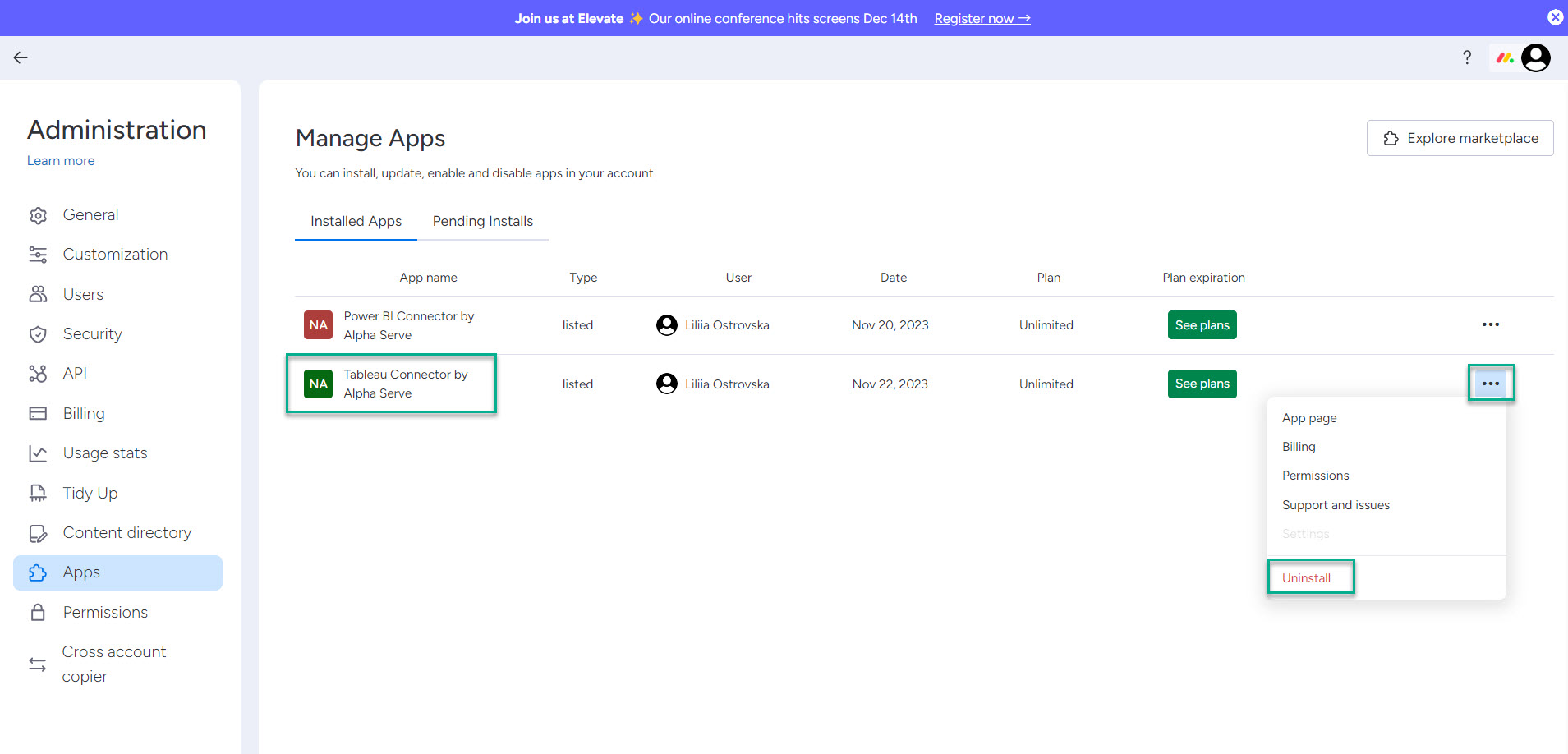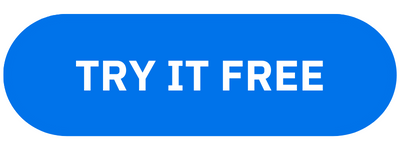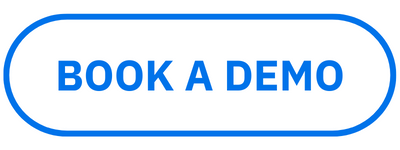How to Install Tableau Connector
Tableau Connector for monday.com is designed as a dashboard widget, so it’s essential to have at least one dashboard to add the app.
For your convenience, we recommend creating a separate dashboard for Tableau Connector before installing it.
Since this is just a recommendation, you can select any dashboard for your Tableau Connector.
How to Create Dashboard for Tableau
BIConnector
Being signed in to your monday account, select the needed workspace, select +, and then select New Dashboard.
In the Dashboard name field, enter your dashboard name (e.g. Tableau Connector).
Select the privacy option, and then select Create Dashboard.
| Info |
|---|
Select this dashboard when installing Tableau Connector. |
How to Add Tableau Connector to Your Account
Being signed in to your monday account, select your profile picture, and then select App marketplace.
In the Search the marketplace box, enter Tableau Connector, and then press Enter.
From the search results, select Tableau Connector by Alpha Serve.
Select Add to your account.
Select All Workspaces, and then select Install.
Select a workspace where to add Tableau Connector.
Select a dashboard you’ve created here to add Tableau Connector.
Select Add app.
Select Authorize.
Please make sure that, during the authorization, you select the same account you signed in with to moday.com.
How to Uninstall Tableau Connector for monday.com
Being signed in to your monday account, select your profile picture, and then select Administration.
Select Apps.
Select Uninstall.
| Info |
|---|
Learn more on how to connect monday.com to Tableau from our blog ⬇️ |