...
| Table of Contents | ||||||||||||
|---|---|---|---|---|---|---|---|---|---|---|---|---|
|
Zephyr Scale Overview
Zephyr Scale is a Jira test management solution with advanced test planning, reporting, and reusability features. This data is very important to be covered in Jira SQL reporting.
| Info |
|---|
Zephyr Scale fields are located in a separate tab. |
...
How to Add Zephyr Scale Token
Zephyr Scale
...
Token is required to view and export the data.
Being signed in to your Jira Cloud instance, select your profile picture, and then select Zephyr Scale API Access Tokens.
Select the Create access token button.
The Access token successfully created pop-up window will appear.
Select the Copy button.
| Note |
|---|
Make sure to copy the token before closing the window. Once you leave the window, you won’t be able to view it again. You can generate a new token whenever you need. |
Select Close.
Go back to Apps, and then select SQL Connector for Jira.
On the left-side menu, select Tokens, and then select Zephyr Scale.
In the Token* field, paste your token, and then select Validate & Save.
| Tip |
|---|
Starting now, all users with granted permissions to work with data source and who added the token can select Zephyr Scale tables and fields for export. |
Zephyr Scale Tables Filtering
SQL Connector for Jira Cloud offers the following filters:
by Projects: it can be applied to all exported tables
by TEST EXECUTIONS DATA RANGE: it can be applied to the Test Executions, Test Executions Issue Links, and Test Executions Custom Fields tables only
by TEST EXECUTIONS LAST ONLY: it can be applied to the Test Executions, Test Executions Issue Links, and Test Executions Custom Fields tables only
When you apply the filter by Projects, it will be applied to all selected tables automatically. If you want to export data from all projects for a specific table, you can uncheck the box in front of this table.
| Info |
|---|
You can select up to 75 projects. |
If you want to export test executions for a certain period, you have to select the data range by expanding the corresponding table. It will activate the TEST EXECUTIONS DATA RANGE.
| Info |
|---|
The same data range will be automatically applied to the Test Executions Issues Links table and the Test Executions Custom Fields table. |
If you apply the TEST EXECUTIONS LAST ONLY filter, the TEST EXECUTIONS DATE RANGE filter will be automatically disabled. Only one of these two filters can be selected at once.
| Info |
|---|
All the changes will be applied to the following tables: Test Executions, Test Executions Issue Links, and Test Executions Custom Fields. |
By applying the TEST EXECUTIONS LAST ONLY filter, you include in your export only the last execution of each test cycle item (each test case in your test cycle) and all ad-hoc test executions (ad-hoc tests are tests that are executed outside of a test cycle).
| Info |
|---|
For more details, please read the Zephyr Scale documentation. |
For example, there are four test cases, but only three are included in the test cycle.
When you apply the TEST EXECUTIONS LAST ONLY filter, it means that the last execution of each of those three test cases and all executions of the one case outside the test cycle will be included in your exported data.
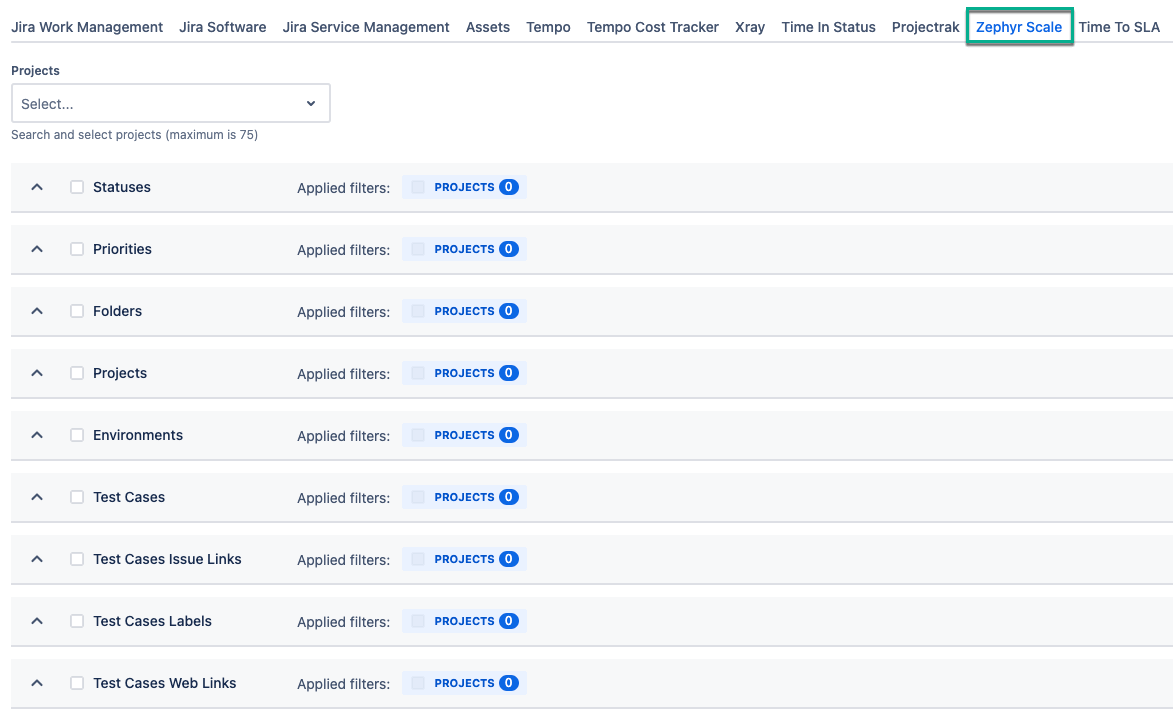













.gif?version=1&modificationDate=1708508026763&cacheVersion=1&api=v2&width=882)