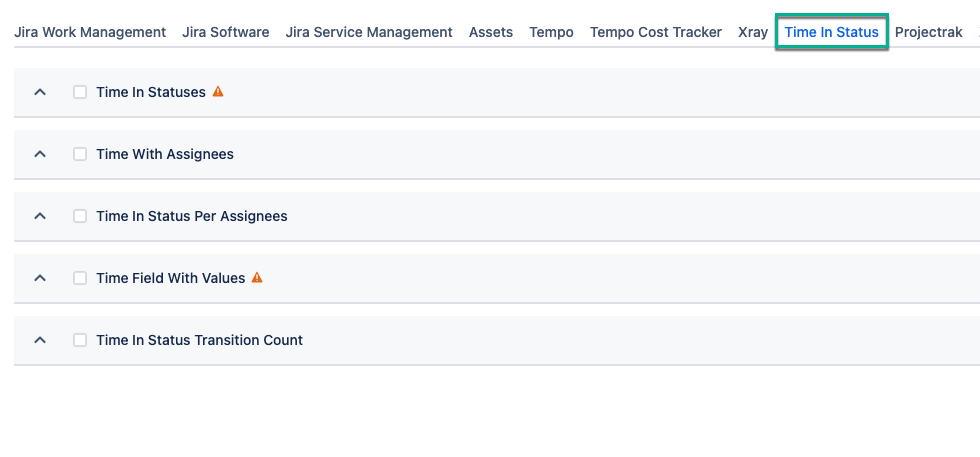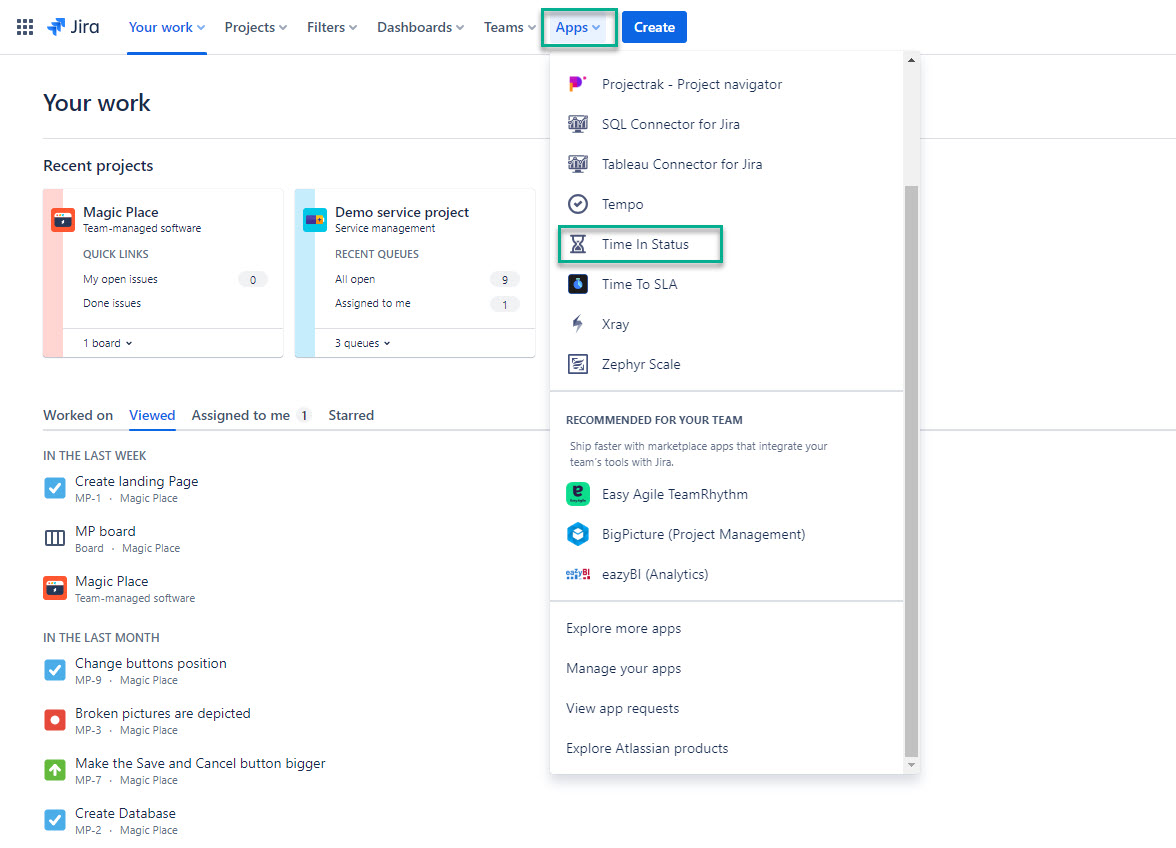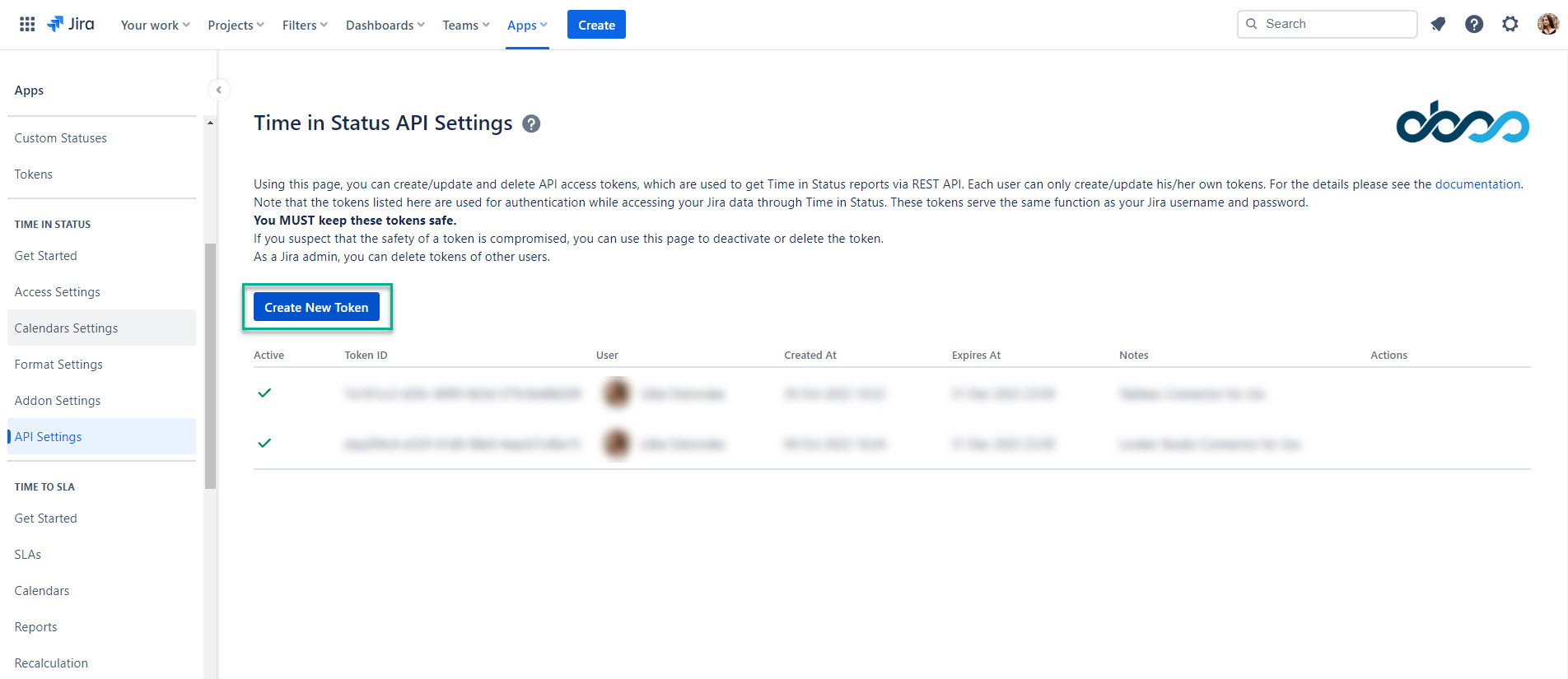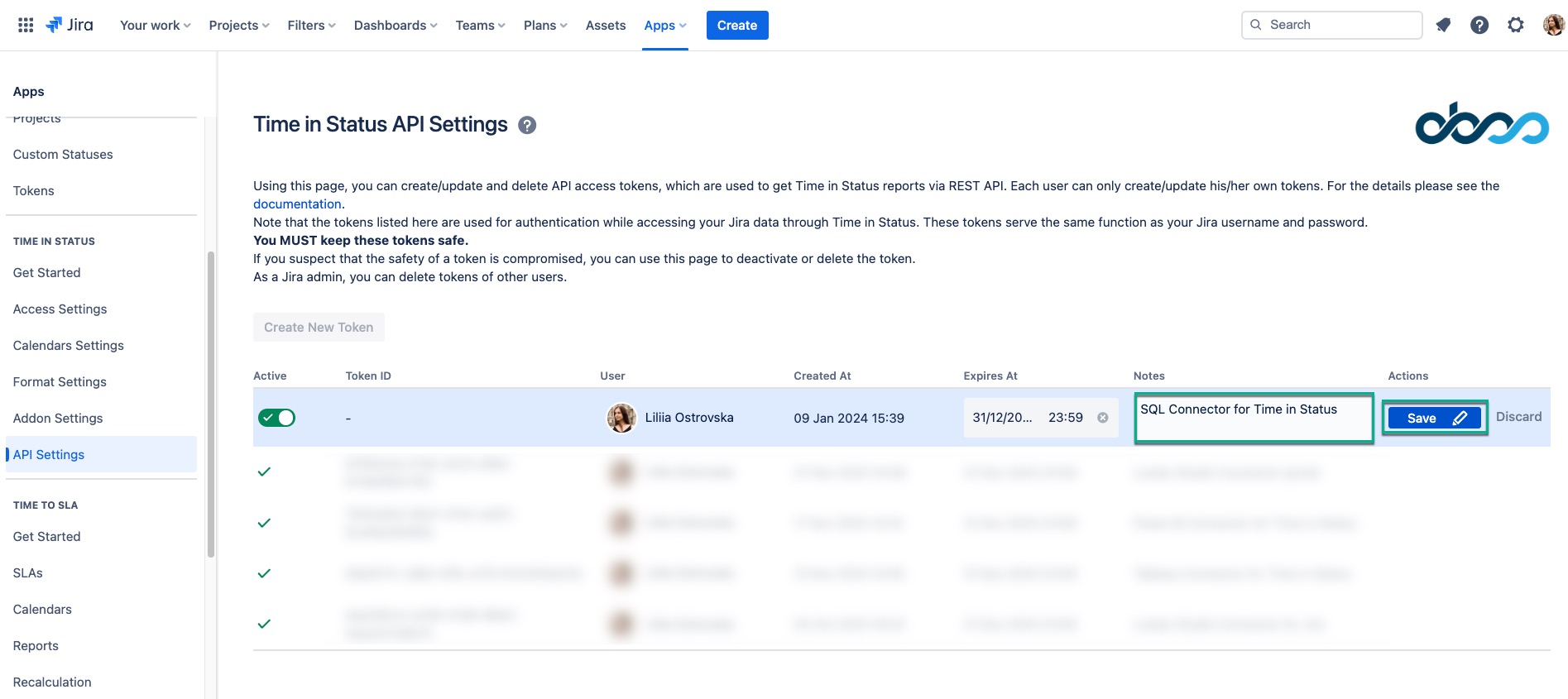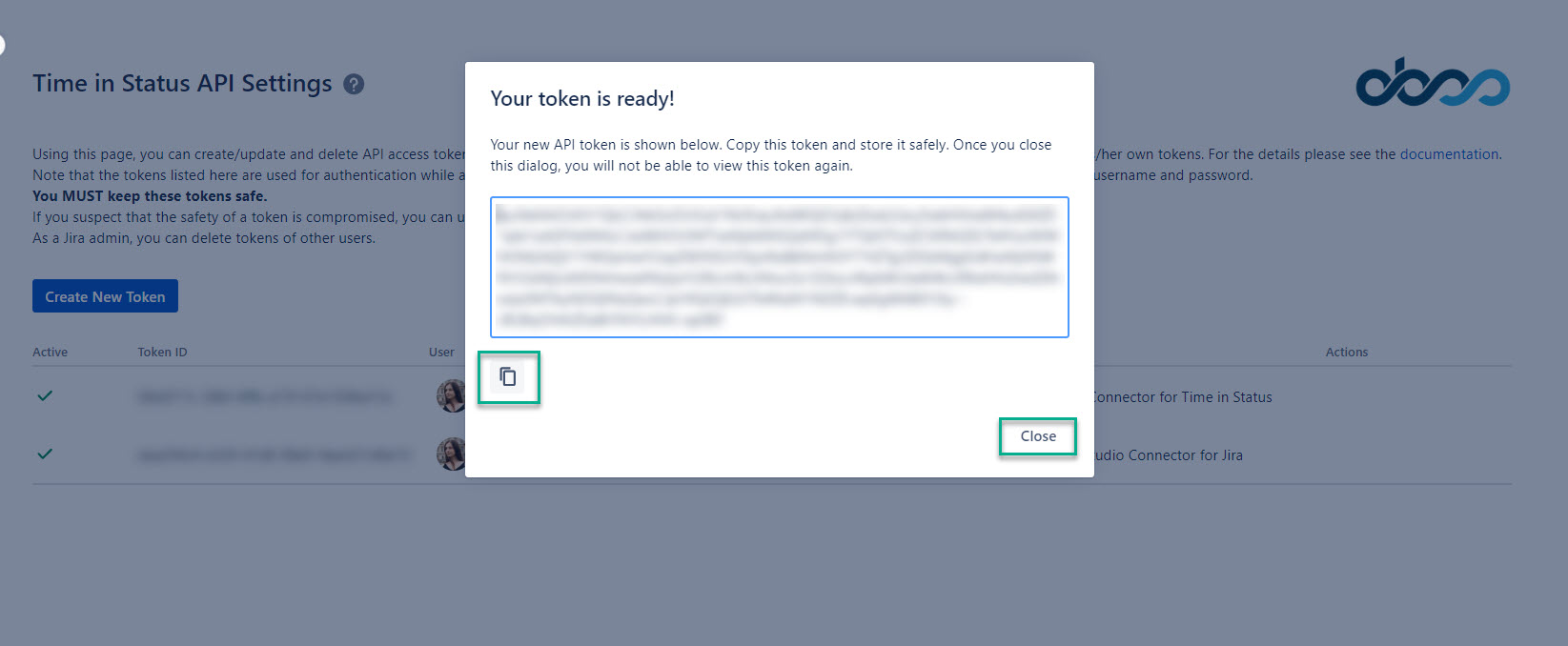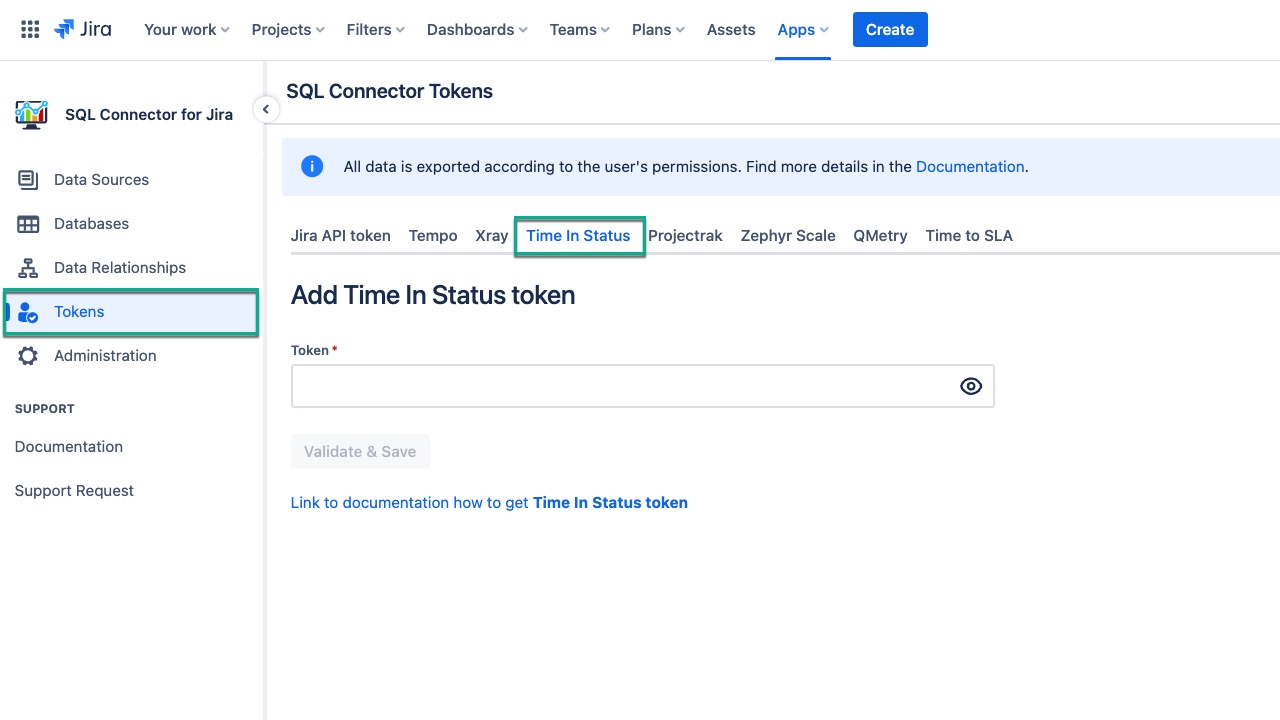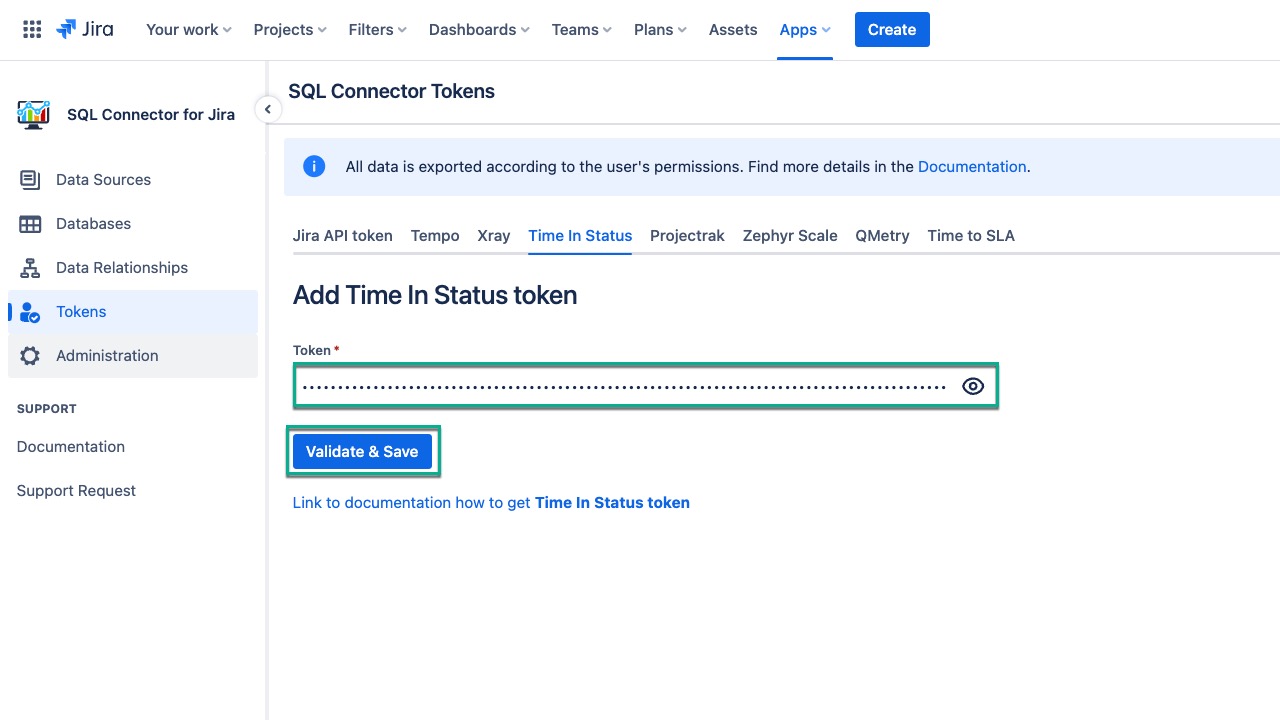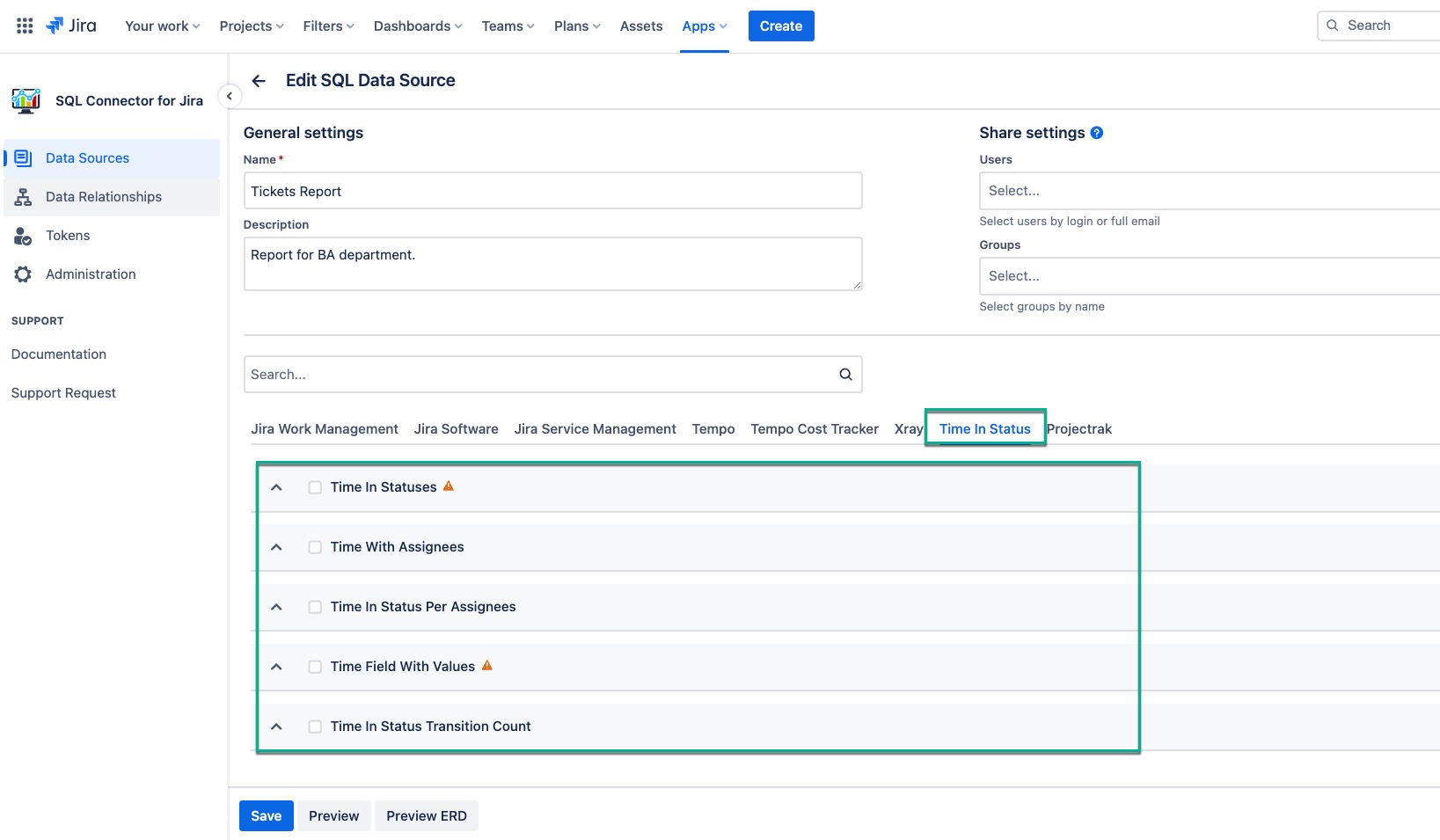| Table of Contents | ||||||||||||
|---|---|---|---|---|---|---|---|---|---|---|---|---|
|
Time in Status Overview
Time in Status app (from OBSS Marketplace Partner) is used to identify bottlenecks in the business processes by allowing users to easily create reports on issues that show how much time each issue spent on each status, assignee, or group. This information is critically important when building complex reporting for business analytics purposes. Thus, being able to export Time is Status data to SQL
...
databases is a commonly used feature in SQL Connector for Jira.
| Info |
|---|
Time in Status fields are located in a separate Time In Status tab. |
...
How to Add Time in Status Token
Time in Status Token is required to export the Time in Status tables.
Being signed in to your Jira Cloud instance, select Apps, and then select Time in Status.
Select ⚙️, and then select API Settings.
| Info |
|---|
For more information related to API Settings, please refer to this article. |
Select Create New Token.
In the Notes field, enter SQL Connector for Time in Status or any other convenient name, and then select Save.
The Your token is ready pop-window will appear.
Copy your token, and then close the window.
| Note |
|---|
Before closing the window, make sure to copy your token, you won’t see it again. Store it safely as it has access to your data. |
Go back to Apps, and then select SQL Connector for Jira.
On the left-side menu, select Tokens, and then select the Time in Status tab.
In the Token* field, paste your token, and then select Validate & Save.
| Tip |
|---|
Starting now, all users with granted permission to work with the data sources can select Time in Status tables and fields for export. |