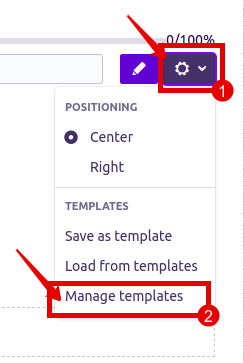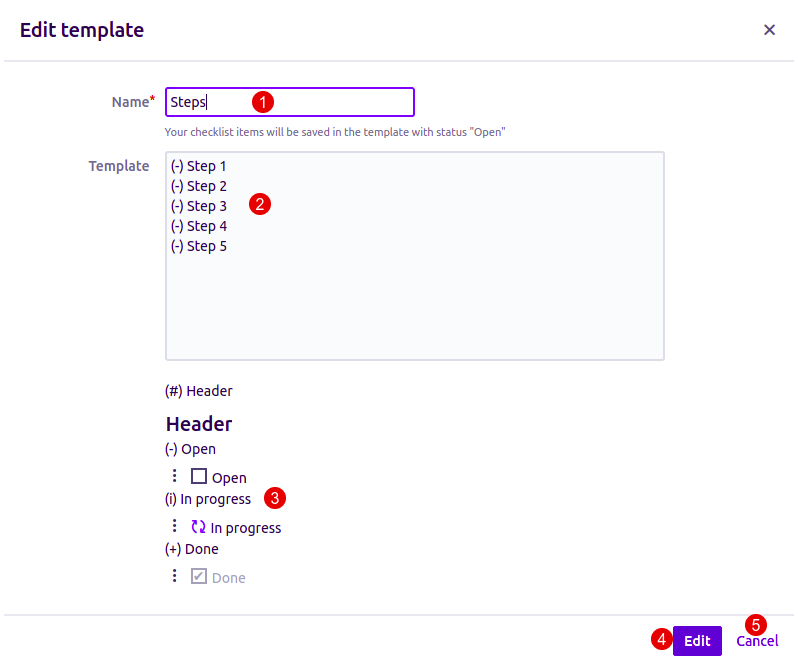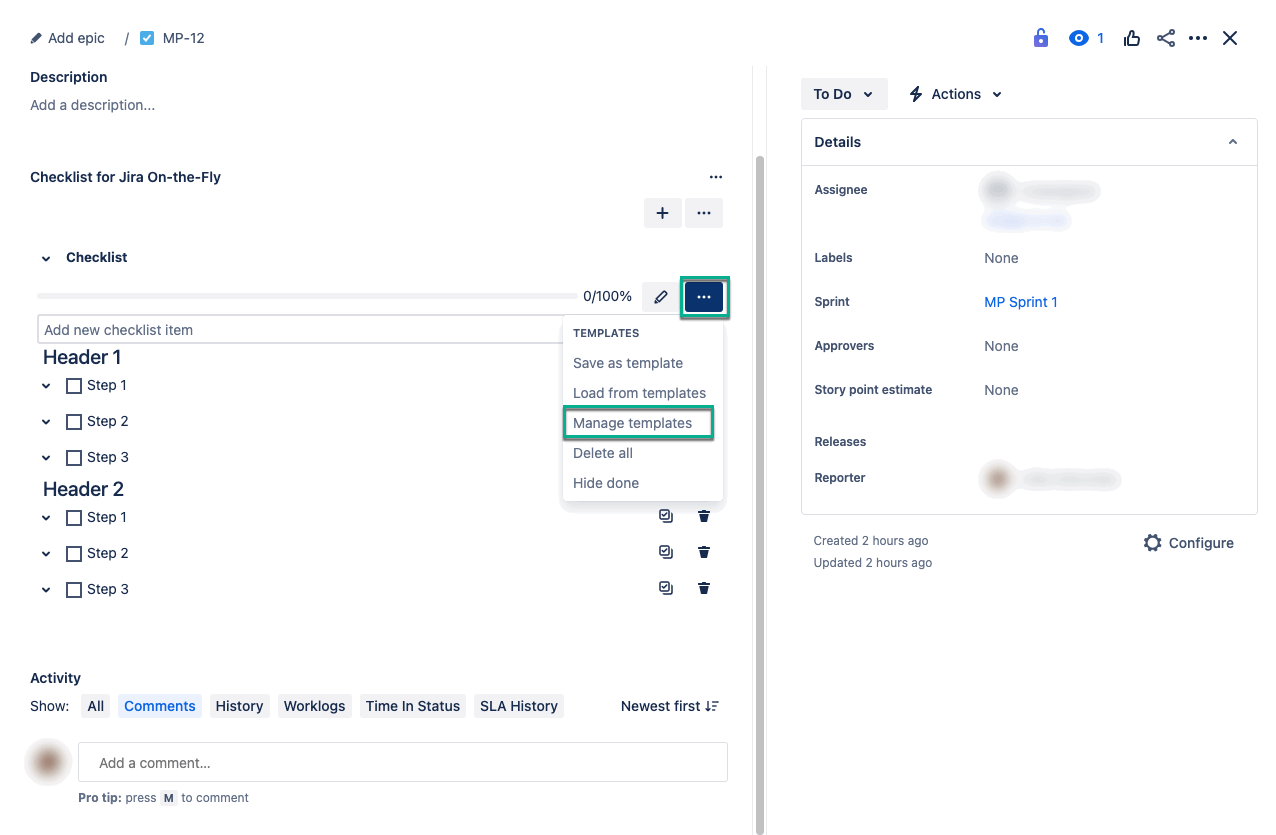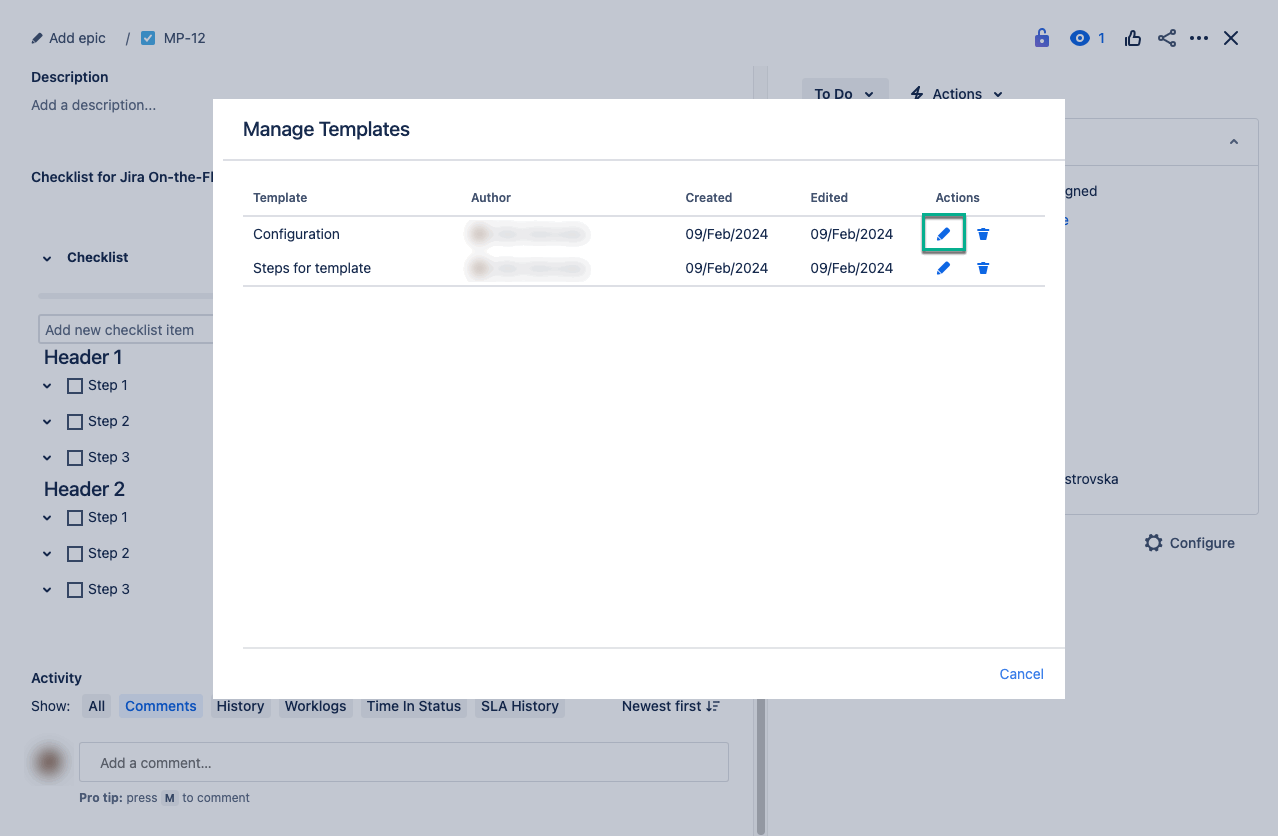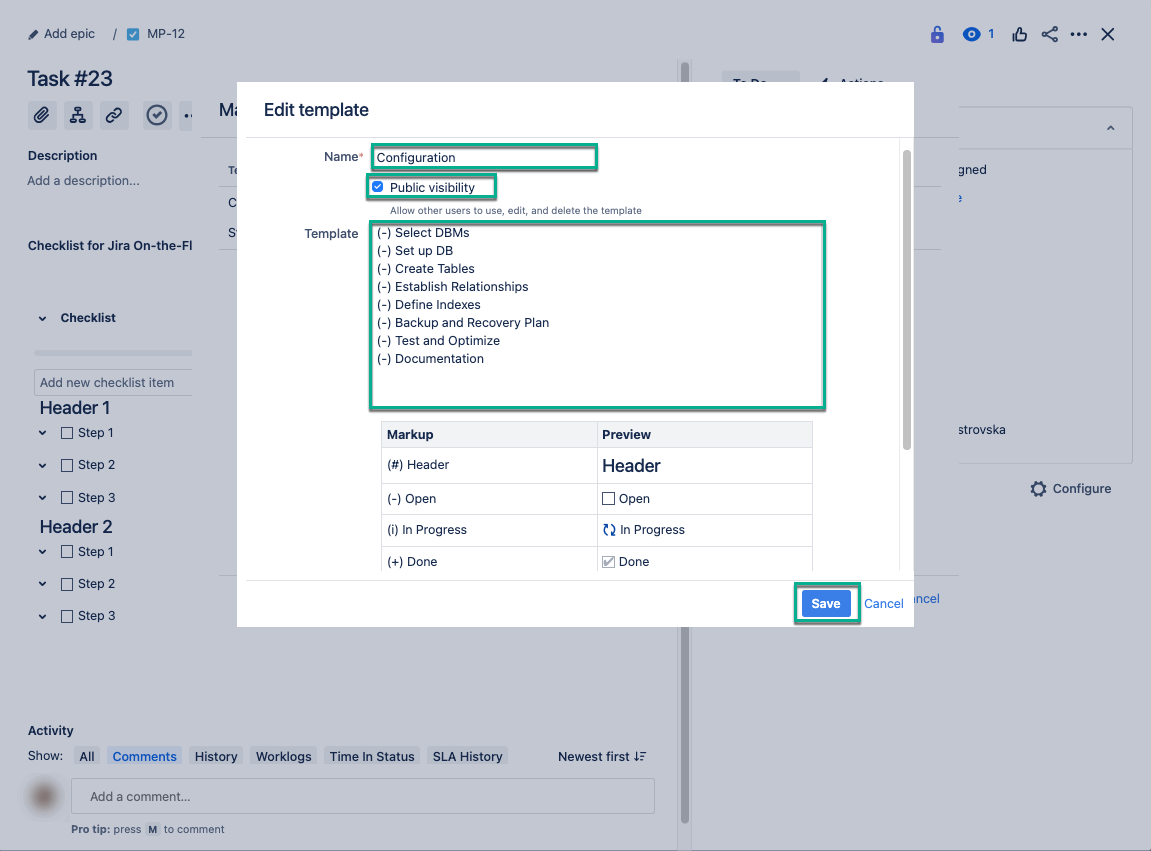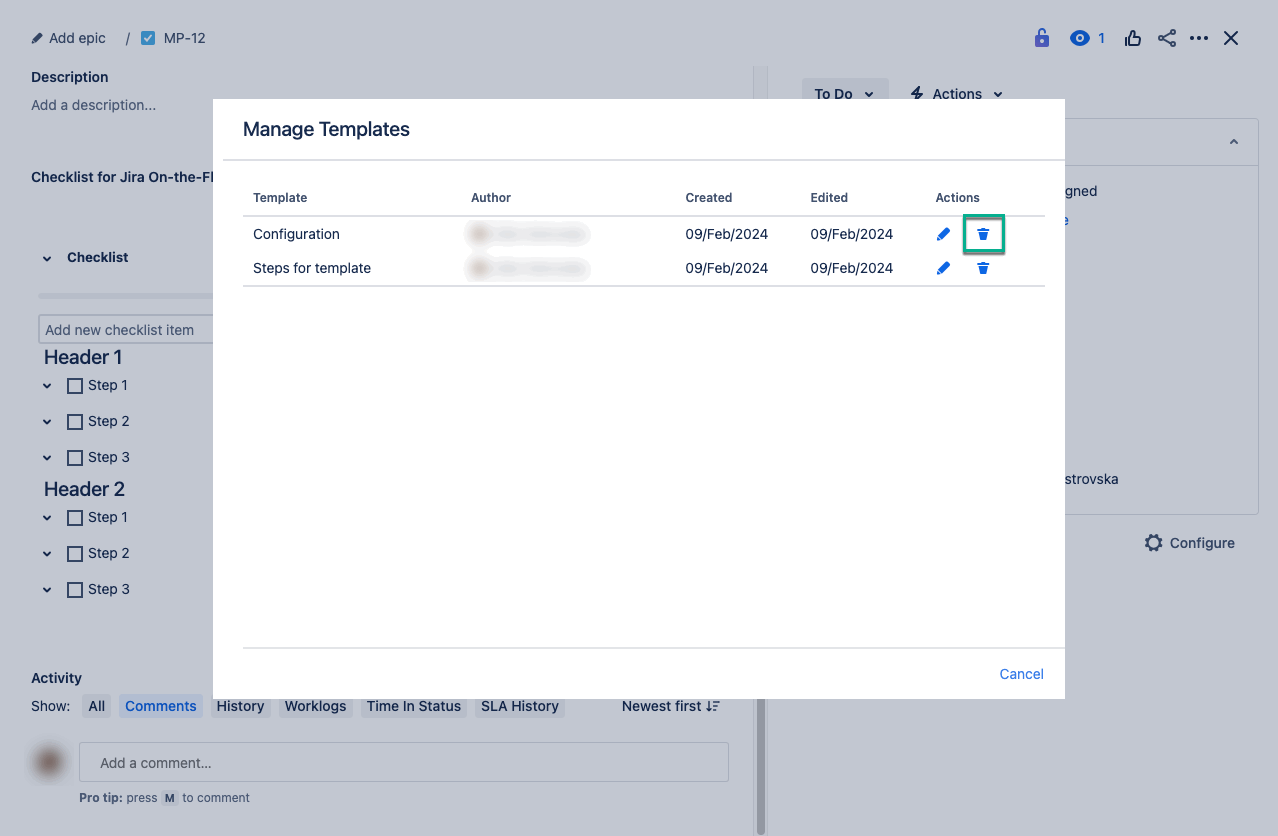Step 1. If you need to edit an existing template сlick on the configuration menu. Select
Select three dots, and then select Manage templates.
Step 2. Click edit or delete the template.
Step 3. In the edit window you can:
Change templates name.
Change the templates items and status.
This window allows you to correlate the status symbol and the status icon.
Edit - Сonfirm changes.
Cancel changes.
Select the Edit icon.
The bulk editor will appear.
| Info |
|---|
If you need more information on bulk editing, refer to this article. |
Select the Recycle Bin icon to delete your template.