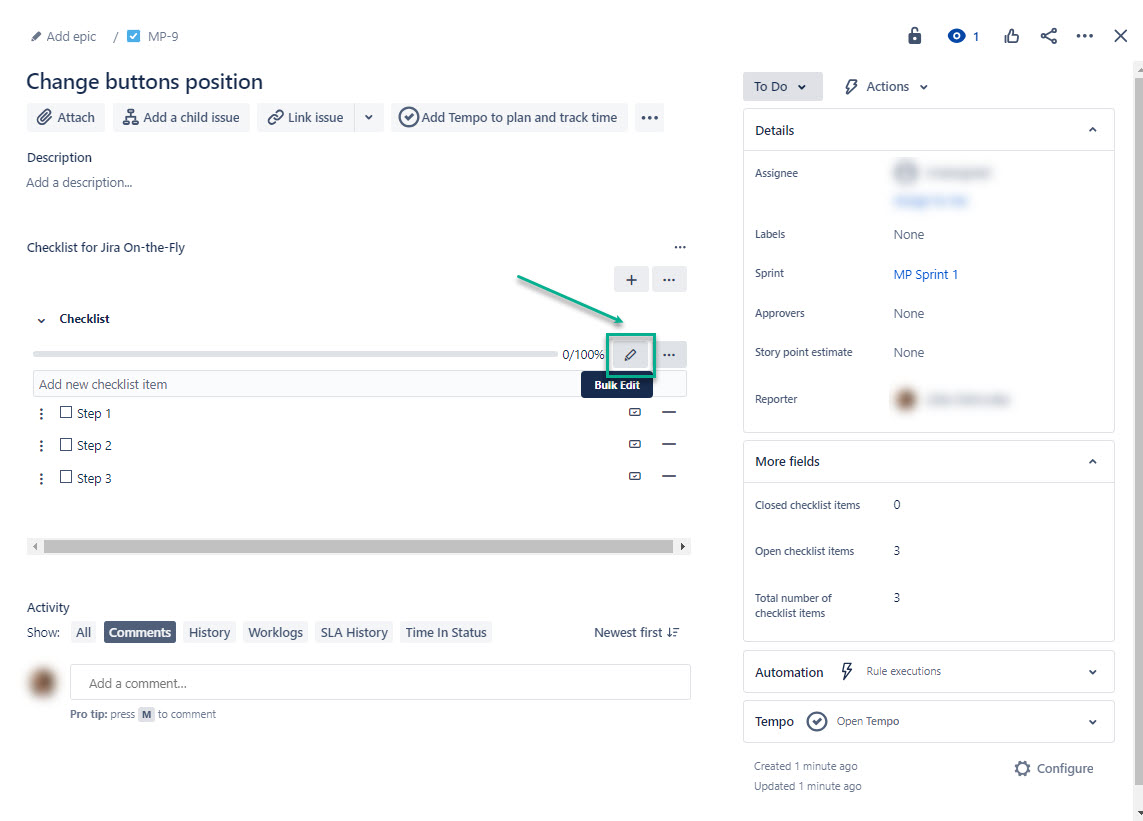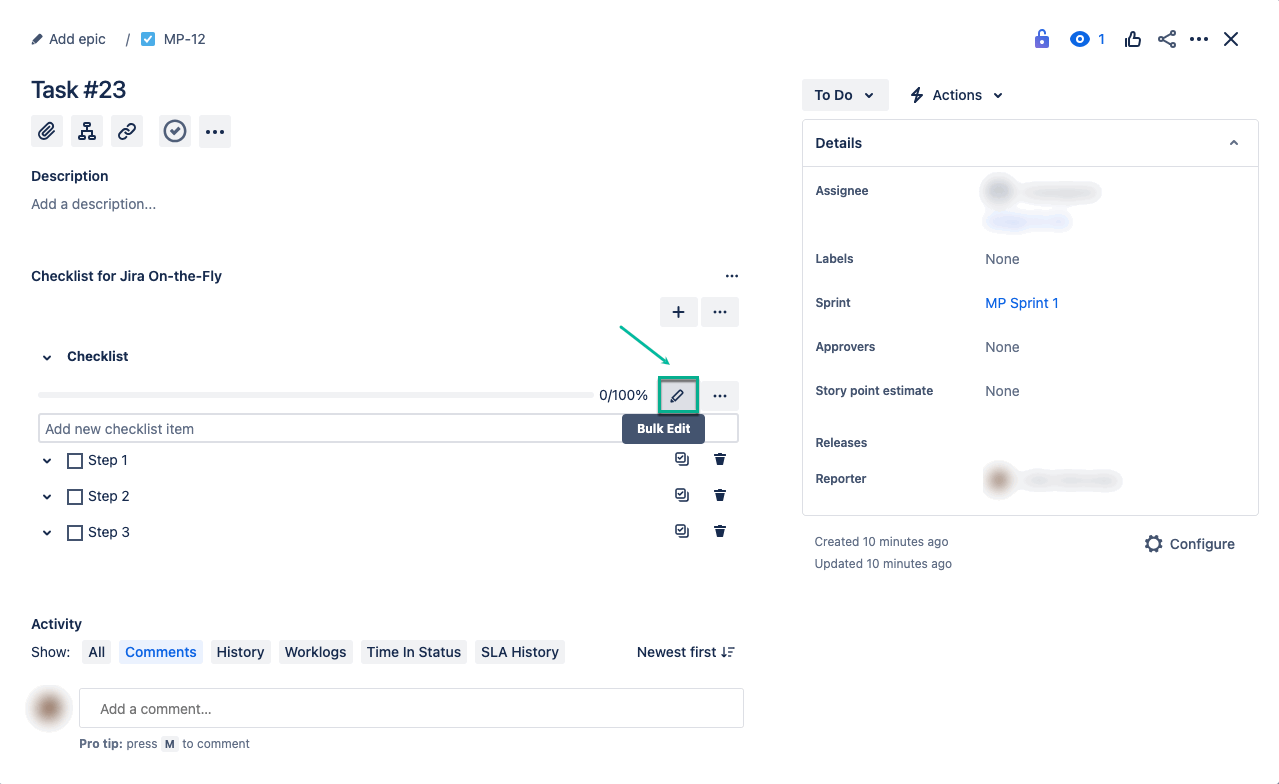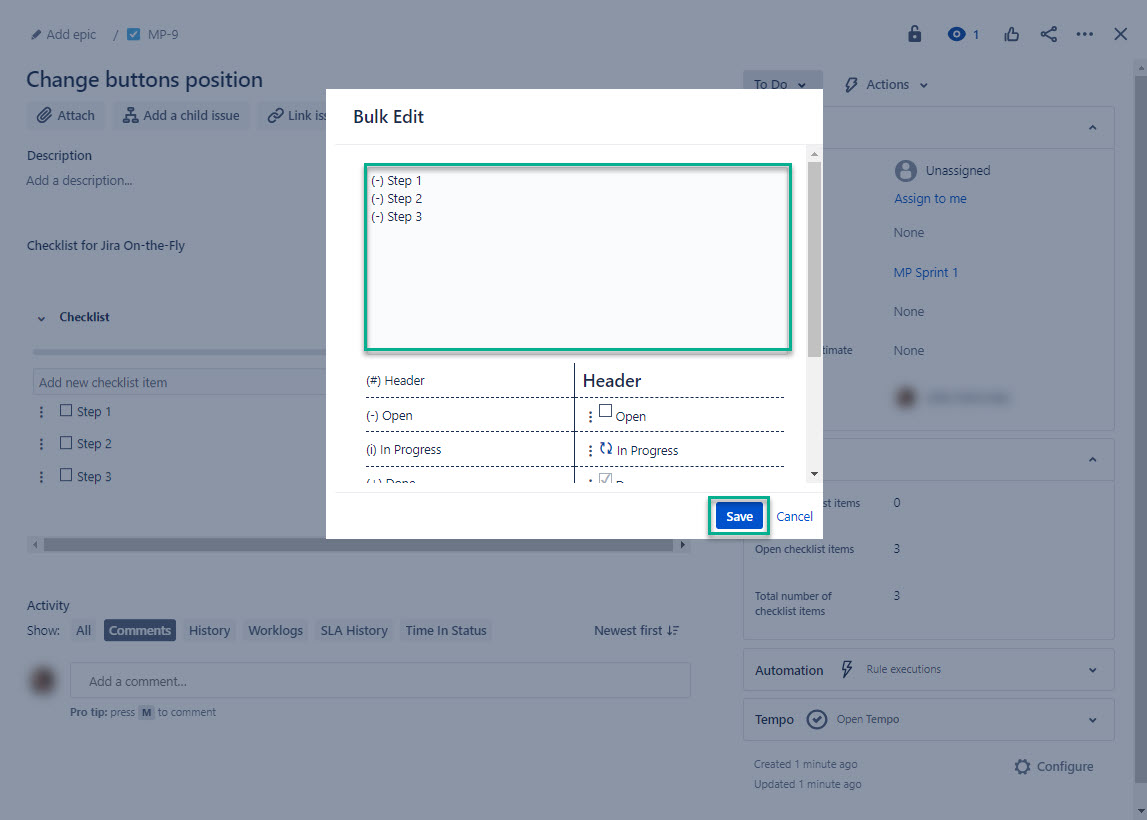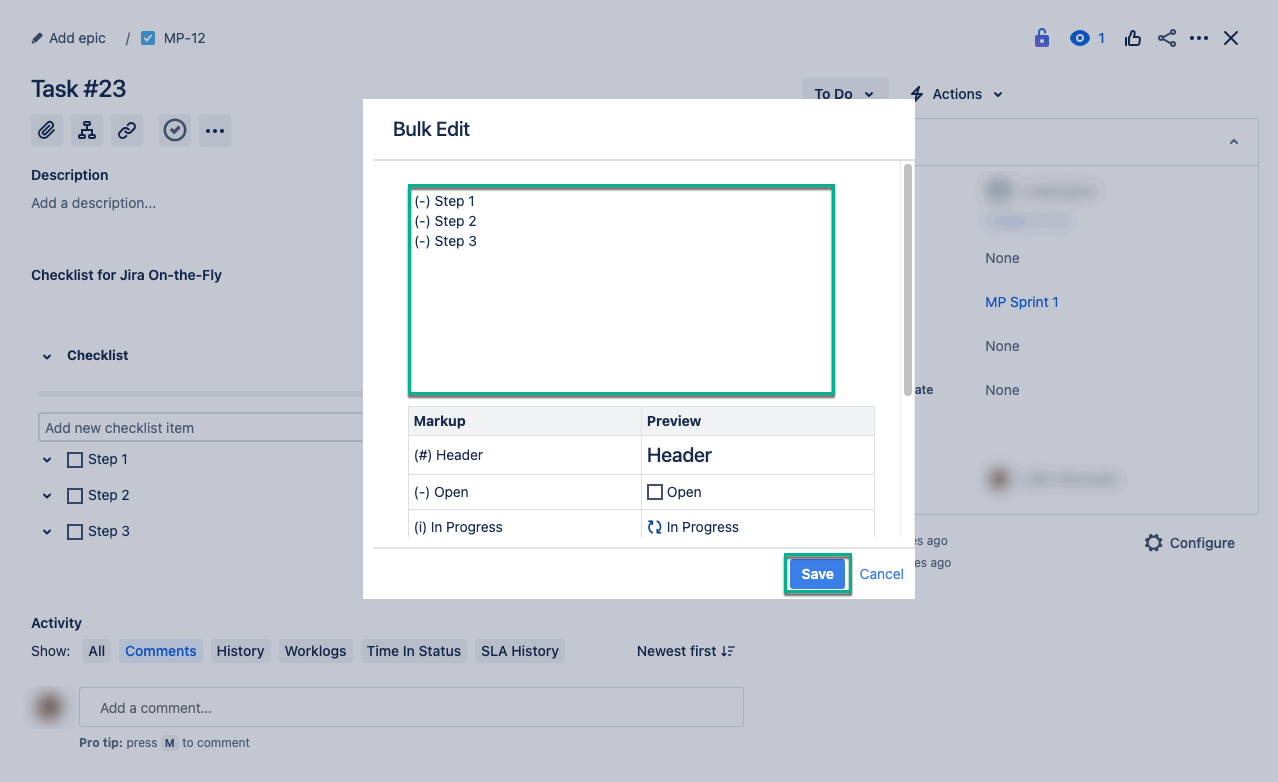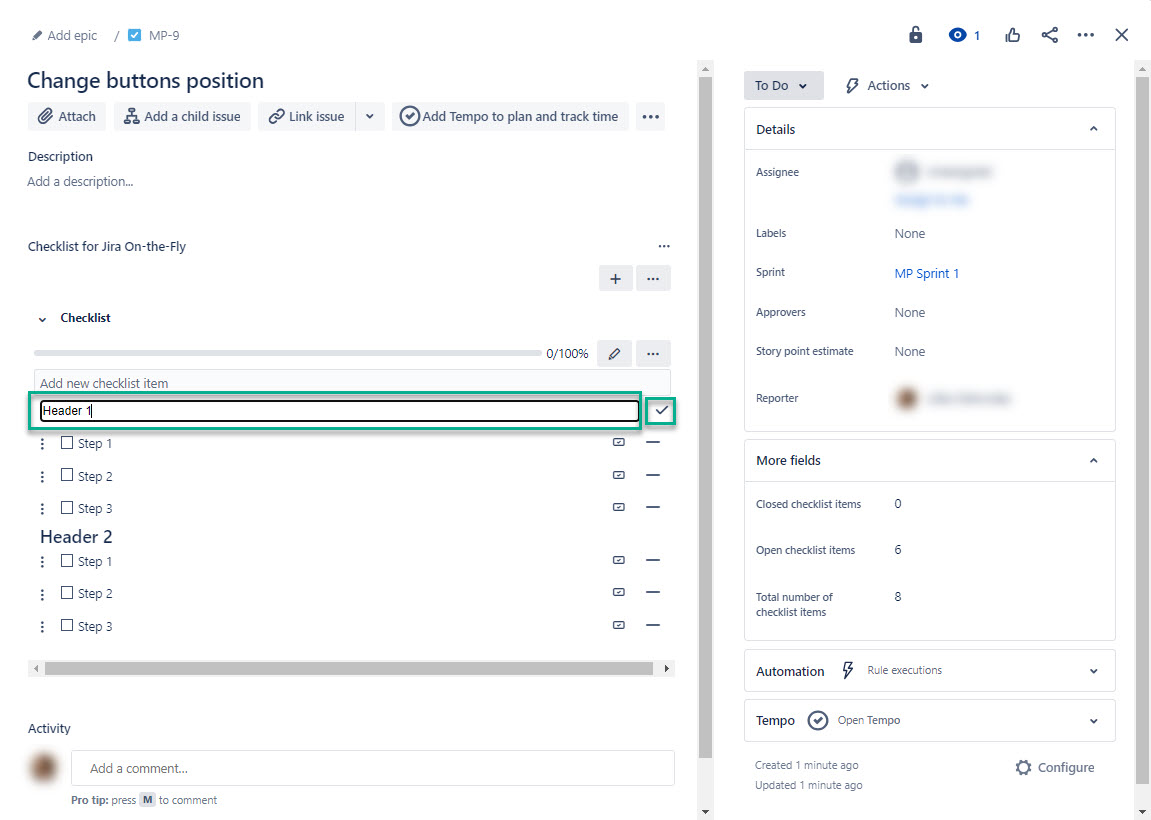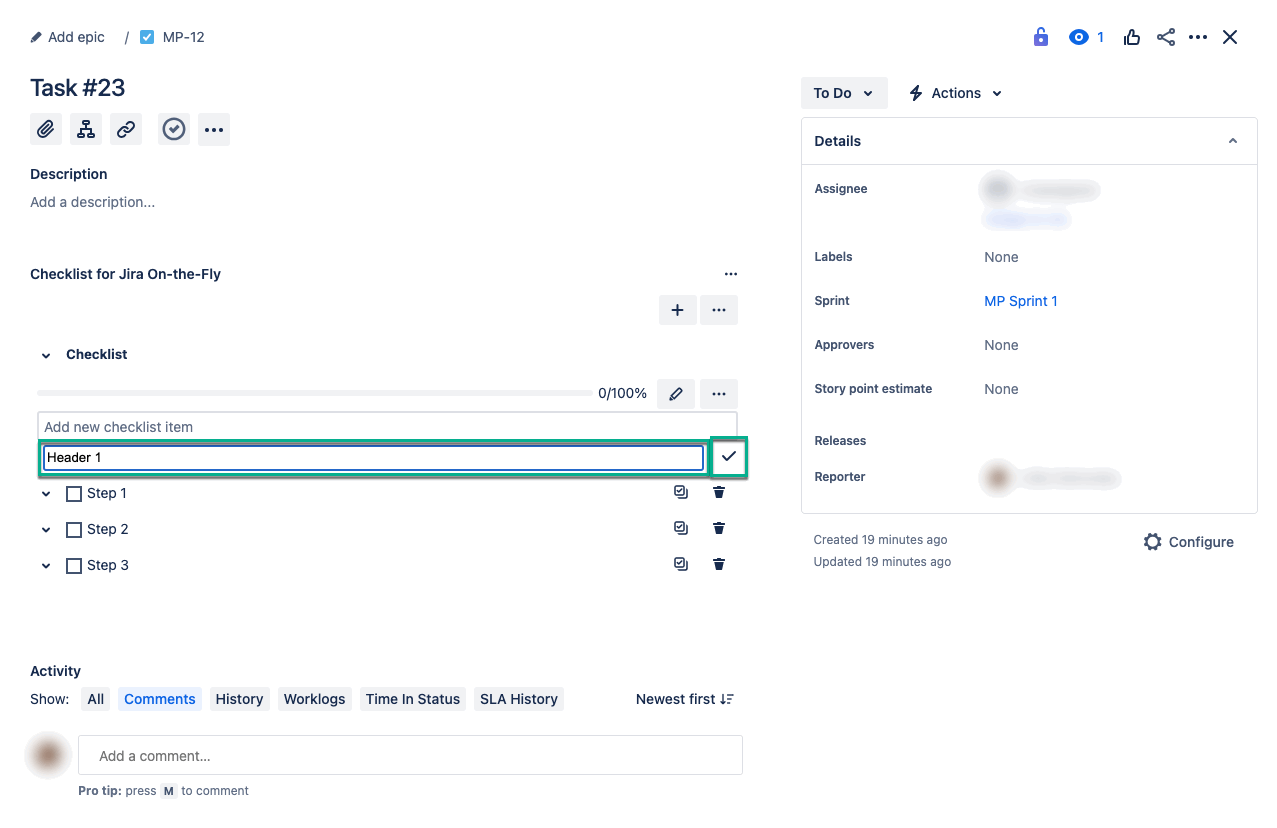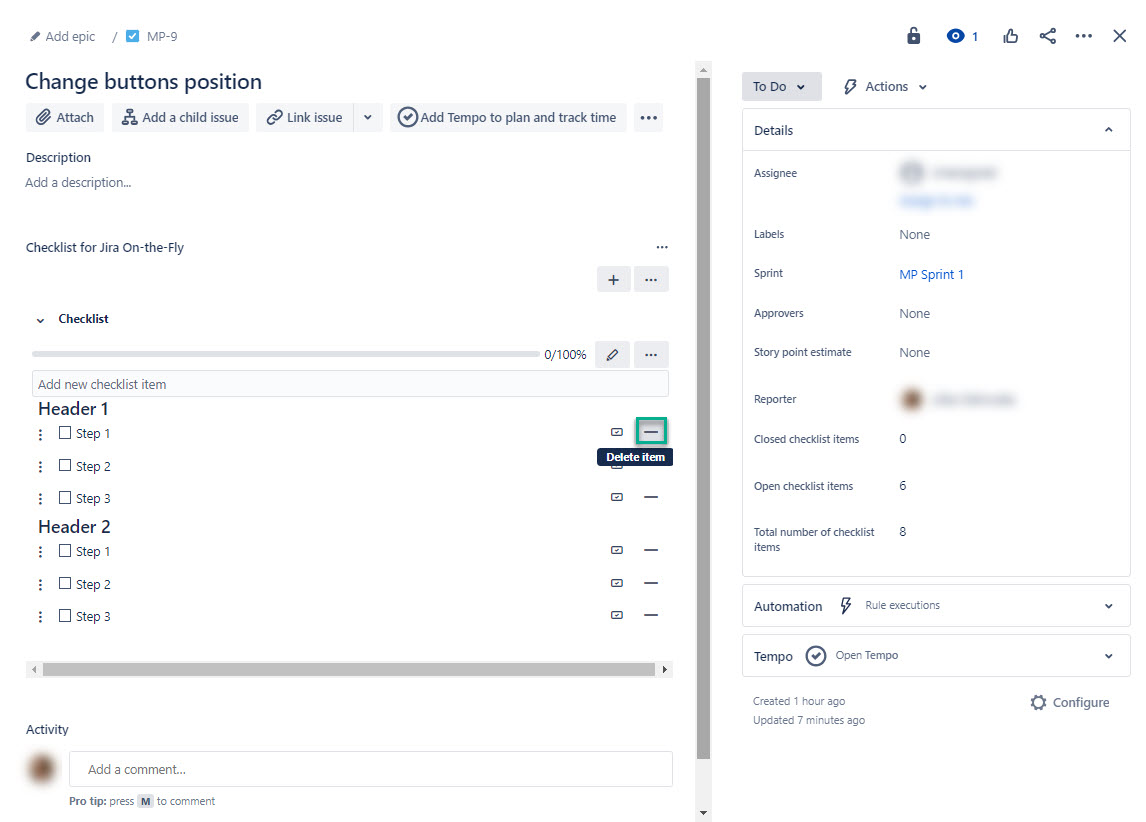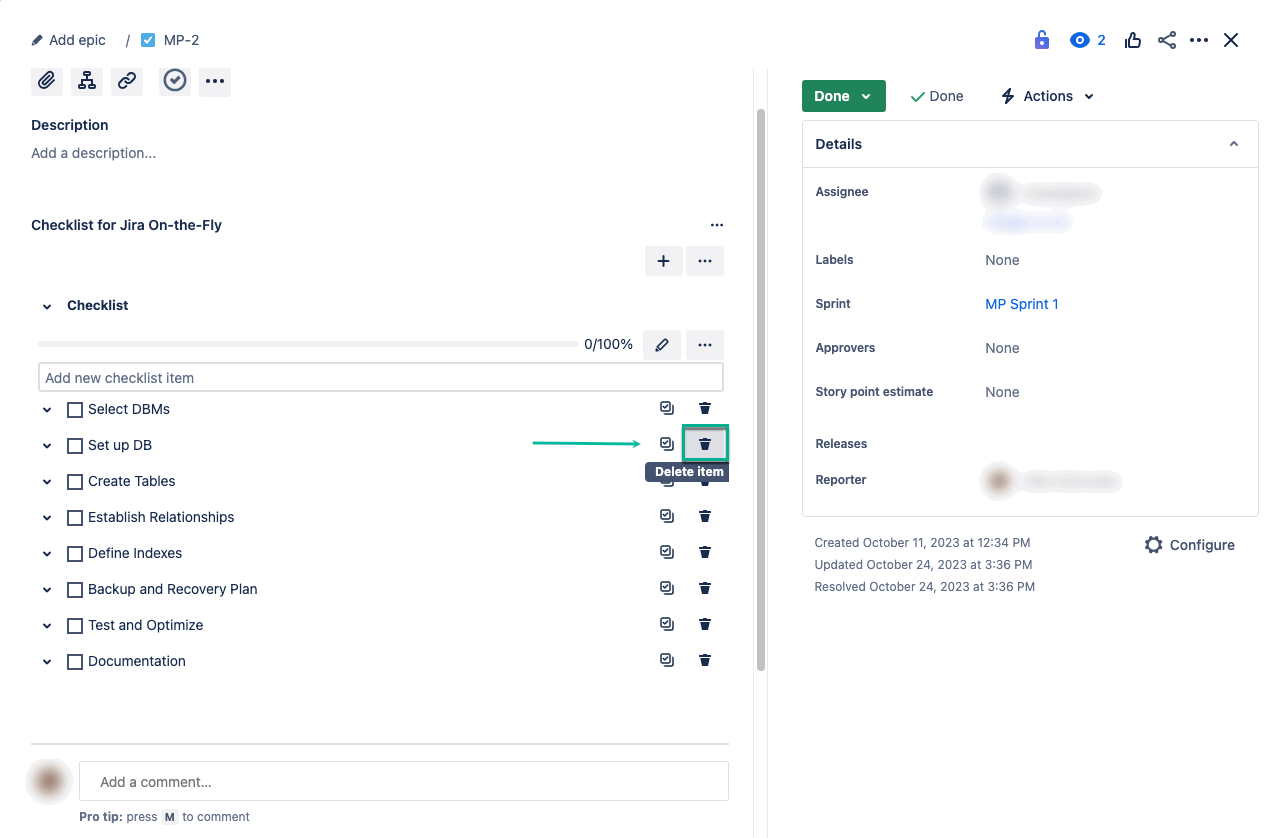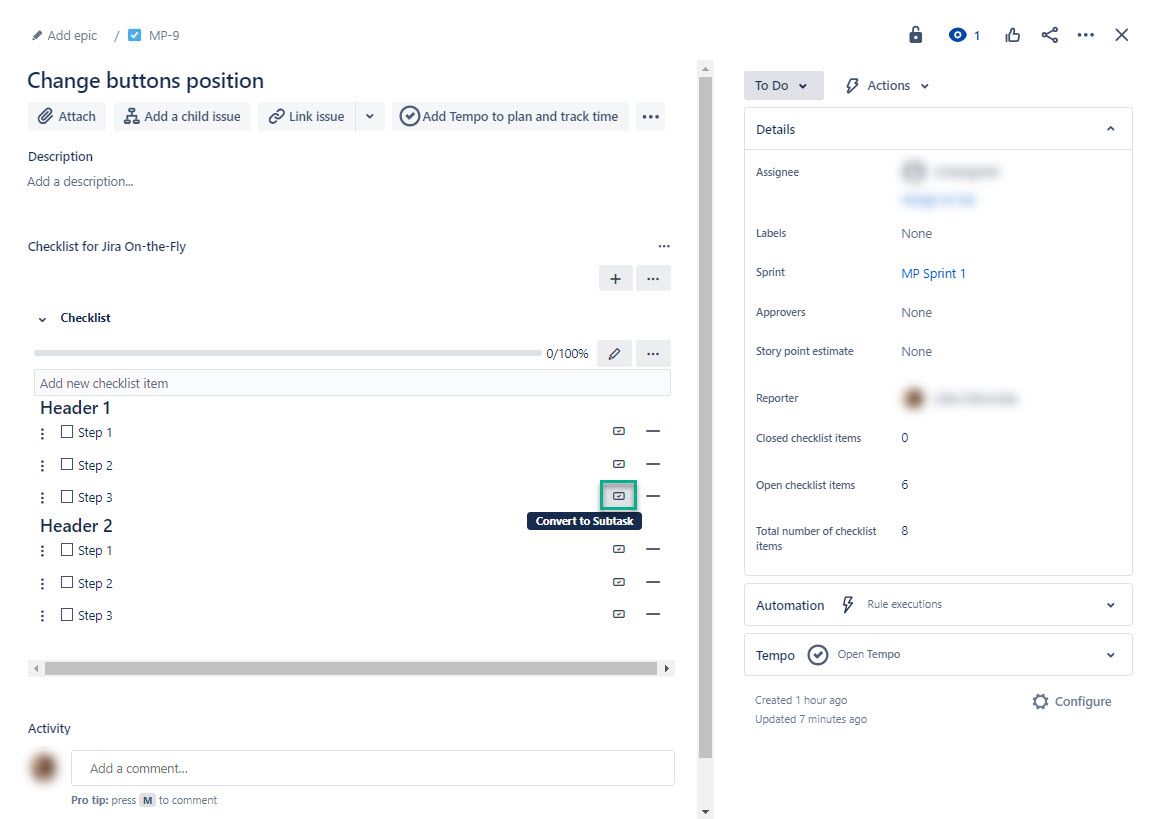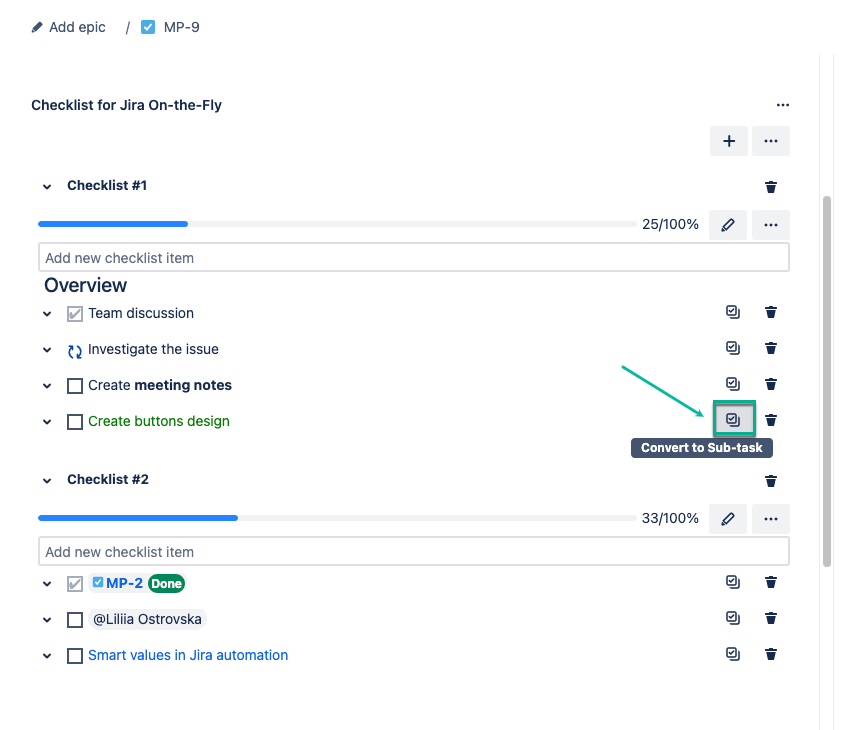You can edit your checklist by adding, deleting, and renaming steps, as well as headers. You can also apply styles.
Select Bulk Edit.
| Info |
|---|
Here you can edit everything on a single page. |
| Info |
|---|
Use item symbols to edit your checklist. You can edit everything in a single window:
|
| Info |
|---|
If you need detailed information on how it works, please refer to the Checklist On-the-Fly Overview page. |
Double-click on the header or checklist item, enter a new name, and then select ✔ (the checkmark icon).
| Info |
|---|
All checklist headers and items are clickable. |
Select – ( the delete recycle bin icon ) to remove item from the checklist.
Select ☑ to convert the checklist item to a subtasksub-task.
| Info |
|---|
The converted item remains part of the checklist. |