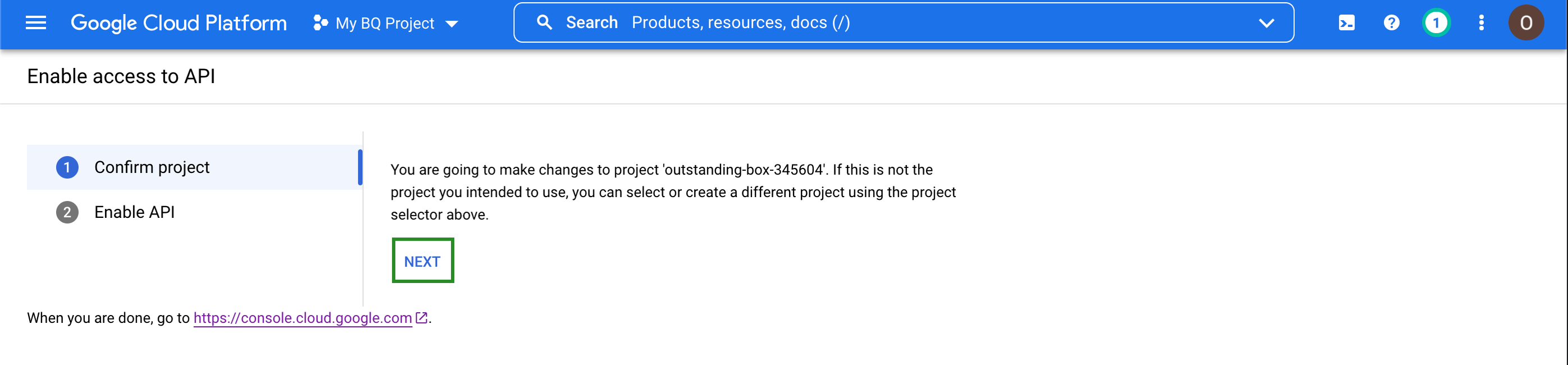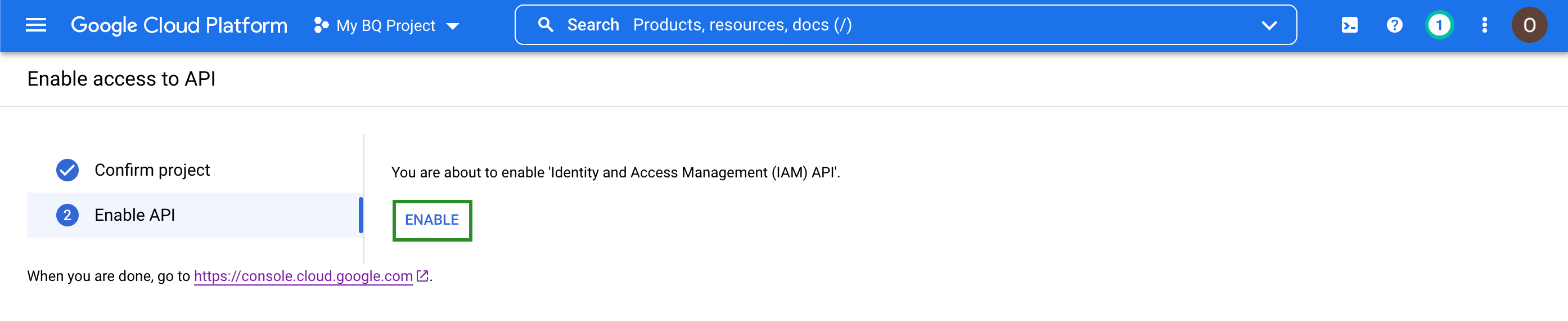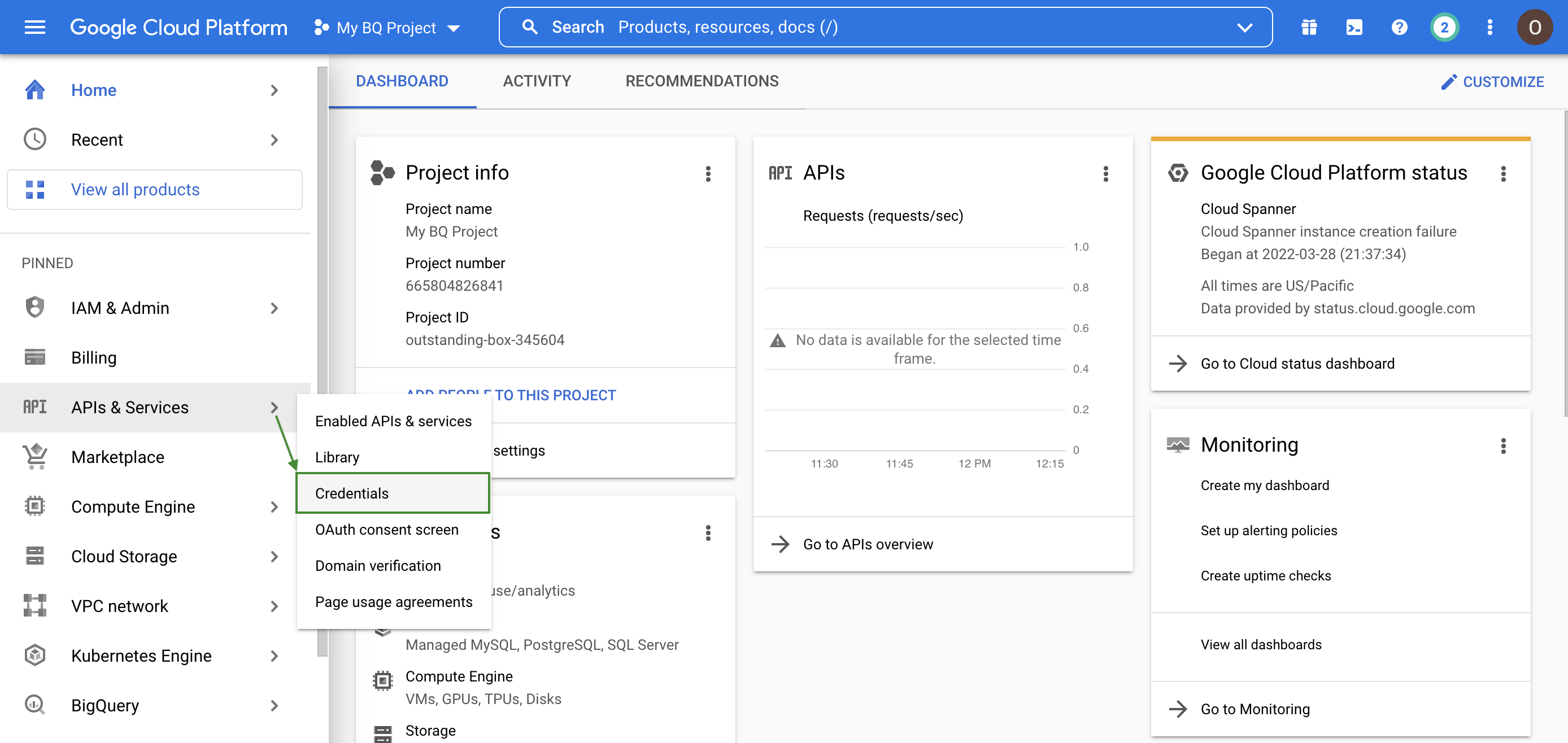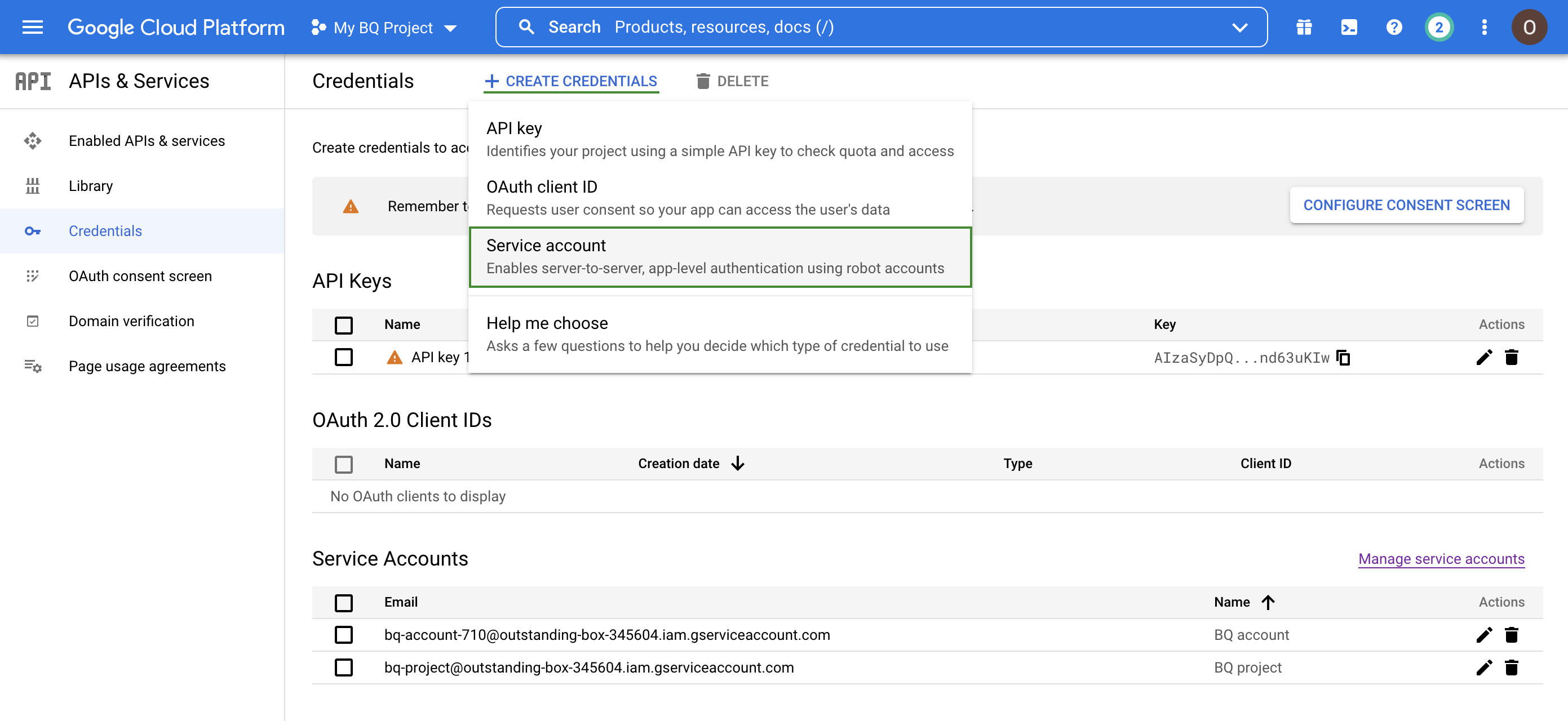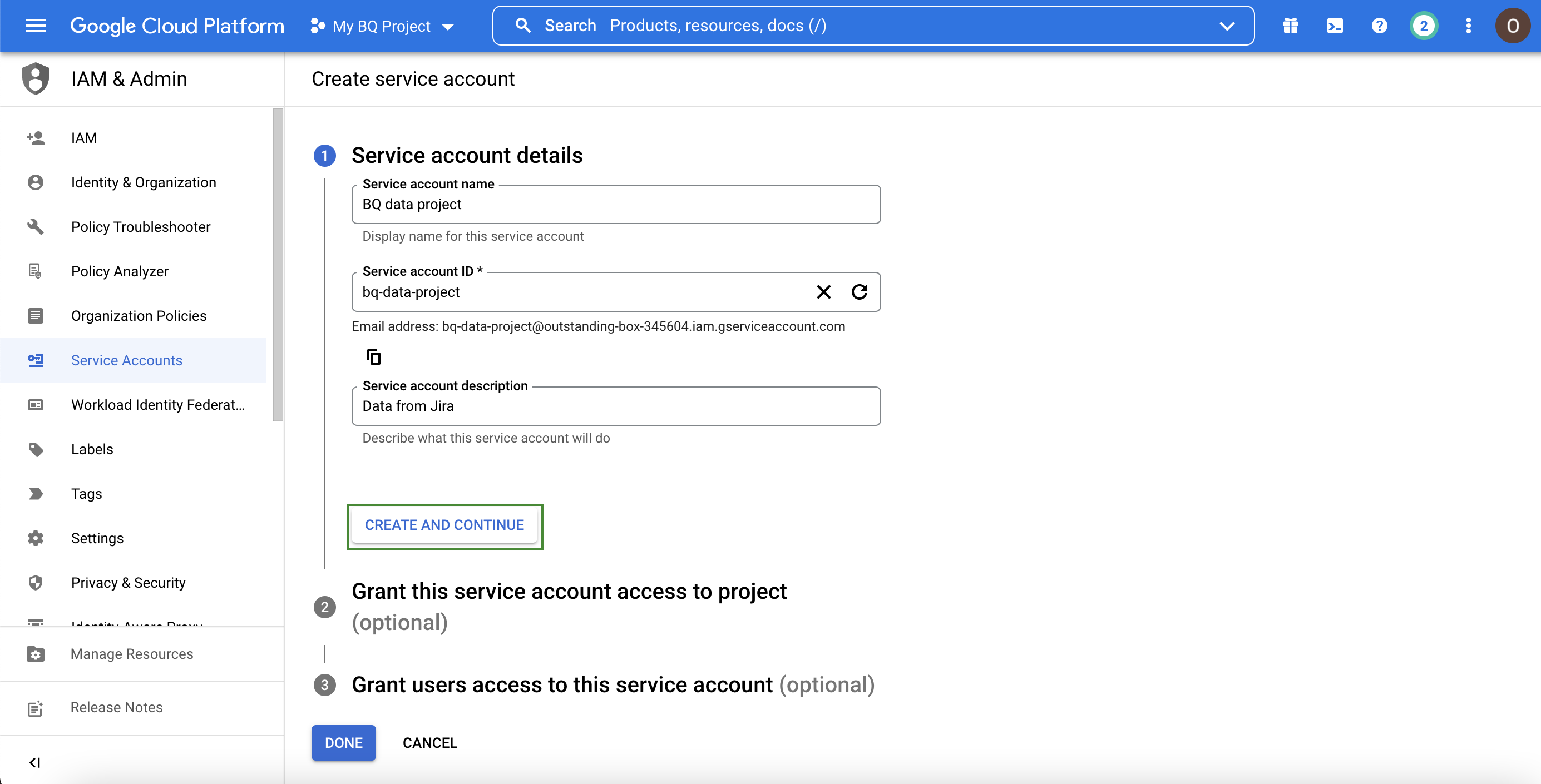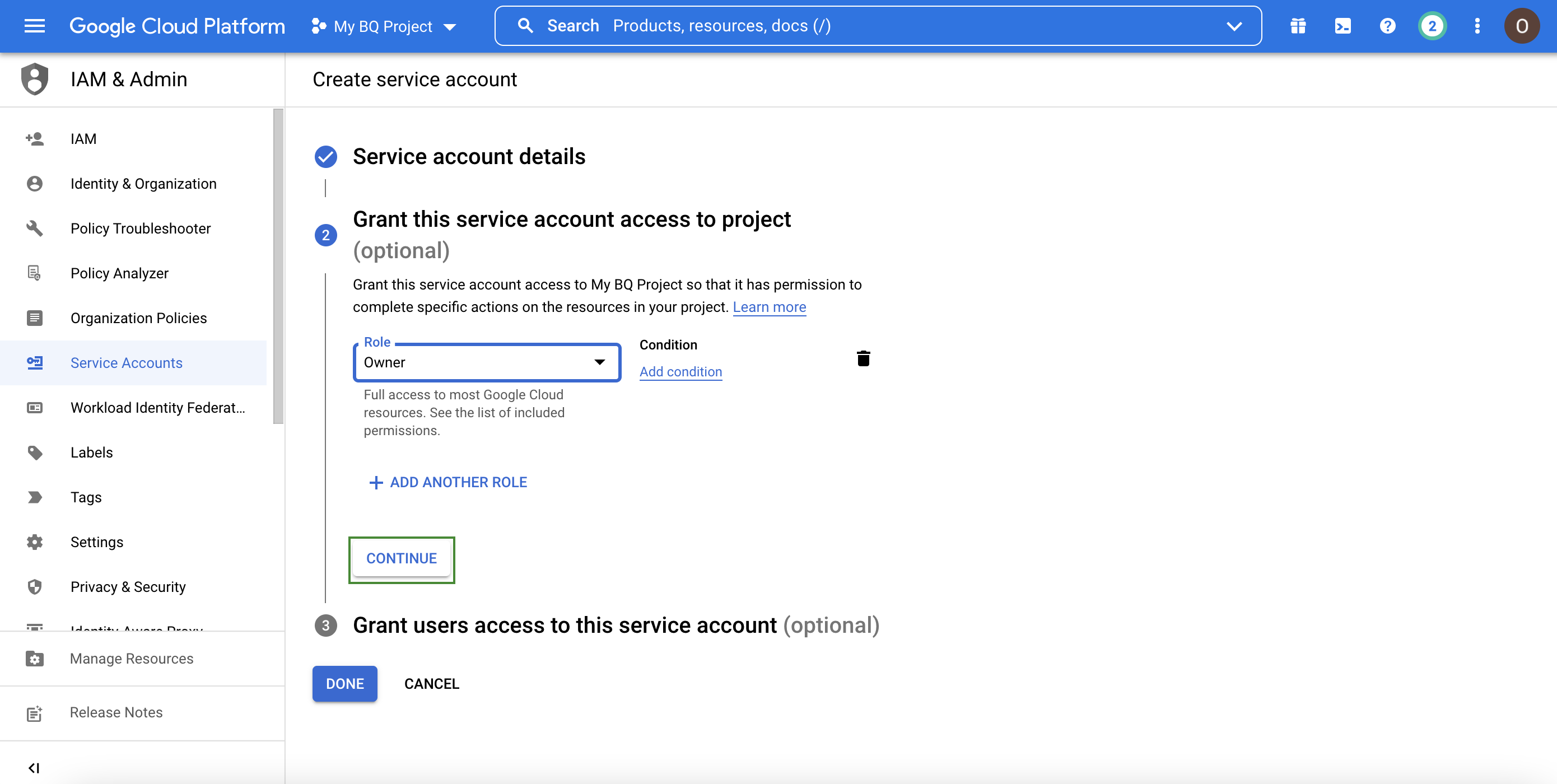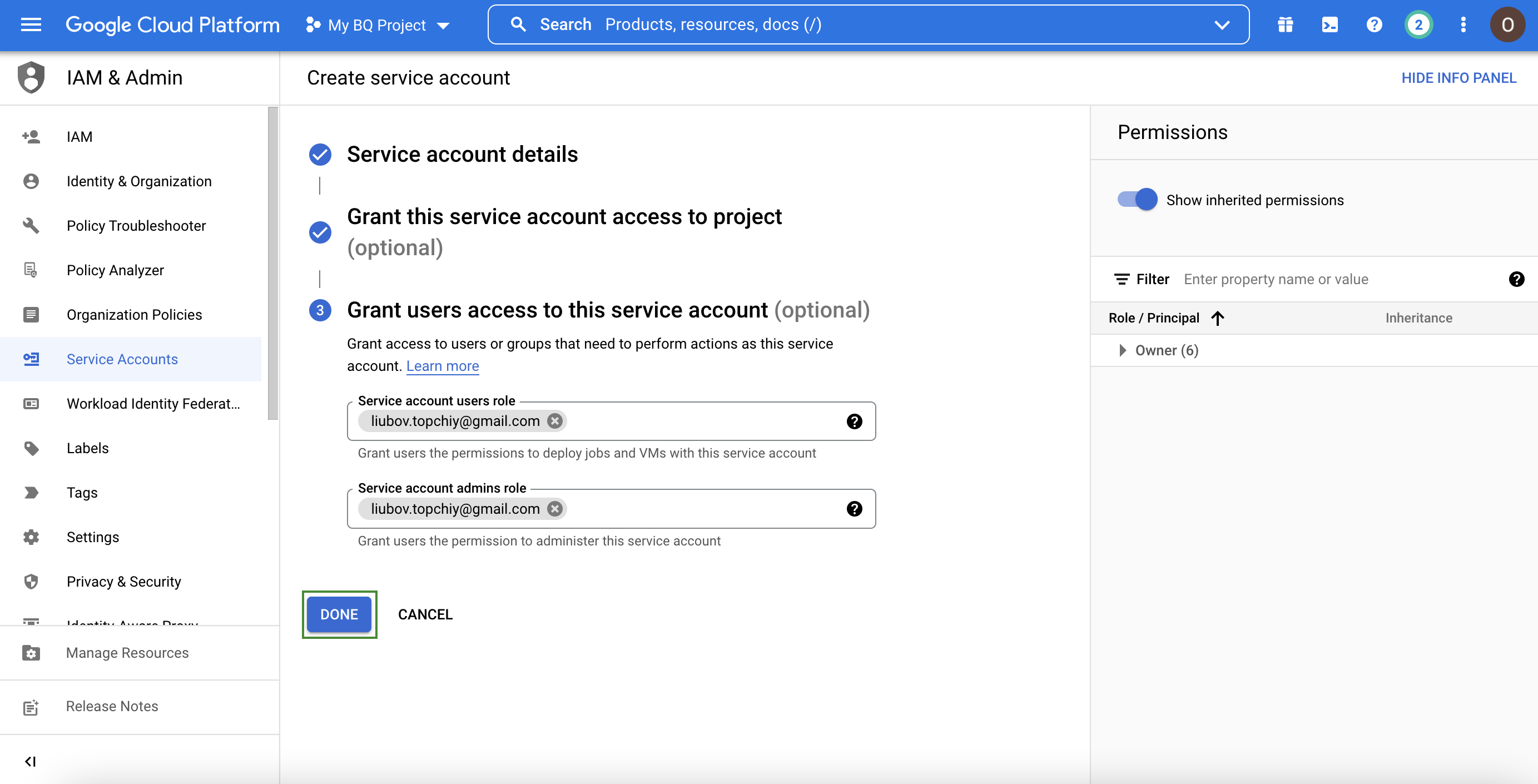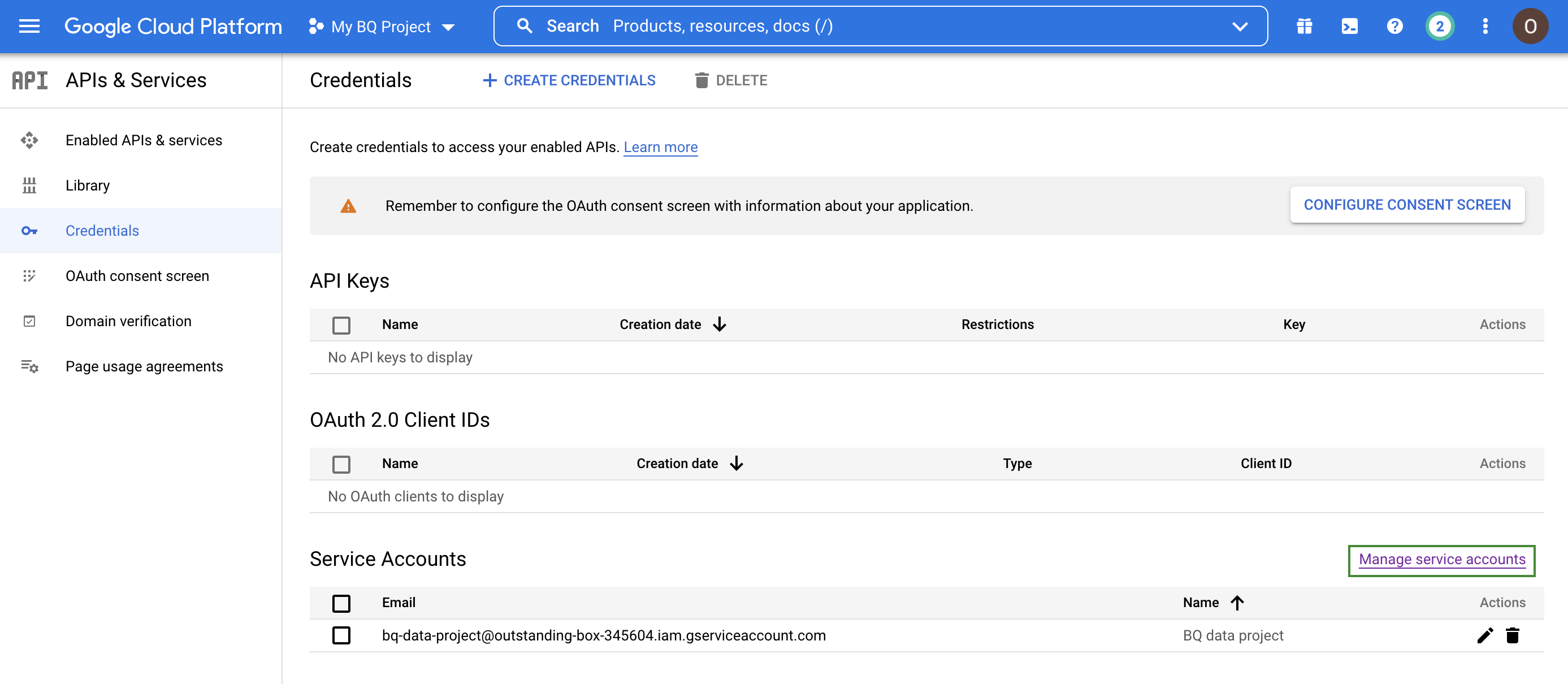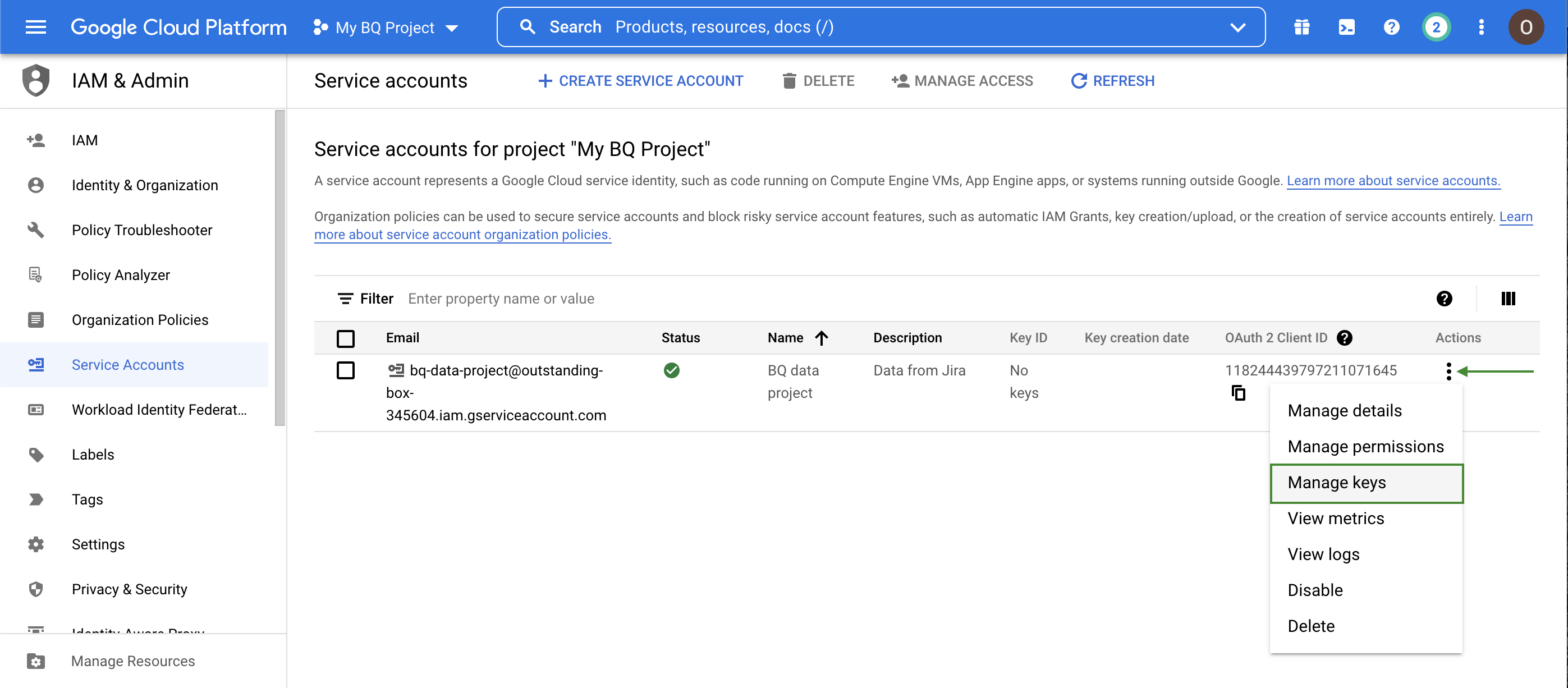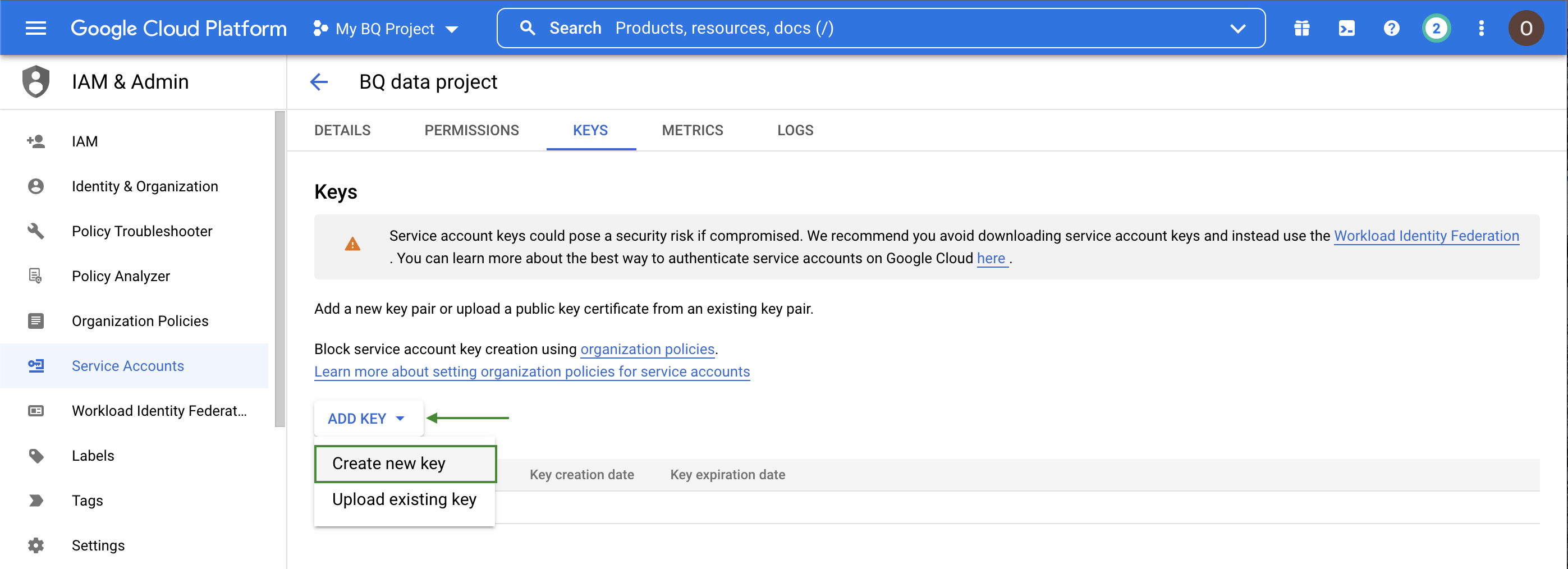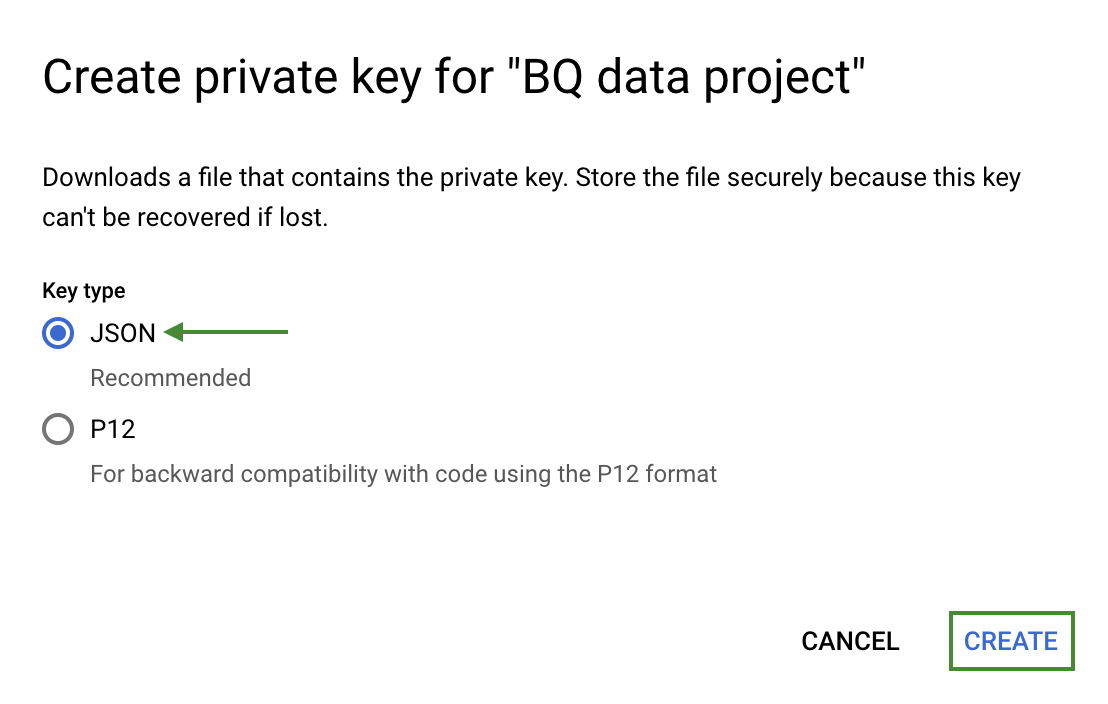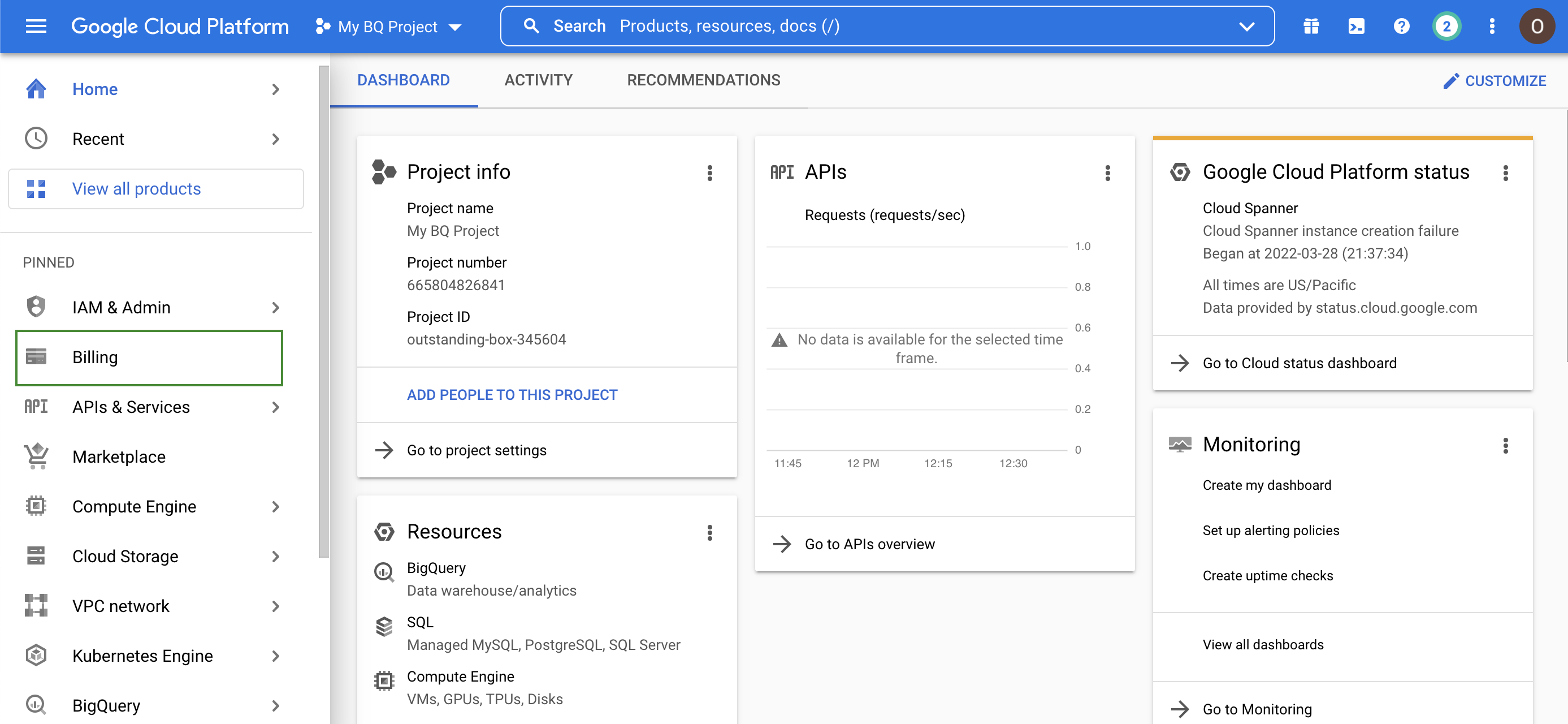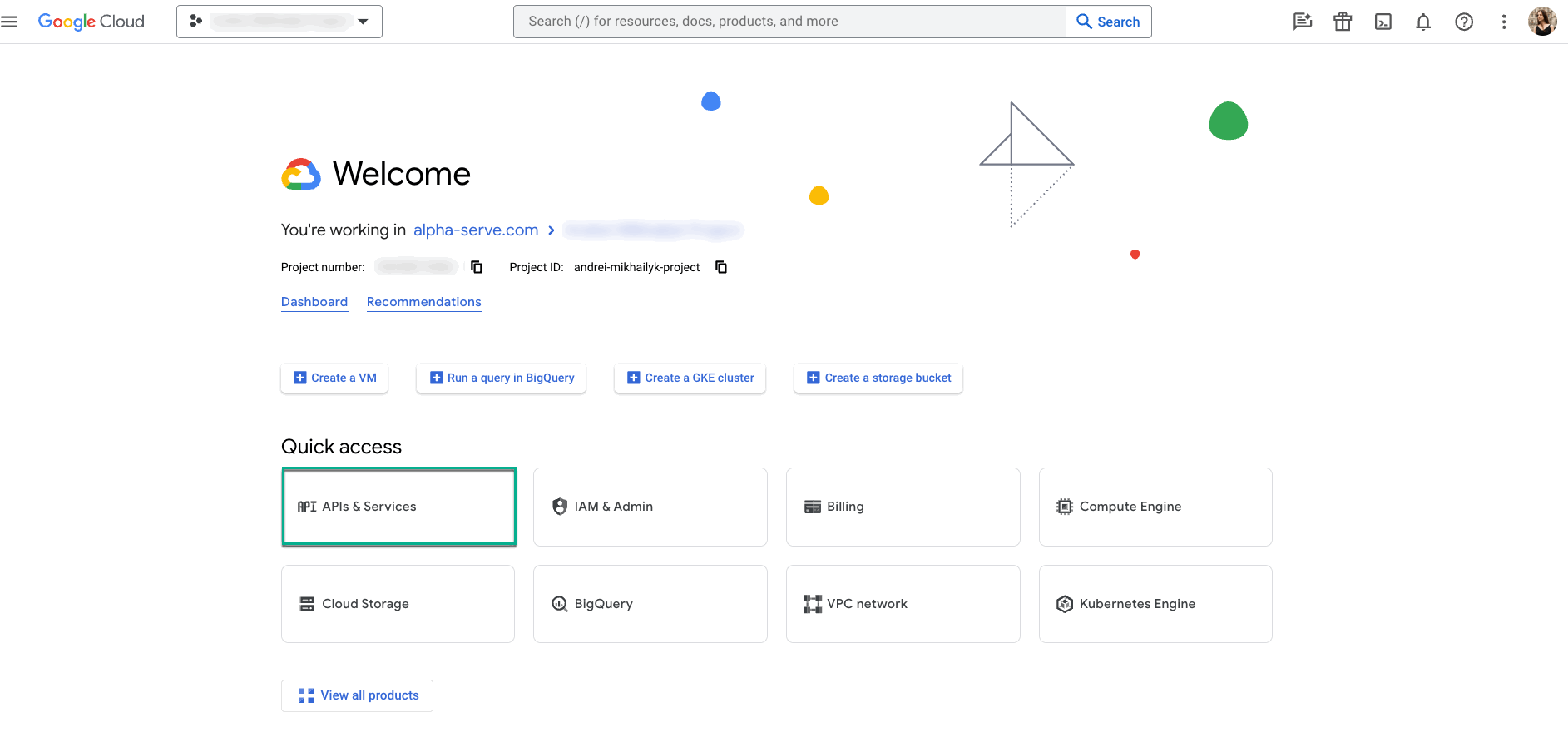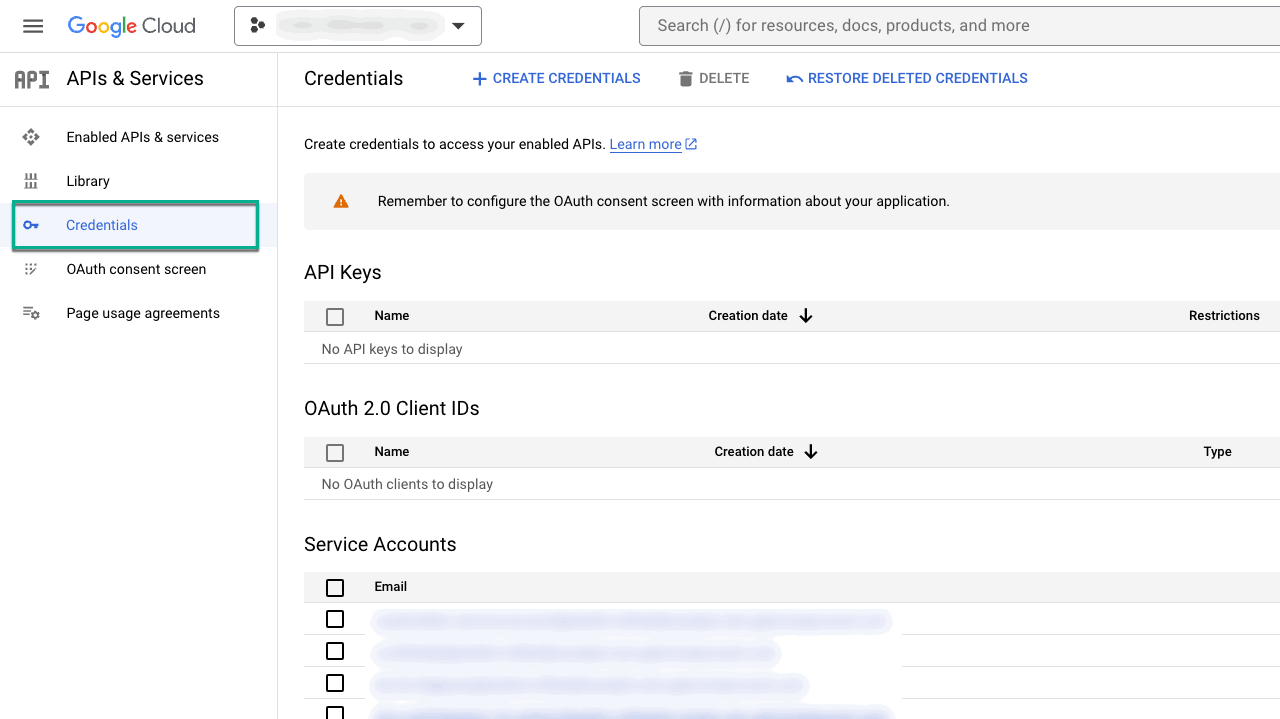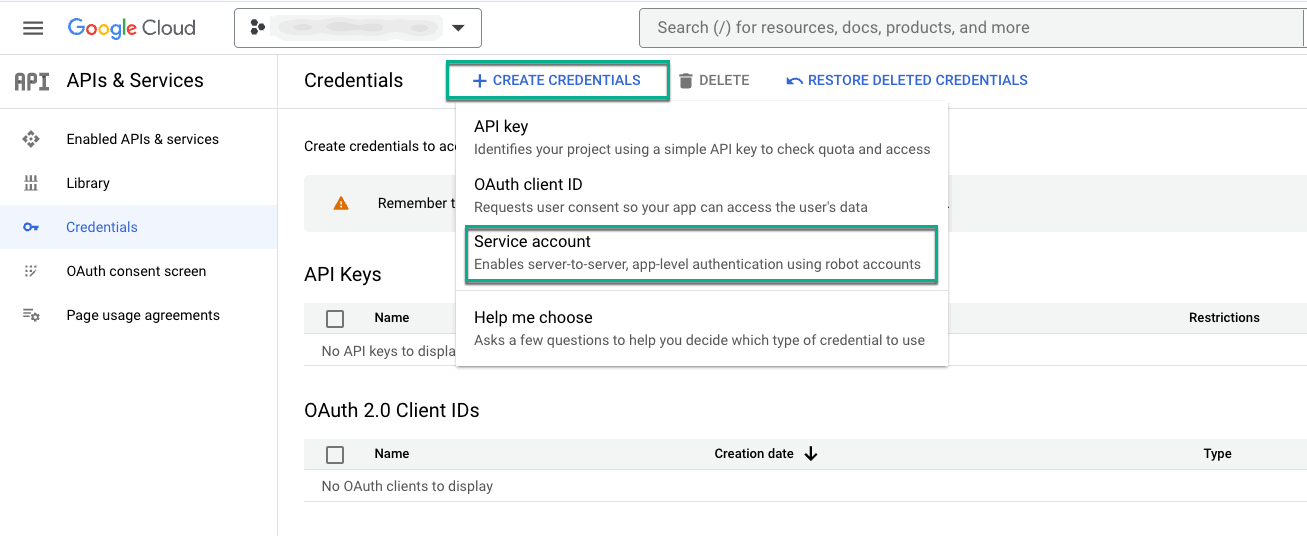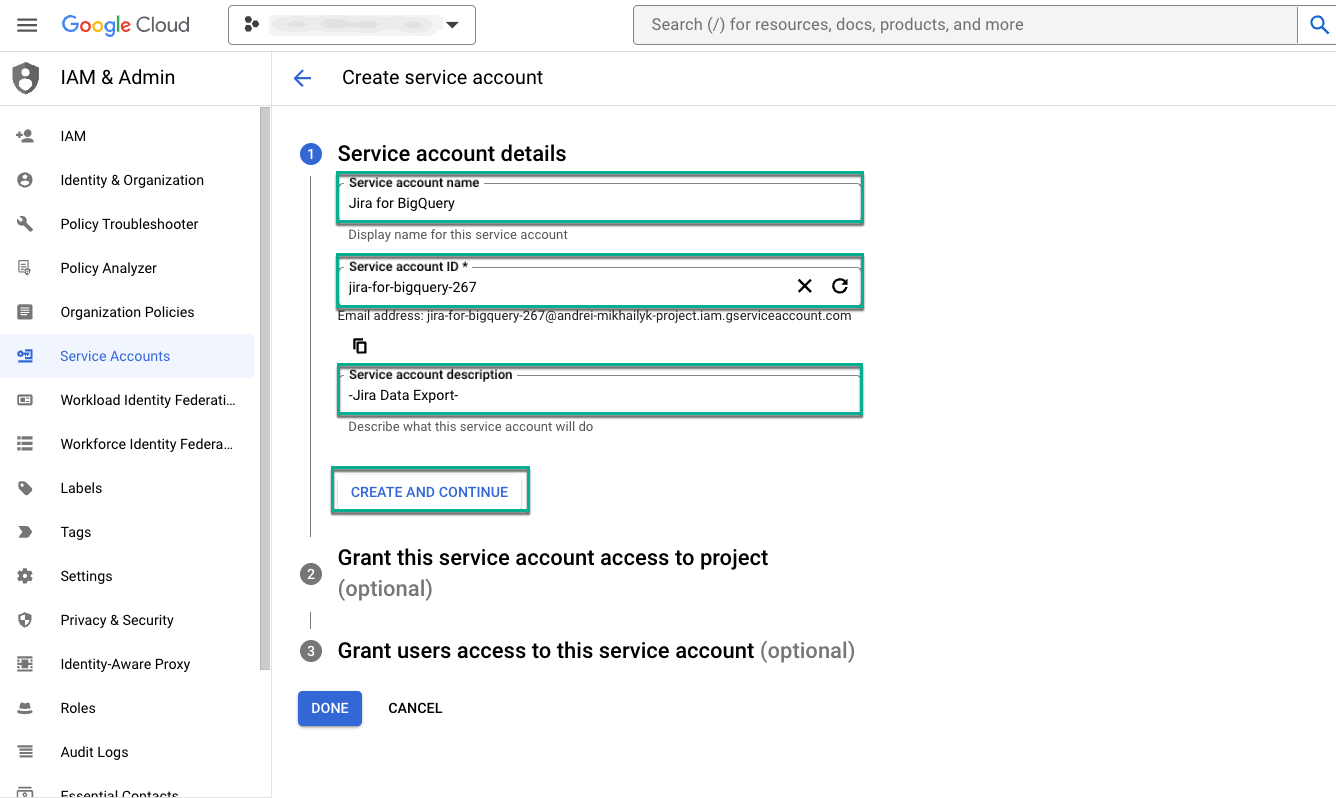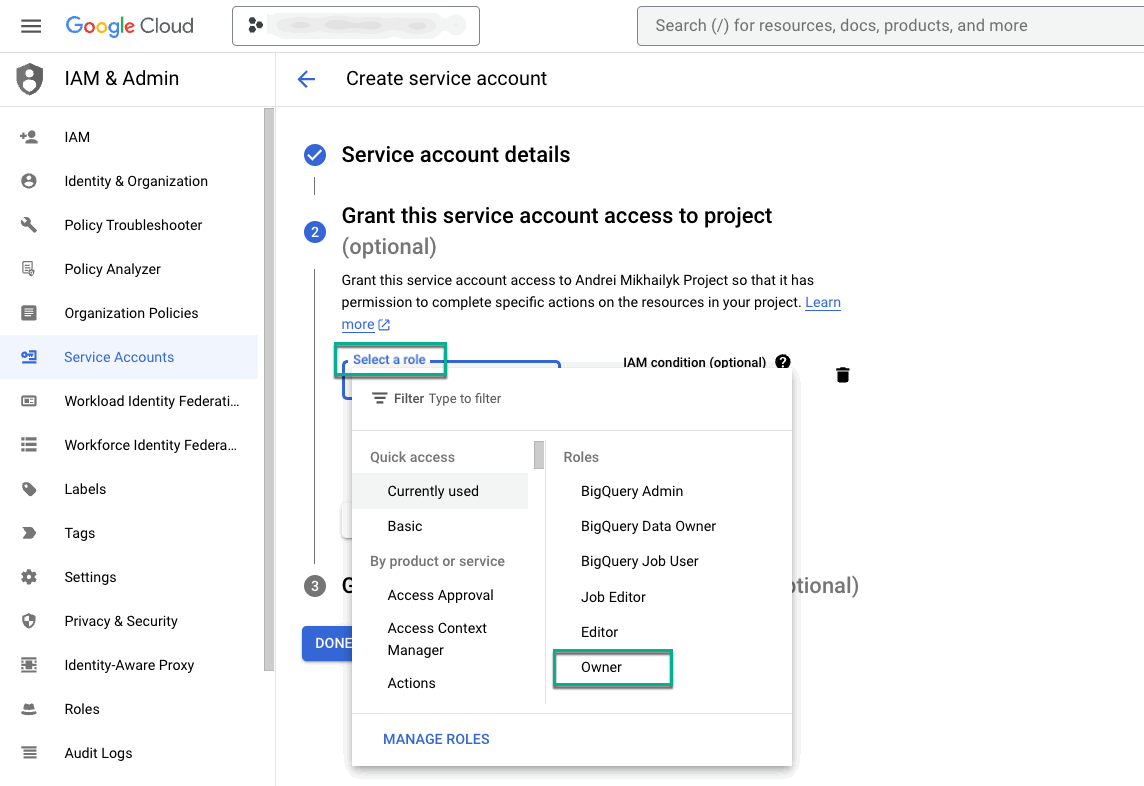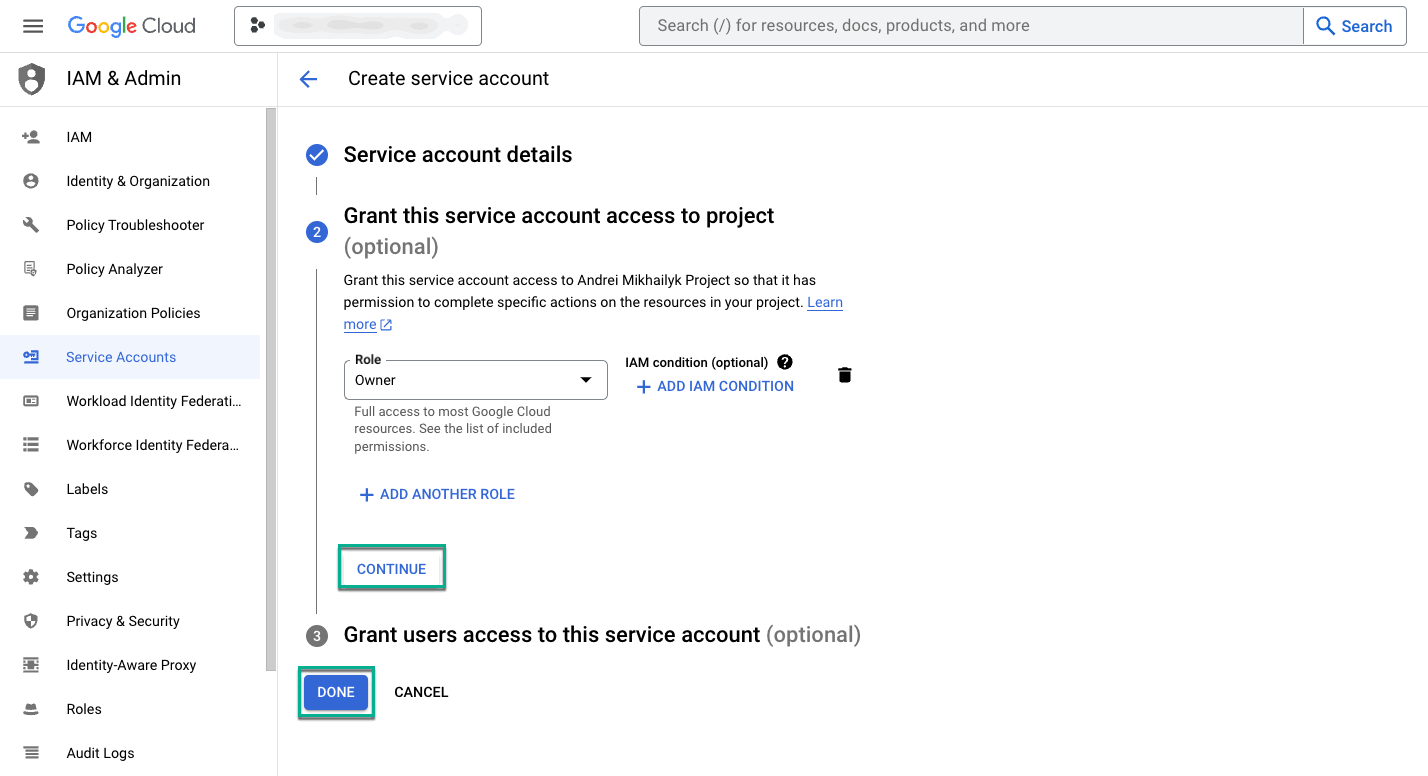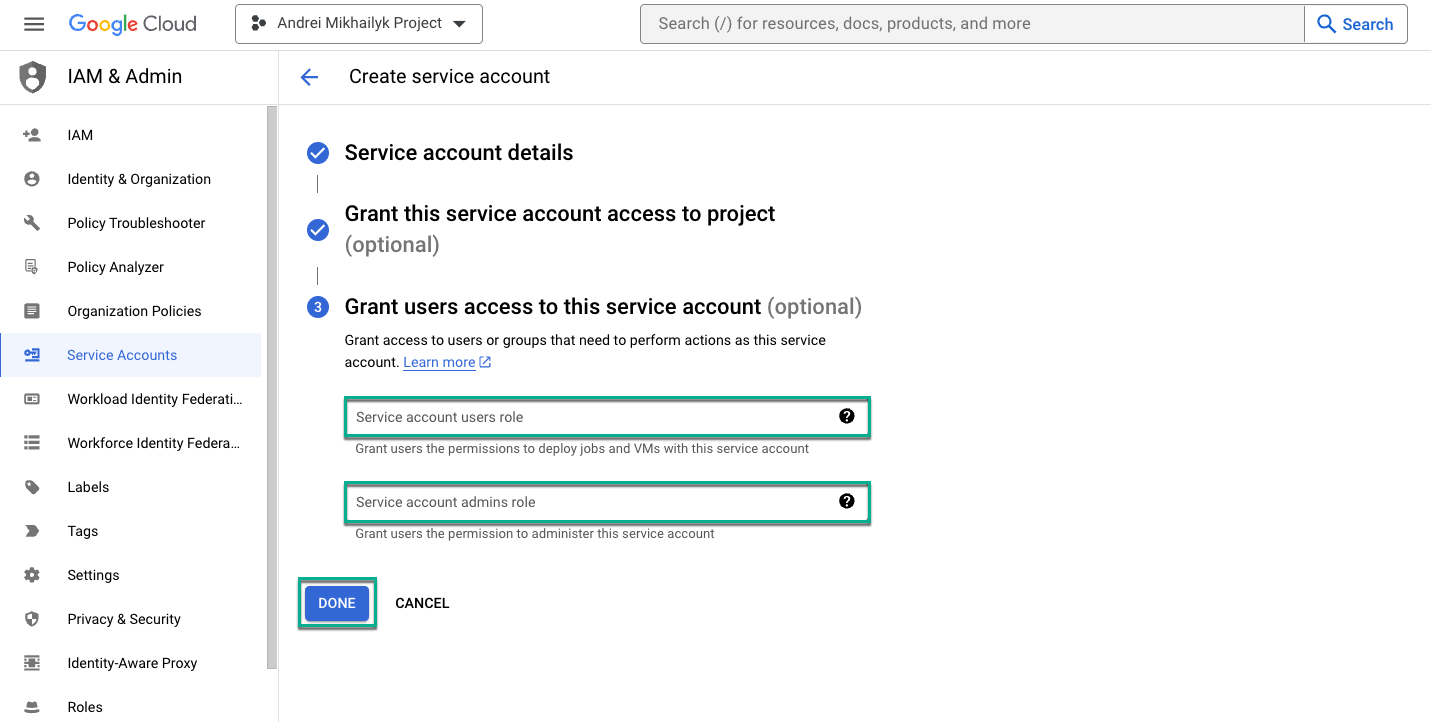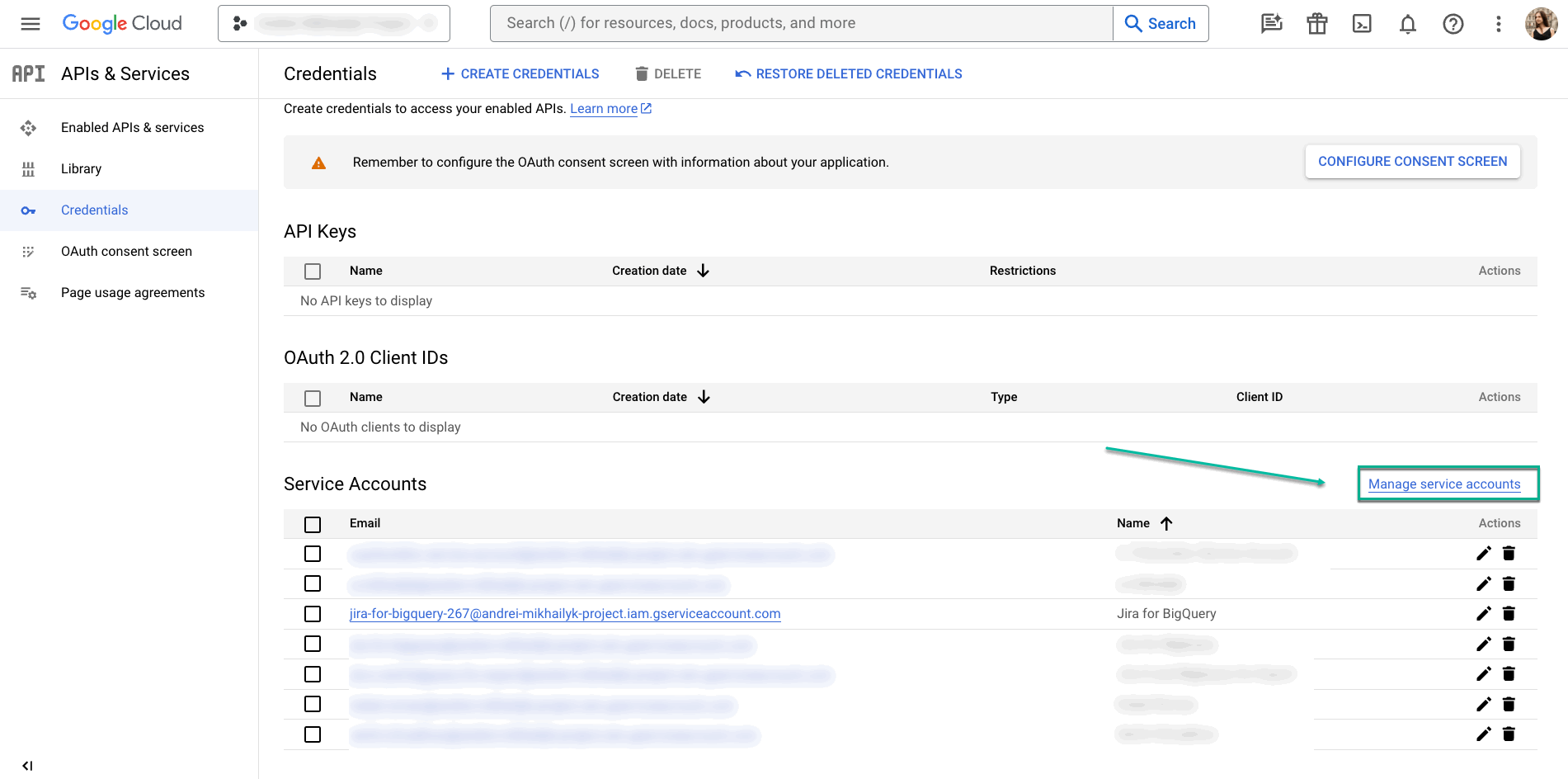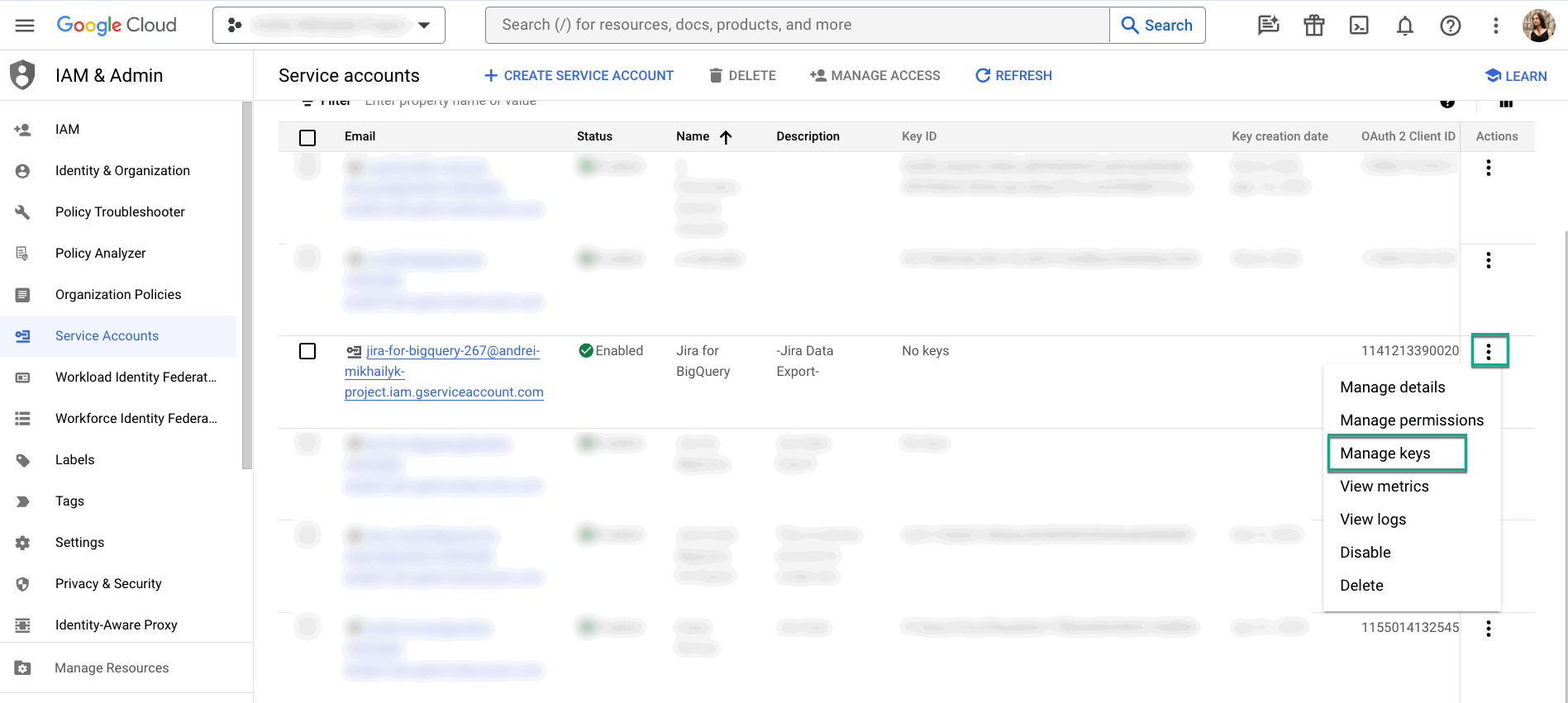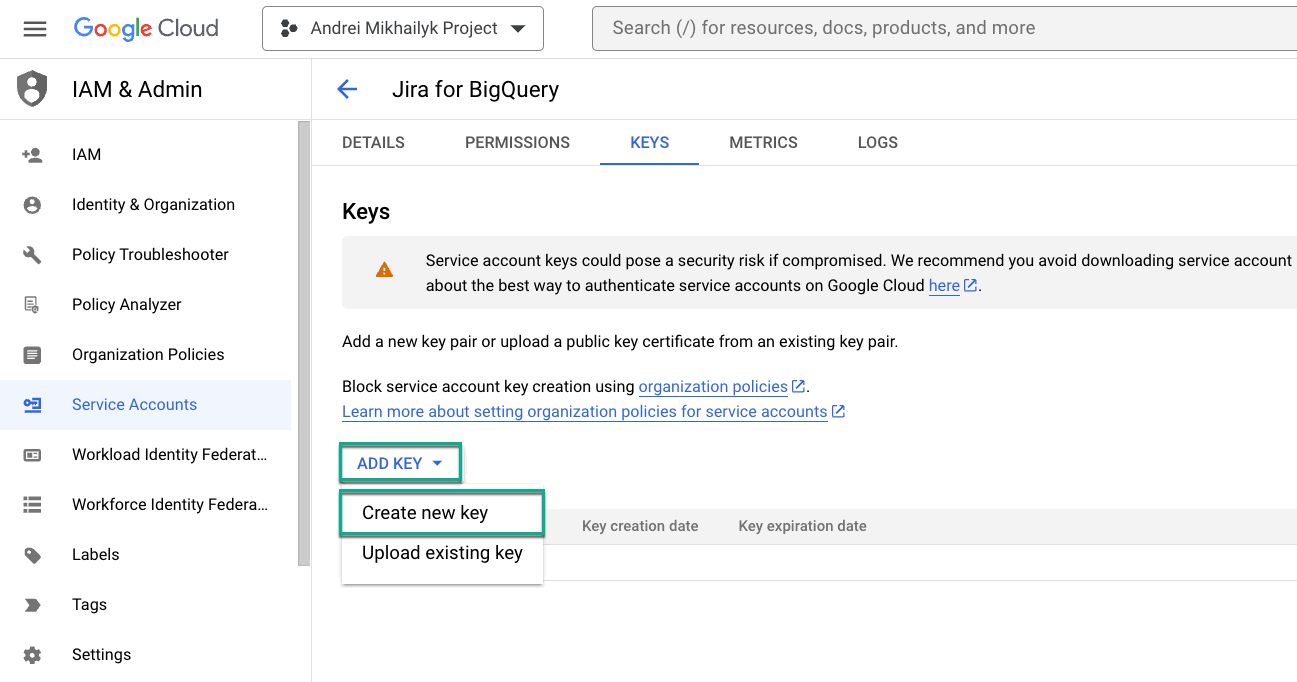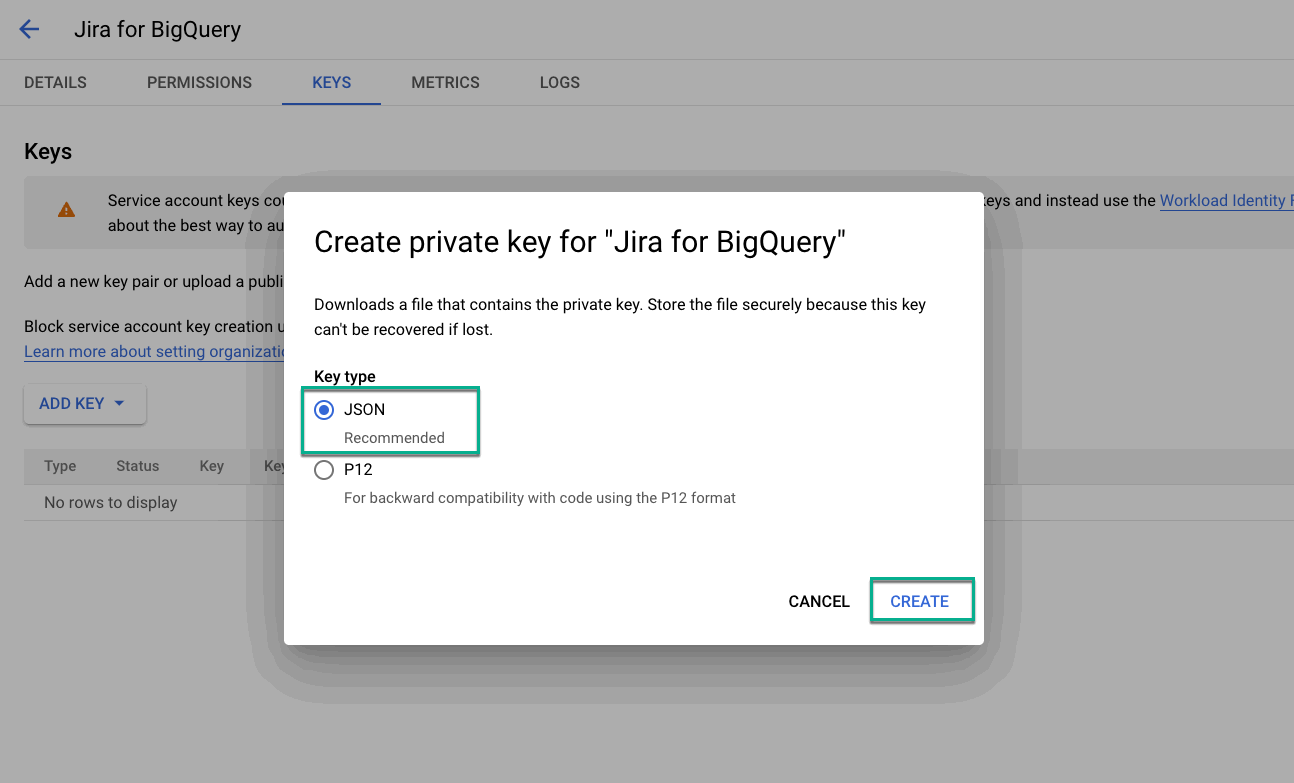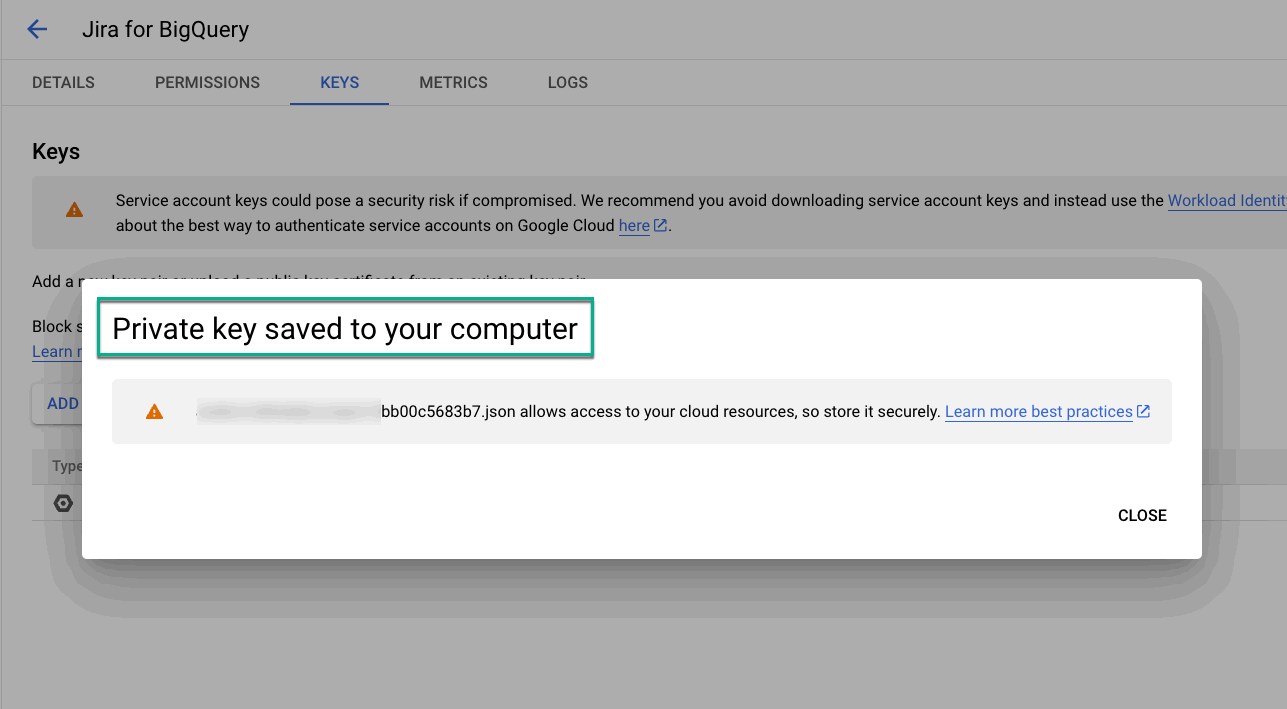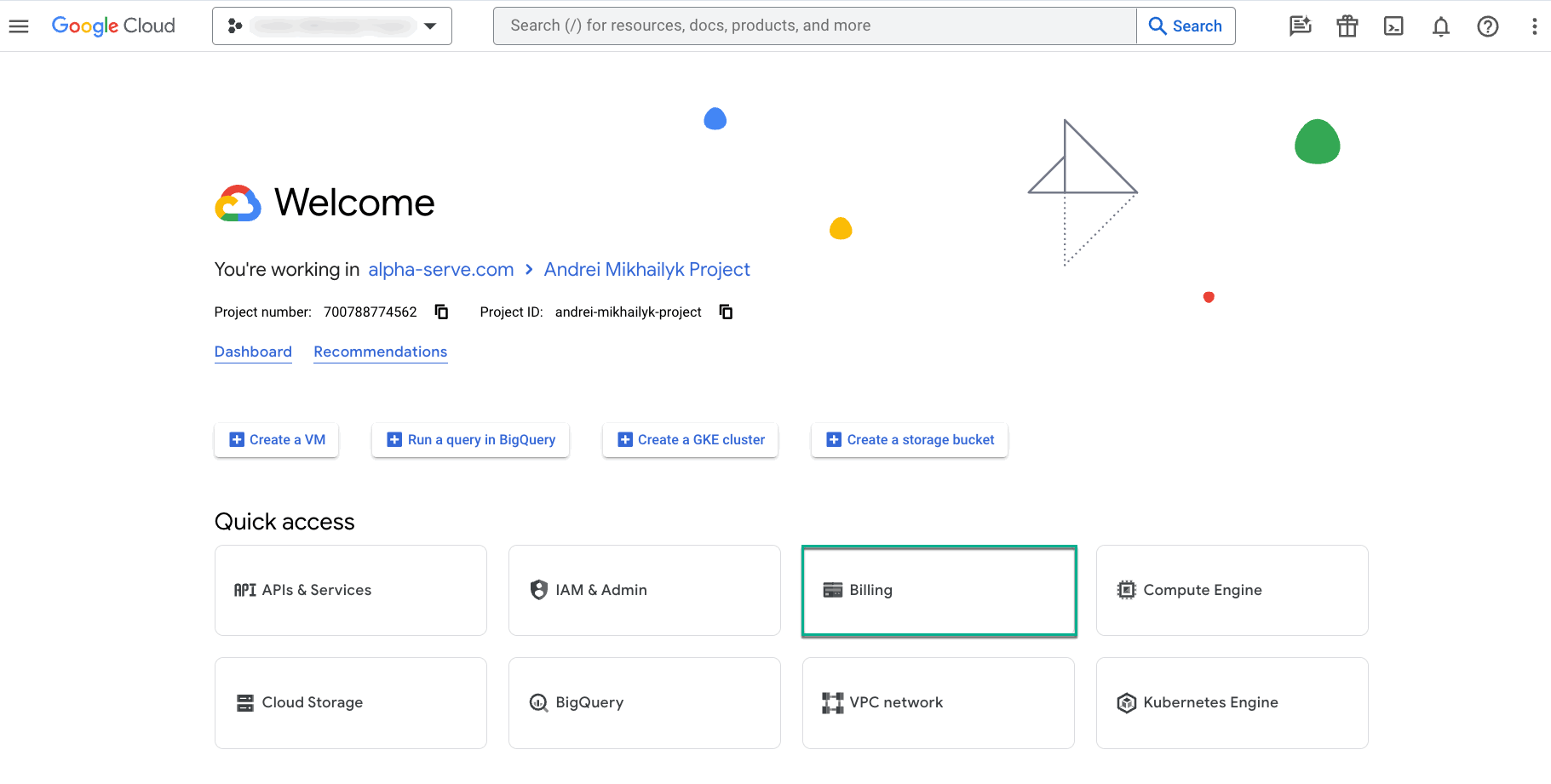To
To create a service account key, please follow the next steps:
Step 1. Authorize in Google Cloud Platform and create a project if you don't have an existing one.
Enable the IAM API in 2 steps: Confirm the project(1) by pressing NEXT and then - enable API(2) by pressing ENABLE.
Step 2. When you are done, go to Home page console, select the APIs & Services tab and choose Credentials.
Step 3. Click Create Credentials and choose Service account.
Step 4. Go through the path of service account creating:
Is an owner role needed, instead of a custom role? Owner role vs custom role.
(1) Create Service account details. Email address for your account will be generated automatically. Copy it. Press Create and continue button.
(2) Grant this service account access to project. Press Continue button.
Continue with Service account permissions.
(3) Grant user access to this service account. Press Done button.
Note: Email addresses and domains must be associated with an active Google Account, Google Workspace account, or Cloud Identity account.
Step 5. When the Service account for your project is created, click Manage service account link.
On the Service account for your project page click Actions button and select Manage keys option.
On the Keys page press ADD KEY button and choose Create new key.
In the opened window pick JSON key type and push the Create button. Created key will be downloaded automatically.
Note, that for using BigQuery you have to enable billing on that project on the Home page console side menu.
authenticate in BigQuery, the service account key is required. Therefore, before exporting Jira data to BigQuery, create the service account key in the Google Cloud Platform.
Open your project in the Google Cloud Platform.
| Info |
|---|
If you don’t have a project in the Google Cloud Platform, you need to create a billing one to export data. |
Select APIs & Services.
Select Credentials.
Select +CREAT CREDENTIALS, and then select Service account.
In the Service account name field, enter the name for your service account.
| Info |
|---|
The Service account ID * field will be filled automatically upon entering the service name. |
In the Service account description, enter the description for your service account.
Select CREATE AND CONTINUE.
In the Select a role field, select Owner.
There are two options:
Select CONTINUE if you need to share this service account and its key with someone.
Select DONE if there’s no need to share the service account and its key.
Each user has to create their own service account, and then generate a service account key. If you need to share your service account and key with someone, you can grant them access to the service account. If there's no need, you can skip this step.
Select Manage service accounts.
Find your service account, select the Actions button, and then select Manage keys.
Select ADD KEY, and then select Create new key.
Select JSON, and then CREATE.
| Info |
|---|
The private key will be saved to your computer automatically. |
| Info |
|---|
To use BigQuery, you have to enable billing on the corresponding project. From the home page, select Billing, and then follow the instructions provided on the screen. |