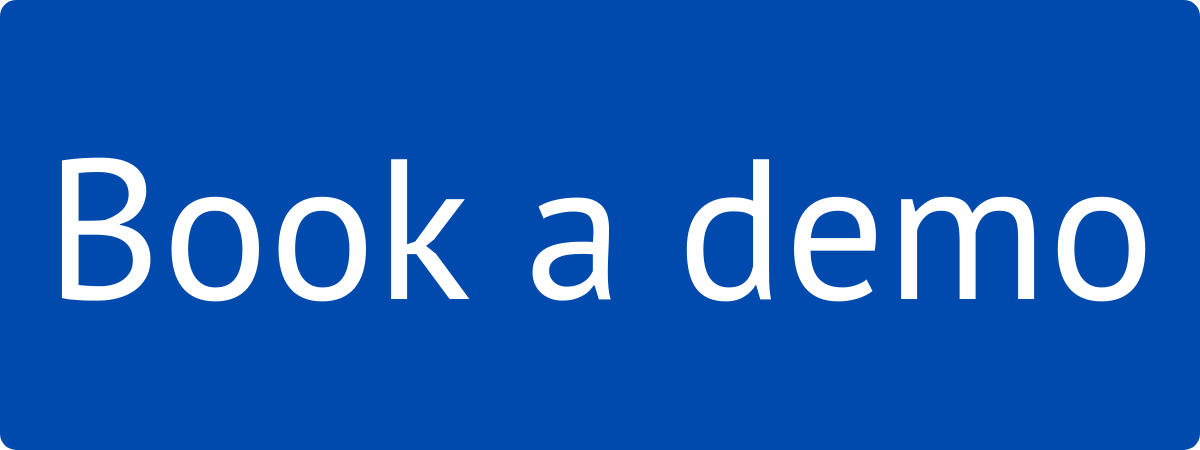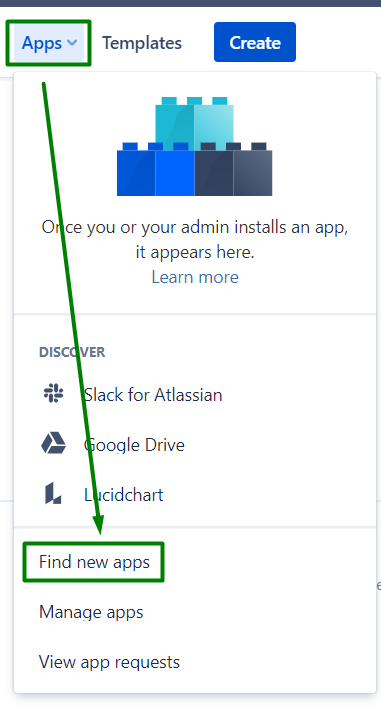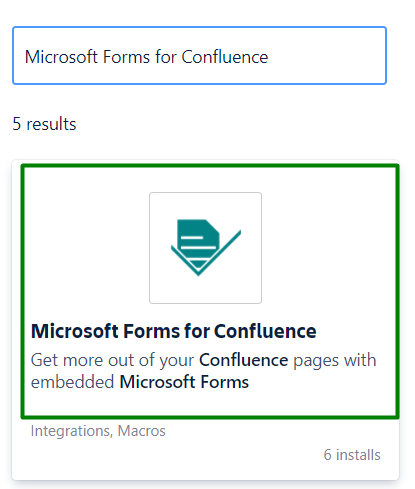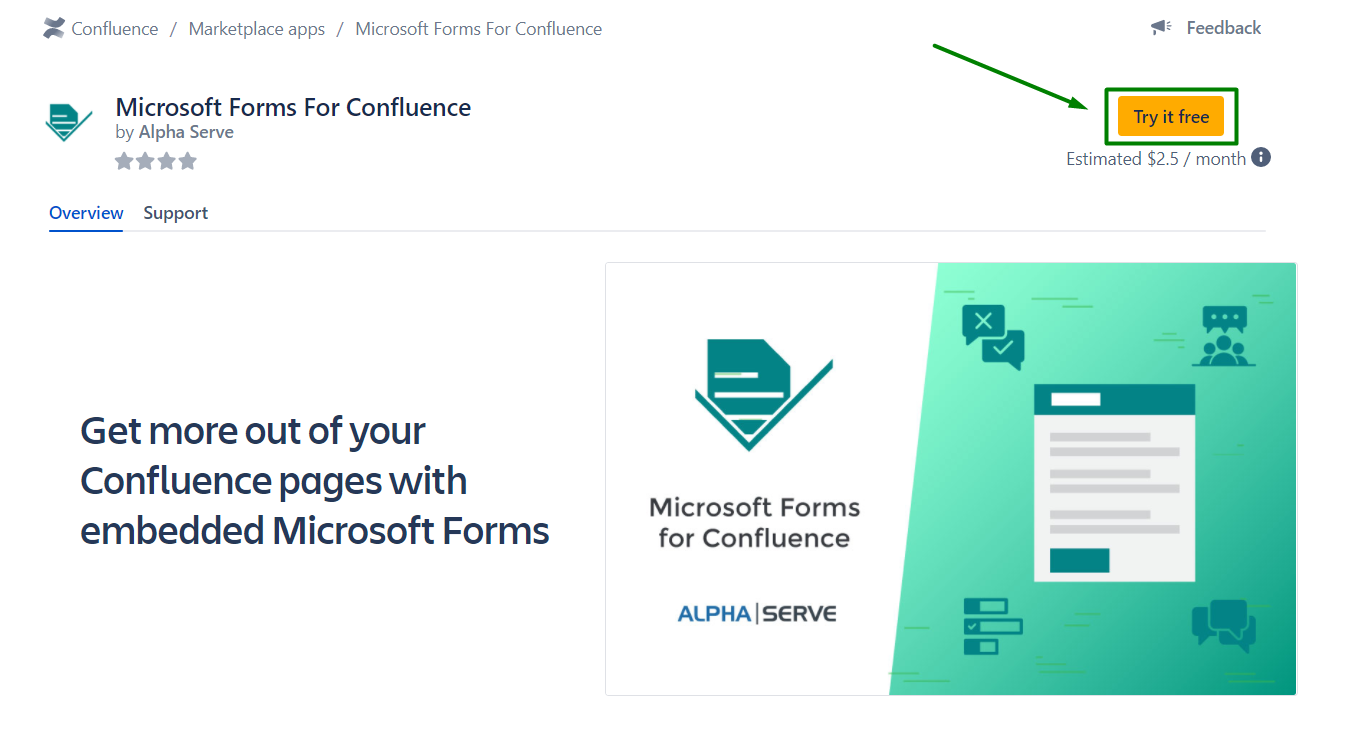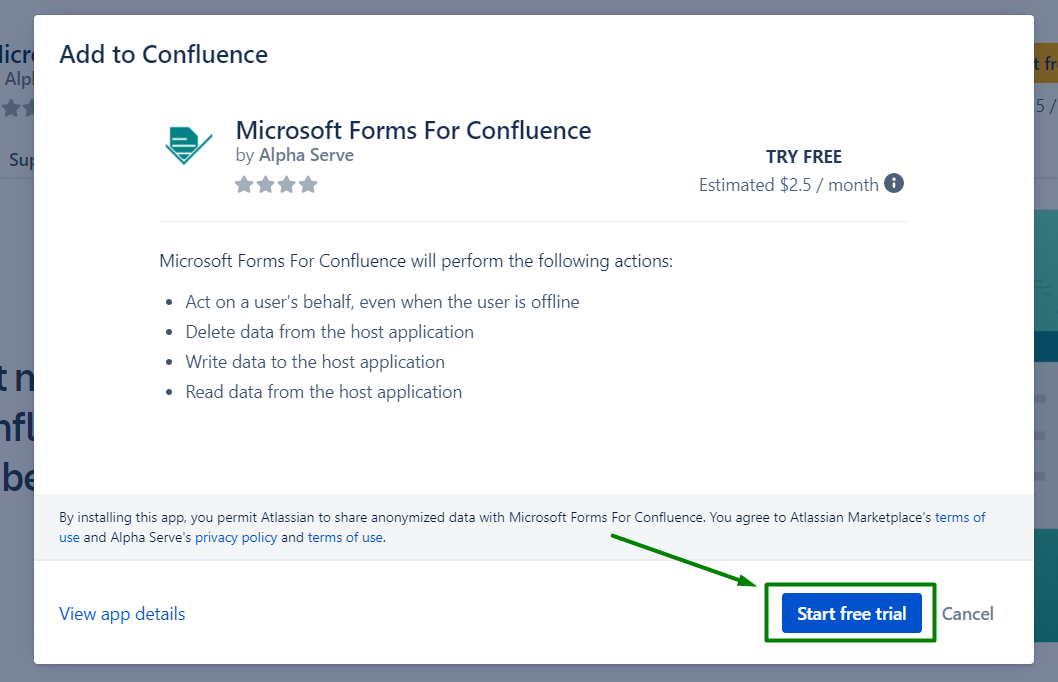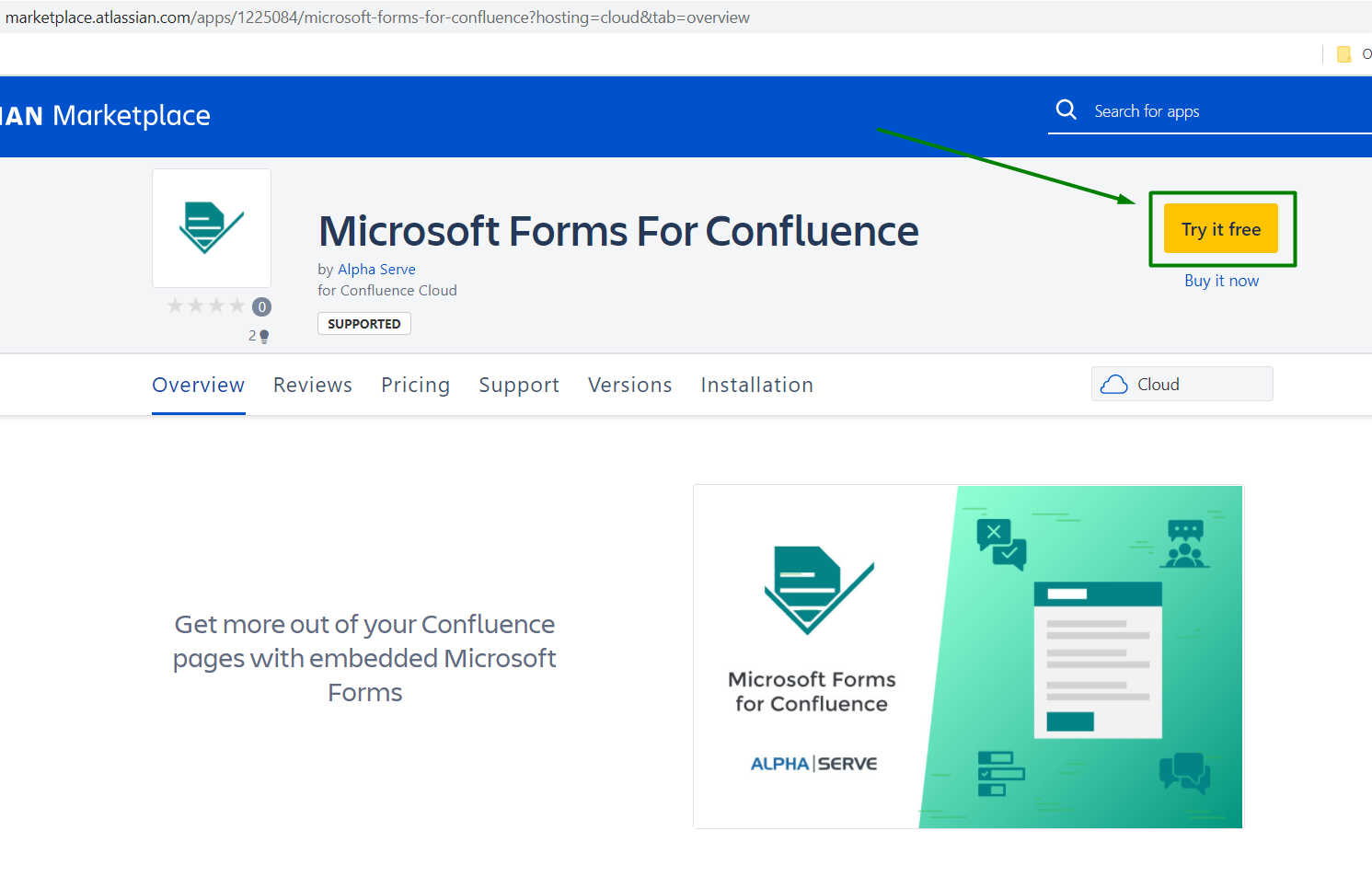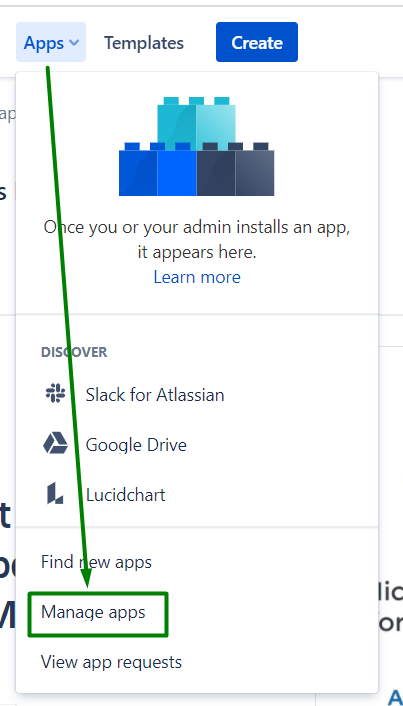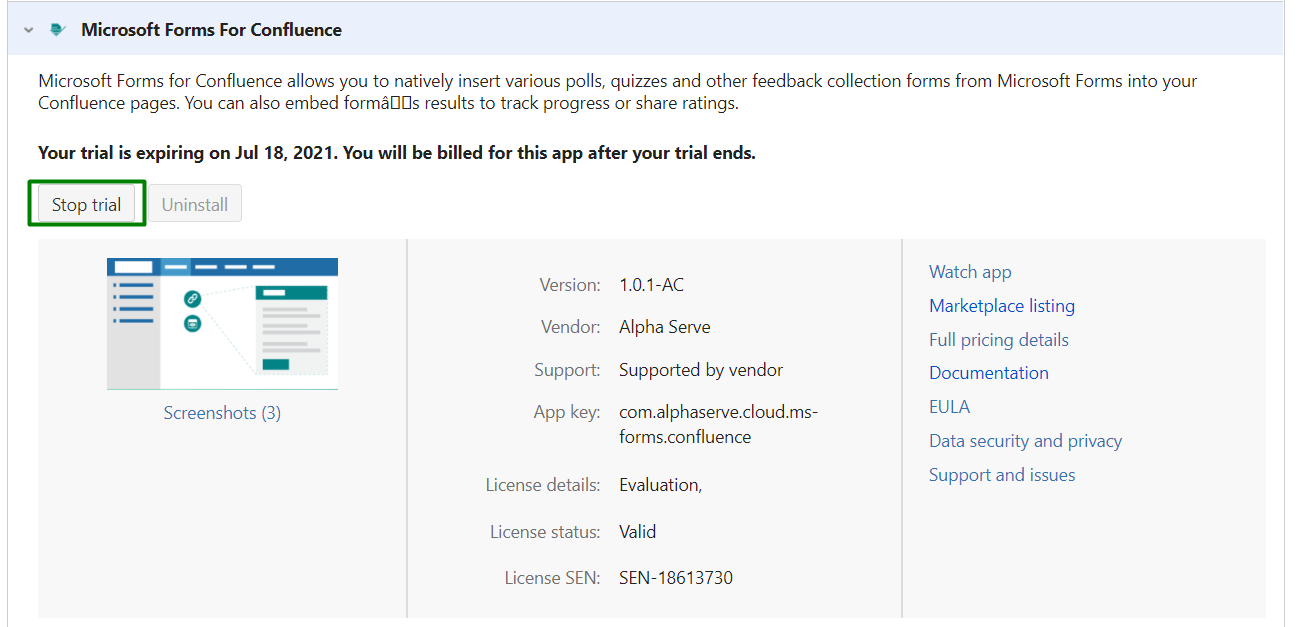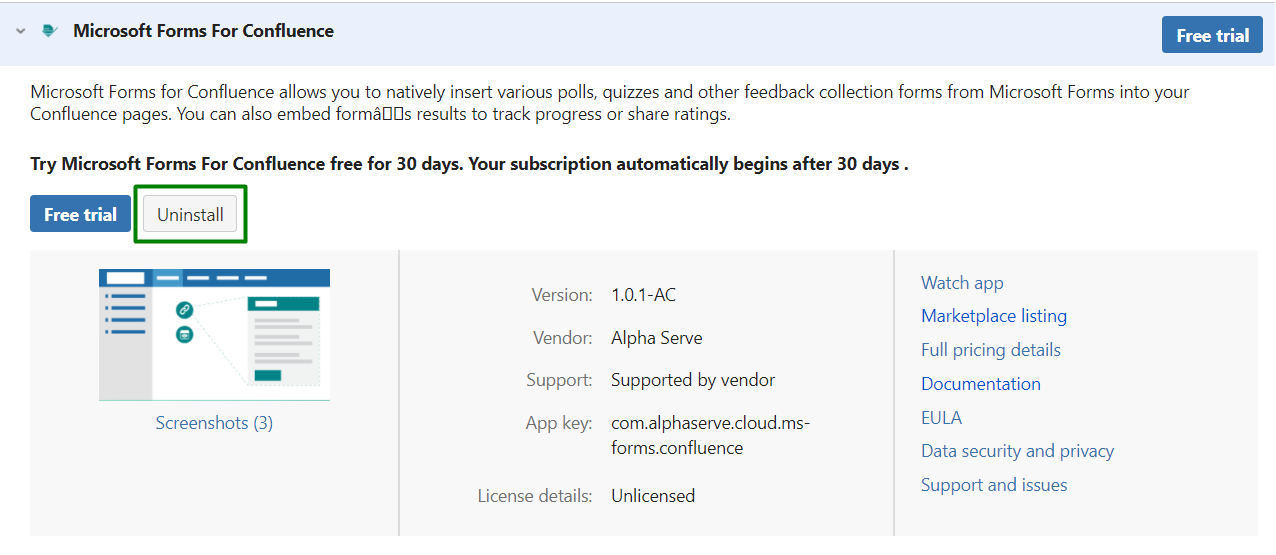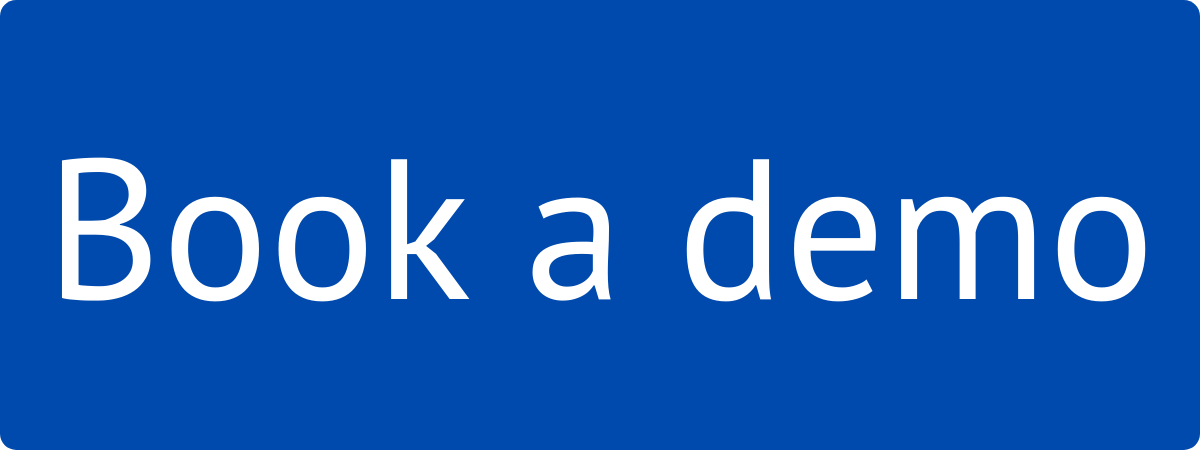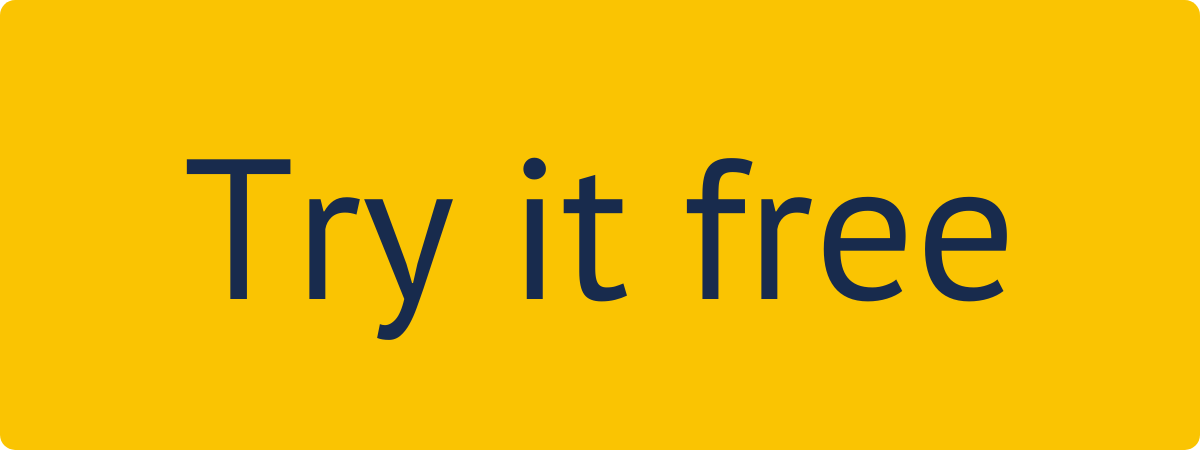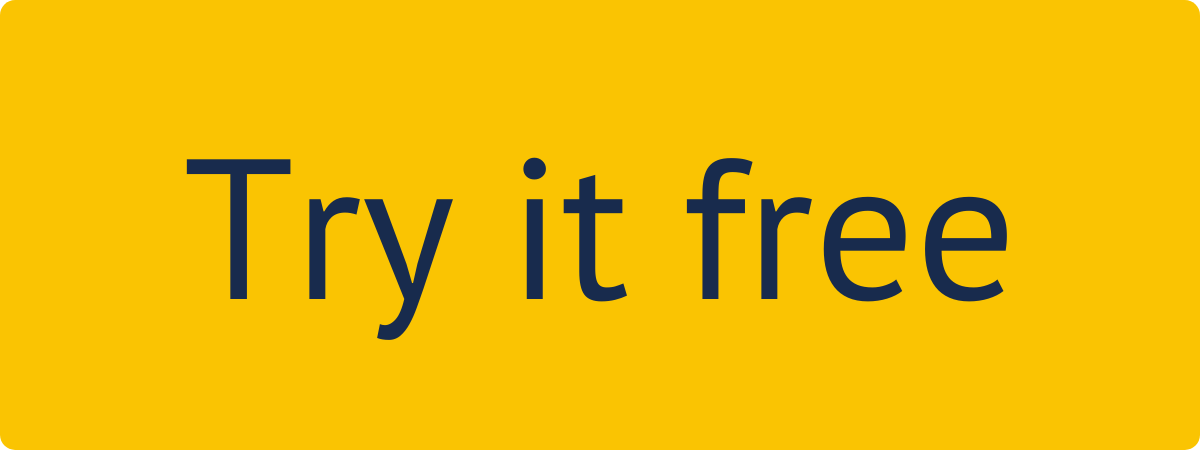You must have Administrator privileges to be able to carry out the instructions on this page. You can learn more about this here.
Please take a look at the Supported Platforms section as well.
How to install Microsoft Forms for Confluence?
Step 1. Go to the Confluence Cloud Find new apps section.
Step 2. Enter “Microsoft Forms for Confluence”in the search field, press Enter, and find the application in the search result.
Click on it.
Step 3. Click Try it free to get a 30-day free trial license.
Step 4. In opened window click button Start free trial. You'll be informed about the plugin installation process started.
You can also install Microsoft Forms for Confluence directly from Atlassian Marketplace by visiting the application product pagehere.
How to uninstall or disable Microsoft Forms for Confluence?
Step 1. Go to the Confluence Cloud Manage apps section.
Step 2. In the Manage apps section
To find the add-on in your list, type “Microsoft Forms for Confluence”in the search field
Expand Microsoft Forms for Confluence by clicking on it
Click Stop trial button to stop the trial. In opened window confirm that you’d like to unsubscribe to end app functionality.
Step 3. Now you can Uninstall the app completely by clicking Uninstall button. Also you can resume your trial by clicking the Free trial button.
Note! Uninstalling the app permanently removes it from your application and file system. If you only want to temporarily stop the trial, you can just Stop the Trial for your instance without complete uninstallation.