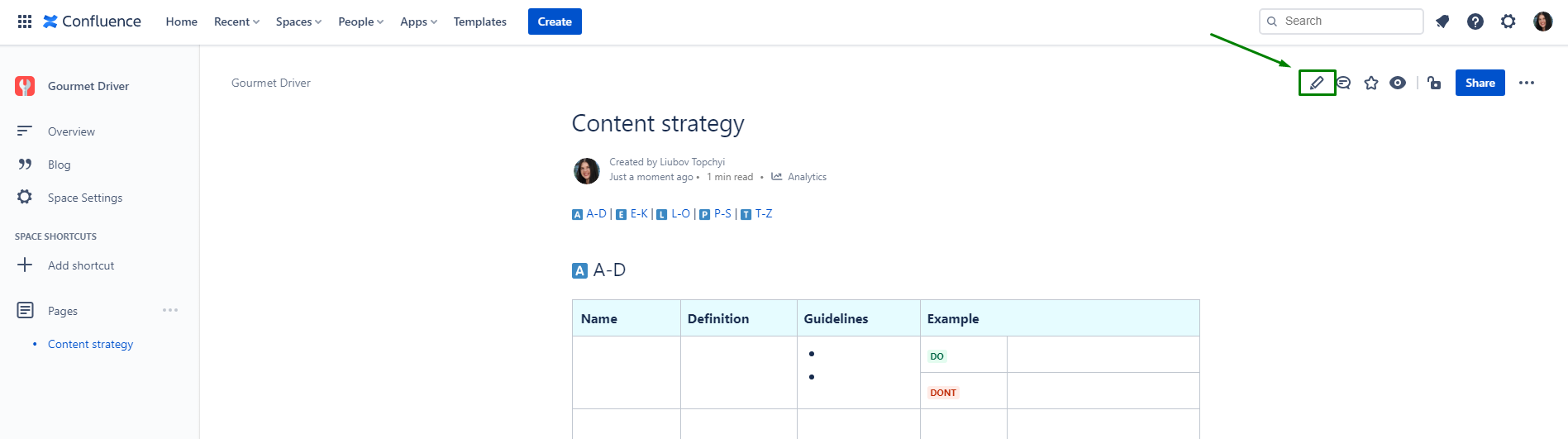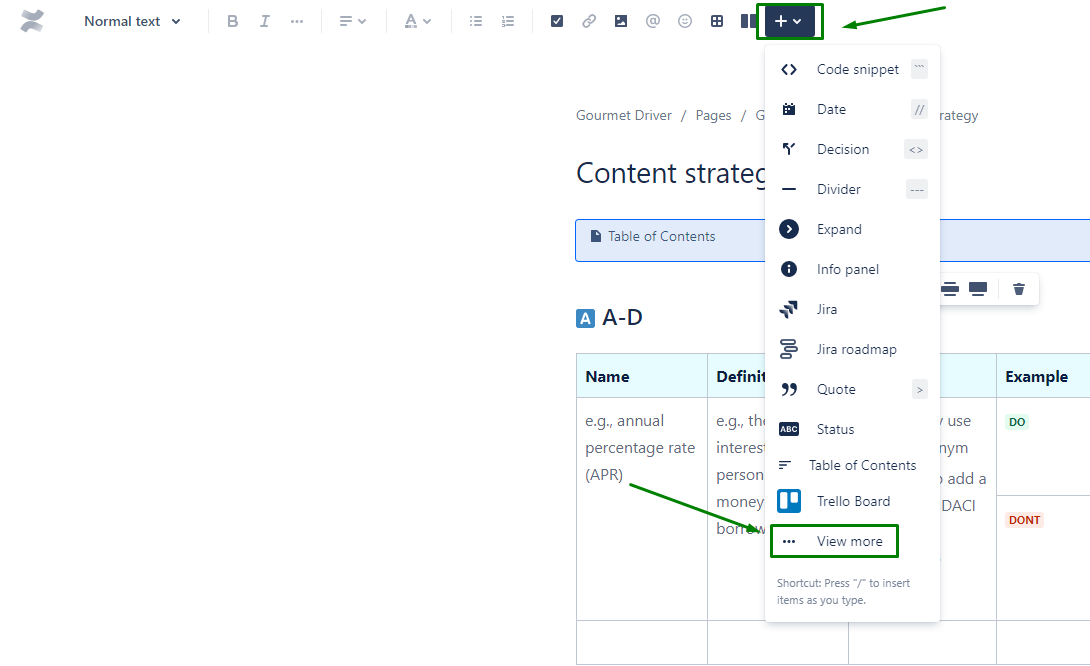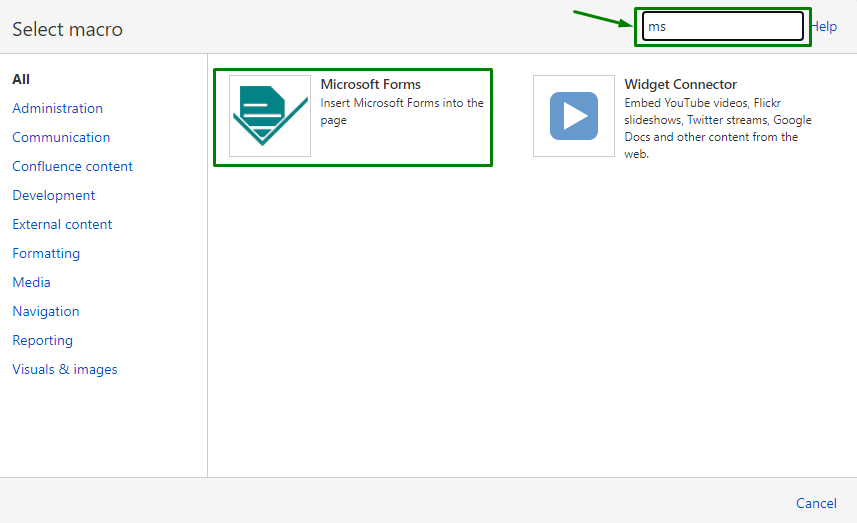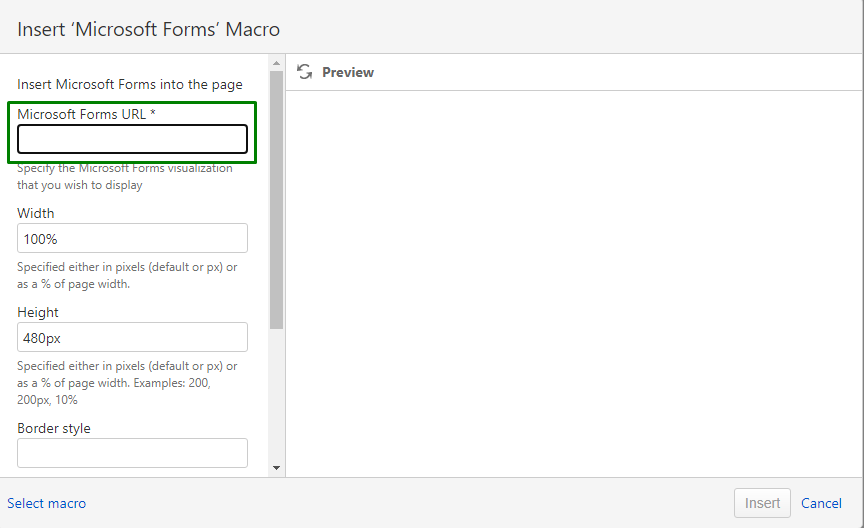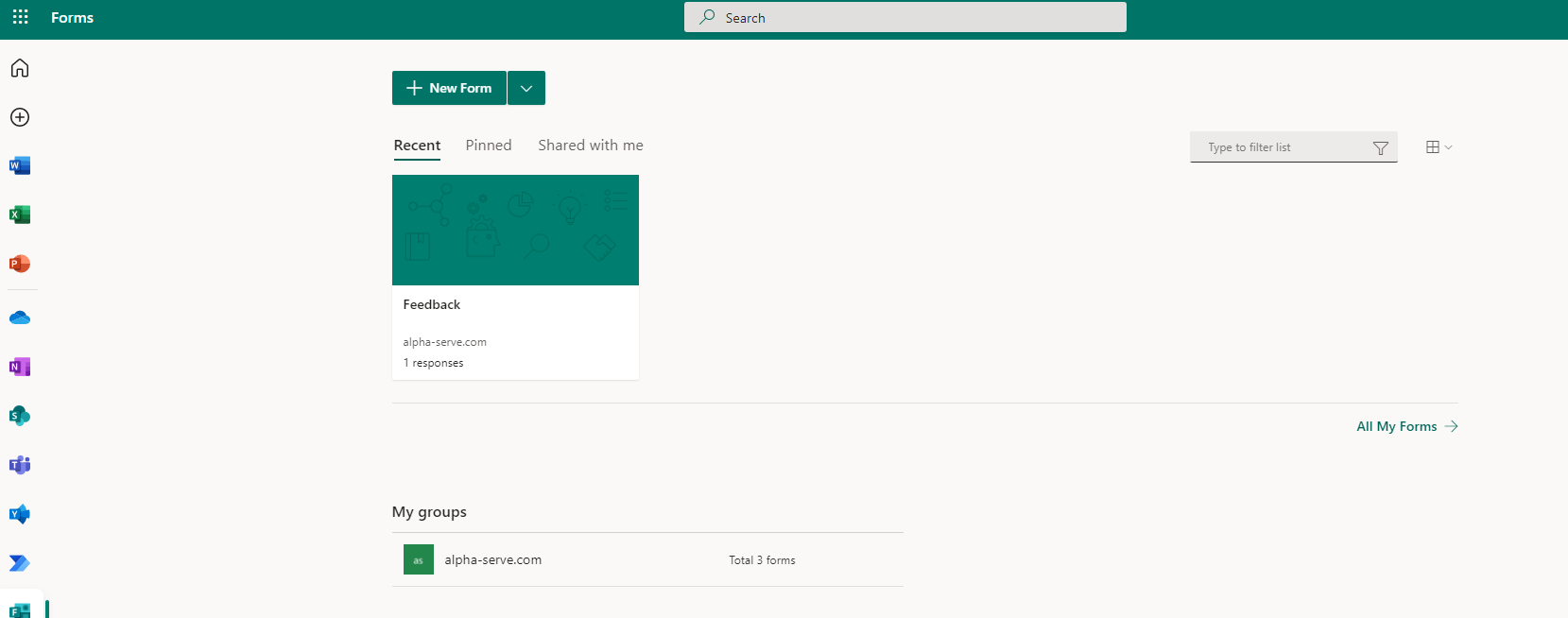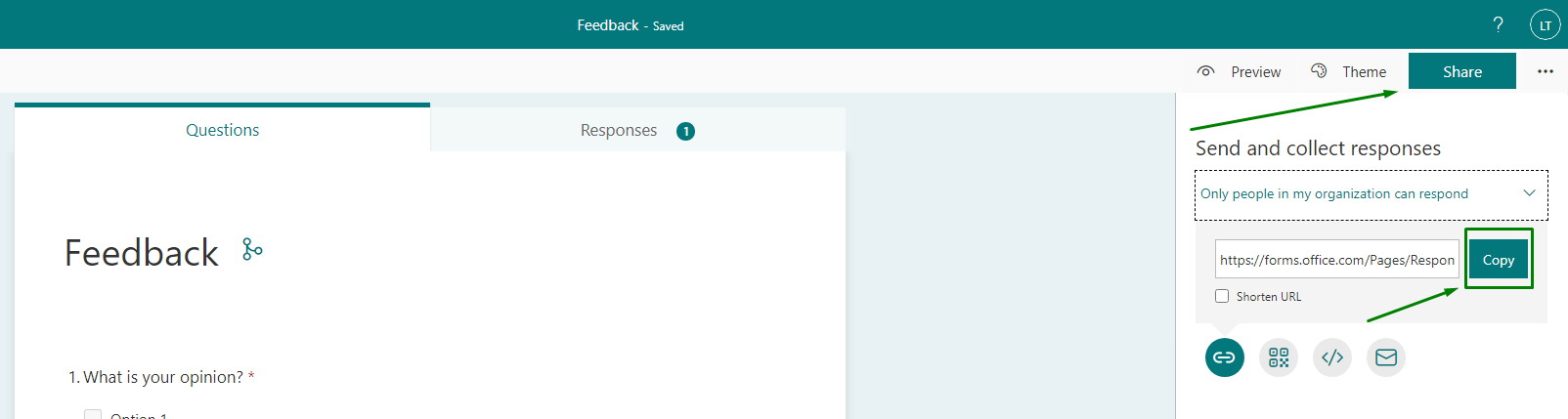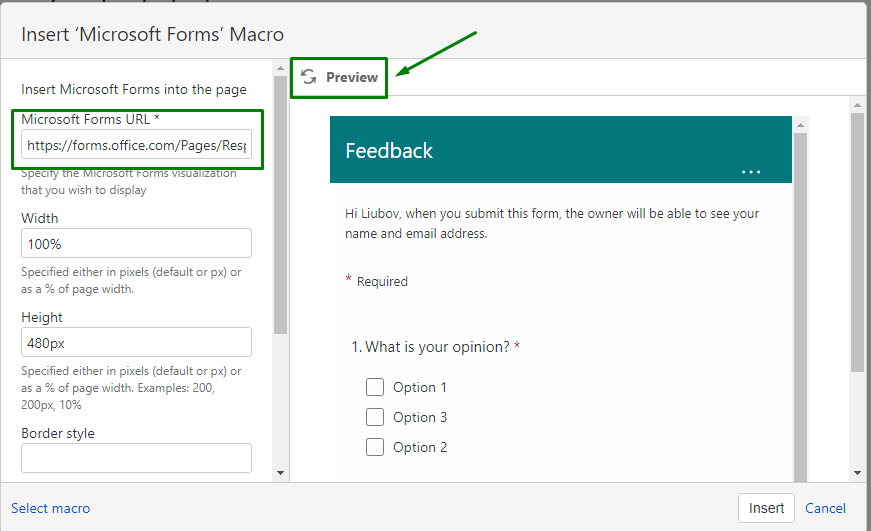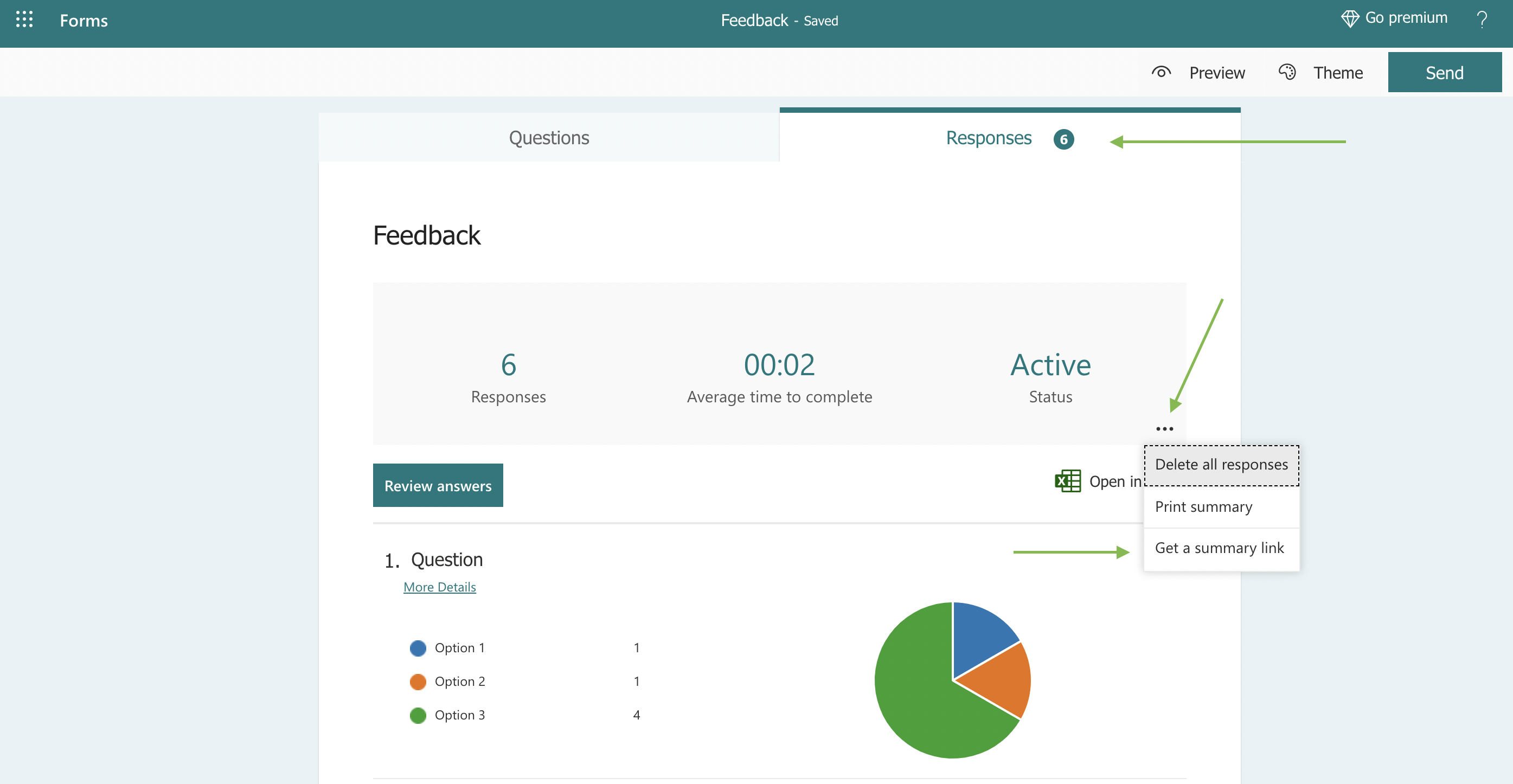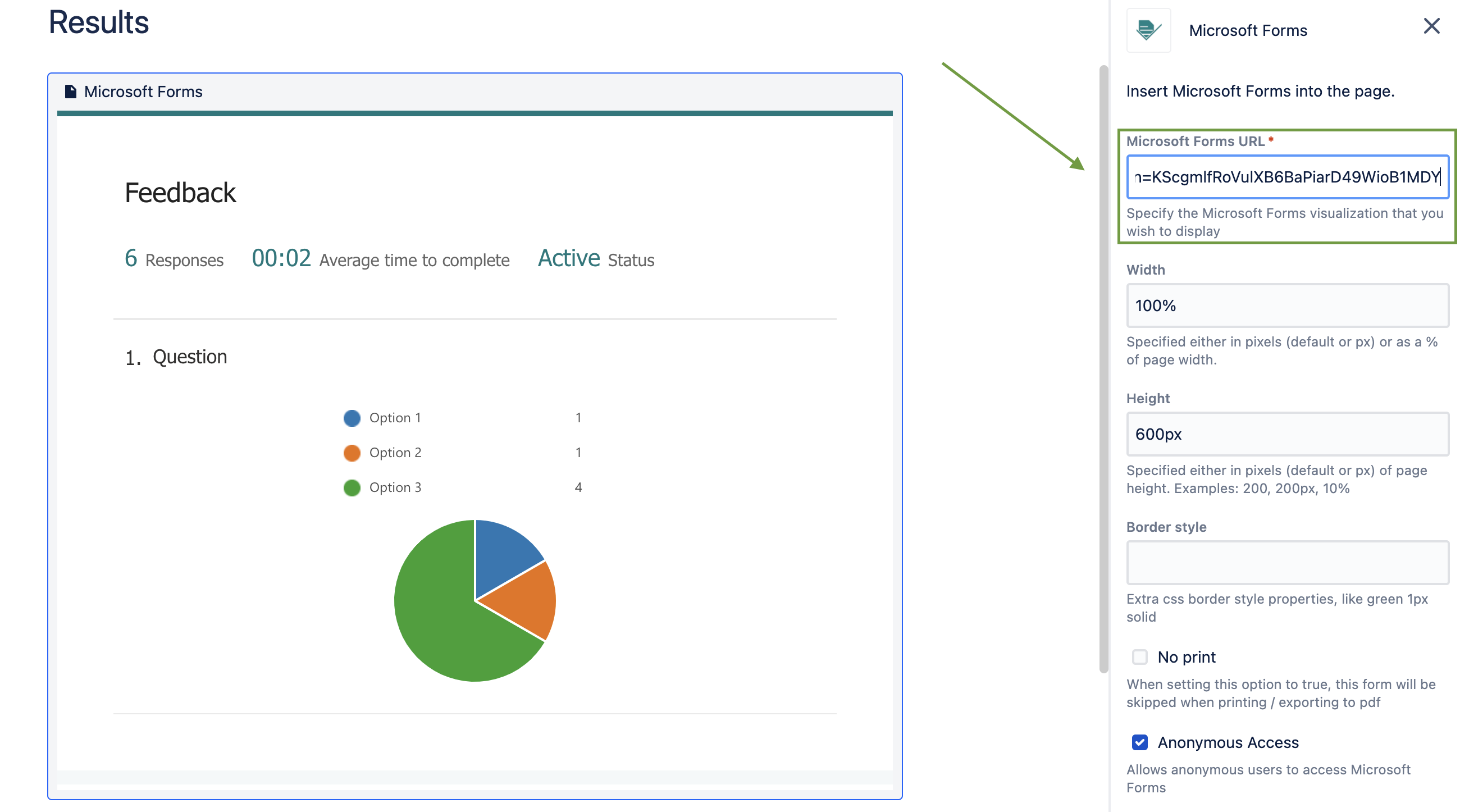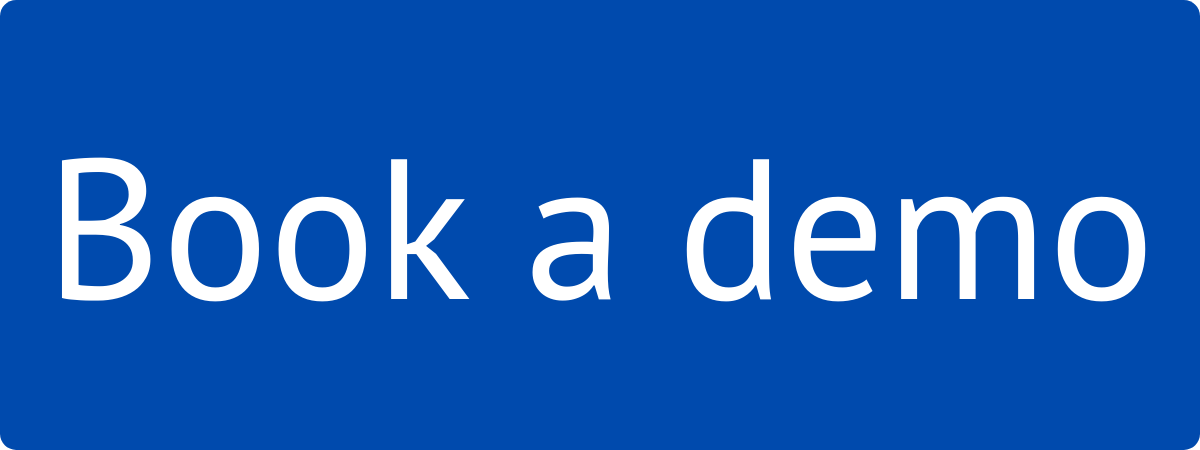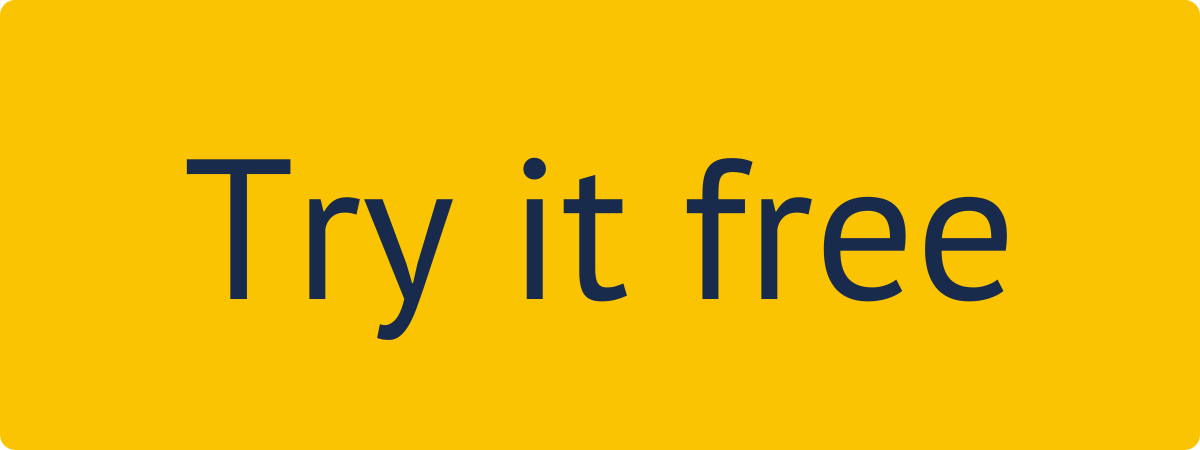To embed Microsoft Form into the Confluence page you need the following:
Jira Cloud administrator should install the Microsoft Forms for Confluence app into the Confluence instance
Microsoft Forms should be created before embedding into the Confluence pages. Please review the Microsoft Forms Guide on how to create a form with Microsoft Forms
| Info |
|---|
Learn more about why to use Microsoft Forms here. |
Open the page in Edit mode
To embed the Microsoft Form click the Insert icon and then View more
In the Select macro window start to type MS Forms in the search box to quickly find the Microsoft Forms.
Click Microsoft Forms macro.
In the Insert ‘Microsoft Forms’ Macro window insert the Microsoft Form URL.
To get the Microsoft Form URL, go to your Microsoft Forms and select the form you’d like to embed in your Confluence page.
In the form click Share at the right upper corner and then Copy to copy form URL
In the Confluence Insert ‘Microsoft Forms’ Macro window insert the URL and click Preview to preview the form. Click Insert to insert the form on the Confluence page.
To share results on your Confluence page go to your Microsoft Forms, open the form and select the Responses tab.
Select More options (3 dots) > Create a summary link.
Select Copy.
In the Confluence Insert ‘Microsoft Forms’ Macro window insert the copied URL.
The following adjustments are available:
Width - Specified width of the form in pixels or as a % of the page width.
Height - Specified height of the form in pixels
Border style - Extra css border style properties
No print - option that allows to skip the form when printing / exporting to pdf
Anonymous Access - option that allows anonymous users to access Microsoft Forms