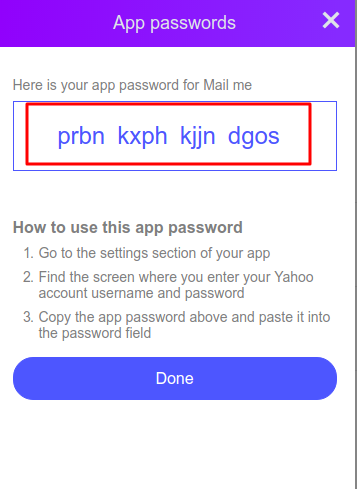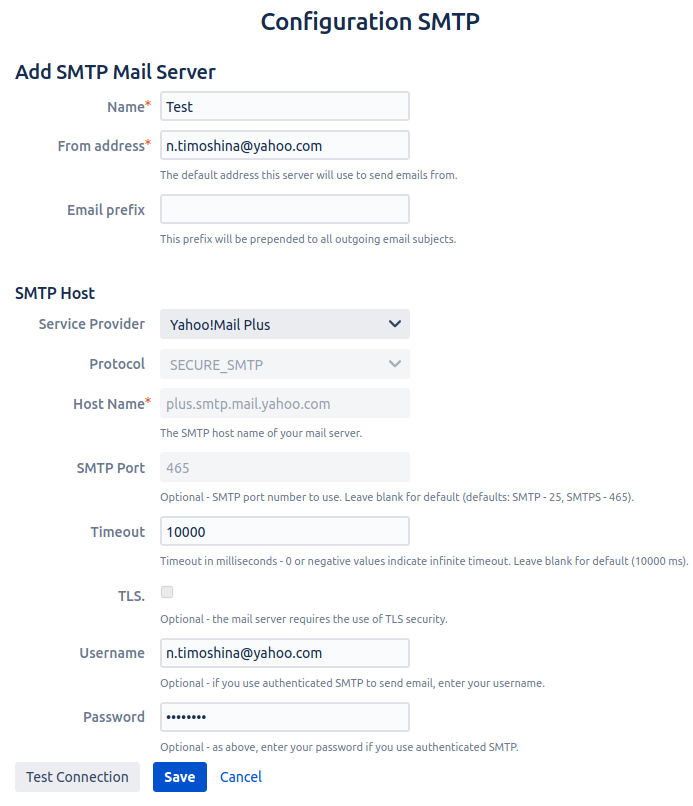Step 1. Go to your Yahoo account settings.
Step 2. Select Account security (1) and click Generate app password (2).
Step 3. You will not see Mail Me on the list.
Select Other and name it “Mail Me” (1), then click Generate (2).
Step 4. The page will generate an App password.
Copy this password and click Done to return to the SMTP server configurations page.
Step 5. Fill in the fields as described:
Name - a required field, name of the SMTP server.
From address - a required field, the default address this server will use to send outbound mail.
Email prefix - optional field, this prefix will be prepended to all outgoing email subjects.
Service Provider - the field is displayed only on the server creation page. Choose Yahoo!Mail Plus as an SMTP server provider.
Username - username of email account (example: name@yahoo.com).
Password - paste the password that you copied earlier in step 4.
Test Connection - allows you to check the connection to the SMTP server. In case of an unsuccessful connection, an error message appears.
Save - saves custom mail server.
Cancel - allows you to return to the “Custom SMTP server” page without saving data.
%20and%20click%20Generate%20app%20password%20(2)..png?version=1&modificationDate=1602855900036&cacheVersion=1&api=v2)
,%20then%20click%20Generate%20(2).png?version=2&modificationDate=1602856448336&cacheVersion=1&api=v2)