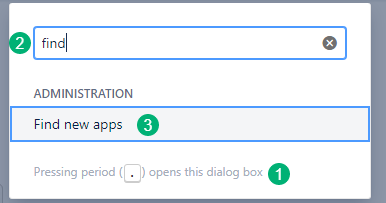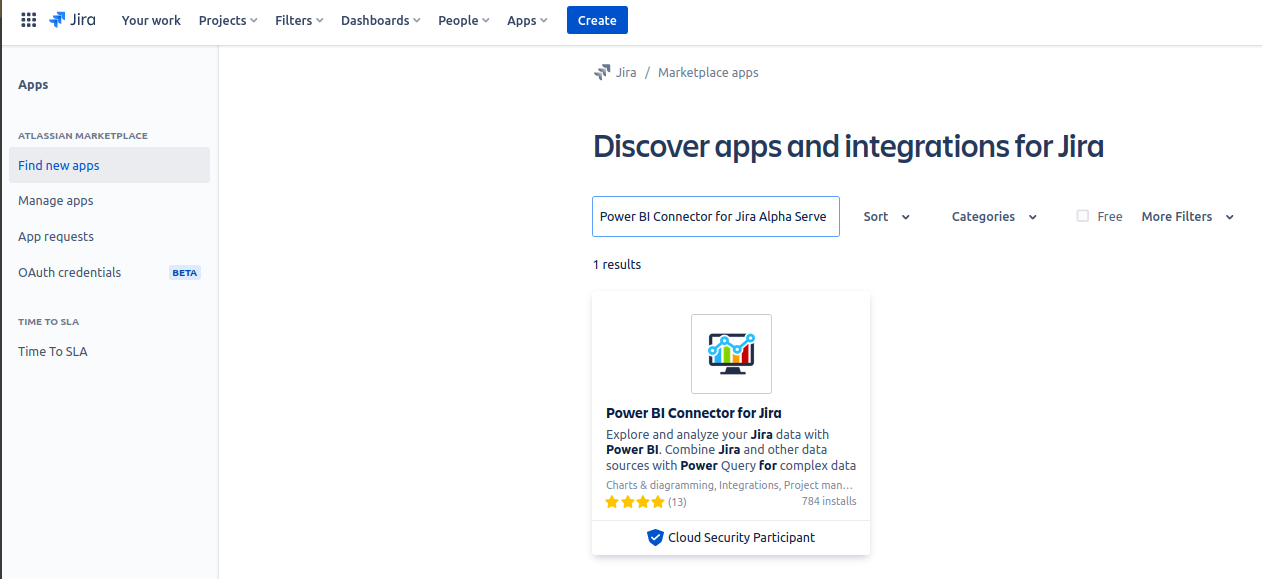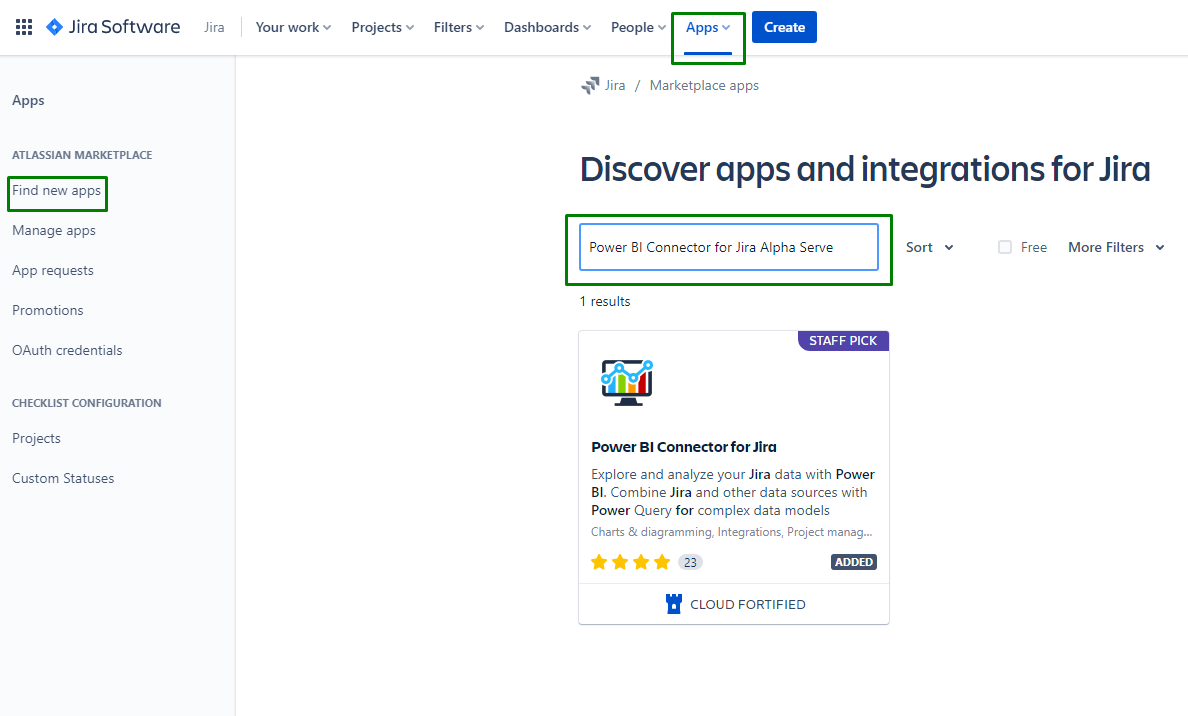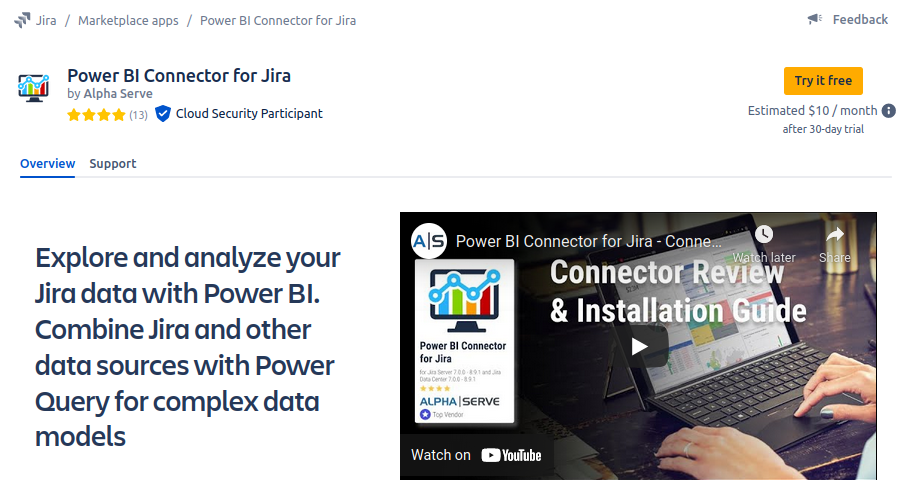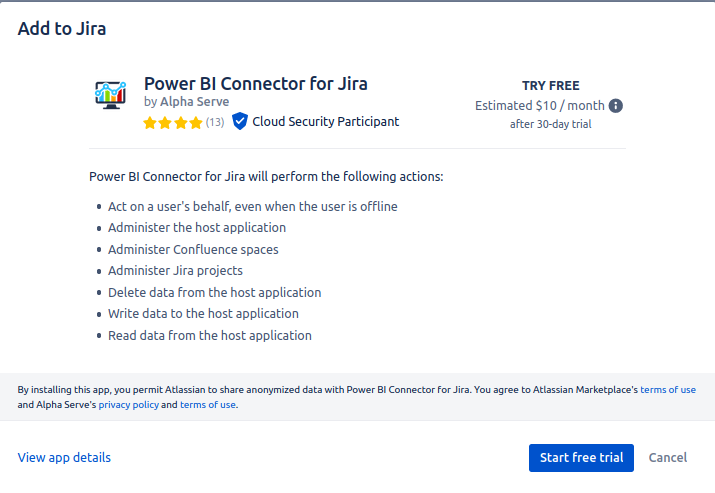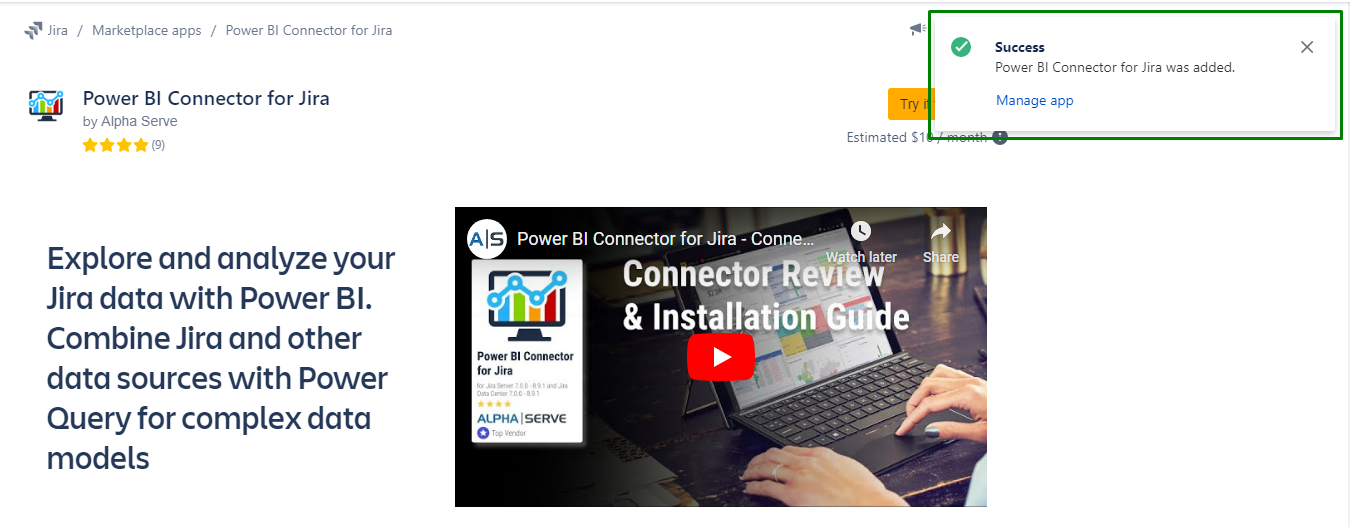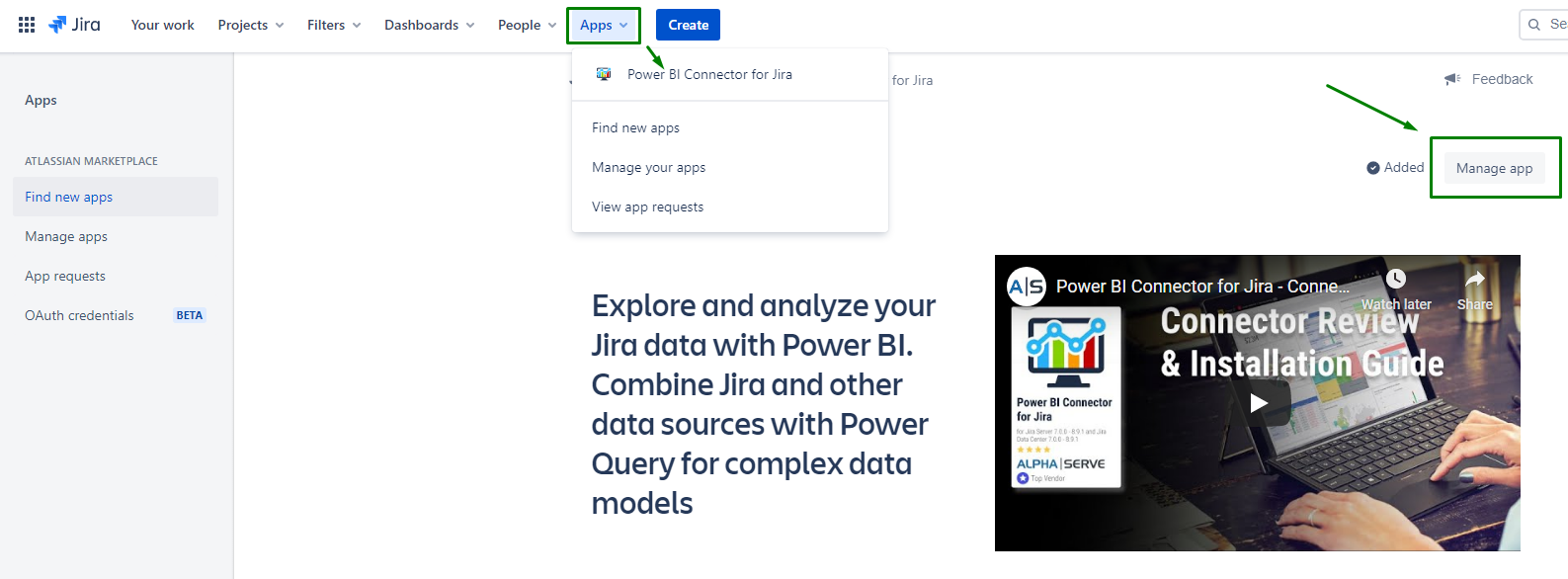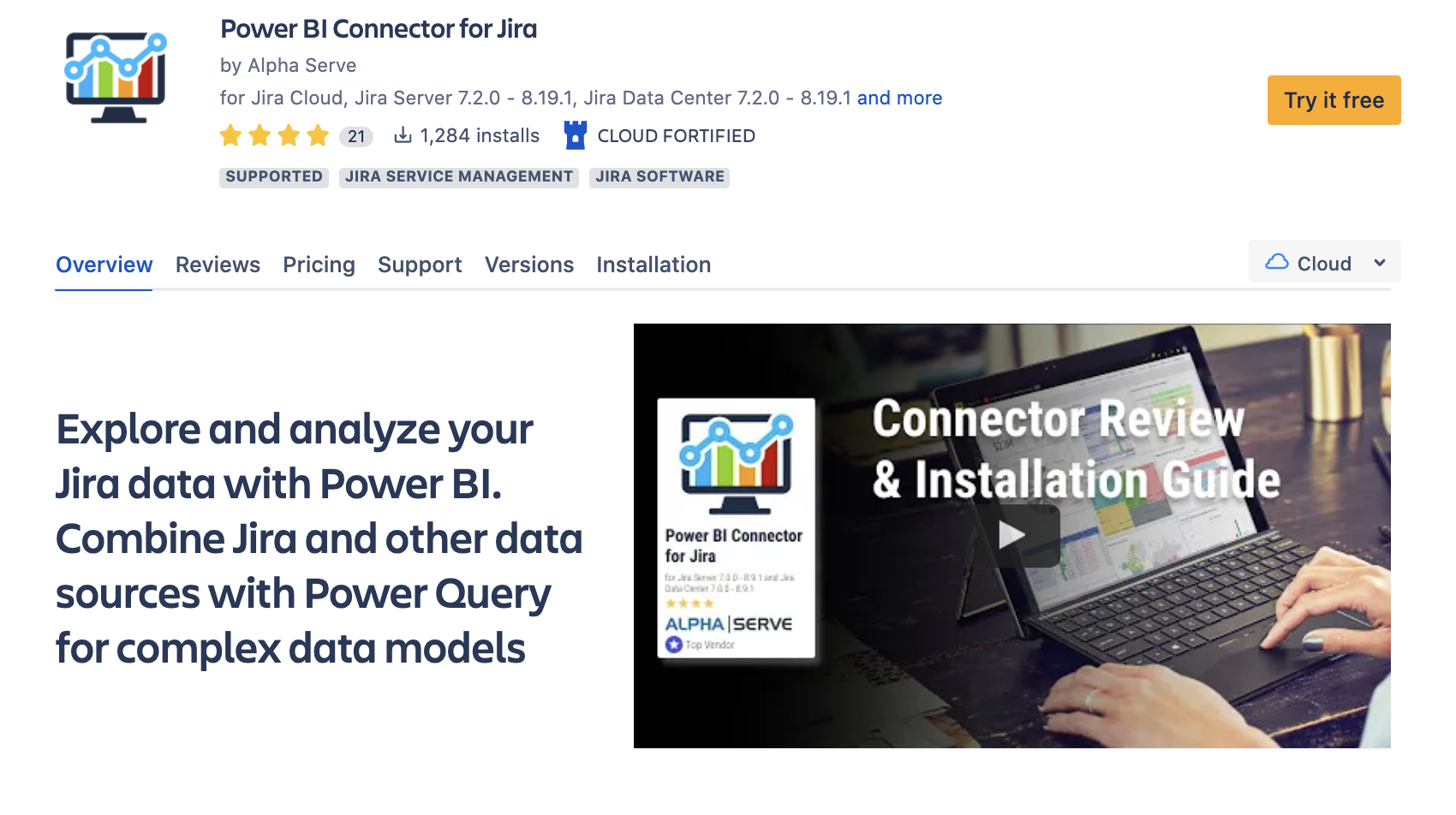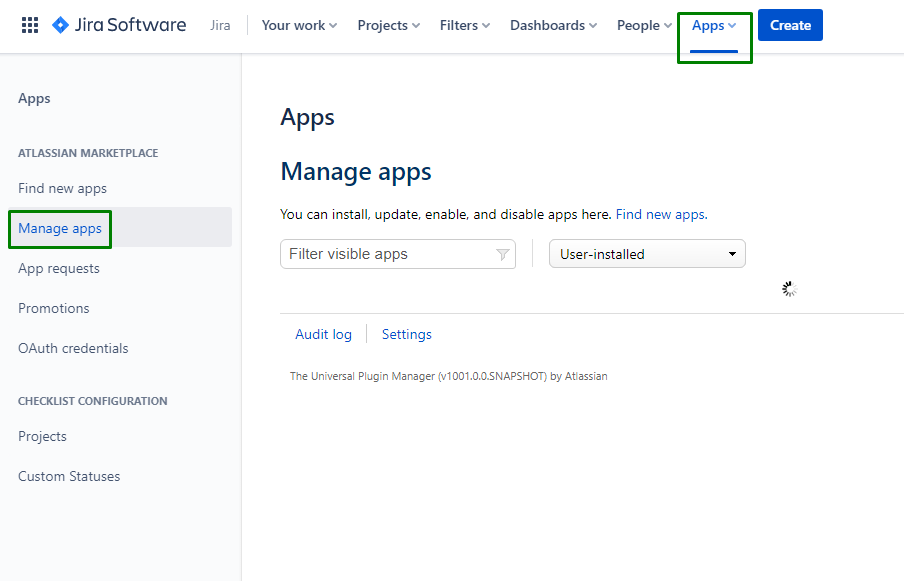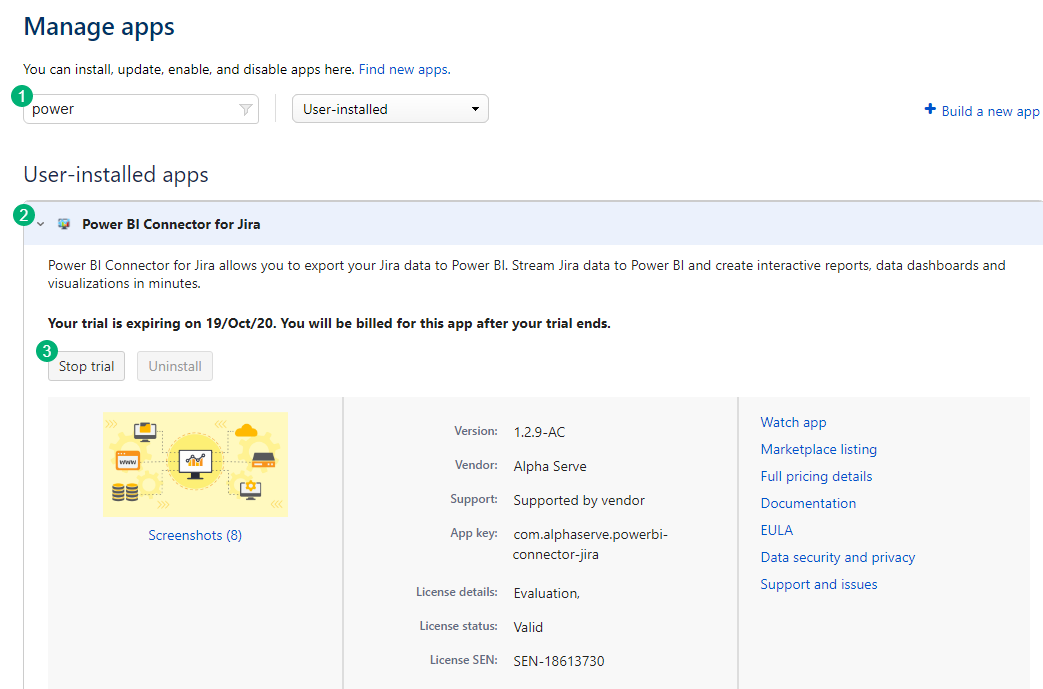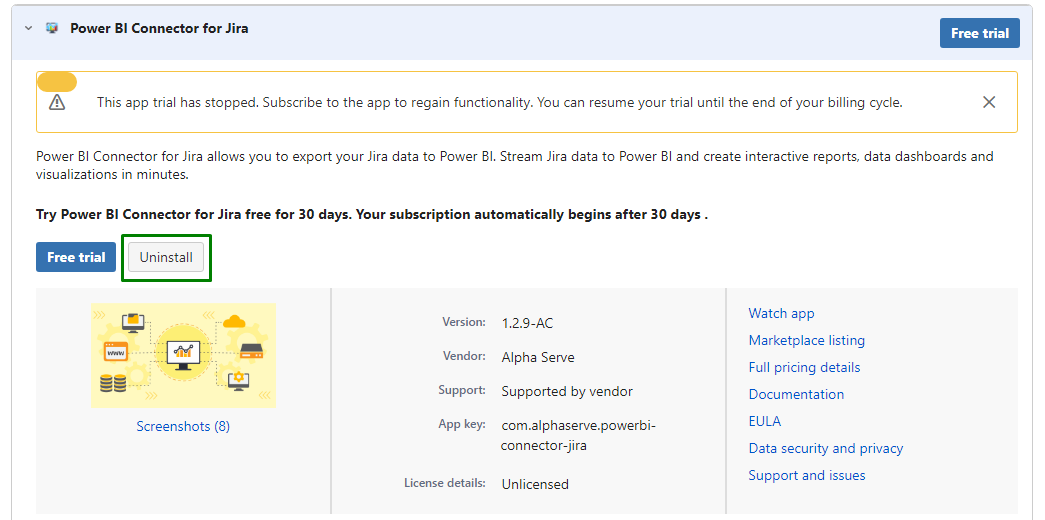You must have the Jira Cloud Administrator rights to be able to carry out the instructions on this page. You can learn more about this here.
Please take a look at Supported Platforms section as well.
How to install Power BI Connector for Jira Cloud?
Step 1.
Go to the Jira Cloud
Apps → Find new apps section
Press dot
( . )on your keyboard. The search dialogue box will open.Start to type “Find new apps” phrase. You’ll see a suggestion
Click on “Find new apps” administration section. You’ll be navigated to the Jira marketplace page.
Type “Power BI Connector for Jira Alpha Serve” phrase. Press Enter on the keyboard
Click on Power BI Connector for Jira
in the search
Click on it.
results
Step 2. Click Try it free to get a 30-day free trial license.
Step 43. In opened window click the button Start free trial. You'll be informed about the plugin installation process started.
You’ll be notified about successful installation.
You can easily access Power BI Connector for Jira from the main navigation menu: Apps → Power BI Connector for Jira
or
from the Manage apps section (to access Manage apps section form any Jira page press dot ( . ) on your keyboard and in Search dialog box type Manage apps.
You can also install Power BI Connector for Jira Cloud directly from Atlassian Marketplace by visiting the application product pagehere and selecting the Cloud hosting option.
How to uninstall or disable Power BI Connector?
Step 1. Go to the Jira Cloud Manage apps section.
Press dot
( . )on your keyboard. Search dialog box will open.Start to type “Manage apps” phrase. You’ll see a suggestion
Click on “Manage apps” administration section. You’ll be navigated to the Jira Manage apps page.
:
Apps → Manage apps
Step 2. In Manage apps section
To find the add-on in your list, type “Power BI Connector”in the search field
Expand Power BI Connector for Jira by clicking on it
Click Stop trial button to stop the trial. In opened window confirm that you’d like to cancel your trial to end app functionality.
Step 3. Now you can Uninstall the app completely by clicking Uninstall button. Also, you can resume your trial by clicking the Free trial button.
Note! Uninstalling the app permanently removes it from your application and file system. If you only want to temporarily stop the trial, you can just Stop Trial for your instance without complete uninstallation.