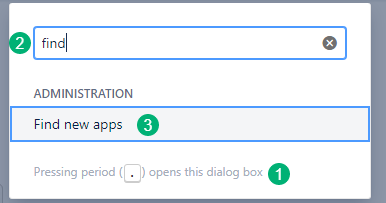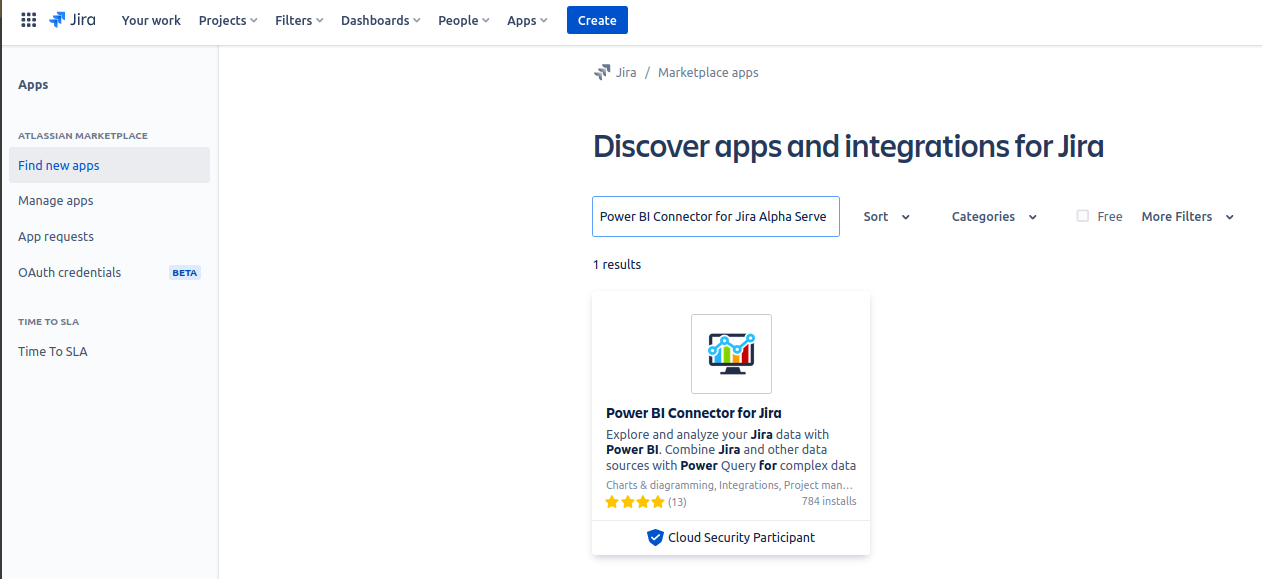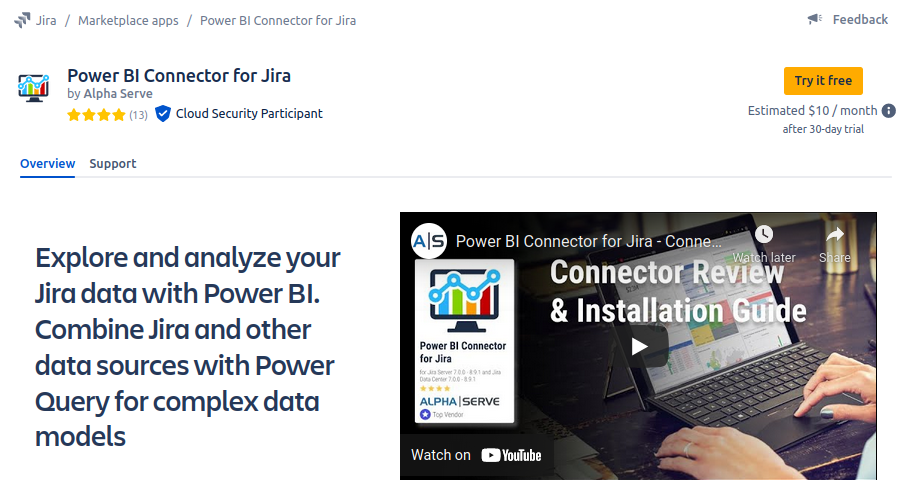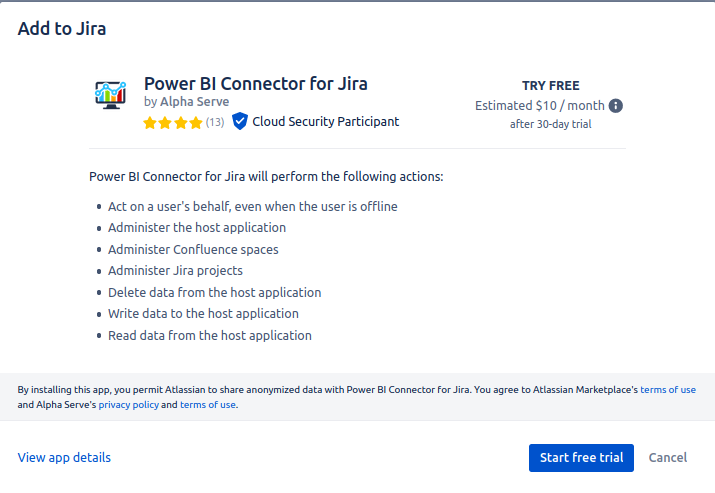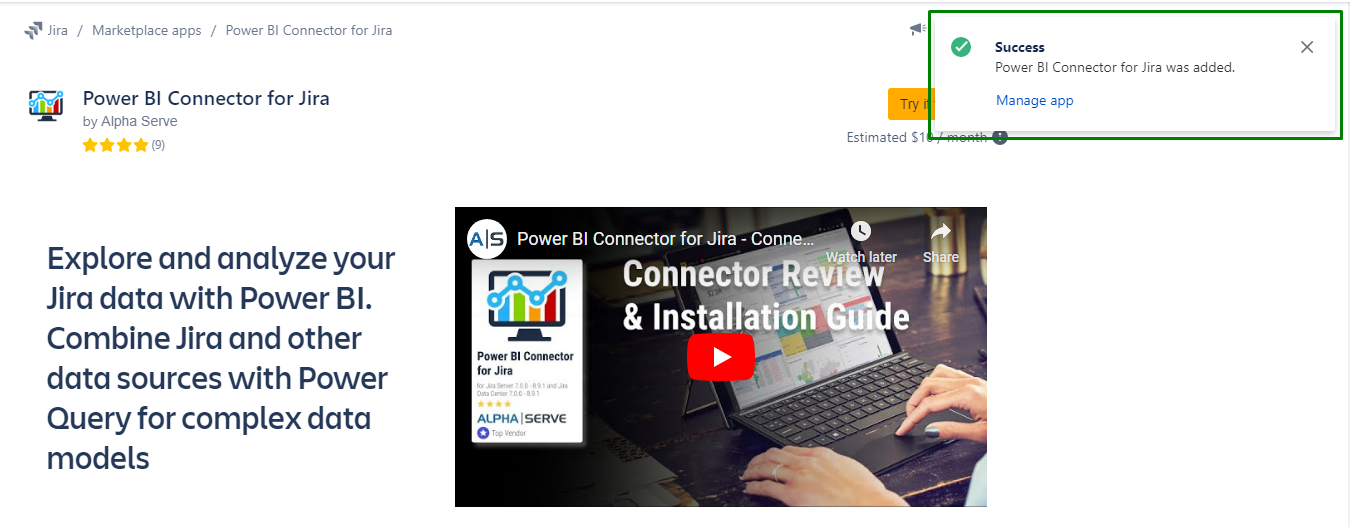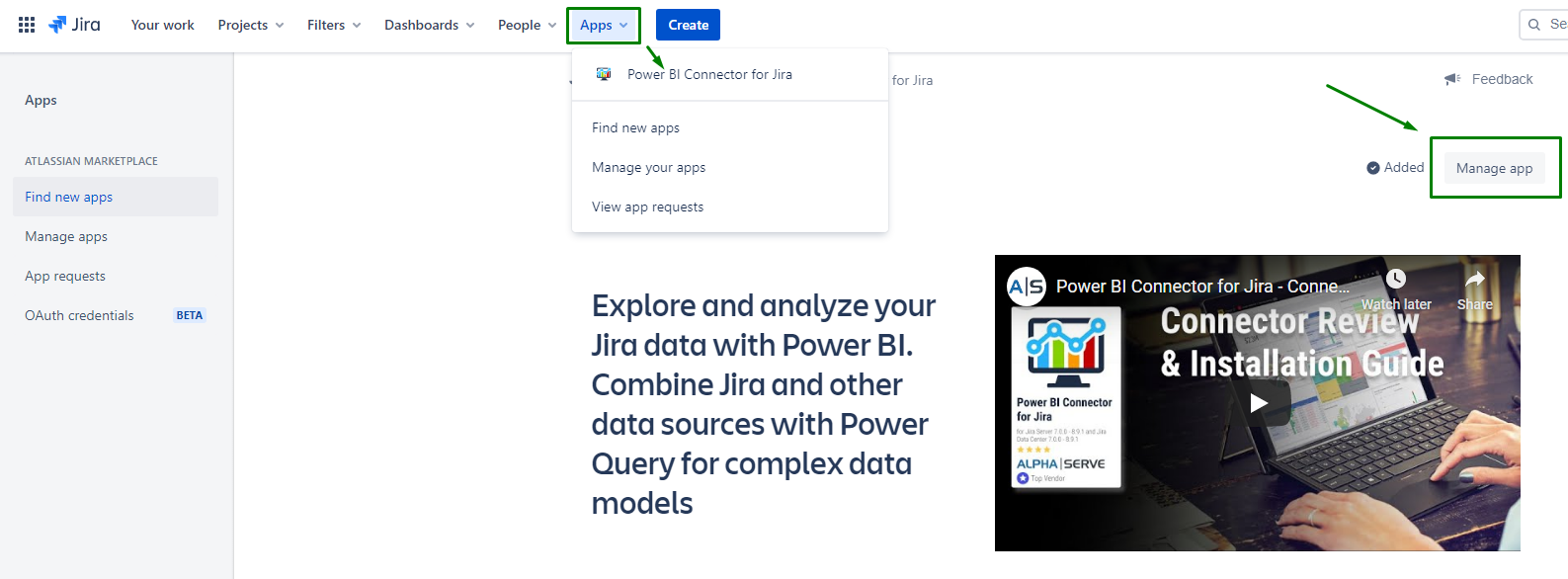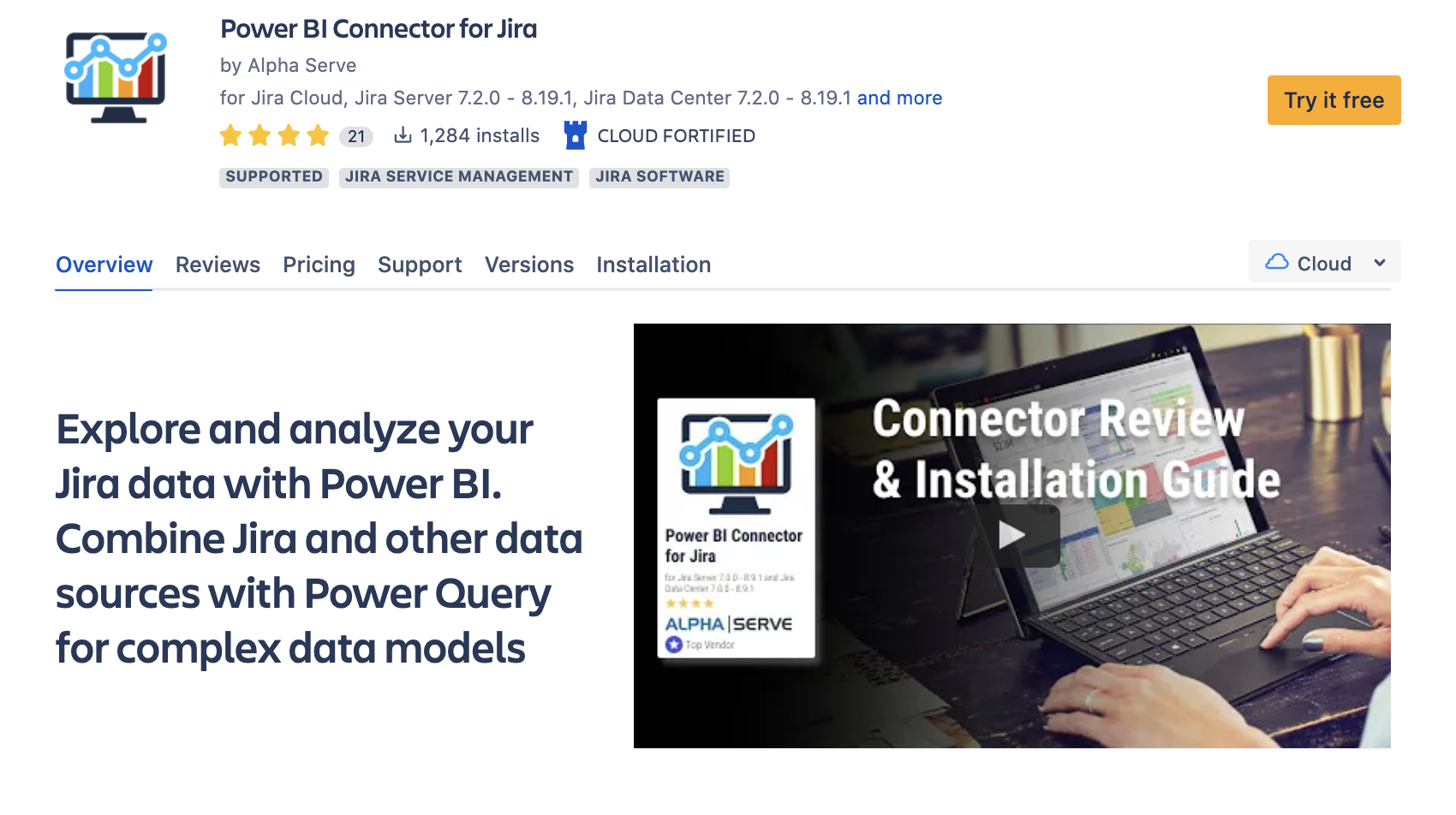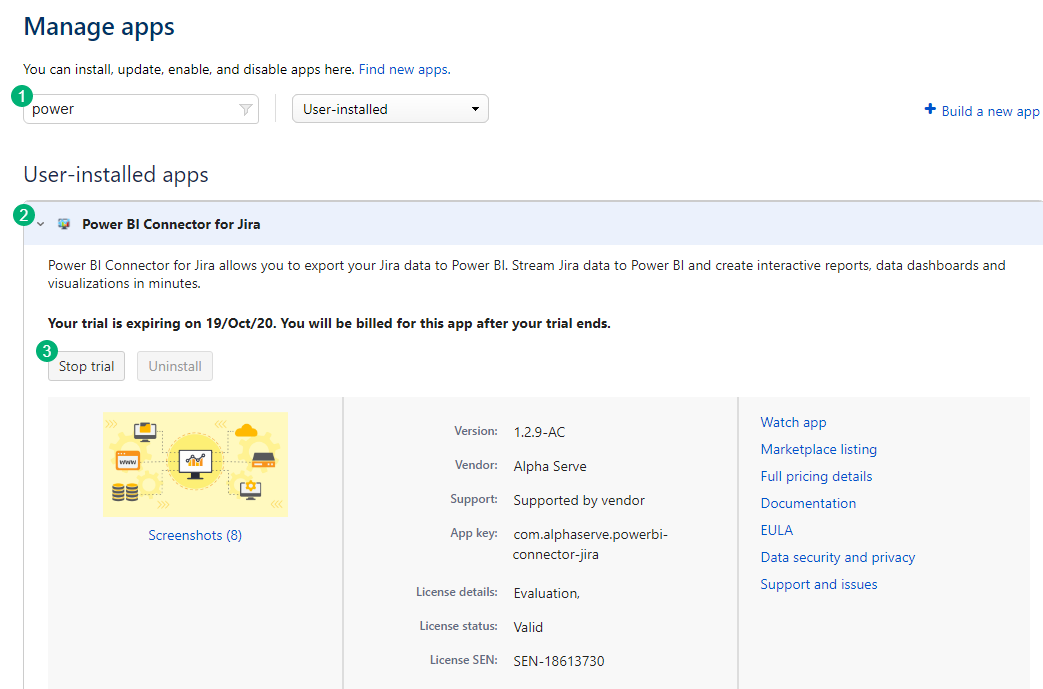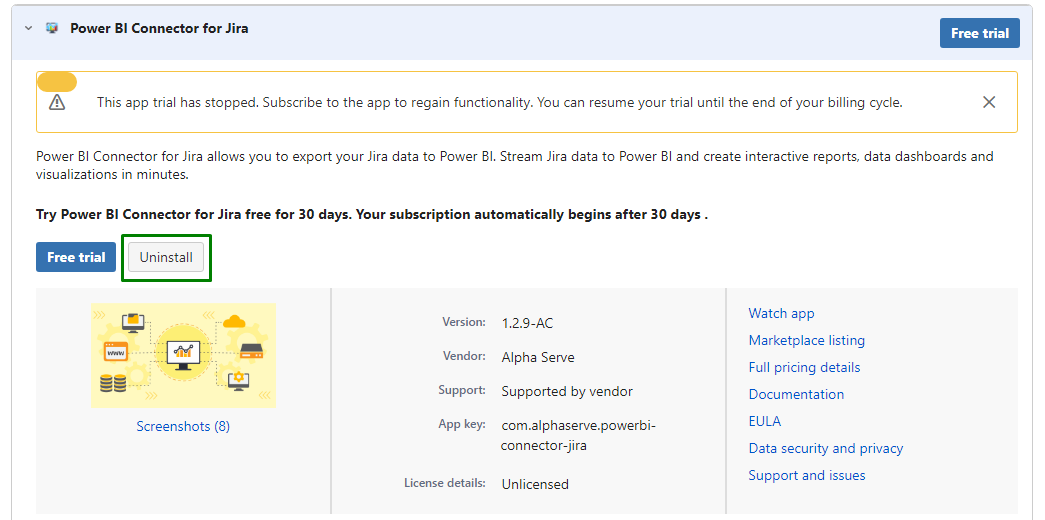Administer Jira permissions are required to follow the instructions on this page. You can learn more about this here.
Please take a look at Supported Platforms section as well.
How to install| Table of Contents | ||||
|---|---|---|---|---|
|
Book a video demo to see Power BI Connector for Jira
Cloud?Step 1. Go to the Jira Cloud Manage apps section.
Press dot
( . )on your keyboard. The search dialogue box will open.Start to type “Find new apps” phrase. You’ll see a suggestion
Click on “Find new apps” administration section. You’ll be navigated to the Jira marketplace page.
Click on it.
| Info |
|---|
Read a comprehensive step-by-step guide on how to use Power BI Connector for Jira in our blog ⬇️ |
How to Install Power BI Connector from Your Jira Cloud Instance
Being signed in to your Jira cloud instance, select Apps, and then select Explore more apps.
In the Search for apps box, enter Power BI Connector for Jira by Alpha Serve, and then press Enter.
From the search results, select Power BI Connector for Jira by Alpha Serve.
Select Try it free.
| Info |
|---|
Selecting this option, you will get a 30-day free trial license. |
Select Start free trial.
| Info |
|---|
The app installation process will be started automatically. |
You’ll be notified about successful installation.
| Tip |
|---|
You’re all set! |
Apps |
or
from the Manage apps section (to access Manage apps section form any Jira page press dot ( . ) on your keyboard and in Search dialog box type Manage apps.
section in your Jira Cloud instance. |
How to Install Power BI Connector from Atlassian Marketplace
Navigate to Atlassian Marketplace.
Select Try it free.
| Info |
|---|
Make sure to select the Cloud hosting option. |
How to uninstall or disable Power BI Connector?
Step 1. Go to the Jira Cloud Manage apps section.
Press dot
( . )on your keyboard. Search dialog box will open.Start to type “Manage apps” phrase. You’ll see a suggestion
Click on “Manage apps” administration section. You’ll be navigated to the Jira Manage apps page.
Step 2. In Manage apps section
To find the add-on in your list, type “Power BI Connector”in the search fieldSelect where to install the app, and then select Start free trial.
| Info |
|---|
If you’re not a Jira Administrator, you can send a request, and your Jira admin will install the app. Select Request this app. See this instruction for more information. |
How to Uninstall or Disable Power BI Connector
Being signed in to your Jira Cloud instance, select Apps, and then select Manage your apps.
Expand Power BI Connector for Jira by
Click Stop trial button to stop trial. In opened window confirm that you’d like to cancel your trial to end app functionality.
selecting it, and then select Stop trial.
| Info |
|---|
If you can’t find Power BI Connector for Jira in the list, use the Filter visible apps function. |
The Uninstall button becomes active only after you select Stop trial.
Select Unsubscribe.
Select Uninstall.
| Info |
|---|
You can resume your trial by |
selecting the Free trial button. |
| Note |
|---|
Uninstalling the app permanently removes it from your application and file system. If you only want to |
stop the trial temporarily, you can |
do it for your instance without complete uninstallation. |
| Tip |
|---|
Have experience with Power BI Connector for Jira? We’d love to hear your thoughts! Please leave us a review on the Marketplace! 😊 |