You must have the relevant Shopify account permissions to follow the instructions on this page.
Check Shopify Help Center for more information.
| Table of Contents | ||||
|---|---|---|---|---|
|
How to Export Data from Shopify to Microsoft Power BI
1. Create Data Source
Initially, you need to create a data source for data you want to export from your Shopify store to your Microsoft Power BI. You can do it by accessing the Data source page inside the Power BI Connector for Shopify.
You have to name your data source, adjust auto-refresh, and filter the tables you’d like to be in your data source.
| Info |
|---|
If you need more information on how to create a data source, please refer to our step-by-step instruction. |
2. Export Shopify Data into Microsoft Power BI
After creating a data source, you can easily export your data into Microsoft Power BI. Being on the Data source page, select Copy URL. Launch your Microsoft Power BI, authorize, connect, and start working with your data.
| Info |
|---|
If you need more information on how to export data, please refer to our step-by-step guide. |
| Info |
|---|
Read a comprehensive step-by-step guide on how to use Power BI Connector for Shopify in our blog ⬇️ |
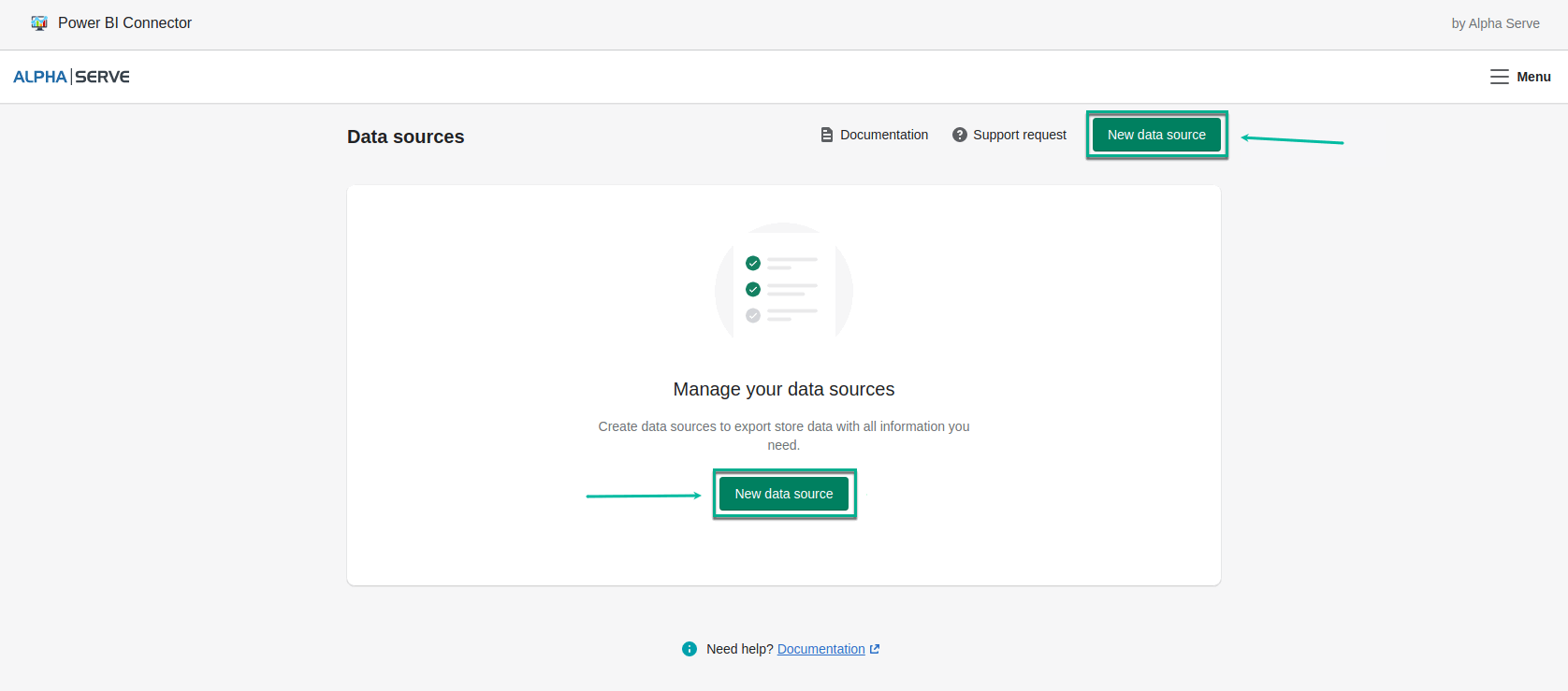
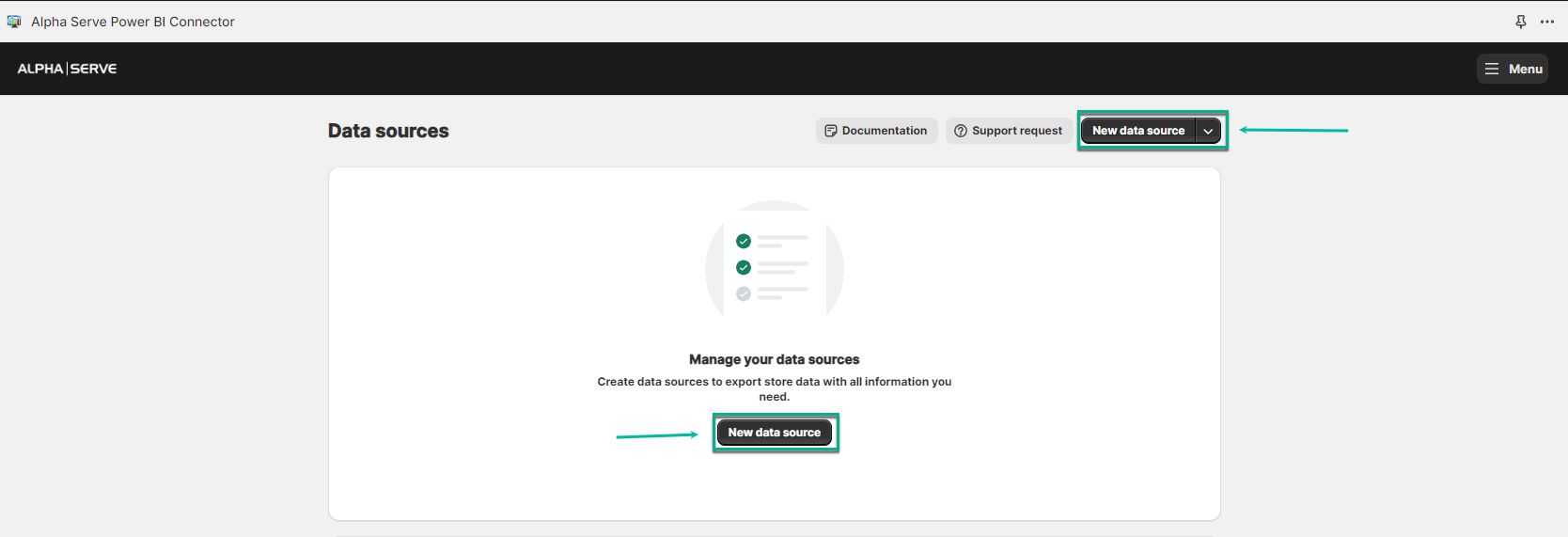
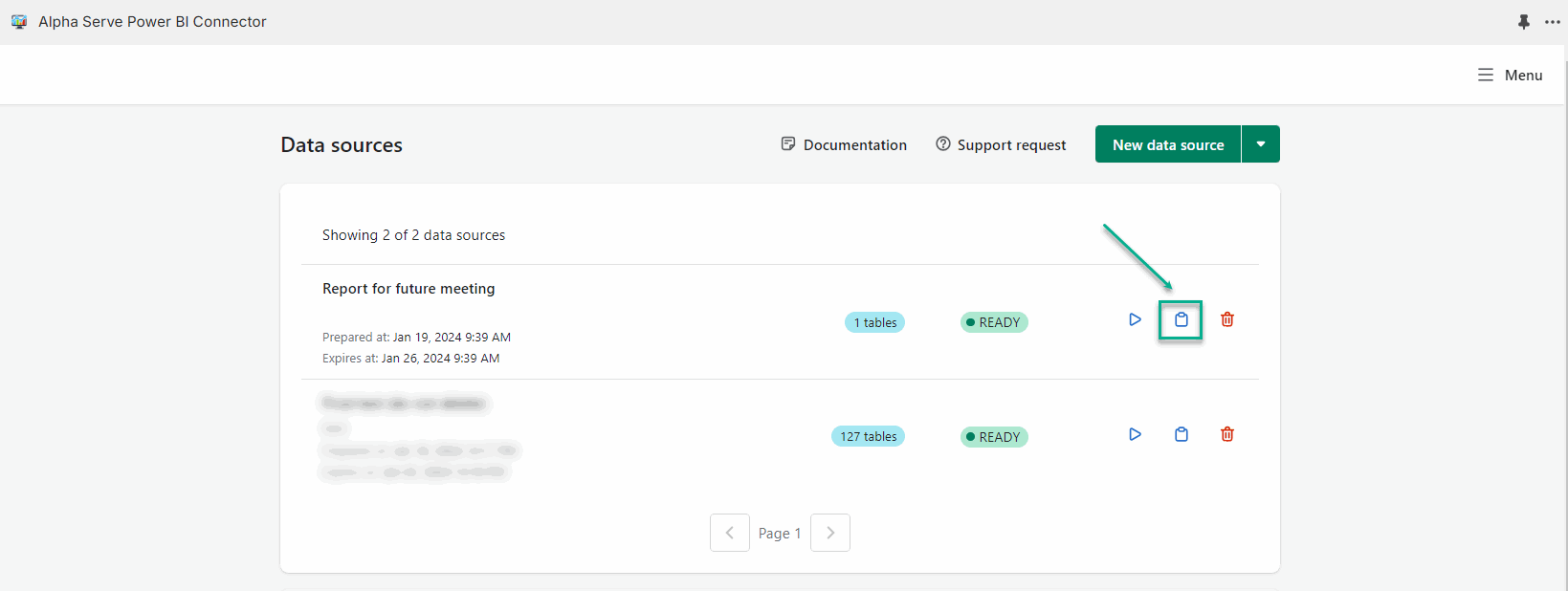
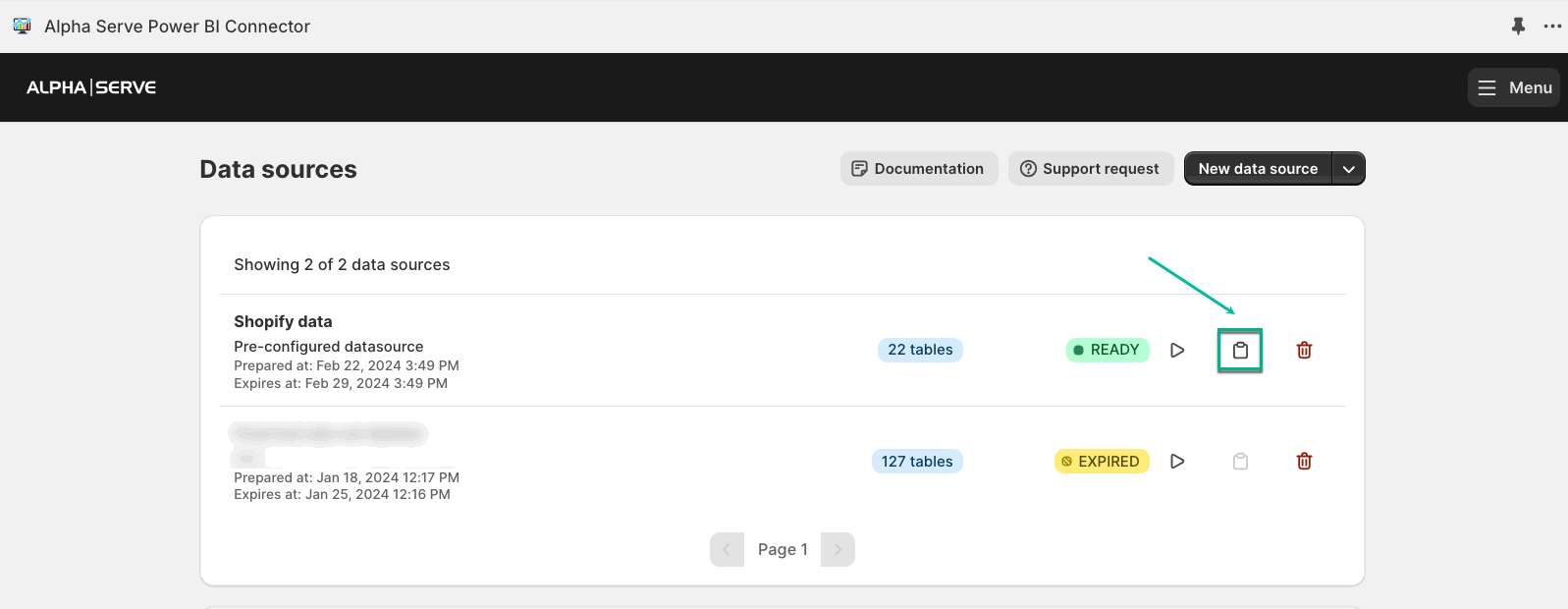
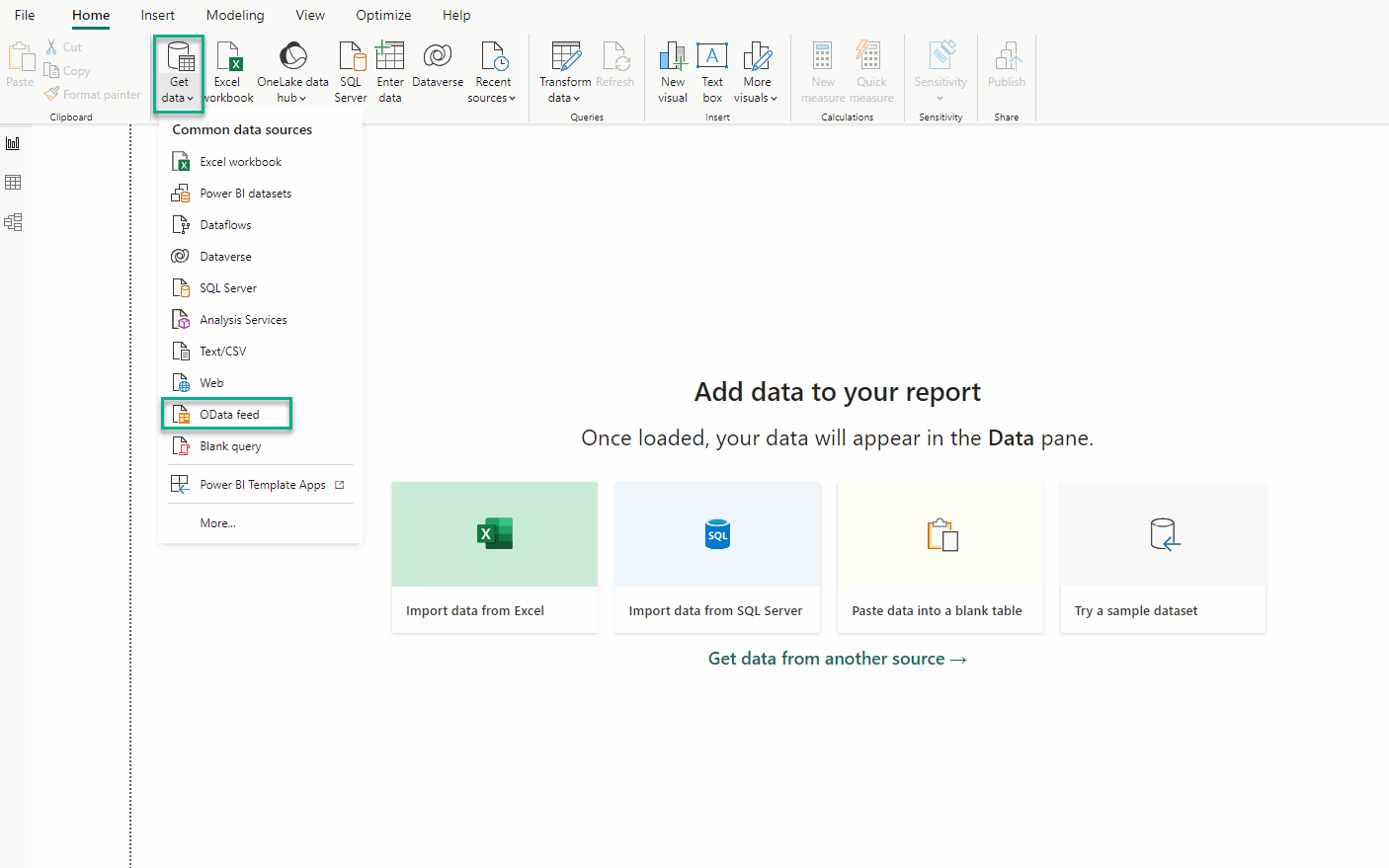
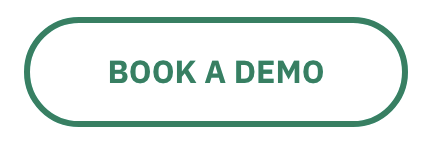
.png?version=3&modificationDate=1696864360959&cacheVersion=1&api=v2&width=241)