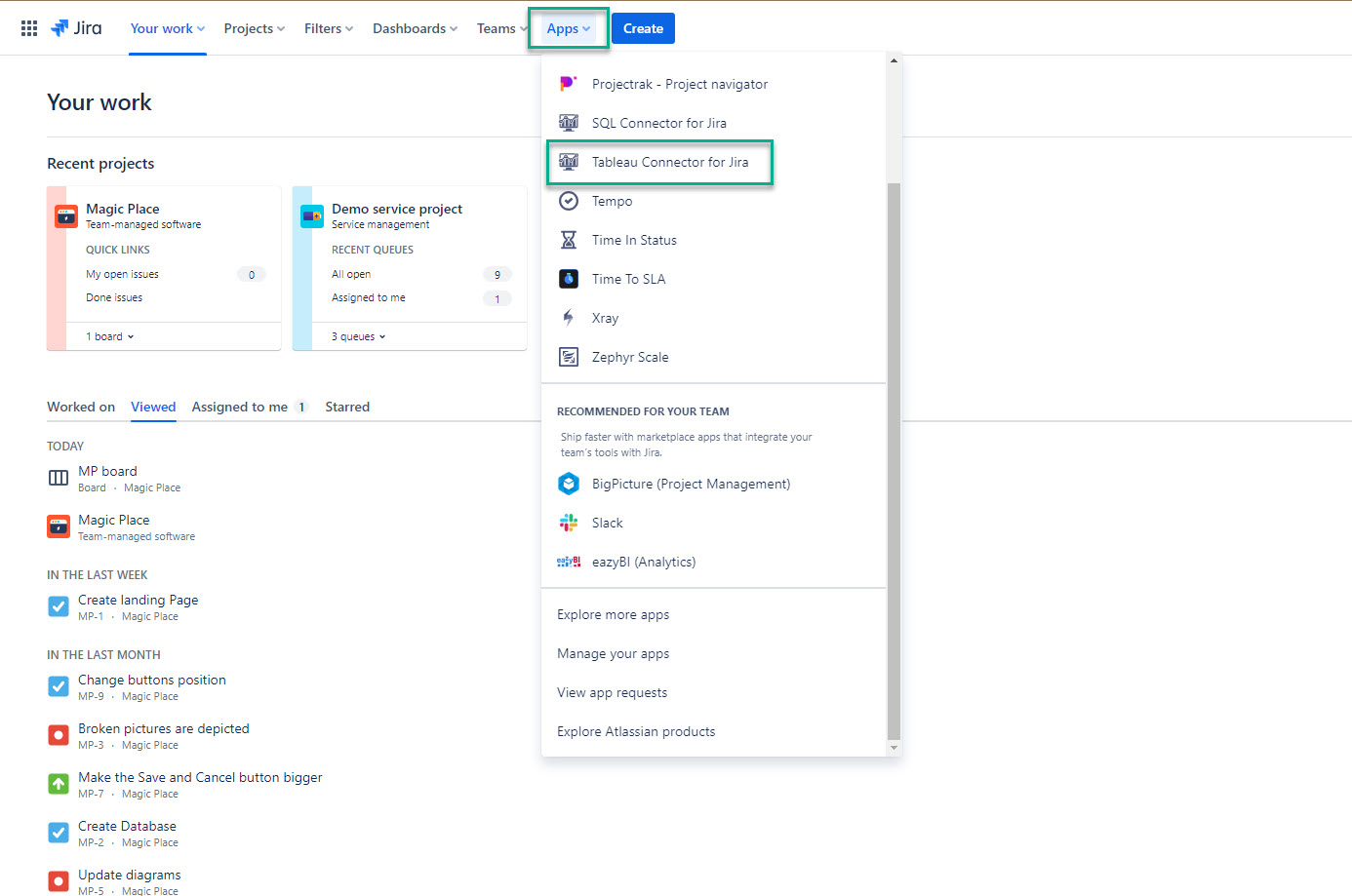An access token functions like a password, so each user is required to create it individually. Jira Administrator cannot create access tokens for other users for security reasons.
| Table of Contents | ||||||||||||
|---|---|---|---|---|---|---|---|---|---|---|---|---|
|
How to Create Access Token
Being signed in to your Jira Cloud instance, select Apps, and then select Tableau Connector for Jira.
On the left-hand menu, select Access Tokens, and then select Create token.
Make sure you are on the Access token tab.
In the Label* field, enter a label.
In the Expiry date (UTC) field, pick the required date, and then select Create.
| Info |
|---|
Select a label that is short, memorable, and easy for you to remember. In our case, it is Tableau Access Tokenaccess token. |
Select Copy.
| Note |
|---|
Before closing the window, make sure you copy your access token. You won’t be able to see this token again. |
You will use this access token as a password while connecting to Tableau Desktop. Please keep this access token secure as it provides access to your Jira data.
| Info |
|---|
Here, you can also revoke your tokens. Revoking a token makes it invalid and removes it from the list. |
| Panel | ||||||||
|---|---|---|---|---|---|---|---|---|
| ||||||||
What’s the next step? Create your first data source to effortlessly select the exact data you need for your report. |
Access Token Expiration Date
Now you can set an expiration date for your access token. This feature allows you to better manage your security settings and ensure your access remains secure and up-to-date.
The tokens created before a new feature implementation don’t have a creation date and expiration date, therefore they are considered non-expiring.
All new tokens have a creation date and might have an expiration date (this is optional).