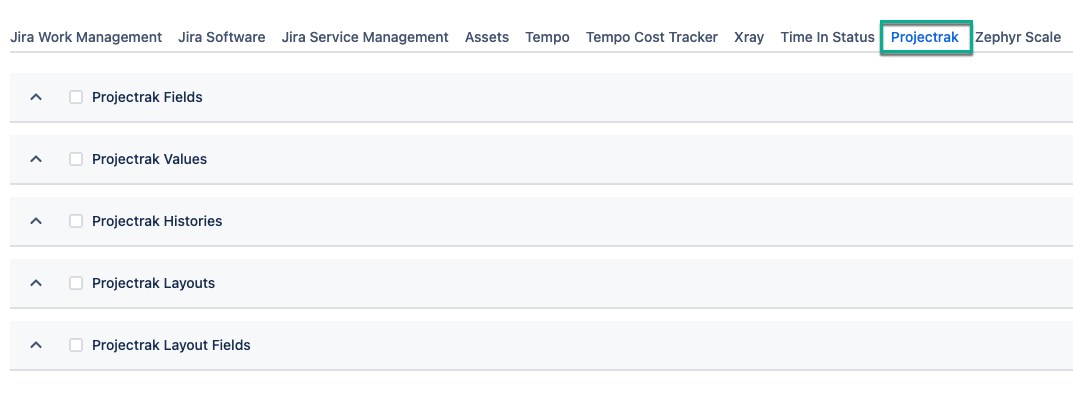| Table of Contents | ||||||||||||||
|---|---|---|---|---|---|---|---|---|---|---|---|---|---|---|
|
Projectrak Overview
Projectrak is an app for Jira that helps store information about Jira projects. Basically, this app provides a series of preconfigured fields organized within a layout, add properties for your projects, such as status, delivery date, or priority, to better track them, and visualize your project portfolio in one place, which allows you to track the project information you need to control without further configuration, and creating Jira Dashboards for multiple projects.
Therefore, adding it as a data source to your Microsoft Power BI instance will ease the project portfolio visualization with just a glance and facilitate further Jira data processing.
| Info |
|---|
Read more about the possibilities of Jira Power BI reporting using Projectrak data in our partner’s blog. |
| Info |
|---|
The Projectrak fields are located in the Projectrak tab |
...
. |
How to Add Projectrak API Key
Projectrak API Key is required to export the Projectrak tables.
Being signed in to Jira Cloud instance, select Apps, and then select Projectrak - Projectrak navigator.
In the upper-right side of the page, select three dots, and then select API integrations.
Select Create API key.
The Create API key pop-up window will appear.
In the Name* field, enter the desired API key name, and then select Save.
| Note |
|---|
The API key has been created window will appear. Make sure to copy the API key and its ID before closing the window. You won’t be able to see the API key and its ID again. |
Copy the API key ID and API key, and then select Close.
Go back to Apps, and then select Power BI Connector for Jira.
On the left-side menu, select API Integrations, and then select the Projectrak tab.
Paste the API key ID and API key to the corresponding fields.
Select the Validate & Save button.
| Tip |
|---|
Starting now, all users with granted permission to work with the data sources can select Projectrak tables and fields for export. |
| Info |
|---|
Here is an example of a Jira Power BI dashboard built with Projectrak data. |