You must have
the relevant Shopify account
permissions to follow the instructions on this page.
Check Shopify Help Center for more information.
| Table of Contents | ||||||||||
|---|---|---|---|---|---|---|---|---|---|---|
|
How to
installInstall Power BI Connector for Shopify
?Go to the Power BI Connector
product page on the Shopify app store
, and then select Install.
Step 2. You will be redirected to the Confirmation page. Read all details and click Install app.
Step 3. The application will be automatically installed on your Shopify store. You can start creating the data sources.
Expand the View personal data and View store data sections, read all details, and then select Install.
Select a preferable subscription plan, and then select Subscribe.
| Info |
|---|
The payment will be charged after a 14-day free trial period. |
Select payment method, and then select Approve.
| Tip |
|---|
Now you can start using Power BI Connector for Shopify. |
How to Uninstall Power BI Connector for Shopify
Being on the home page of your Shopify store, select Apps.
Select ⚙️ Apps and sales channel settings.
Hover your mouse over the corresponding app, and then select Uninstall.
Select Uninstall.
.png?version=2&modificationDate=1652192207083&cacheVersion=1&api=v2&width=272)



.png?version=1&modificationDate=1652192263657&cacheVersion=1&api=v2&width=272)
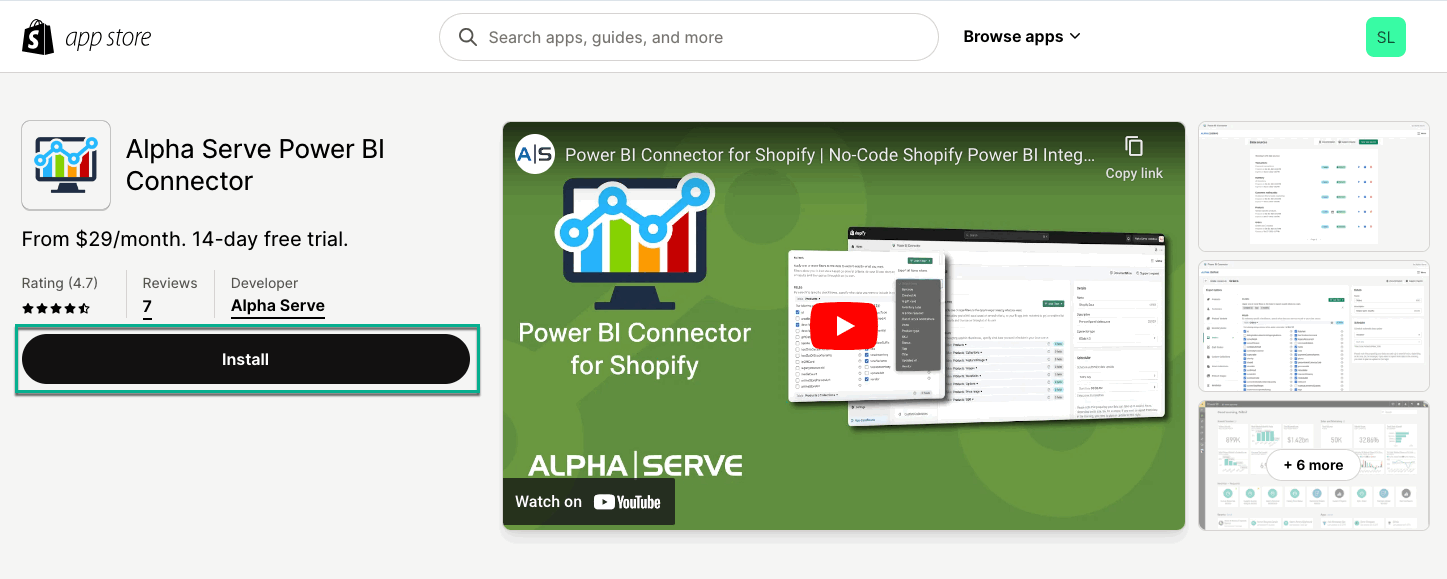


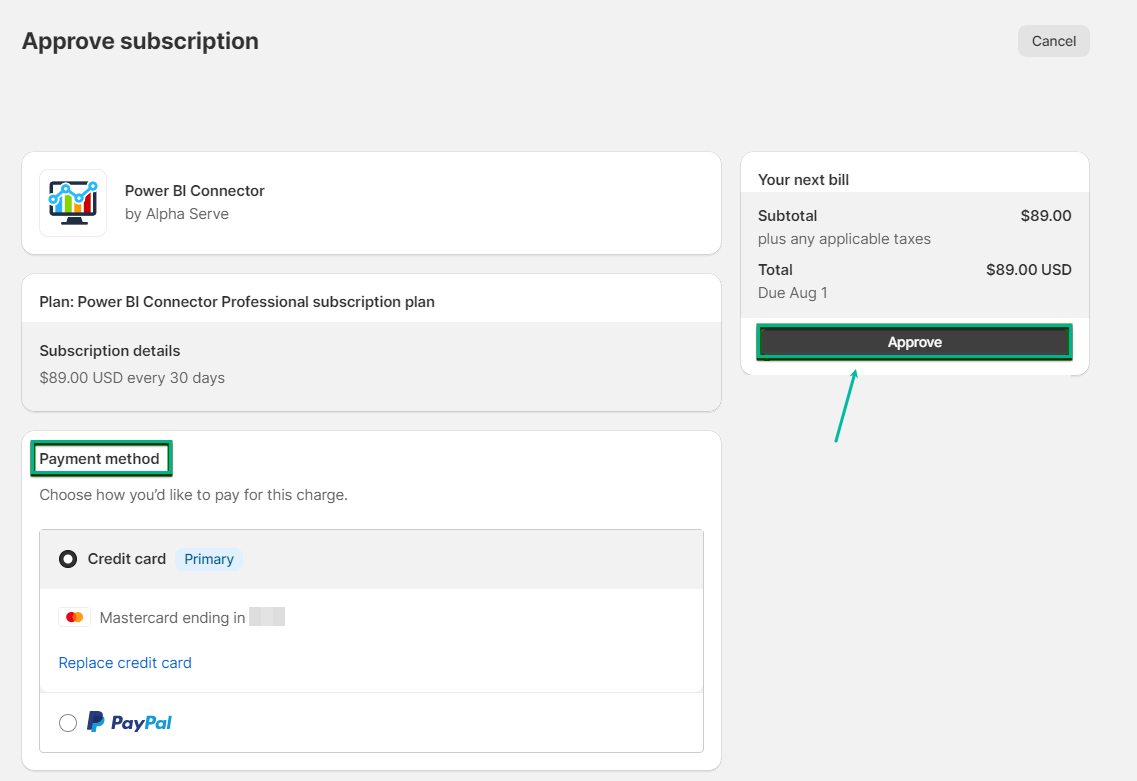
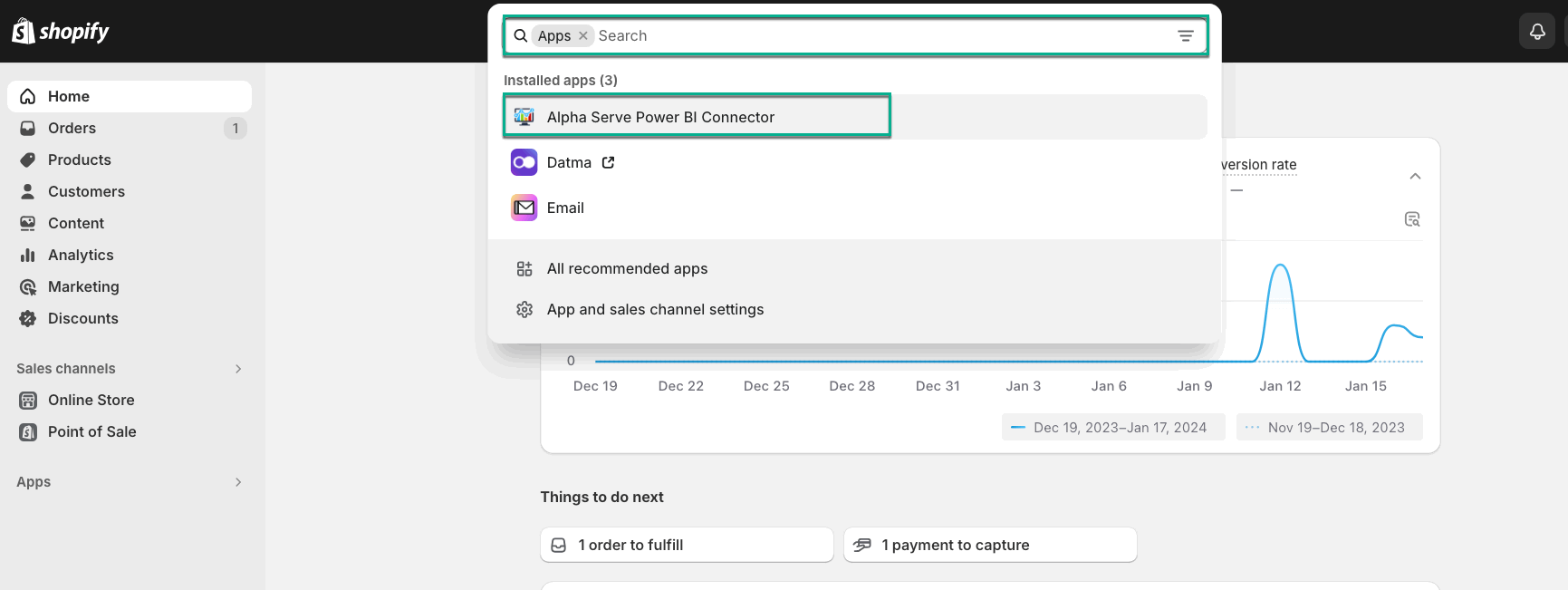
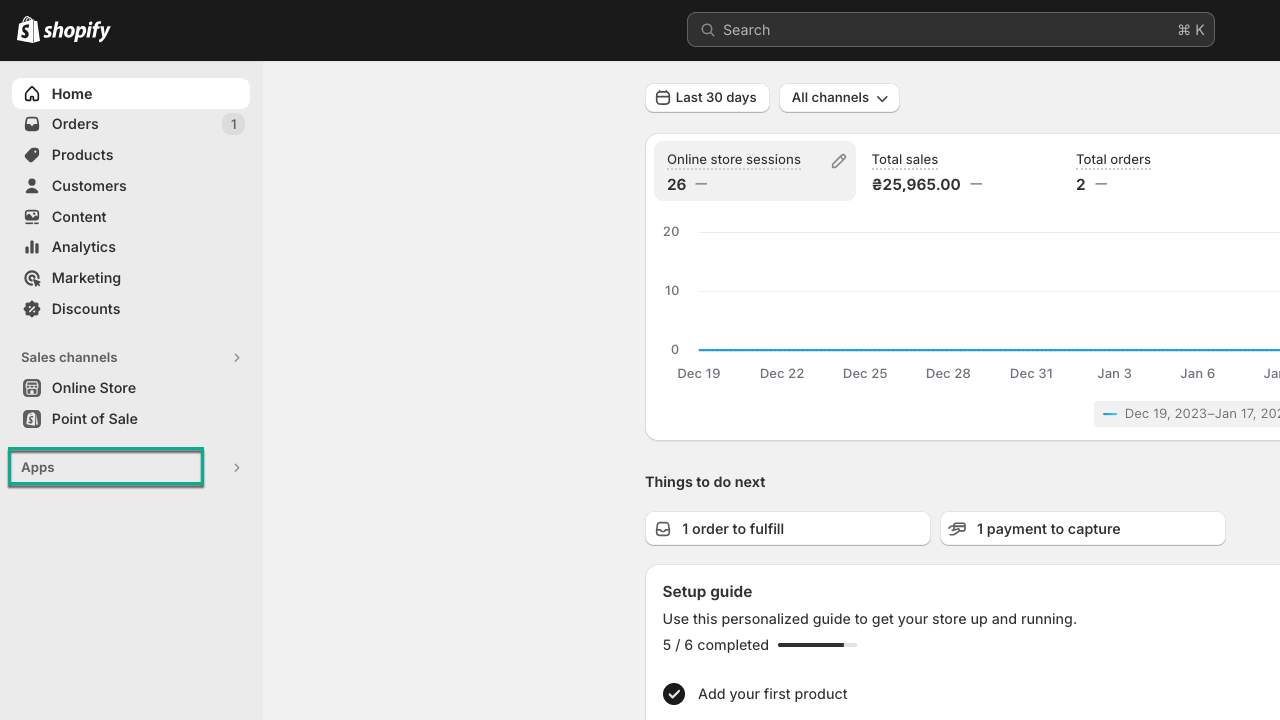
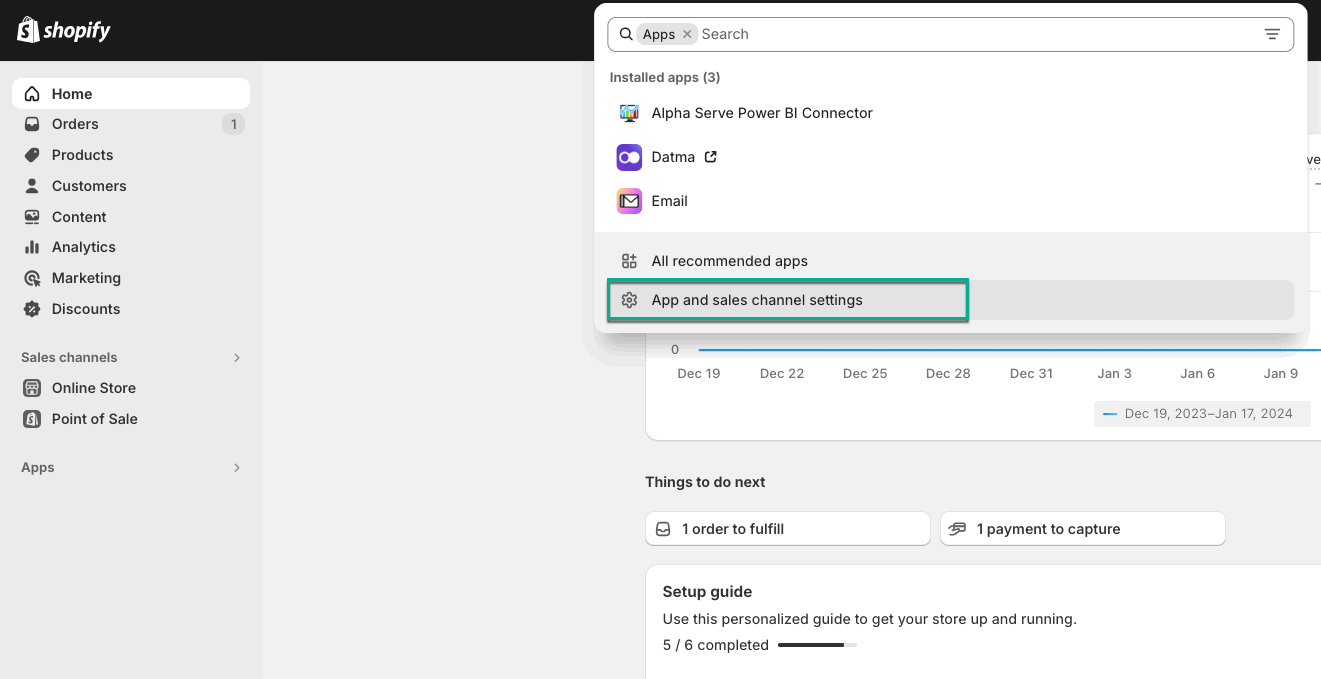
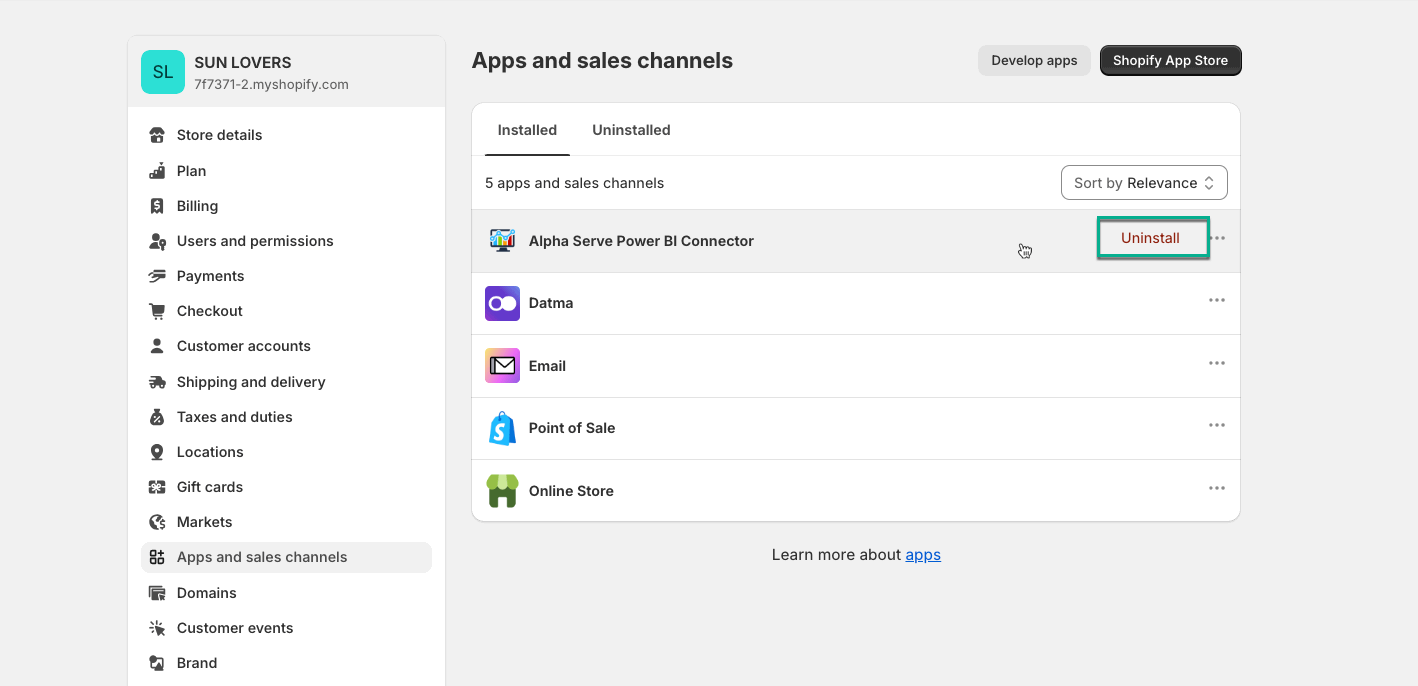
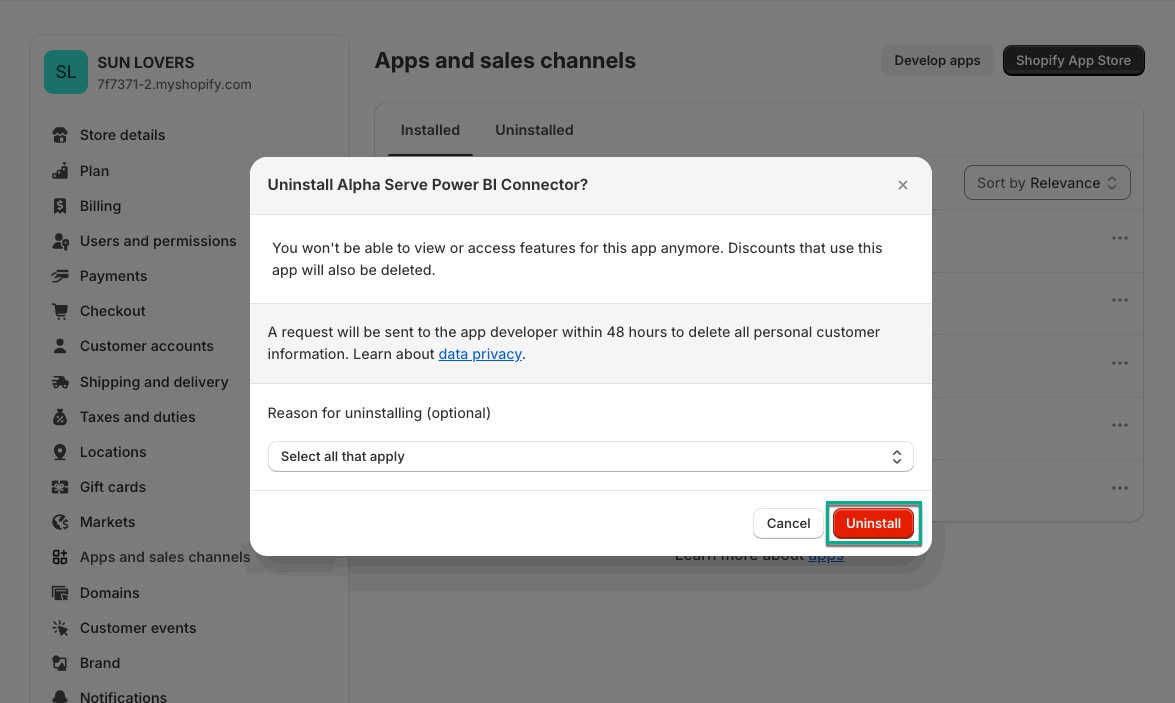

.png?version=1&modificationDate=1652192263657&cacheVersion=1&api=v2&width=299)