Zendesk Administrator role is required to follow the instructions on this page. You can learn more about this here. However, each user must authorize the app with OAuth by themselves.
| Table of Contents |
|---|
How to Install Power BI Connector for Zendesk
Go to Power BI Connector for Zendeskby Tempo marketplace page, and then select Select plan.
Select the desired plan, and then select Free trial.
Select the account to install Power BI Connector for Zendeskby Tempo, and then select Install.
[Optonal] You can change your plan if you’d like to.
[Optional] In the Title* field, enter the desired name for the application.
| Info |
|---|
By default, it’s Power BI Connector by Alpha ServeTempo. You can keep it. |
[Optonal] Enable role restrictions and group restrictions.
By default, all roles and groups have access to the app. If you’d like only specific roles or groups to have app access enable restrictions.
Fill in the billing details, and then select Proceed to payment.
| Info |
|---|
All required fields are highlighted. |
Check if the provided information is correct, and then select Start trial.
| Tip |
|---|
Now you can find Power BI Connector by Alpha ServeTempo in the Currently Installed section. |
Go back to the home page, select Power BI Connector, and then select Connect Power BI Connector for Zendesk application.
| Info |
|---|
Connection will be completed automatically. You will be redirected to the Power BI Connector page, and after this you can start using the app. |
How to Uninstall or Disable Power BI Connector for Zendesk
Being signed in to your Zendesk account, select Admin.
Select Go to Admin Center.
Expand Apps and integrations, and then select Zendesk Support apps.
Find Power BI Connector by Tempo, select ⚙️ , and then Disable or Uninstall.
| Note |
|---|
Uninstalling the app permanently removes it from your application and file system. If you only want to temporarily remove it, you can disable your app instead. |
| Info |
|---|
Read a comprehensive step-by-step guide on how to use Power BI Connector for Zendesk in our blog ⬇️ |
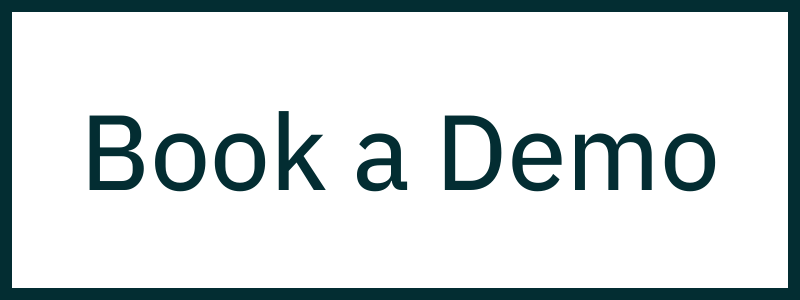












.png?version=1&modificationDate=1661872569181&cacheVersion=1&api=v2&width=204)