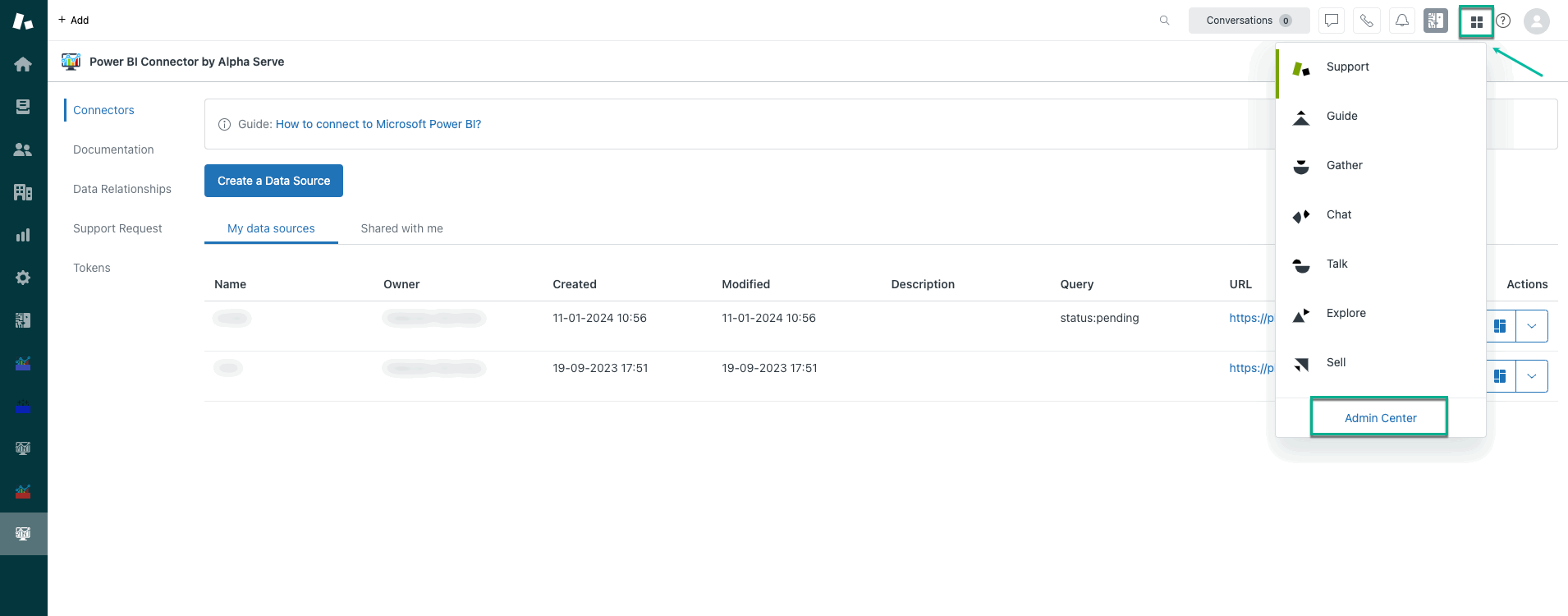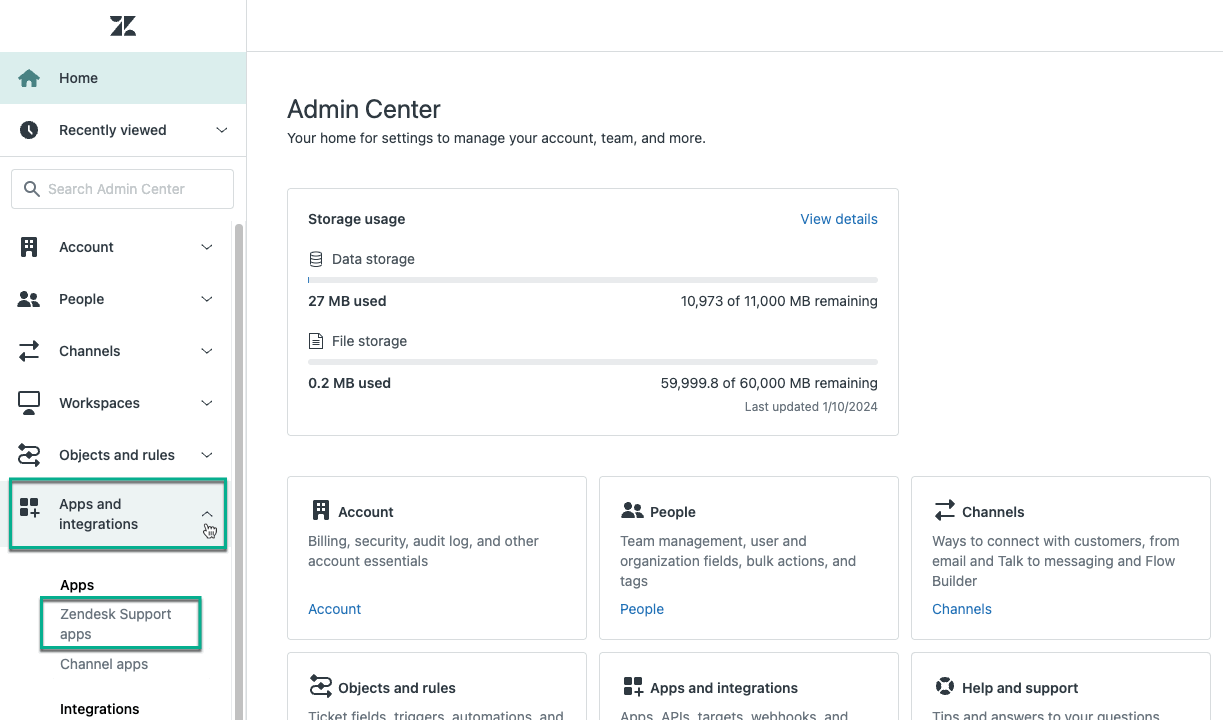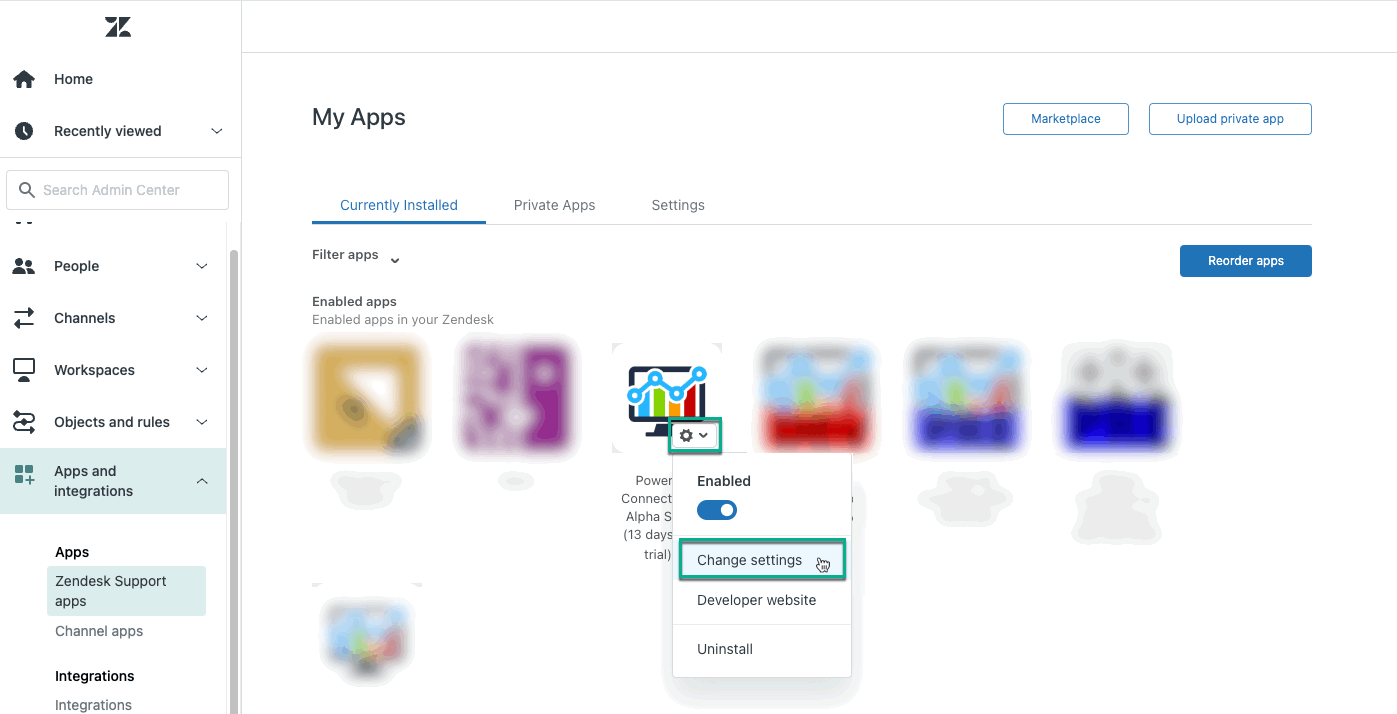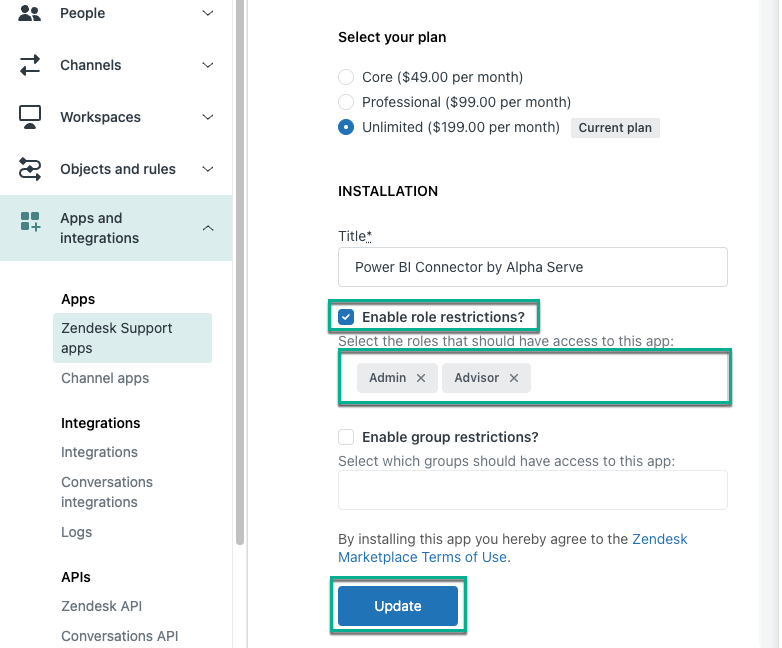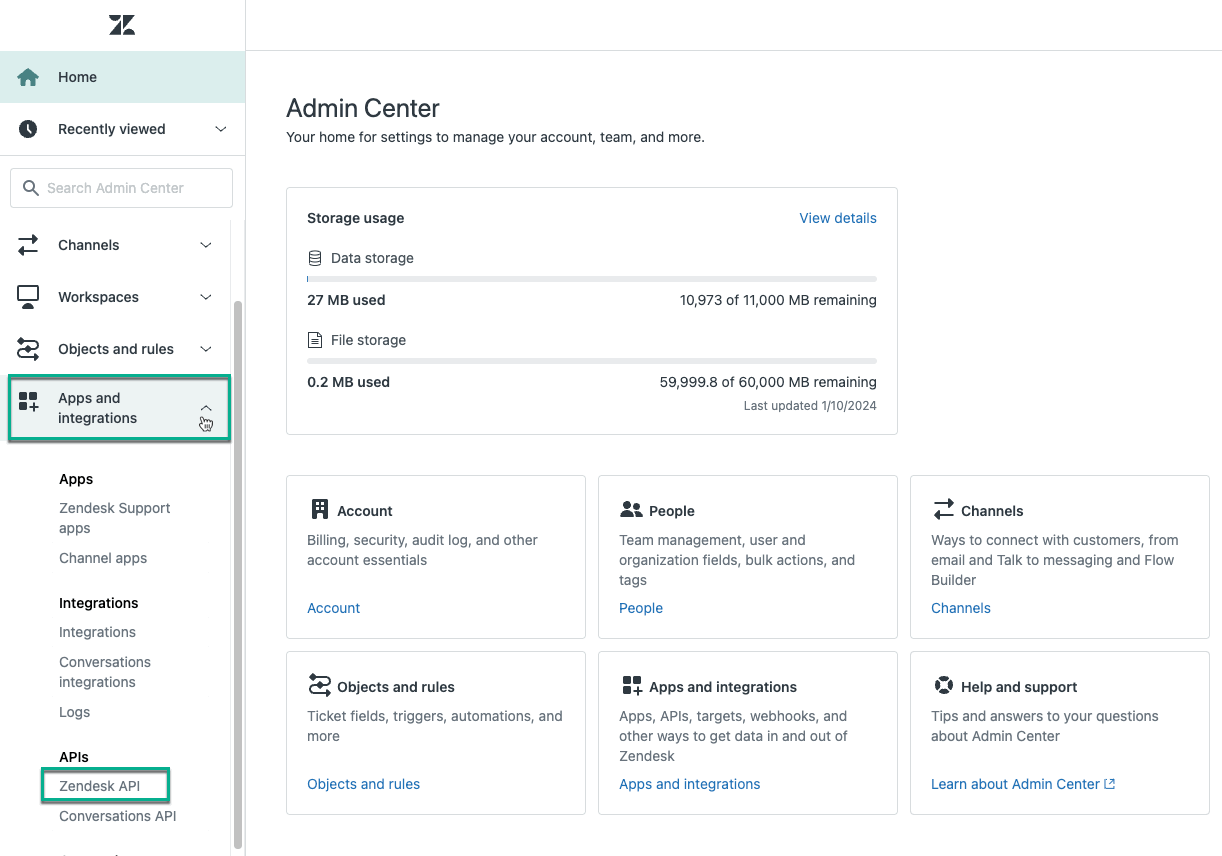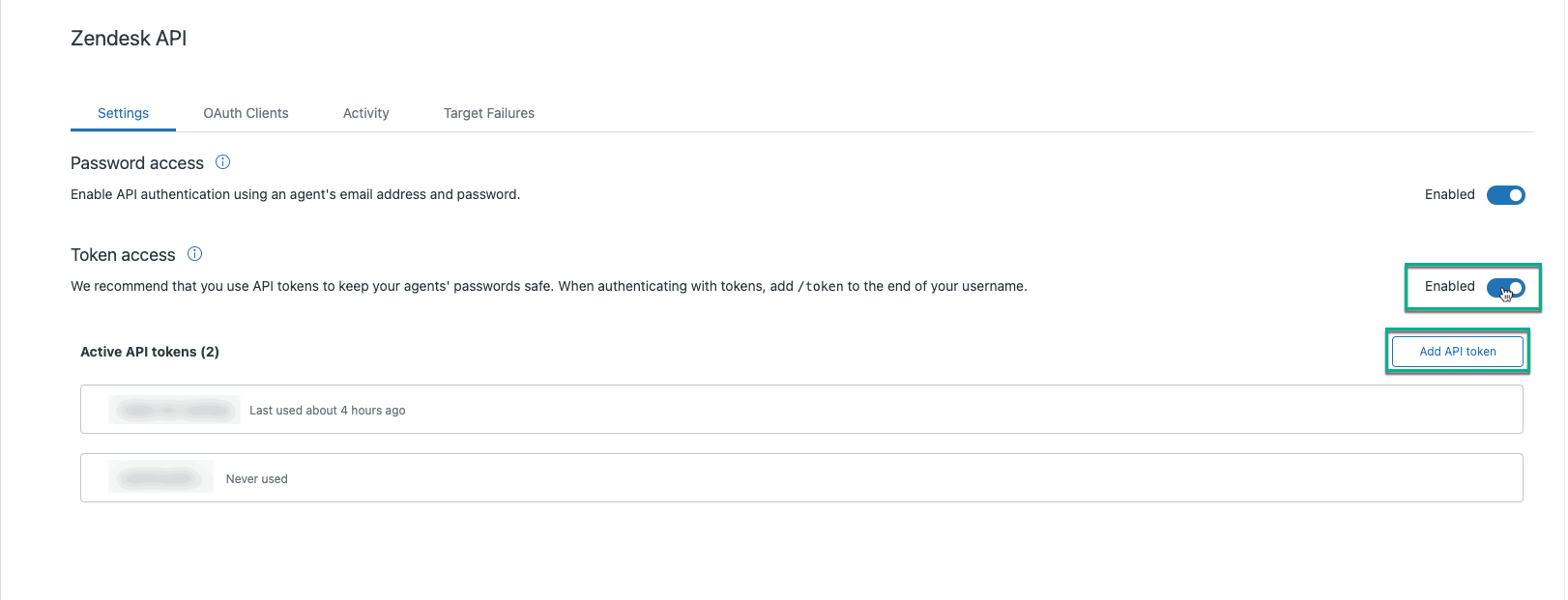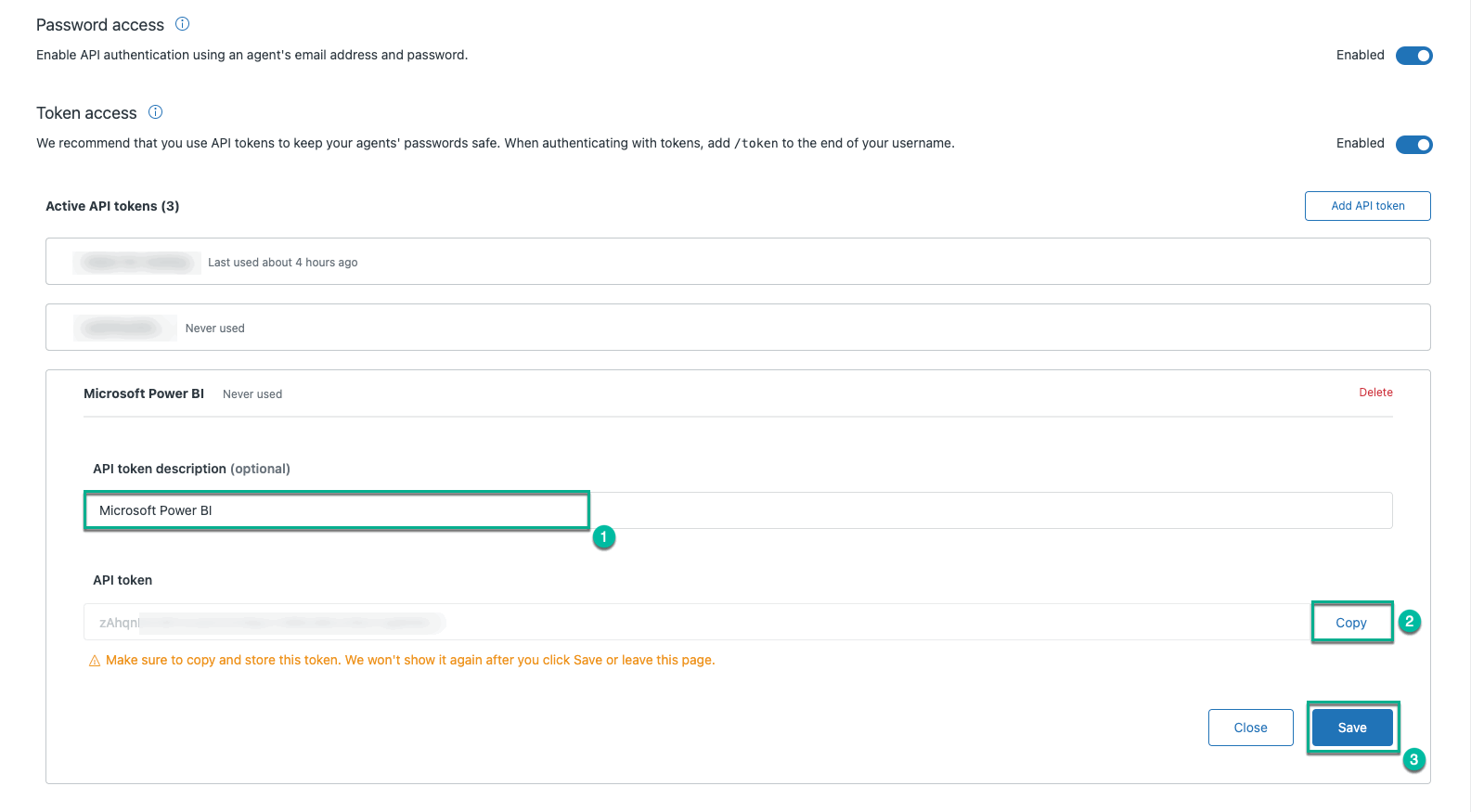Zendesk Administrator role is required to follow the instructions on this page. You can learn more about this here.
| Table of Contents | ||||
|---|---|---|---|---|
|
How to Enable Restrictions
| Info |
|---|
By default, all roles and groups have access to the app. |
Being signed in to your Zendesk account, select Products Panel, and then select Admin Center.
Expand Apps and integrations, and then select Zendesk Support apps.
Find Power BI Connector, select ⚙️ , and then select Change settings.
Check the Enable role restrictions? option, and then select role(s) you want to have access to the app.
Select Update.
| Info |
|---|
The same procedure is applied to group restrictions. |
| Info |
|---|
Explore 4 options to build Zendesk reports with our blog ⬇️ |
How to Create Zendesk API Token
The Zendesk Administrator role is required to enable token access and generate new API tokens. If you do not have such access, please contact your Zendesk Administrator.
Being signed in to your Zendesk account, select Products Panel, and then select Admin Center.
Expand Apps and integrations, and then select Zendesk API.
Enable the Token access function, and then select Add API token.
[Optional] In the API token description field, enter any information that helps you distinguish it from other tokens.
Copy generated API token.
| Note |
|---|
Before selecting Save or leaving the page, ensure to copy your API token. Store it in a safe place as it has access to your Zendesk data. |
Select Save.
| Info |
|---|
Refer to the video to see how to create API token ➡️ |
Expand your data integration options - Explore our Power BI Connector for Jira
Gain a holistic view across functions and platforms while enjoying cost-effective solutions. Whether you’re using our Power BI Connector for Zendesk or considering combining Zendesk and Jira data for a cross-functional view, click to request a discount now ➡️