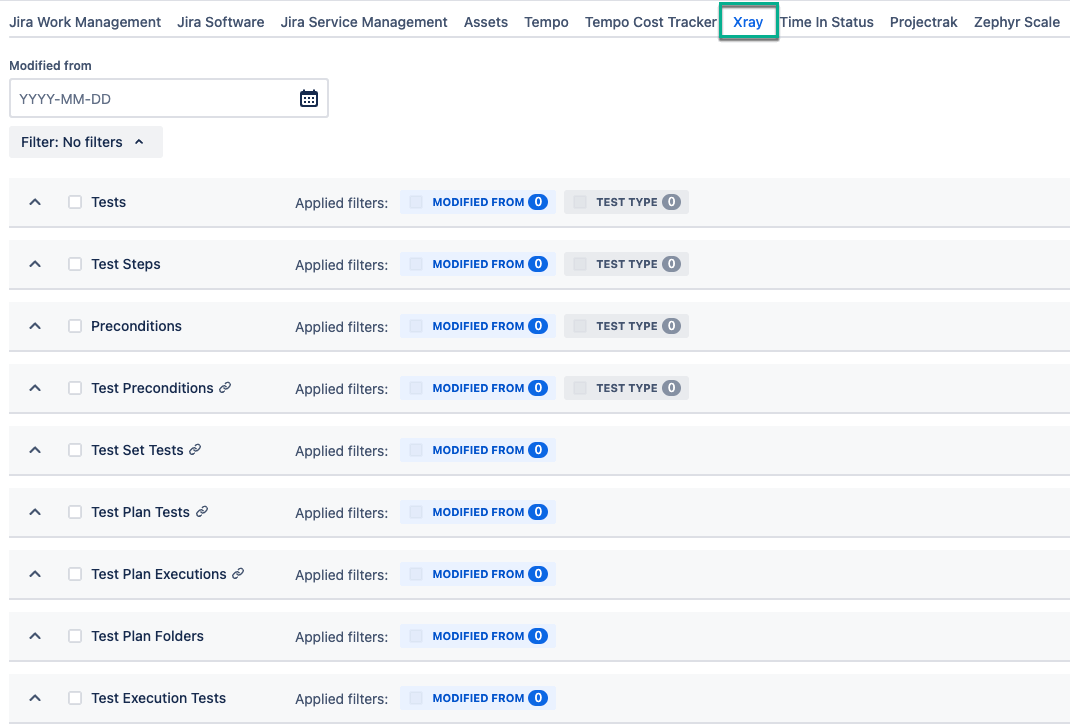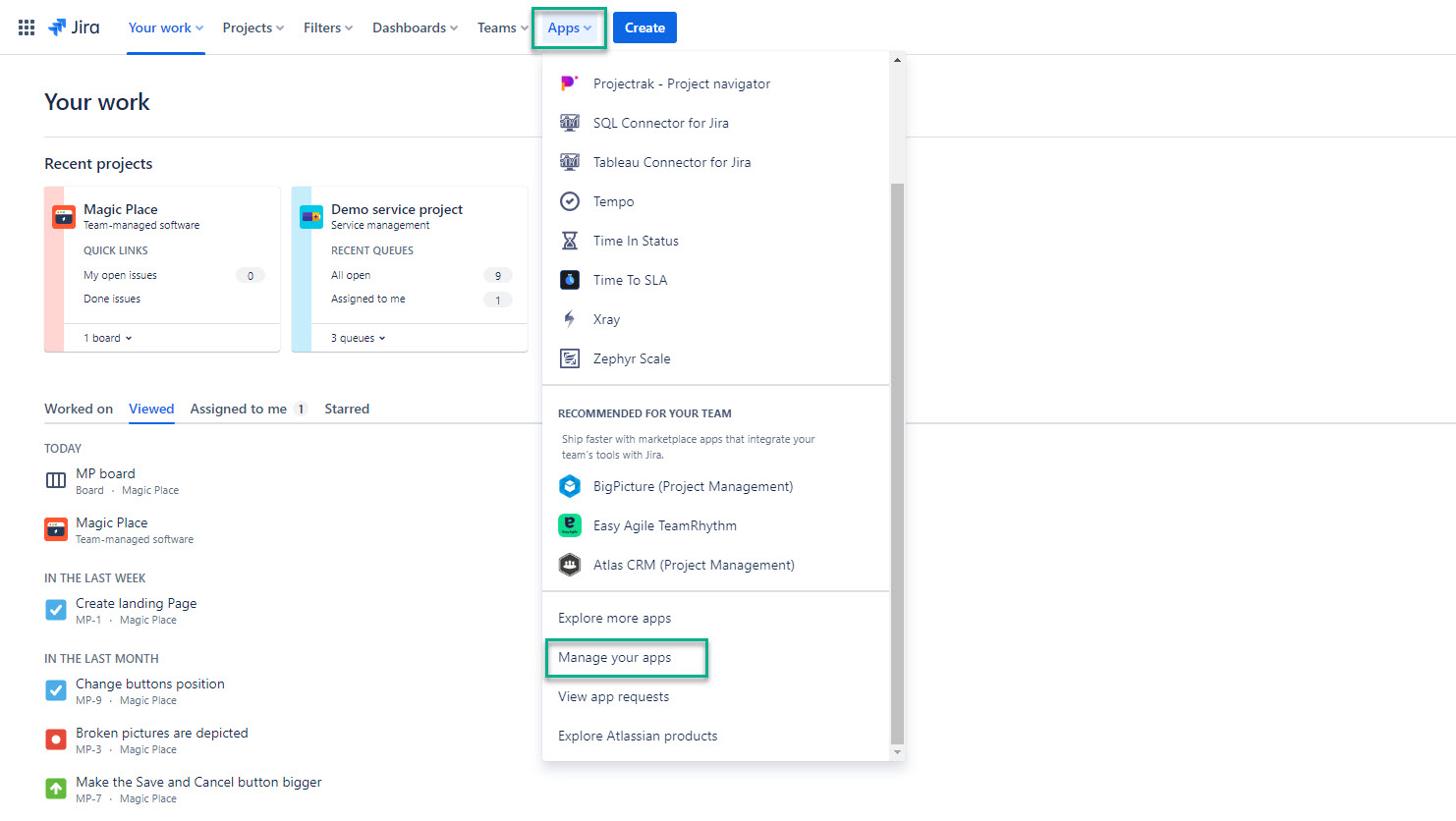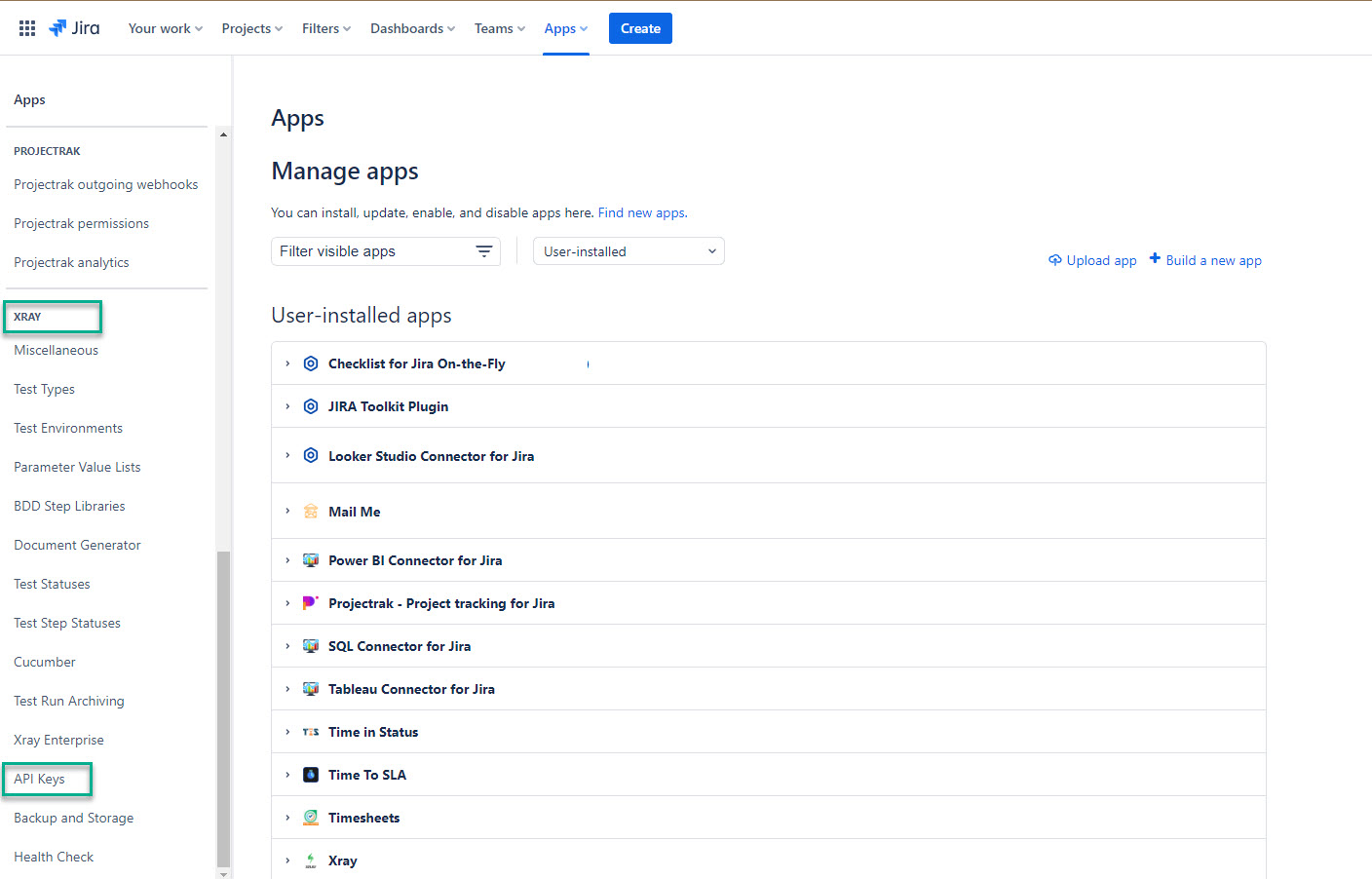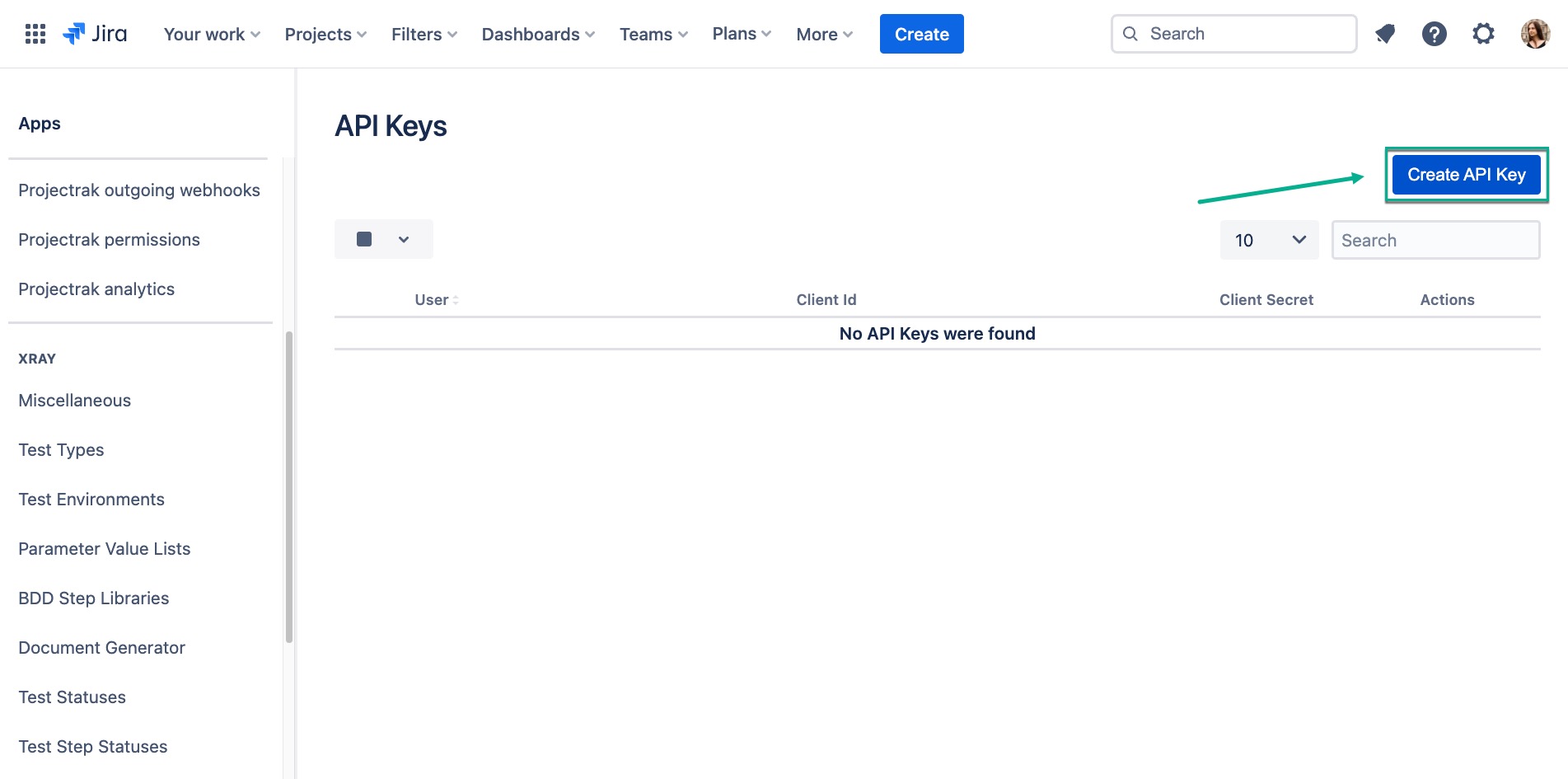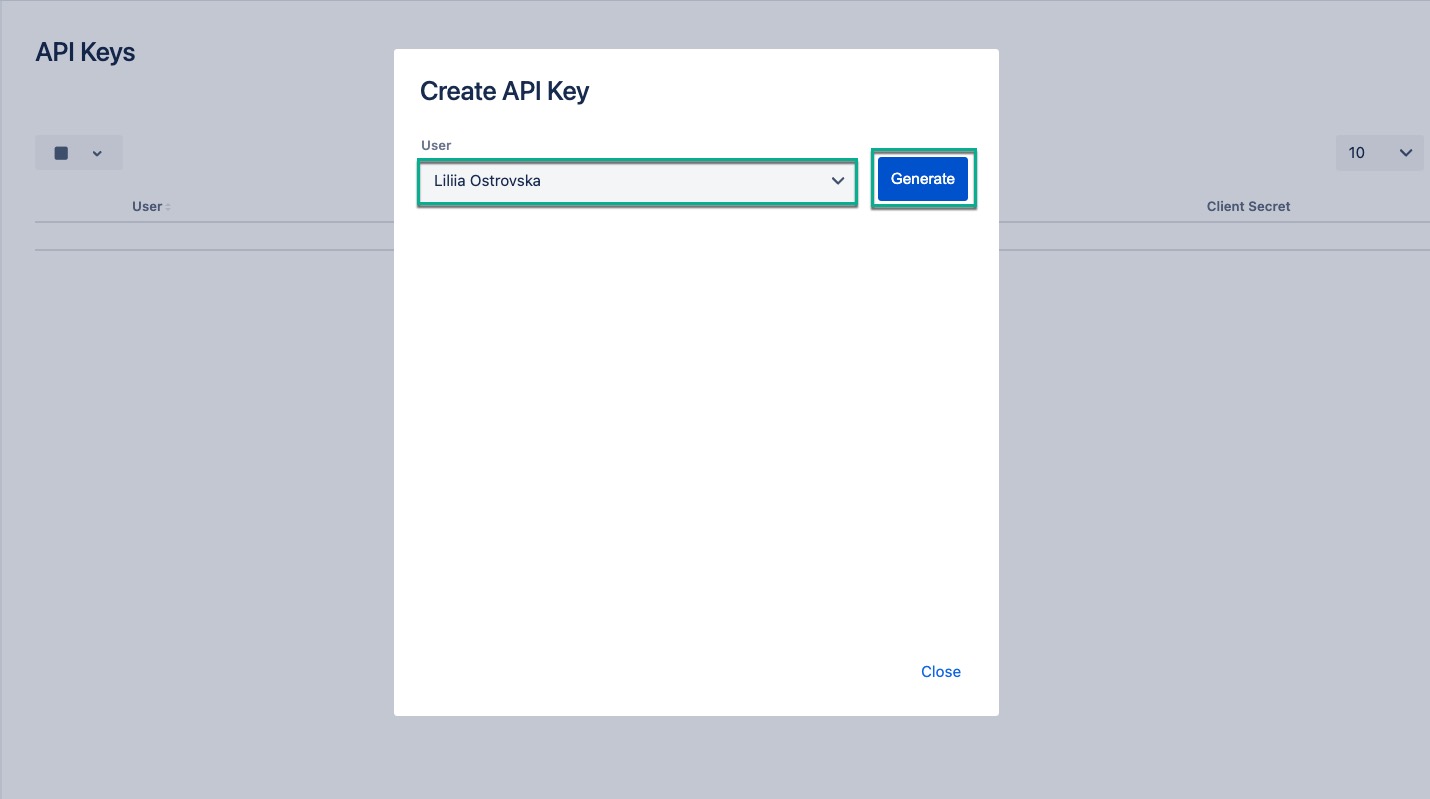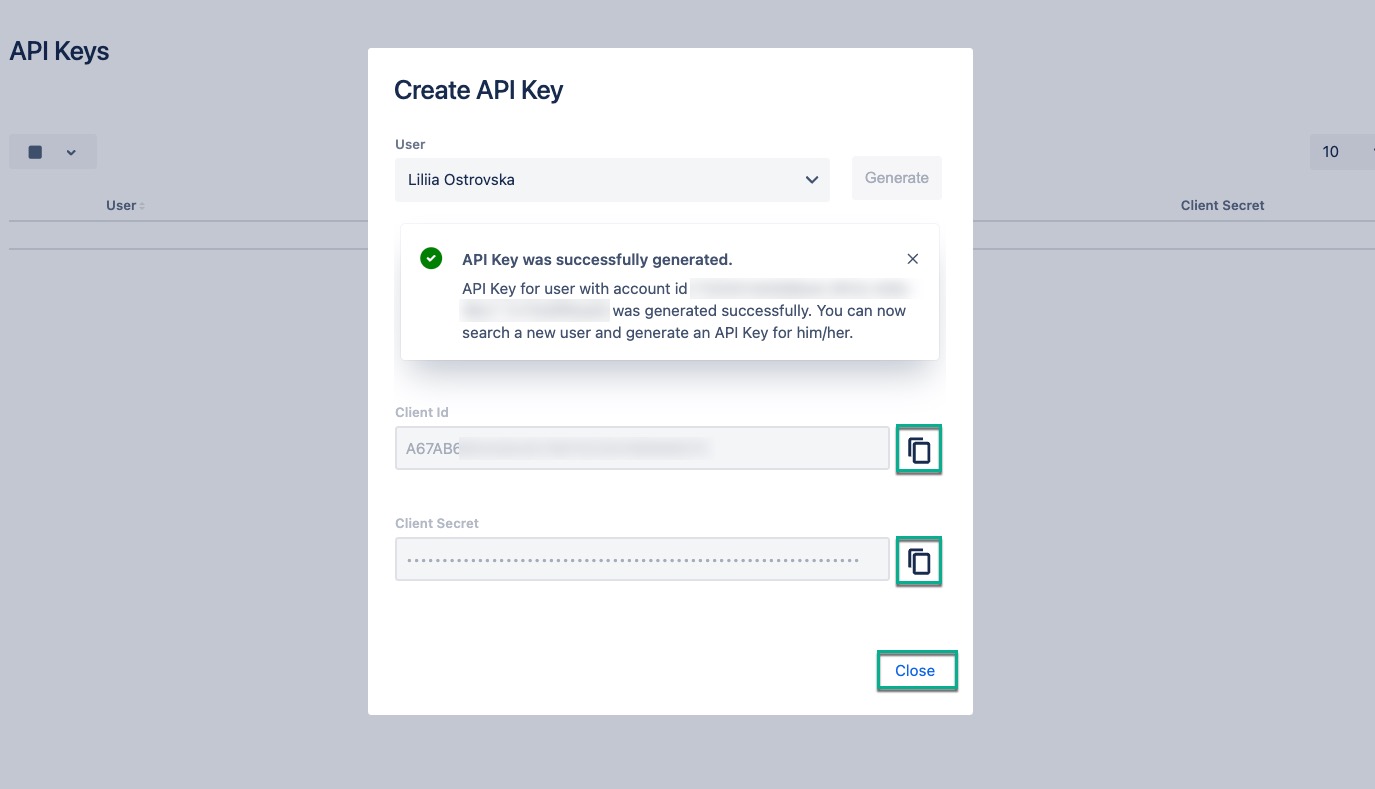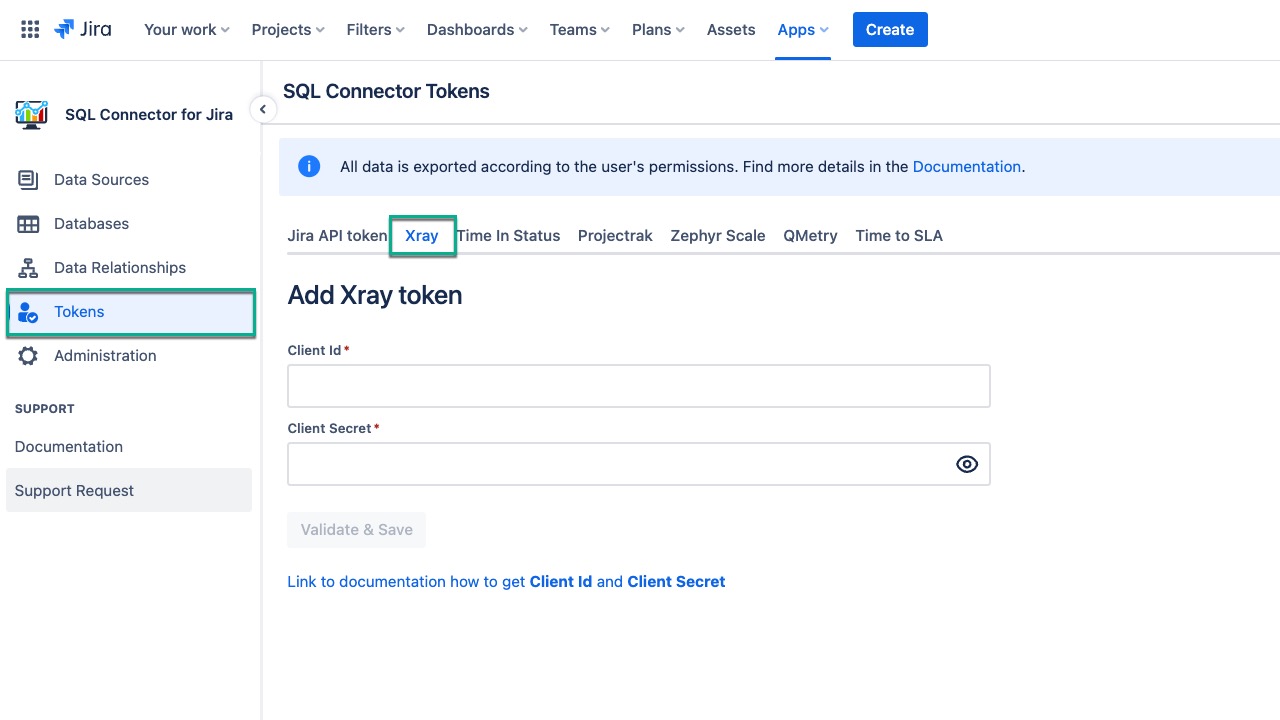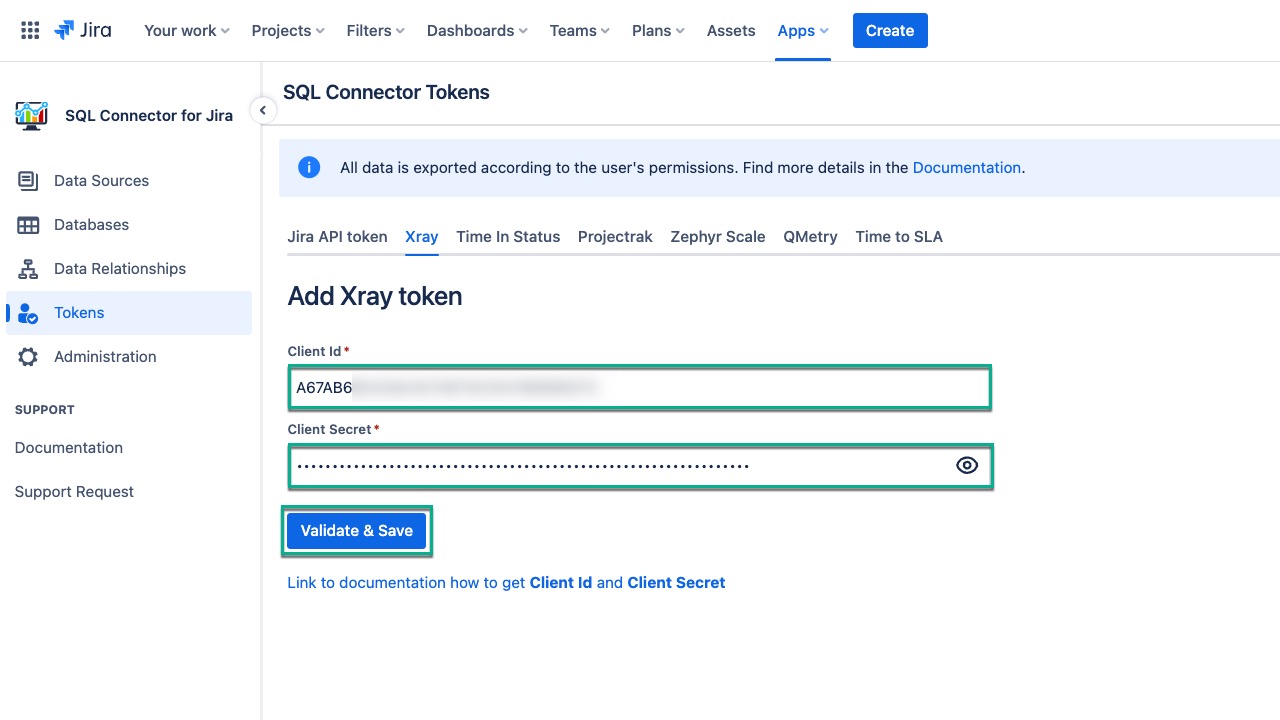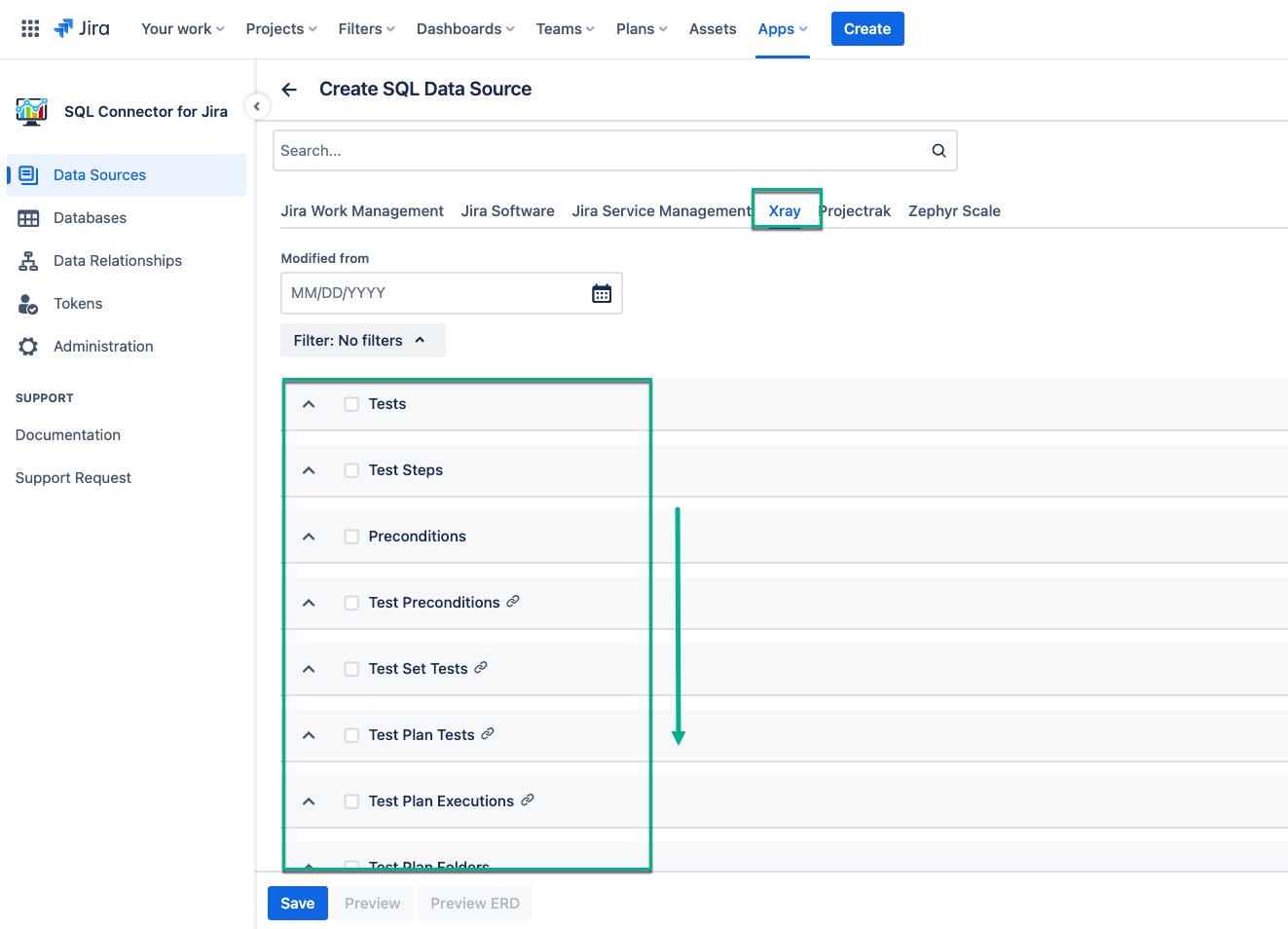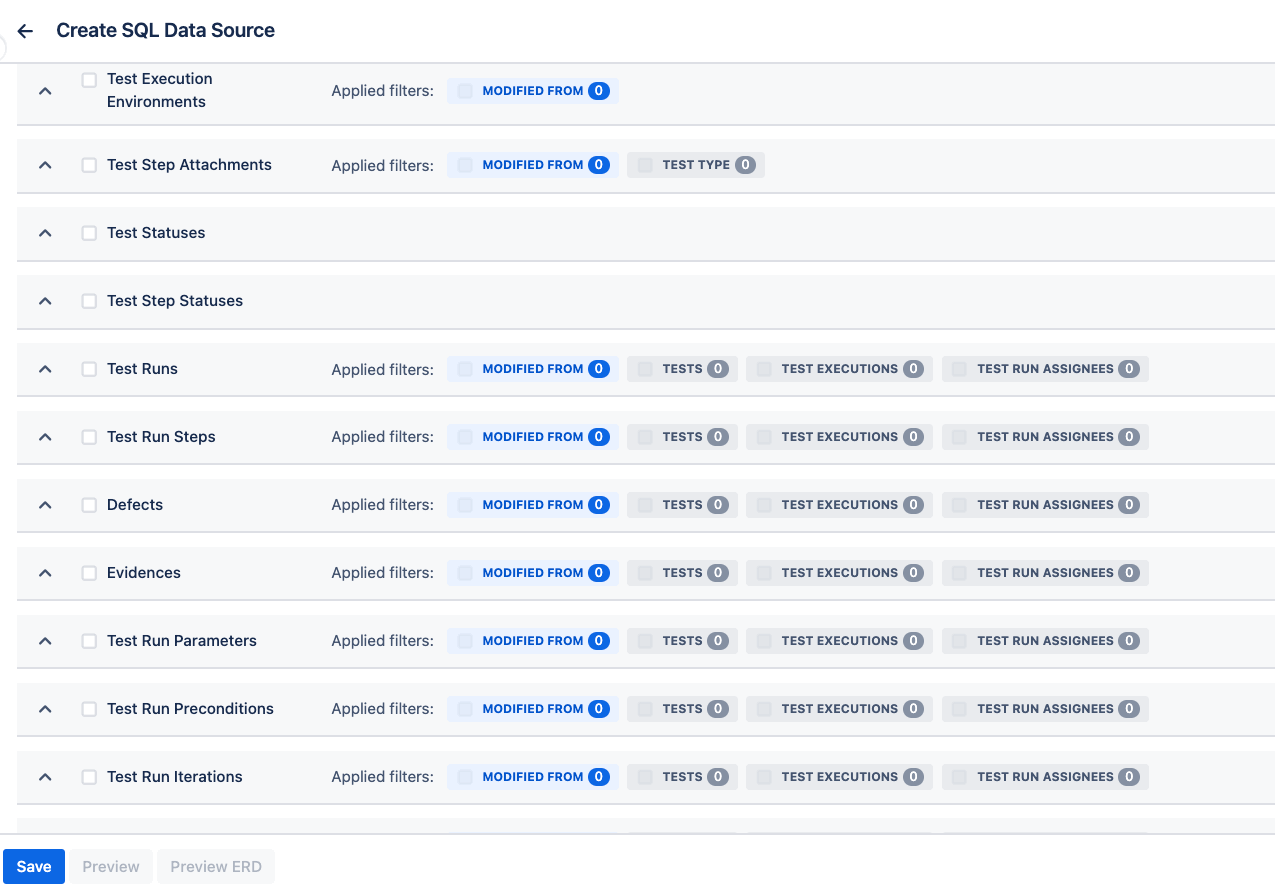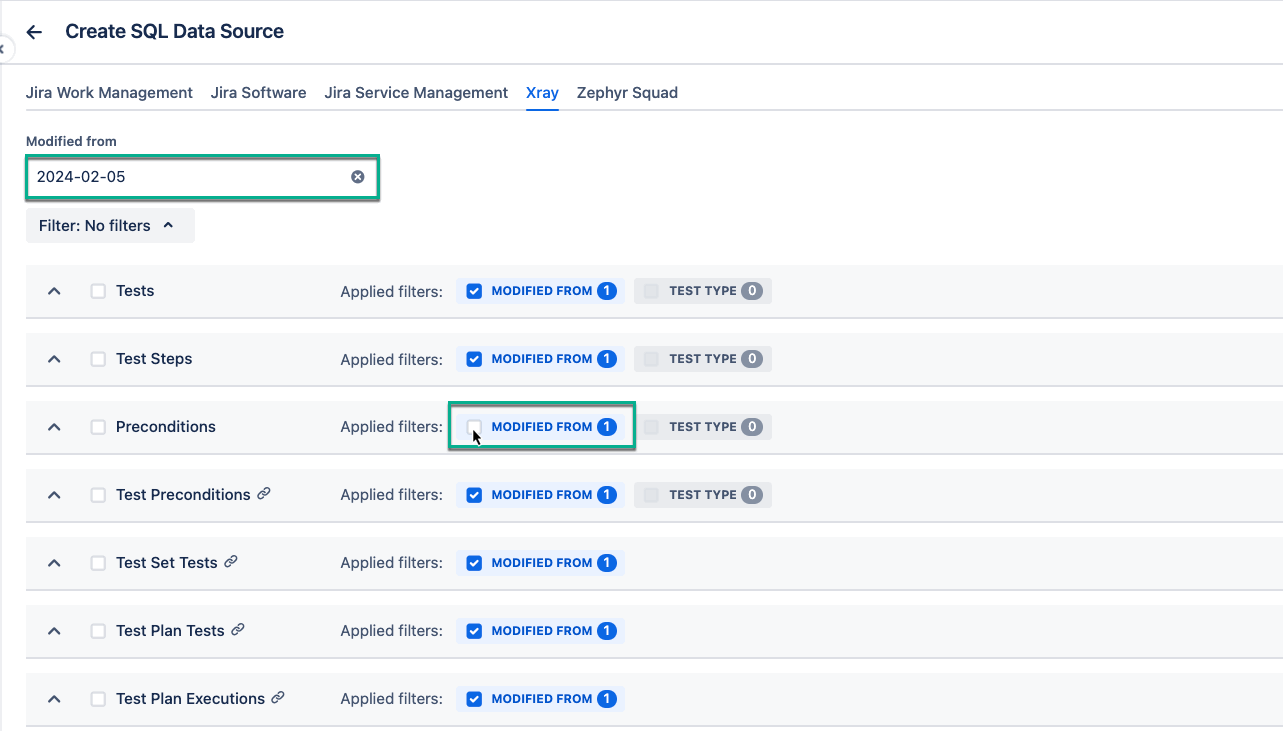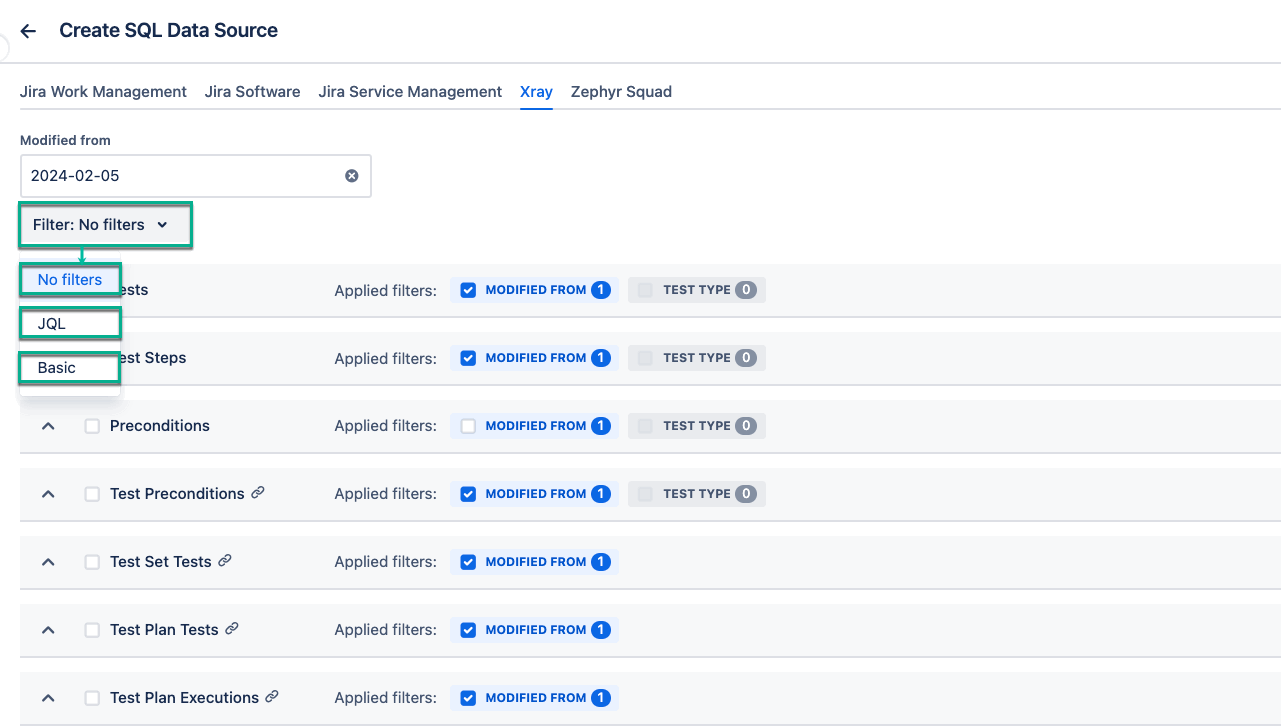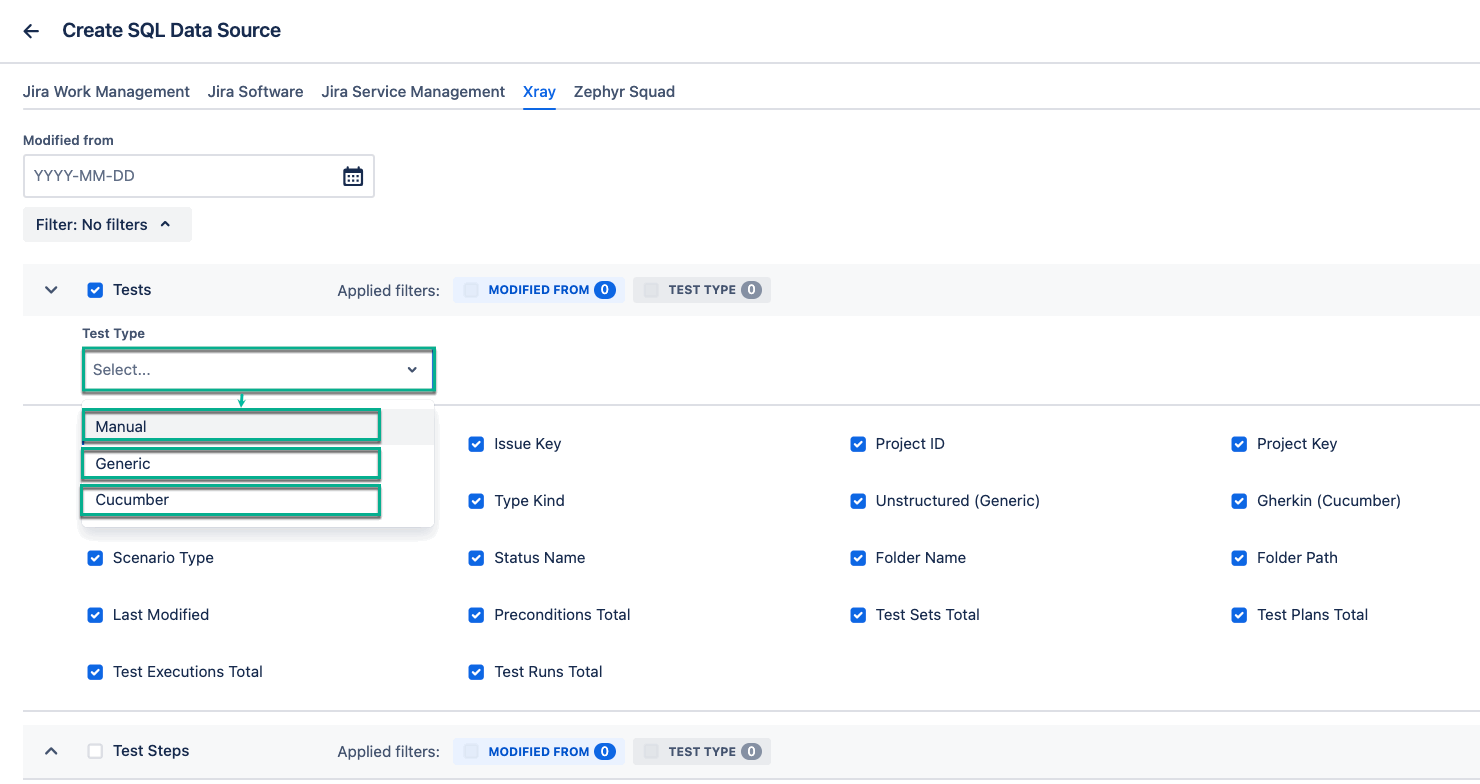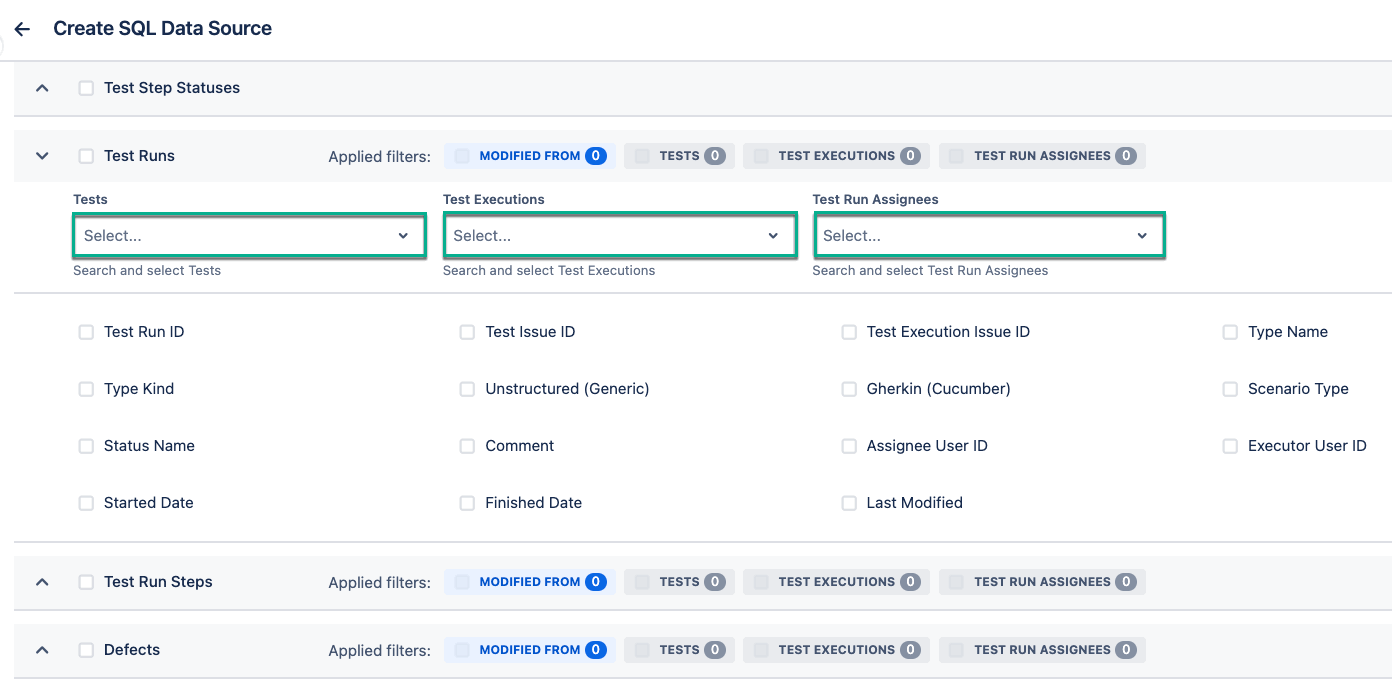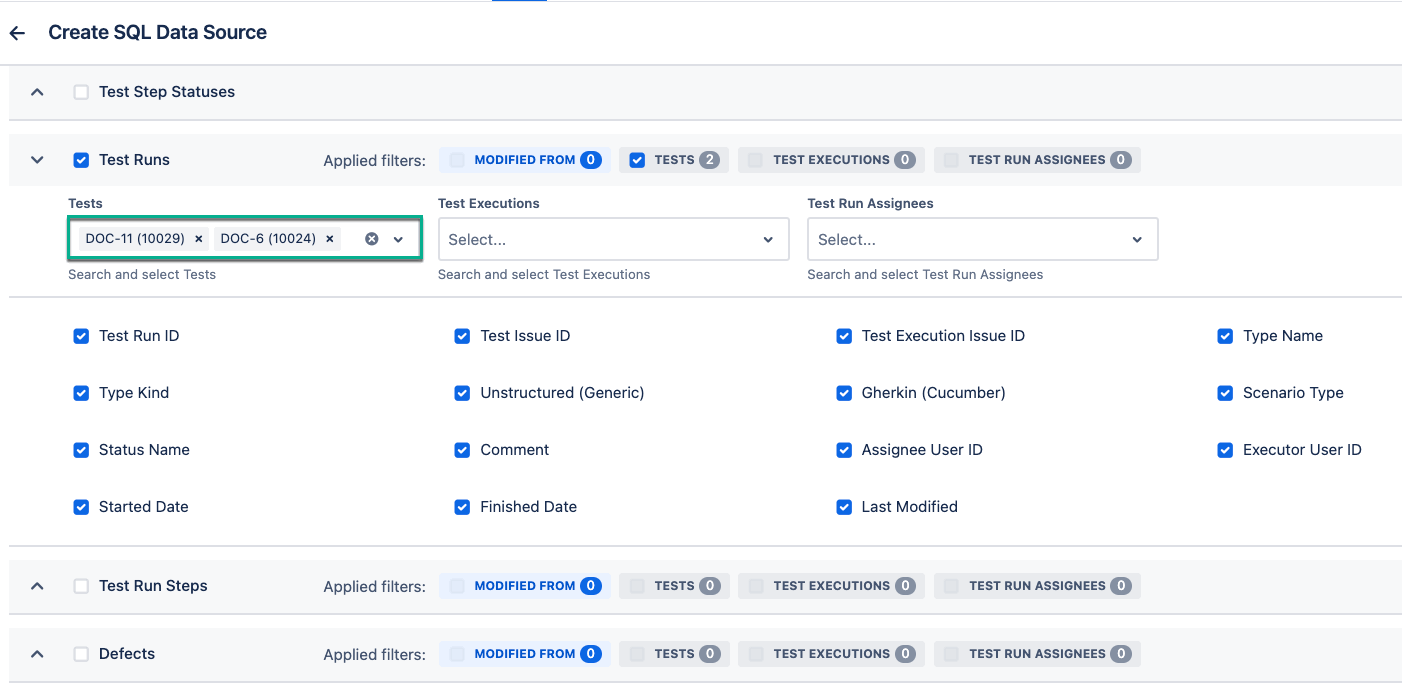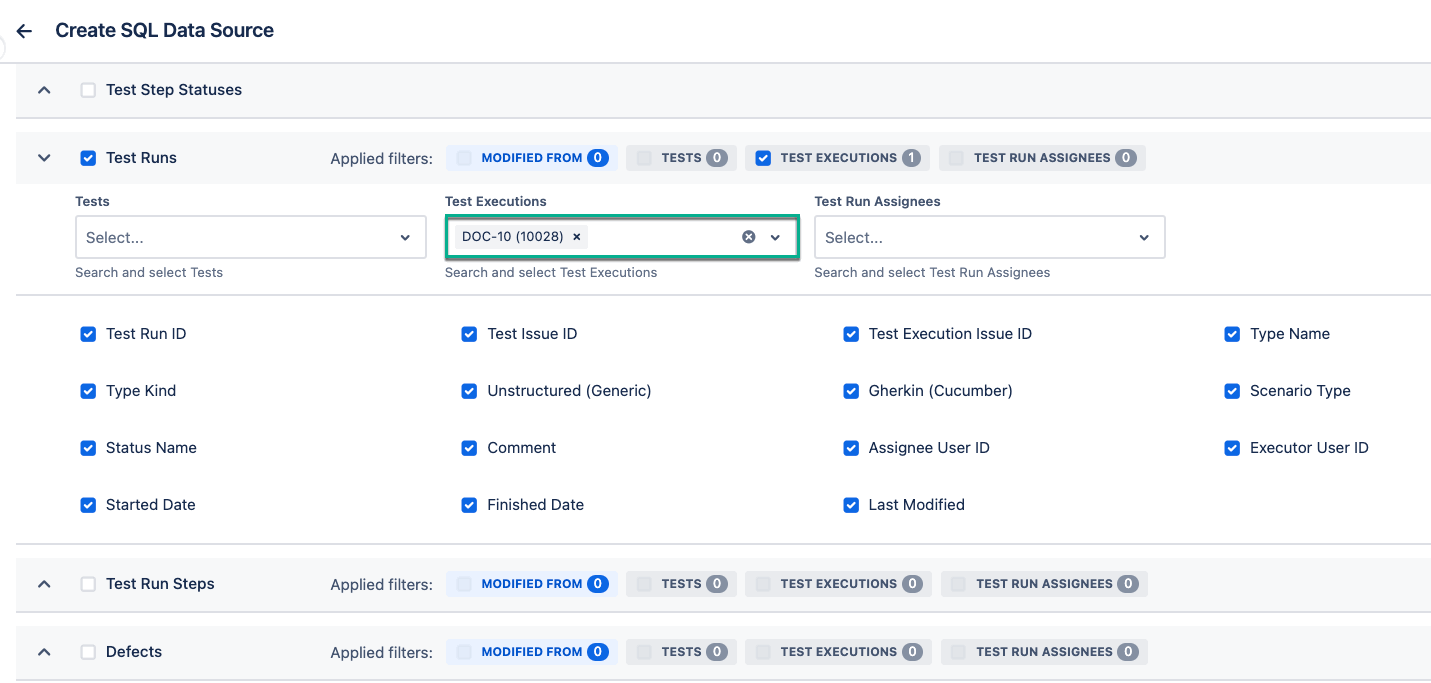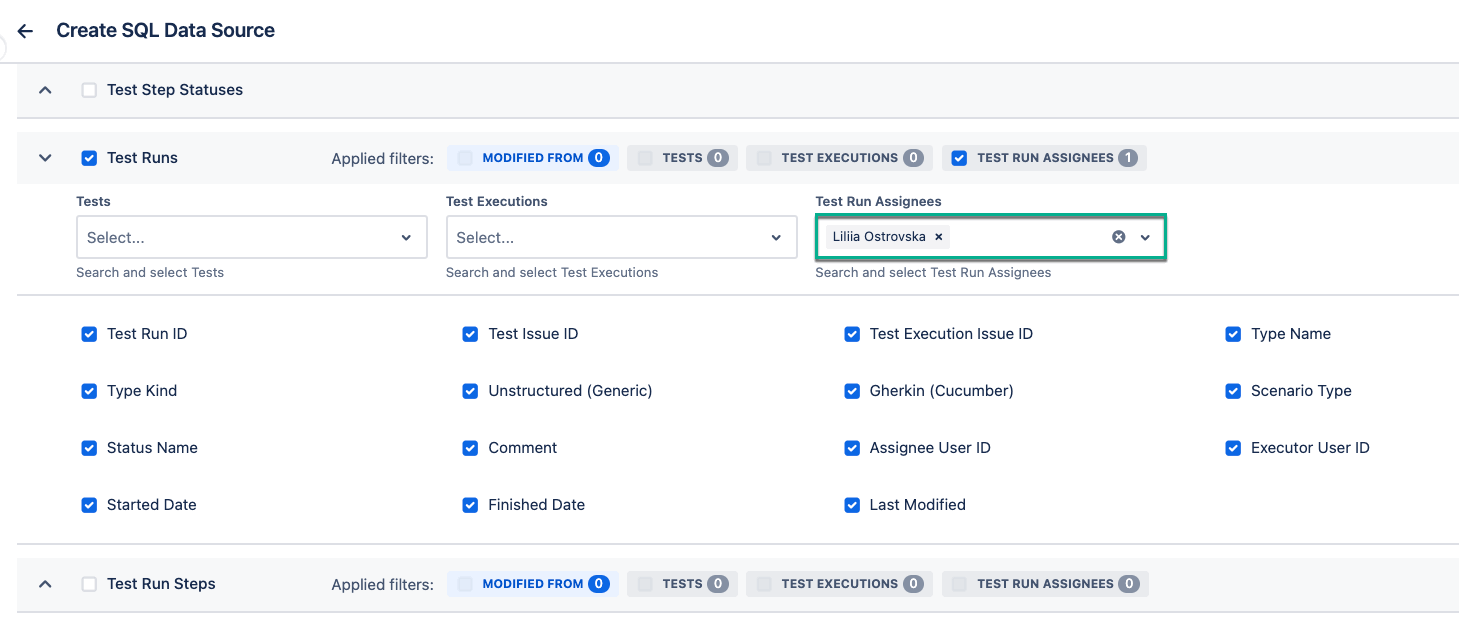| Table of Contents | ||||||||||||
|---|---|---|---|---|---|---|---|---|---|---|---|---|
|
Xray Test Management Overview
Xray app allows users to manage all tests as Jira issues, monitor
...
test coverage, and
...
analyze test statuses. When building Jira reporting in BI software such as SQL
...
databases, it is important to have this data to bring consistency to business analytics.
SQL Connector for Jira
...
allows exporting Xray app data easily from Jira to SQL databases.
| Info |
|---|
Xray Test Management |
...
fields can be found in a separate tab. |
...
How to Add Xray Client ID
Xray Client ID is required to export Xray data.
Being signed in to your Jira Cloud instance, select Apps, and then select Manage your apps.
Scroll down, and then select API Keys (under the XRAY section).
Select Create API Key.
The Create API Key pop-up window will appear.
Enter your name or the name of the desired user, and then select Generate.
The API Key was successfully generated pop-up window will appear.
Copy Client Id and Client Secret, and then select Close.
Go back to Apps, and then select SQL Connector for Jira.
On the left-side menu, select Tokens, and then select the Xray tab.
In the Client Id* and Client Secret* fields, paste your client ID and client secret respectively, and then select Validate & Save.
| Tip |
|---|
Starting now, all users with granted permission to work with the data sources can select Xray tables and fields for export. |
Xray Tables Filtering
SQL Connector for Jira Cloud offers
| Status | ||||
|---|---|---|---|---|
|
| Status | ||
|---|---|---|
|
Status colour Blue title MODIFIED FROM Status title TEST TYPE Status title TESTS Status title TEST EXECUTIONS Status title TEST RUN ASSIGNEES
If you apply the
| Status | ||||
|---|---|---|---|---|
|
There are also JQL and Basic filters available to apply. Unlike the
| Status | ||||
|---|---|---|---|---|
|
| Status | ||||
|---|---|---|---|---|
|
| Info |
|---|
The JQL and Basic filters are only applied to the following tables:
|
As per linking tables, JQL or Basic filter is applied to the main table only. All linking tables are marked with the link icon 🔗.
| Info |
|---|
For example, the Test Preconditions 🔗 table links the Test issue types (Xray tests) and the Precondition issue types. In this case, only the Test issue types will be filtered by JQL or Basic filter. This means you’ll get all the Test issue types that match the specified filter along with their preconditions. |
The
| Status | ||
|---|---|---|
|
The
| Status | ||
|---|---|---|
|
The
| Status | ||
|---|---|---|
|
The
| Status | ||
|---|---|---|
|
If you need to export test runs for specific tests, simply select them using the Tests filter.
If the specific tests you need to export are already grouped within a single test execution, just select that test execution using the Test Executions filter. You can select a few test executions.
| Info |
|---|
When selecting a specific test execution in the Test Executions filter, and then selecting tests in the Tests filter that don't belong to the specified test execution, the exported table will be blank as a result. |
If you need to export test runs assigned to a specific user, select their name in the Test Run Assignees filter. You can select a few assignees.
| Info |
|---|
When selecting a specific assignee’s name in the Test Run Assignees filter, and then selecting tests in the Tests filter, the exported table will be blank as a result (the same logic is applied for selecting test executions). |