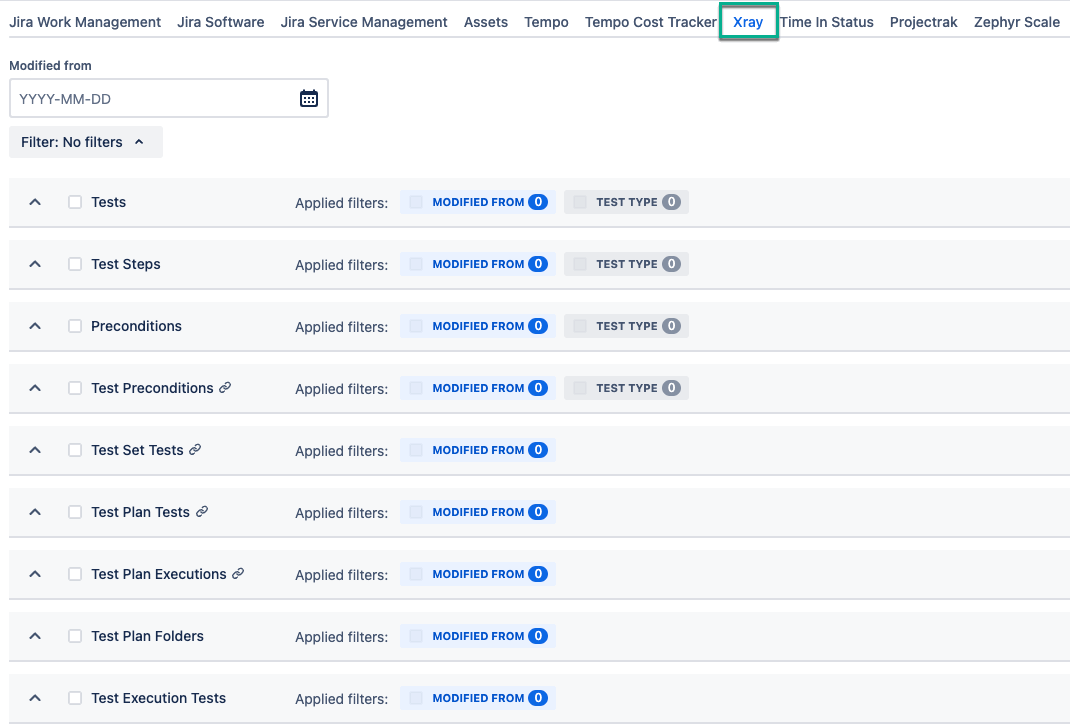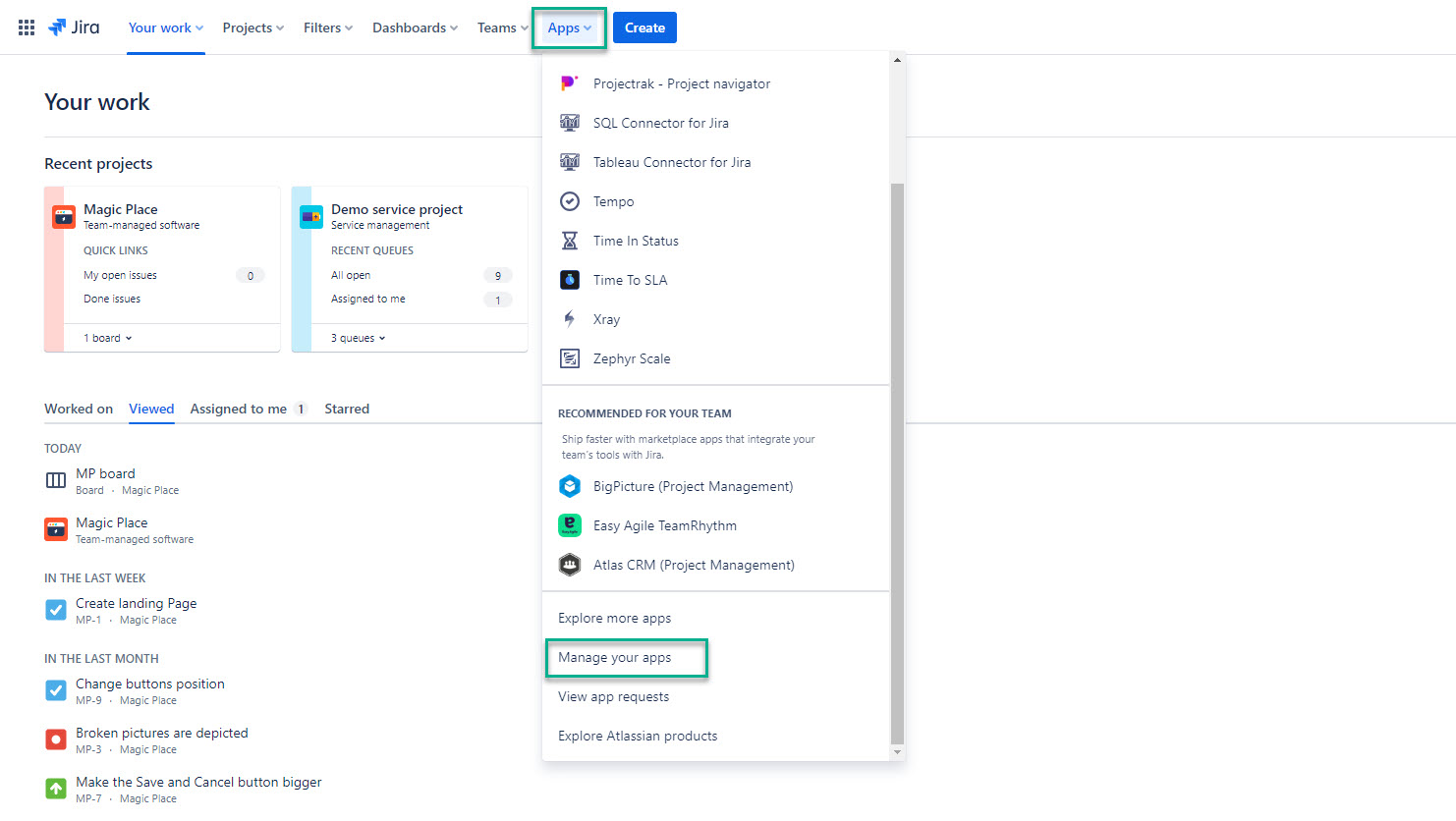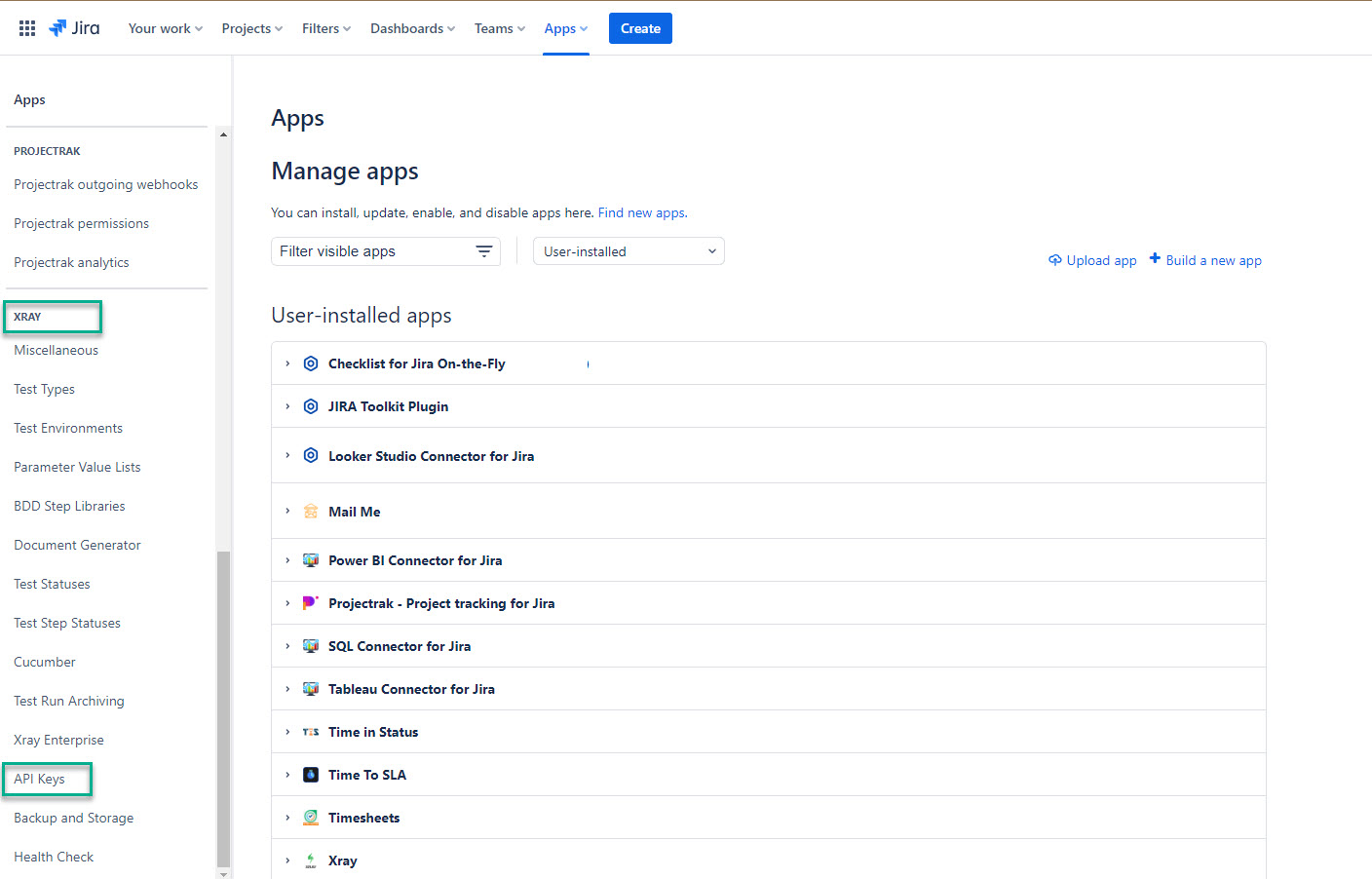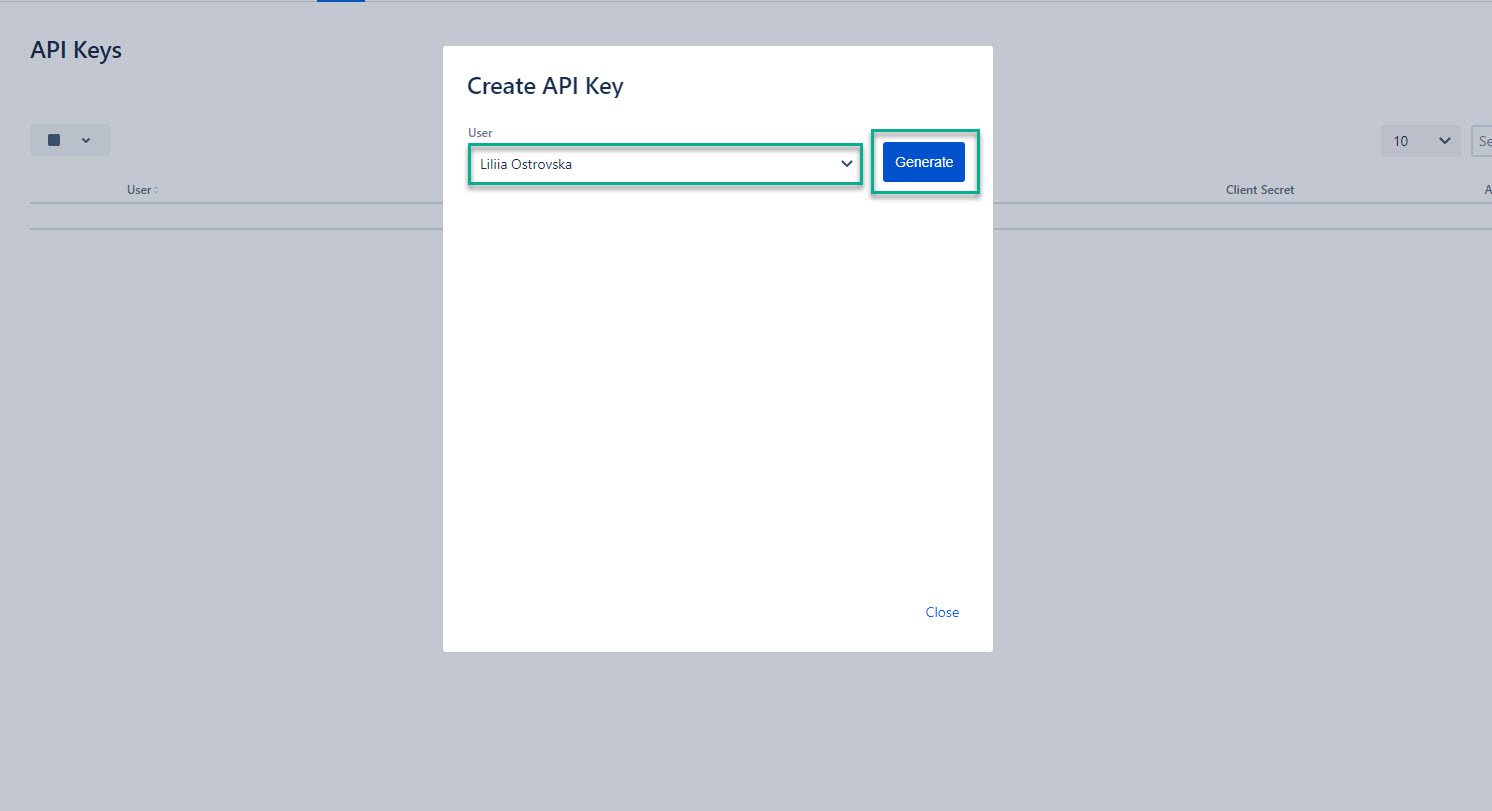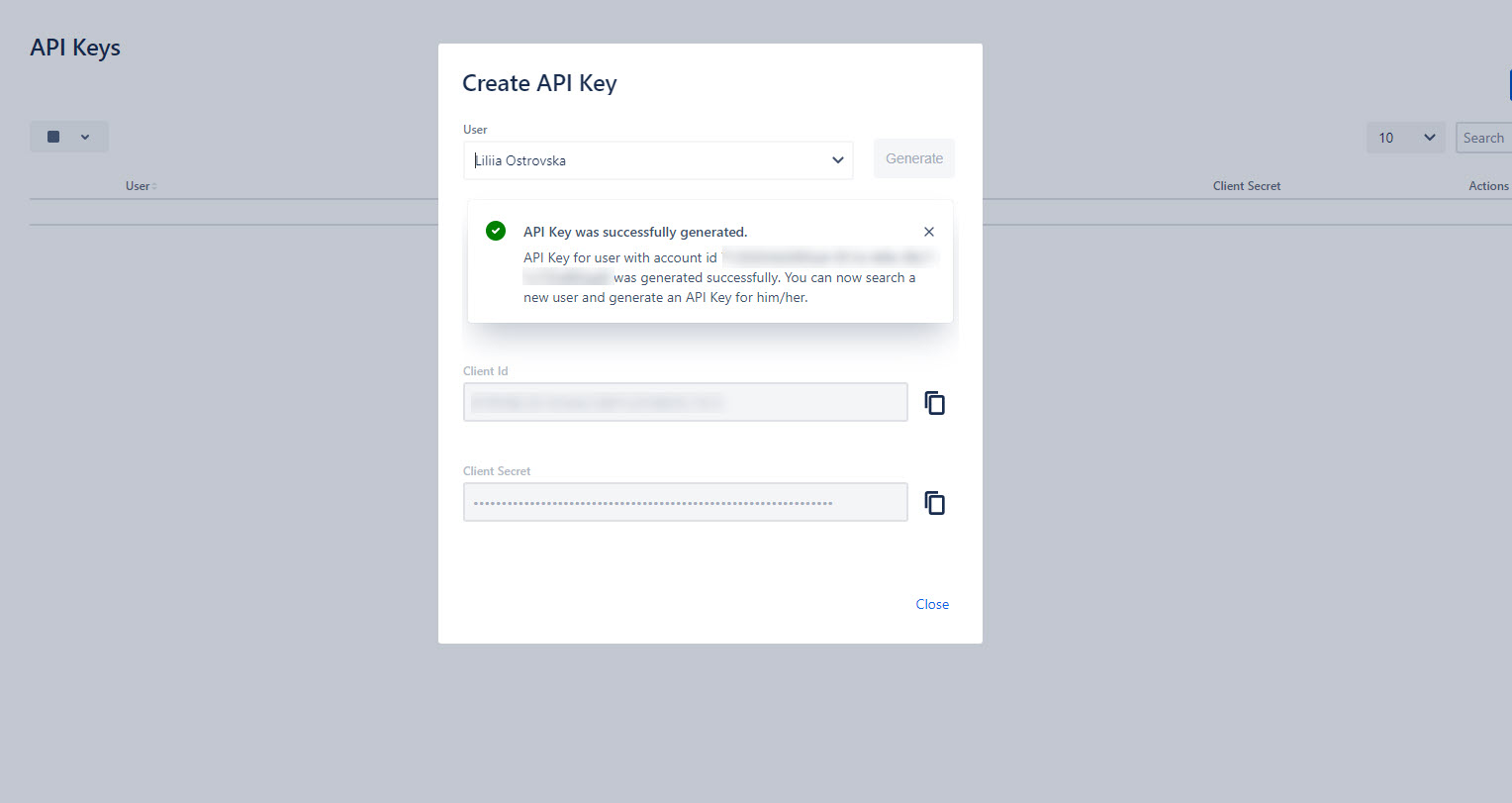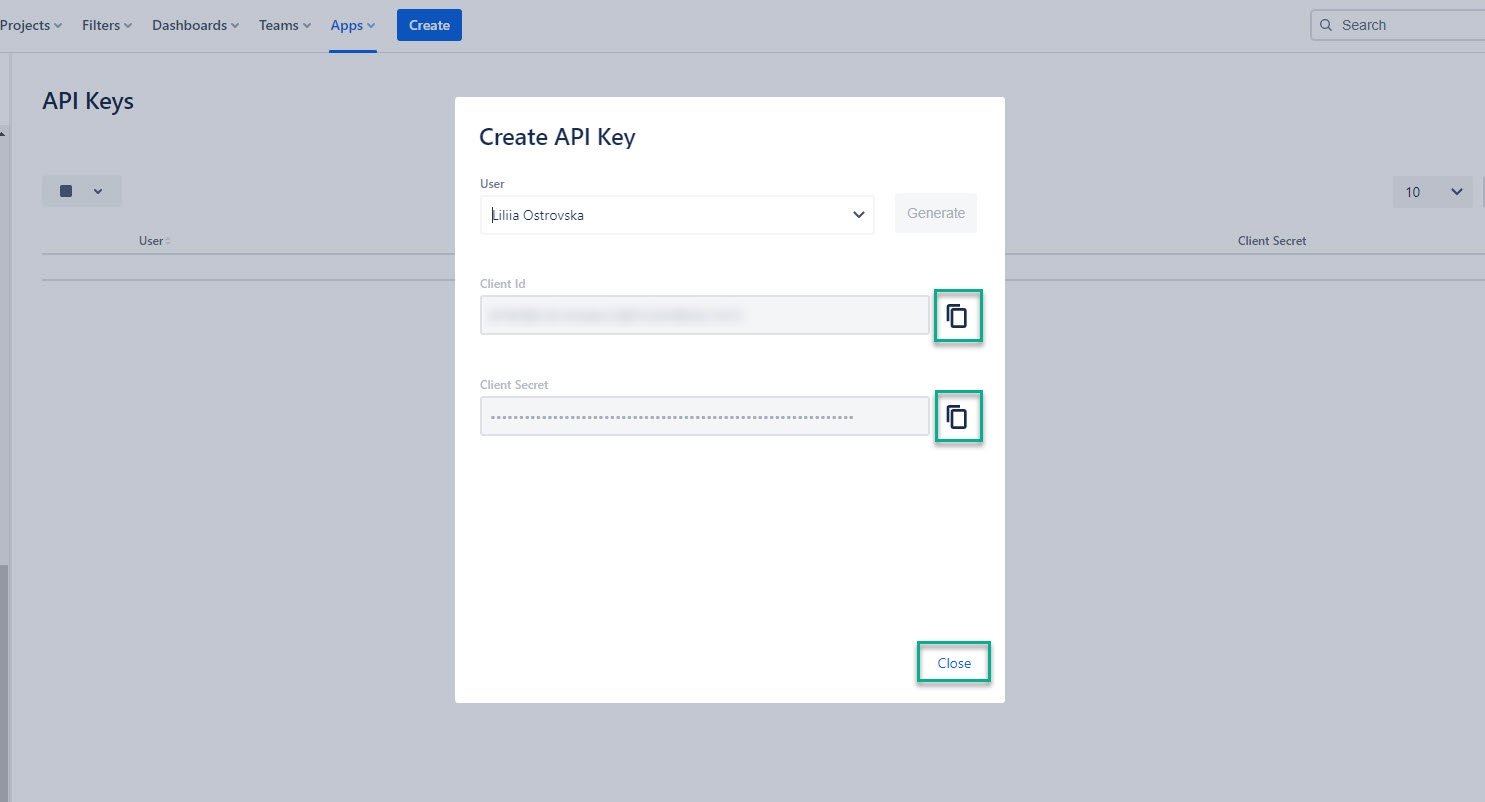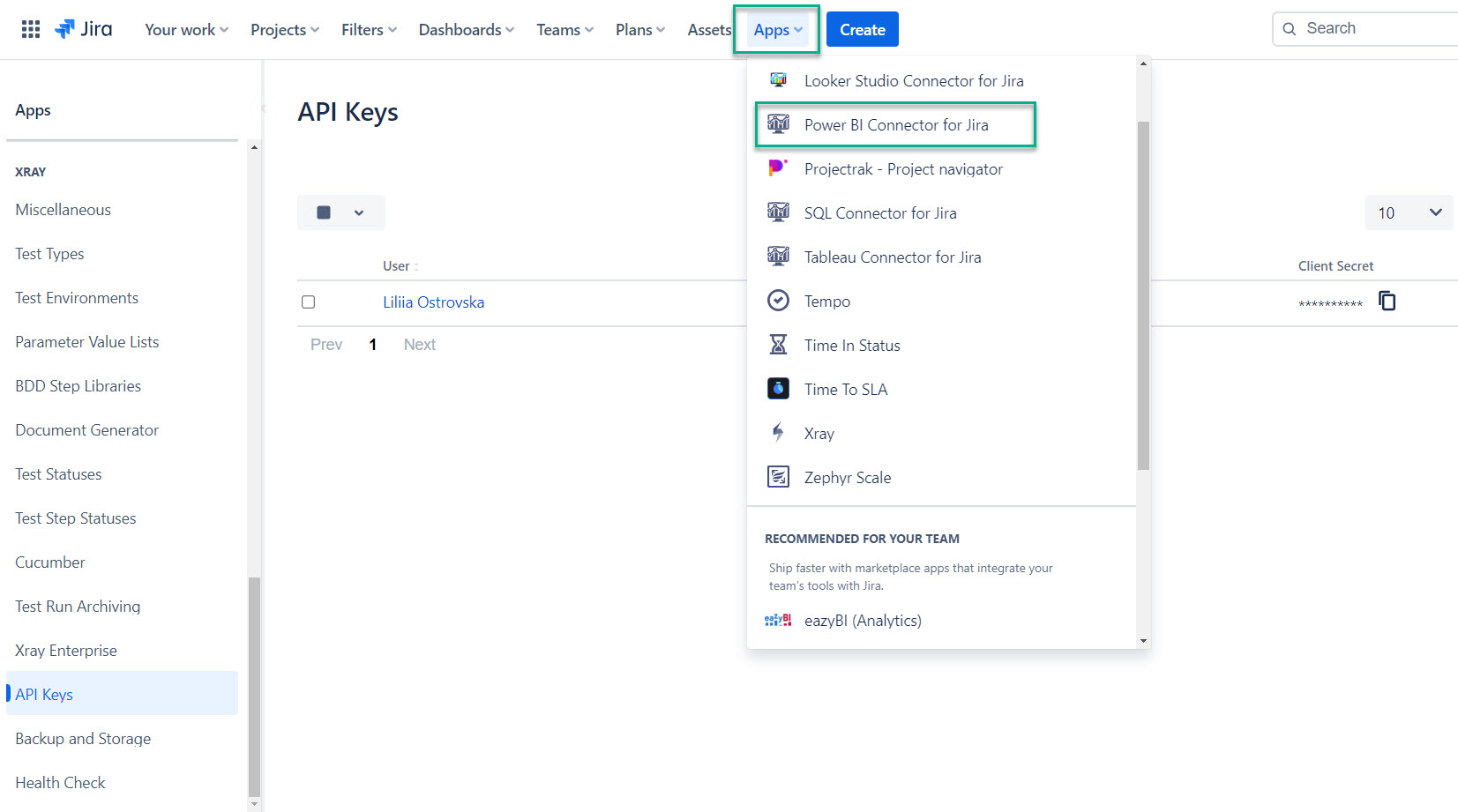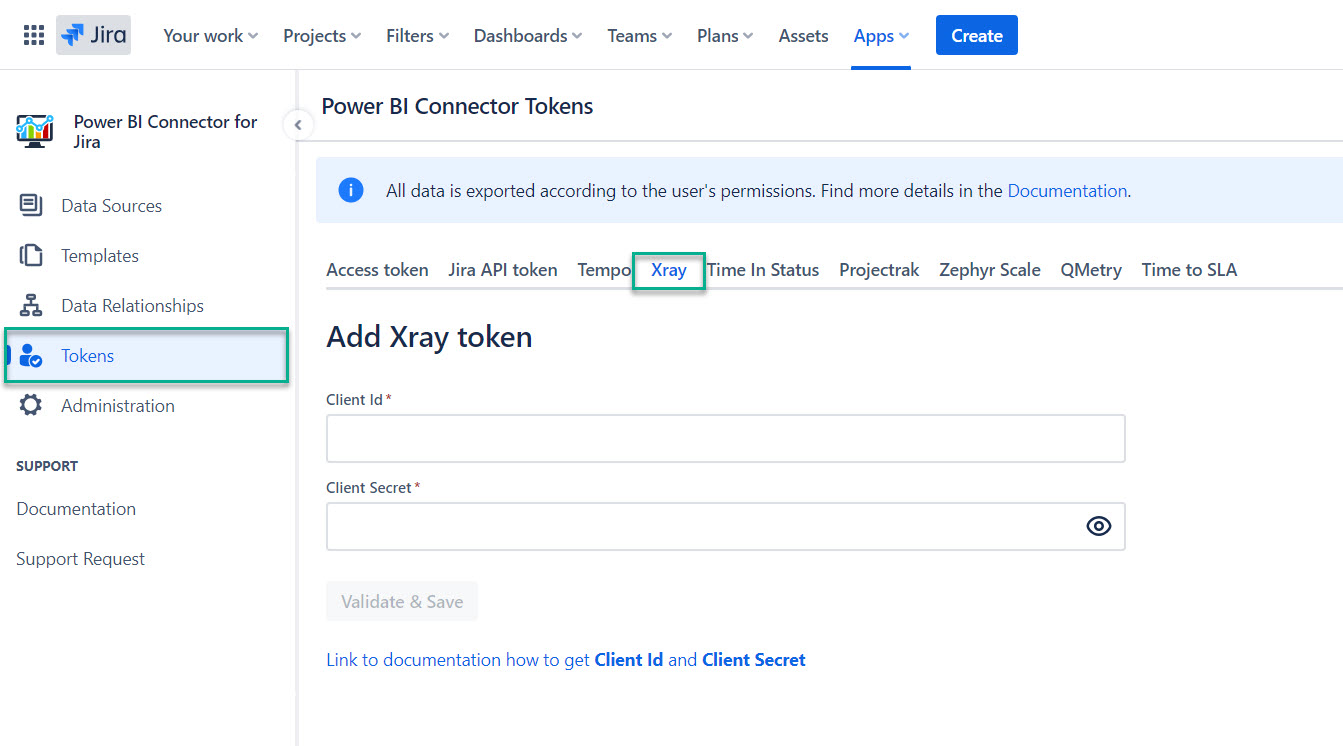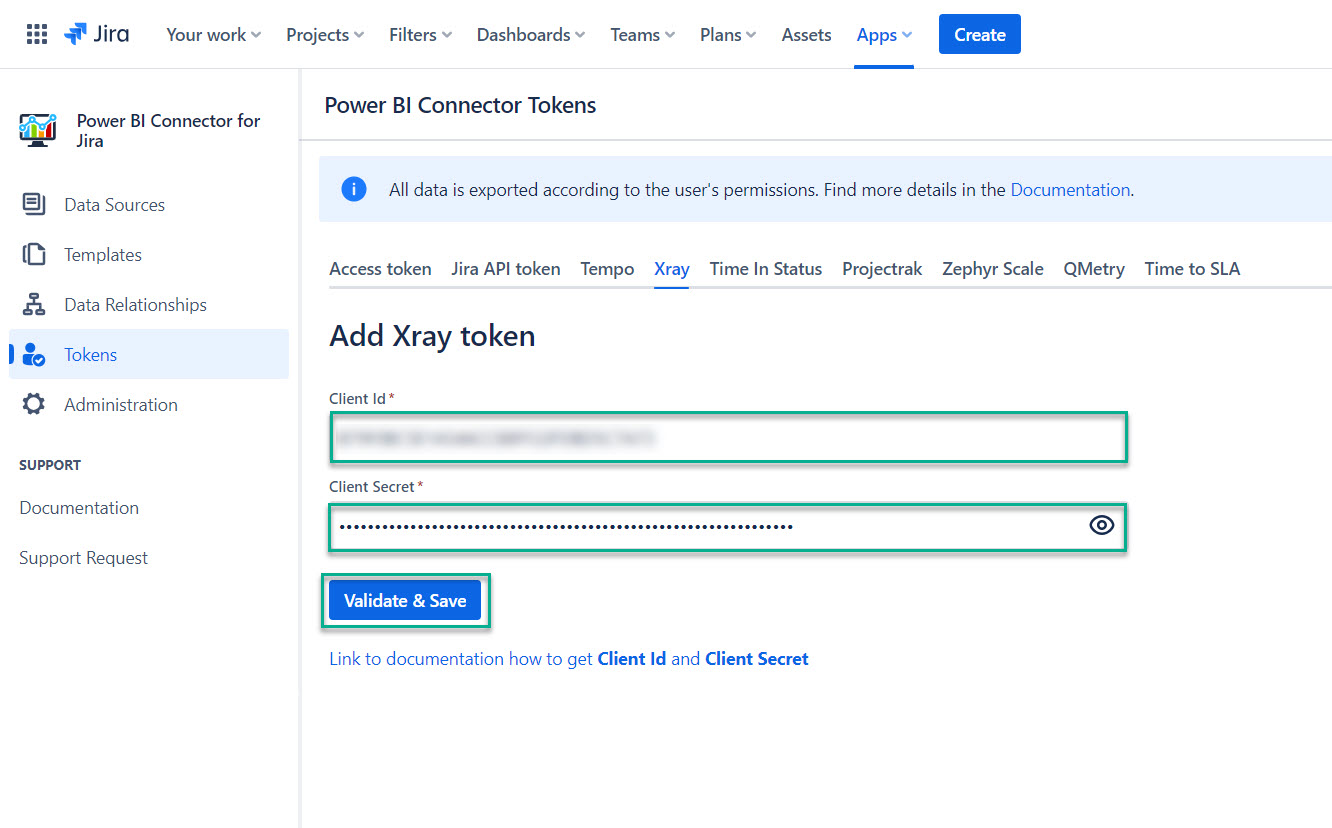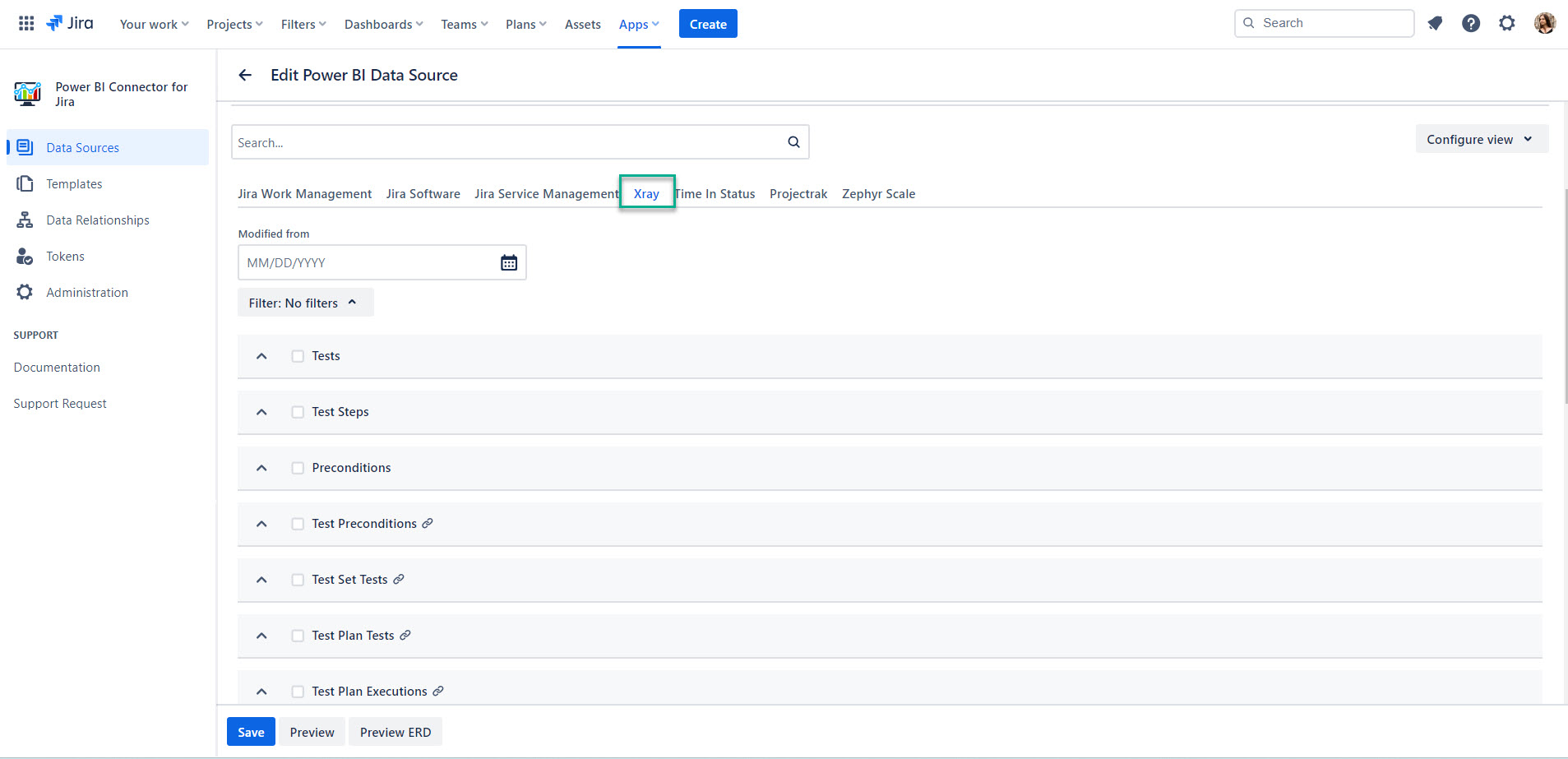| Table of Contents | ||||||||||||
|---|---|---|---|---|---|---|---|---|---|---|---|---|
|
Xray Test Management Overview
Xray app allows users to manage all tests as Jira issues, monitor
test coverage, and
analyze test statuses. When building Jira reporting in BI software such as Microsoft Power BI, it is important to have this data to bring consistency
to business analytics.
| Table of Contents | ||||
|---|---|---|---|---|
|
The main part of Xray integration is already done, but our developers are still working on adding new Xray data, which will be released very soon.
Power BI Connector for Jira
allows
exporting Xray app data easily from Jira to Microsoft Power BI.
| Info |
|---|
Xray Test Management Fields can be found in a separate tab |
TestRunIterationStepEvidences
ITERATION_STEP_ID
NAME
SIZE
CREATED. |
Overview
Test Specification includes the following concepts: Tests, Preconditions, TestSets, TestPlans, TestExecutions. These are, in general, Jira issues with the corresponding IssueType. Thus, they can contain all Jira fields, including custom fields.
Test Execution includes TestRuns. TestRun contains a snapshot of the test data at its execution time (as the test specification may change in the future).
The Xray plugin adds 3 custom fields: StartDate, EndDate, Revision.
They are mostly used during TestExecution and mean when to start executing tests and documentation version. Also, in the tests context, such standard Jira fields as Summary, Description, Assignee, FixVersions, Components, issue links, etc. These fields may be of interest for reports and dashboards, and are recommended to be included into the datasource. They can be found here:
Jira Work Management ->Issues -> IssueComponents, IssueFixVersions, IssueLinks, CustomFields
Xray - Test Specification Fields
Xray - Test Execution Fields
How to Add Xray Client ID
Xray Client ID is required to export Xray data.
Being signed in to your Jira Cloud instance, select Apps, and then select Manage your apps.
Scroll down, and then select API Keys (under the XRAY section).
Select Create API Key.
The Create API Key pop-up window will appear.
Enter your name or the name of the desired user, and then select Generate.
The API Key was successfully generated pop-up window will appear.
Copy Client Id and Client Secret, and then select Close.
Go back to Apps, and then select Power BI Connector for Jira.
On the left-side menu, select Tokens, and then select the Xray tab.
In the Client Id* and Client Secret* fields, paste your client ID and client secret respectively, and then select Validate & Save.
| Tip |
|---|
Starting now, all users with granted permission to work with the data sources can select Xray tables and fields for export. |