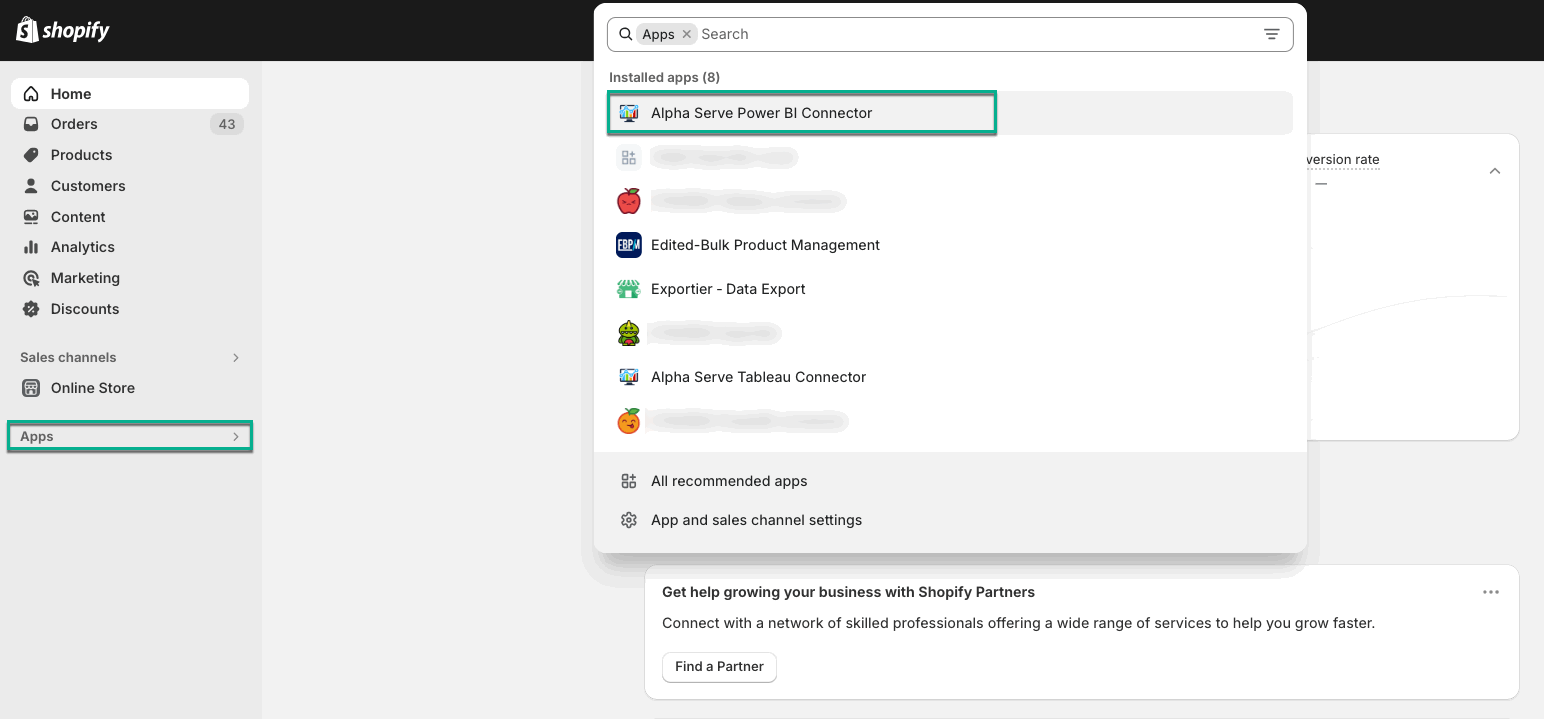Being signed in to your Shopify account, select Apps, and then select Alpha Serve Power BI Connector.
Select New data source.
In the Name field, enter the data source name.
In the Description field, enter the description of your data source.
[Optional] If needed, schedule automatic data update.
| Info |
|---|
There are 4 possible options in the Scheduler menu.
The Scheduler menu depends on your subscription plan. |
Select all fields and filters you need.
| Info |
|---|
On the left, you can see tabs with all data types available for export. Each tab contains the corresponding tables and fields that you can select. This helps you navigate easily among numerous tables and data types. |
| Info |
|---|
Learn the Entity-Relationship Diagram to understand all the connections and correlations between tables. |
| Info |
|---|
Check information about the data types supported by the Power BI Connector here. |
| Info |
|---|
Filters allow you to limit data based on several criteria, so your BI app does not need to get a complete list of results and then parse through it on its own. |
| Info |
|---|
You can combine multiple filters for data. |
When everything is done, select Save.
Go back to the Data sources page.
| Info |
|---|
After the successful creation of a data source, you have to prepare it for export. |
| Info | ||||
|---|---|---|---|---|
The newly-created data source has the
|
Select Generate.
| Info | ||||||||||
|---|---|---|---|---|---|---|---|---|---|---|
The status will be changed to
|
| Info |
|---|
Shopify allows you to prepare only one data source at a time. Therefore, if several sources are being prepared, they queue up one after the other. |
| Info | ||||||||||
|---|---|---|---|---|---|---|---|---|---|---|
Once the status is
If you make some changes to your data source, its status will become
|
| Info |
|---|
| Info |
|---|
The speed of data preparation depends on the amount of data you’ve selected. Most data sources preparation takes a few minutes. But sometimes this can take even hours, for example, if there are thousands of rows to be prepared. To speed up data preparing process:
If you need assistance with it, please, contact our Support team. |