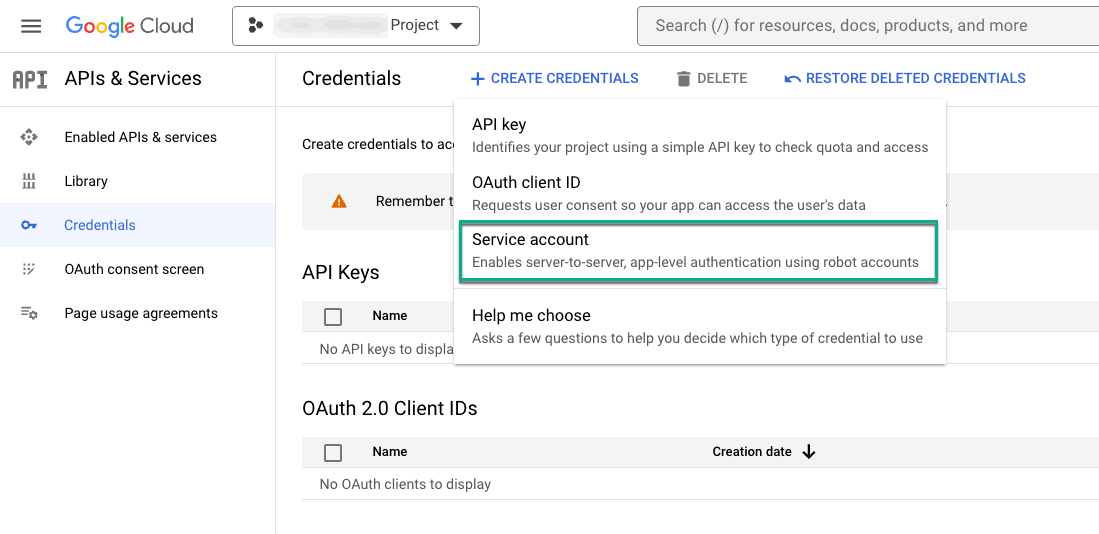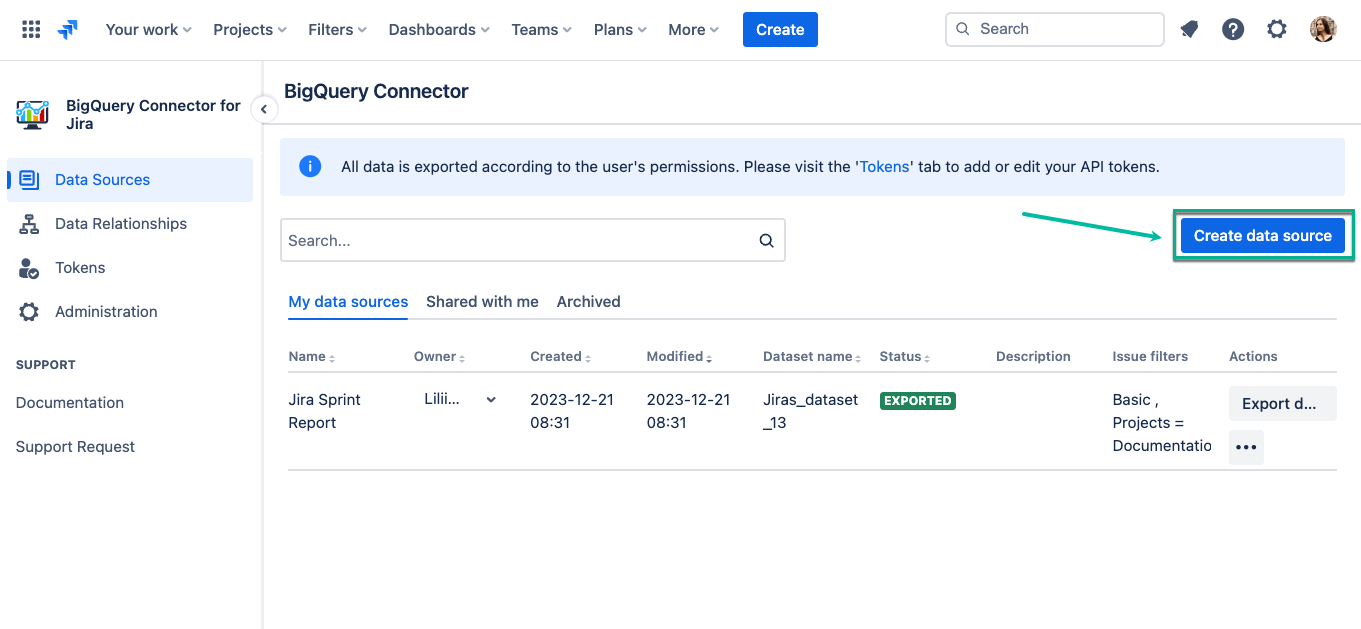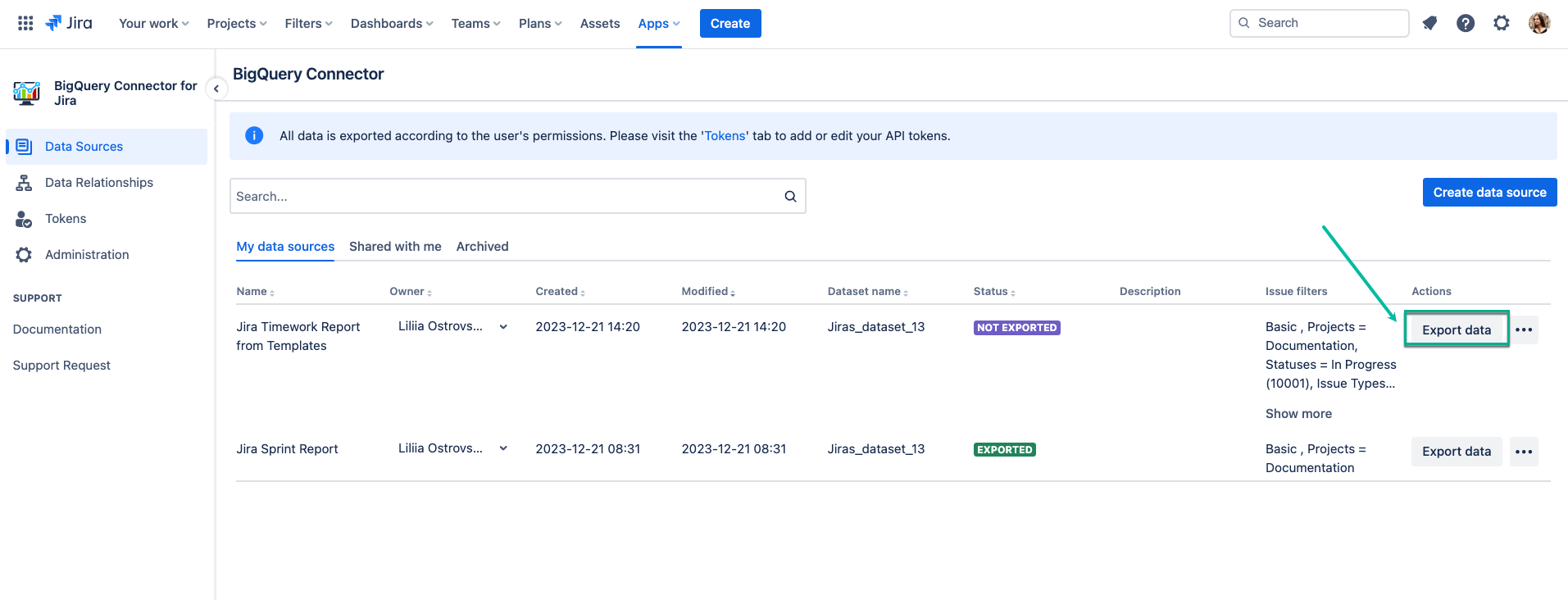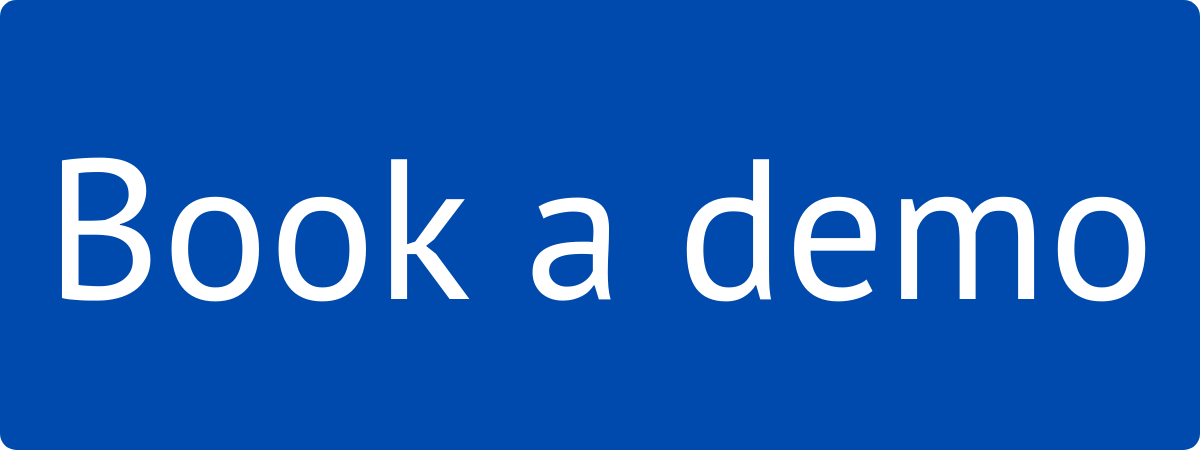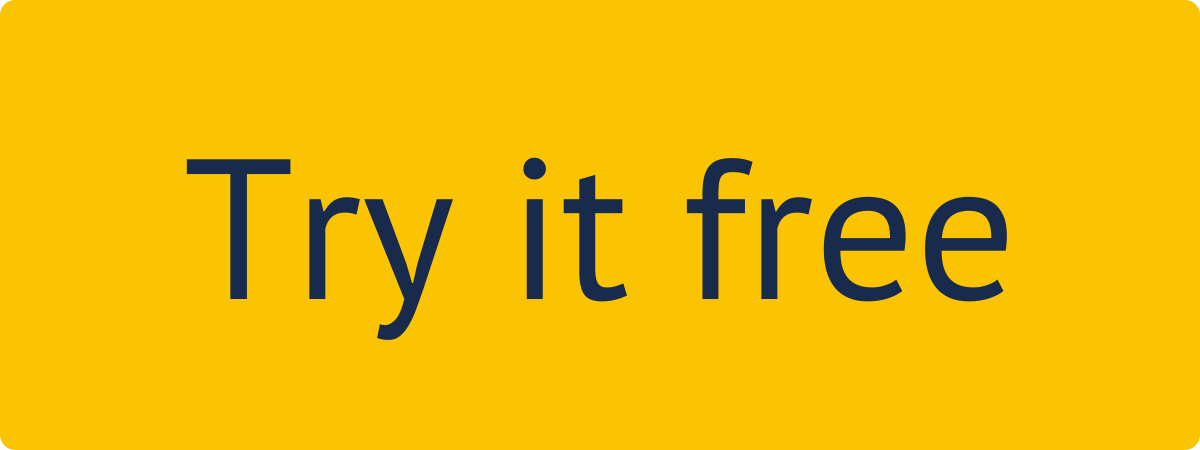Your Jira Cloud administrator should grant you Administer Jira permissions to create, edit, view, and export connectors.
Users with Administer Jira permissions always have access to app configurations.
| Table of Contents | ||||
|---|---|---|---|---|
|
How to Export Data from Jira Cloud to BigQuery
1. Create Service Account Key
To authenticate in BigQuery, the service account key is required. Therefore, before exporting Jira data to BigQuery, create the service account key in the Google Cloud Platform.
| Info |
|---|
If you need more information on how to create a service account key, please refer to our step-by-step instruction. |
2. Create Data Source
Now you need to create a data source for the data you want to transfer from your Jira Cloud to BigQuery. You can do it by accessing the Date Sources page inside the BigQuery Connector for Jira.
You have to name your data source, adjust sharing settings, and filter the tables you’d like to be in your data source.
| Info |
|---|
If you need a detailed description of all fields and features of the Data Source page, please refer to this page. |
| Info |
|---|
If you need more information on how to create a data source, please refer to our step-by-step instruction. |
3. Export Data into BigQuery
After creating the service account key and data source, you can easily export your data into BigQuery. Being on the Data Source page, select Export data.
| Info |
|---|
If you need more information on how to export data, please refer to our step-by-step guide. |
| Info |
|---|
Read a comprehensive step-by-step guide on how to use BigQuery Connector for Jira in our blog Learn more about BigQuery data load methods ⬇️ |