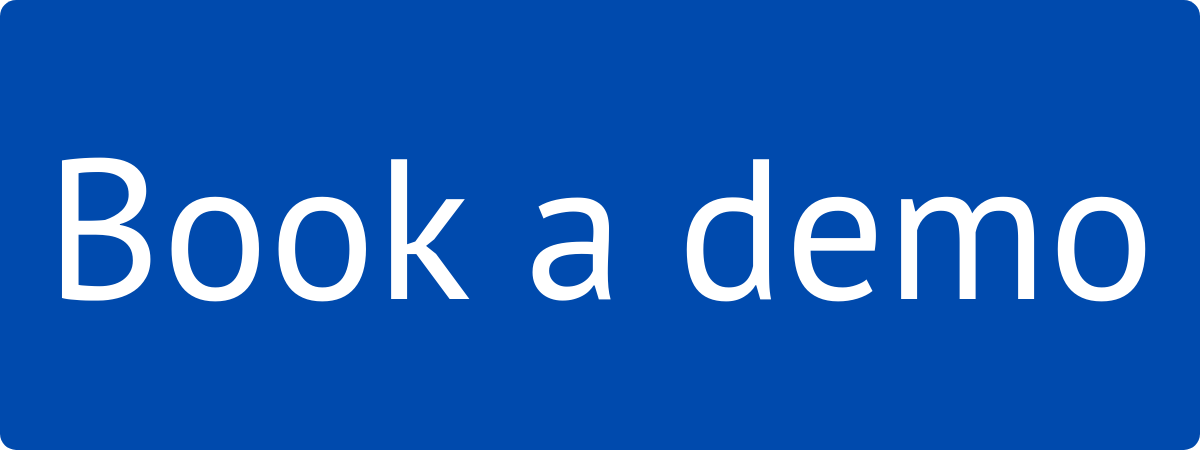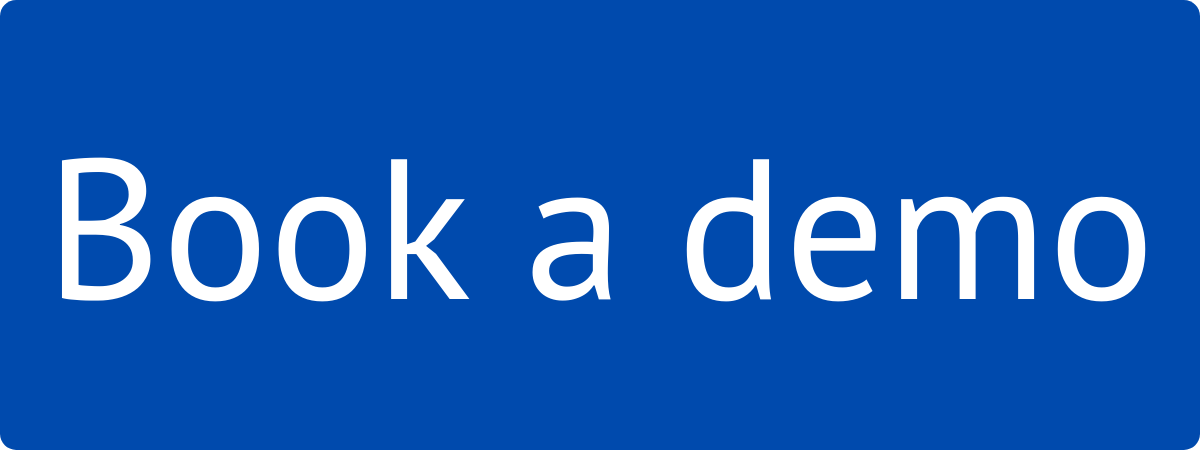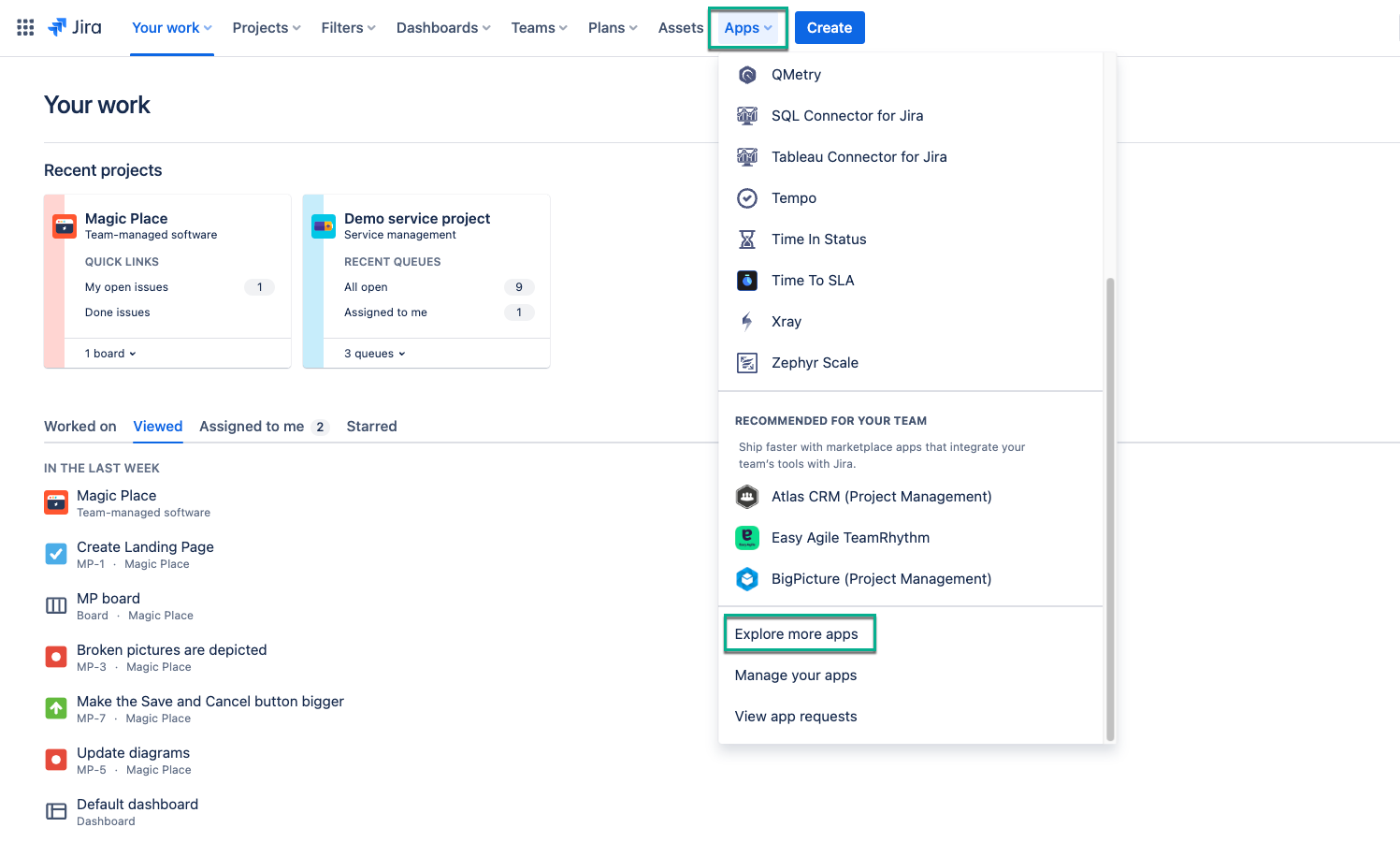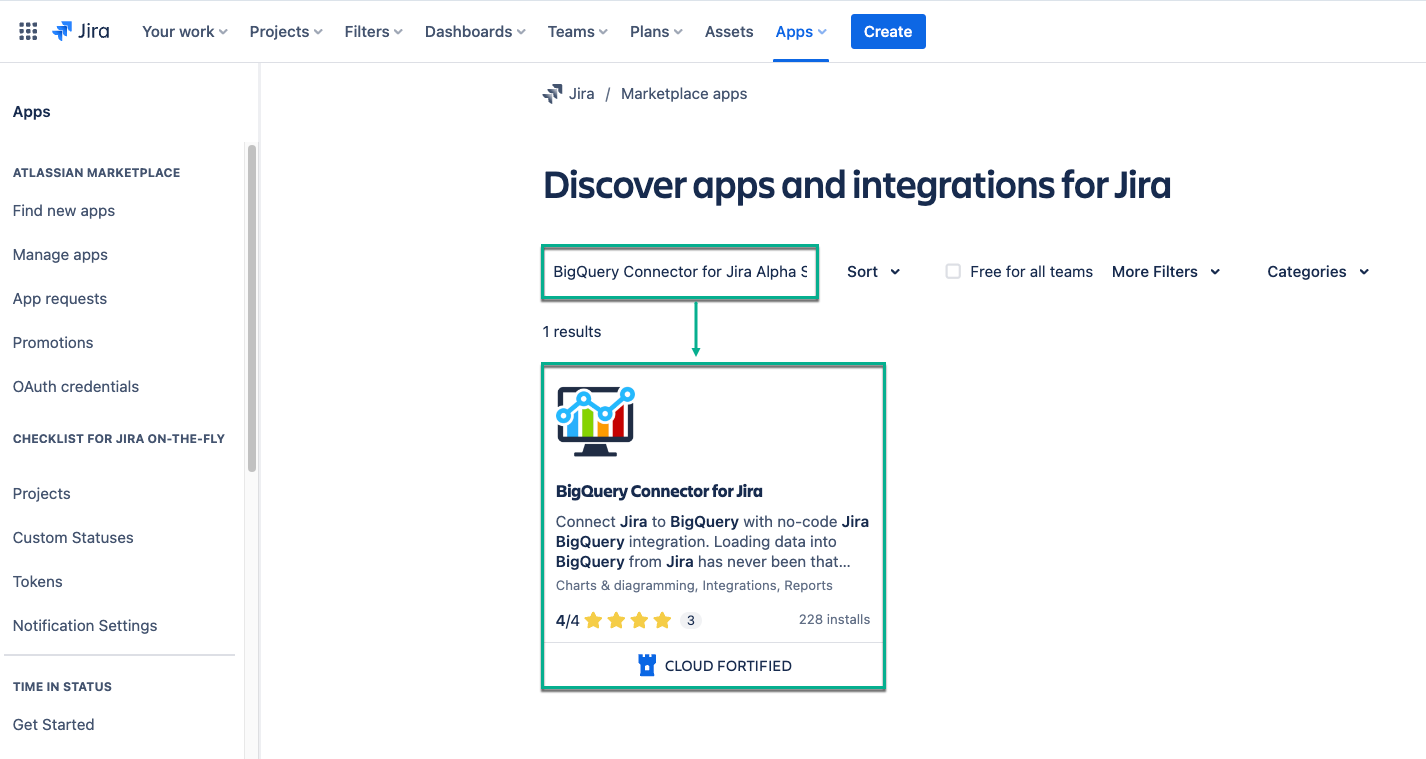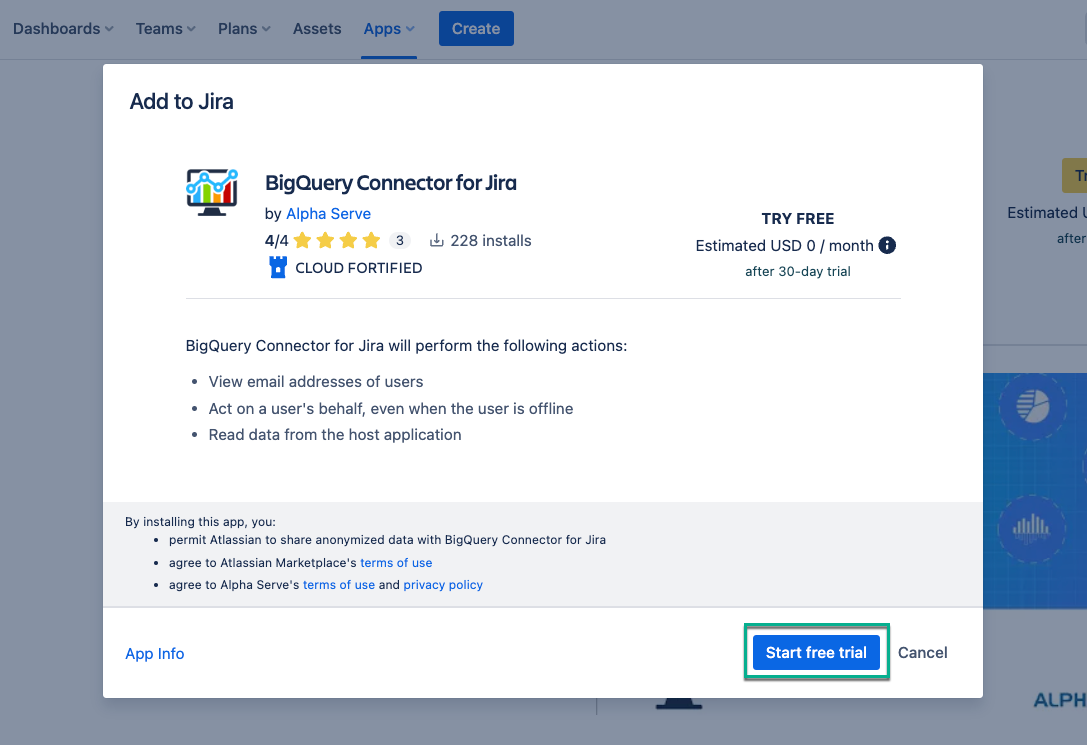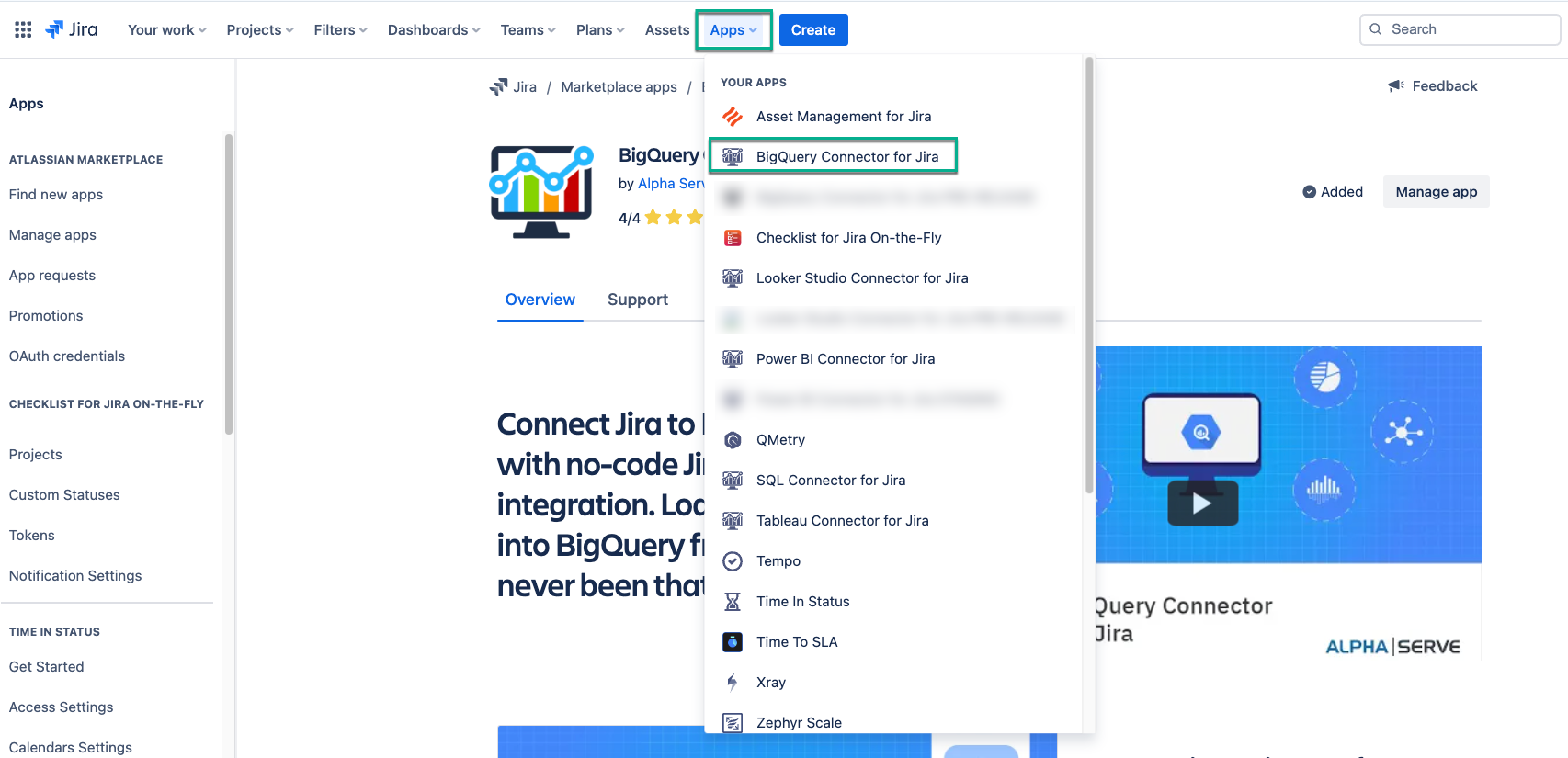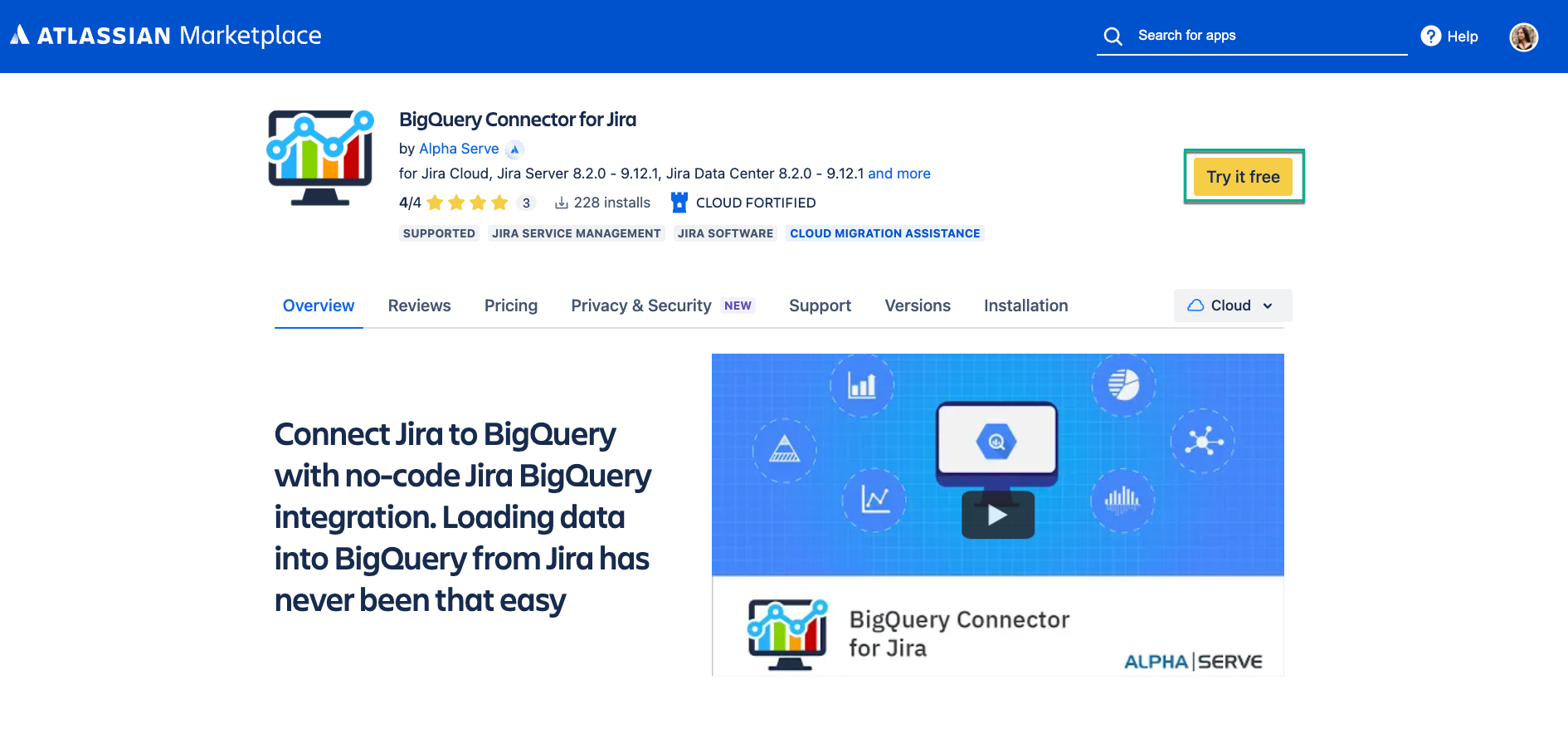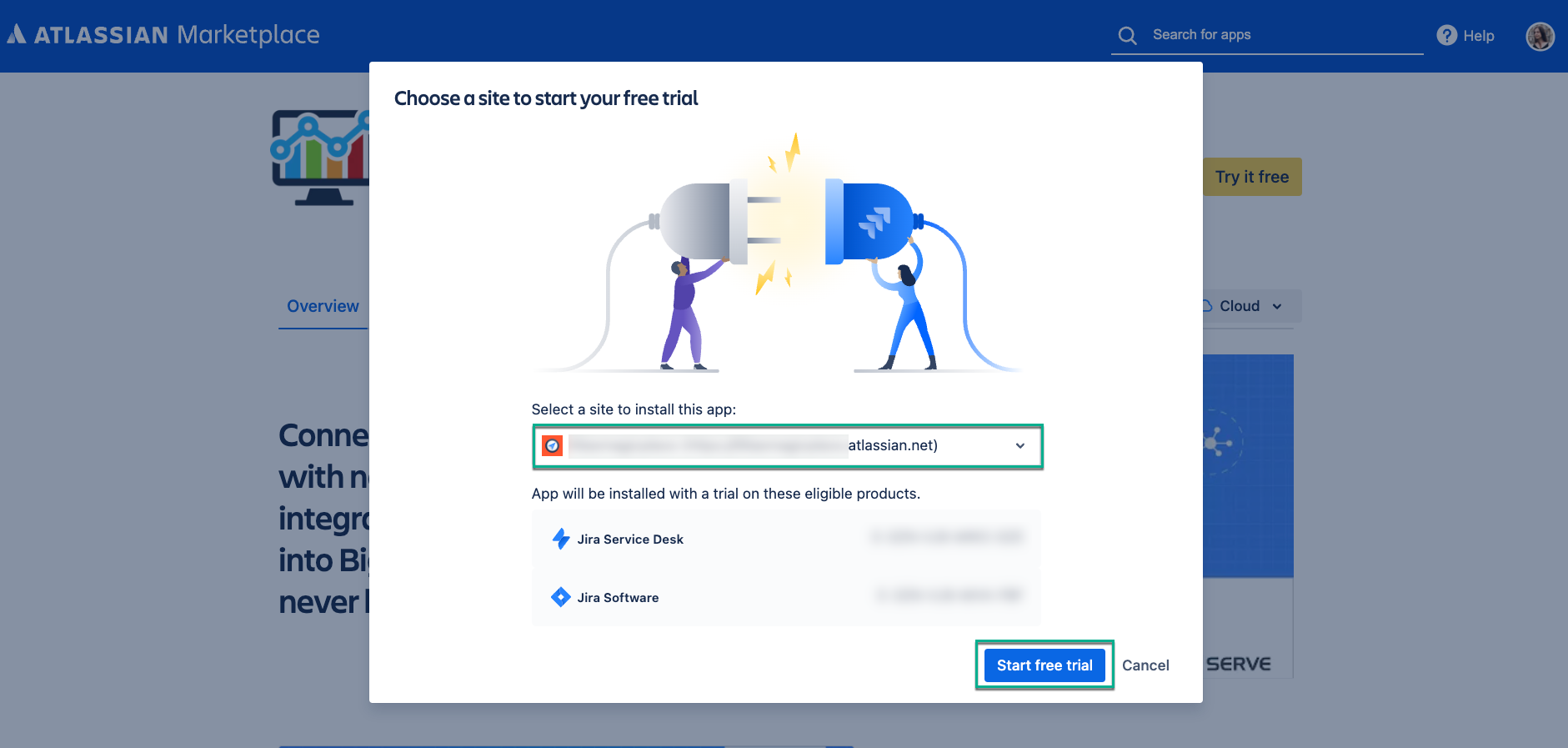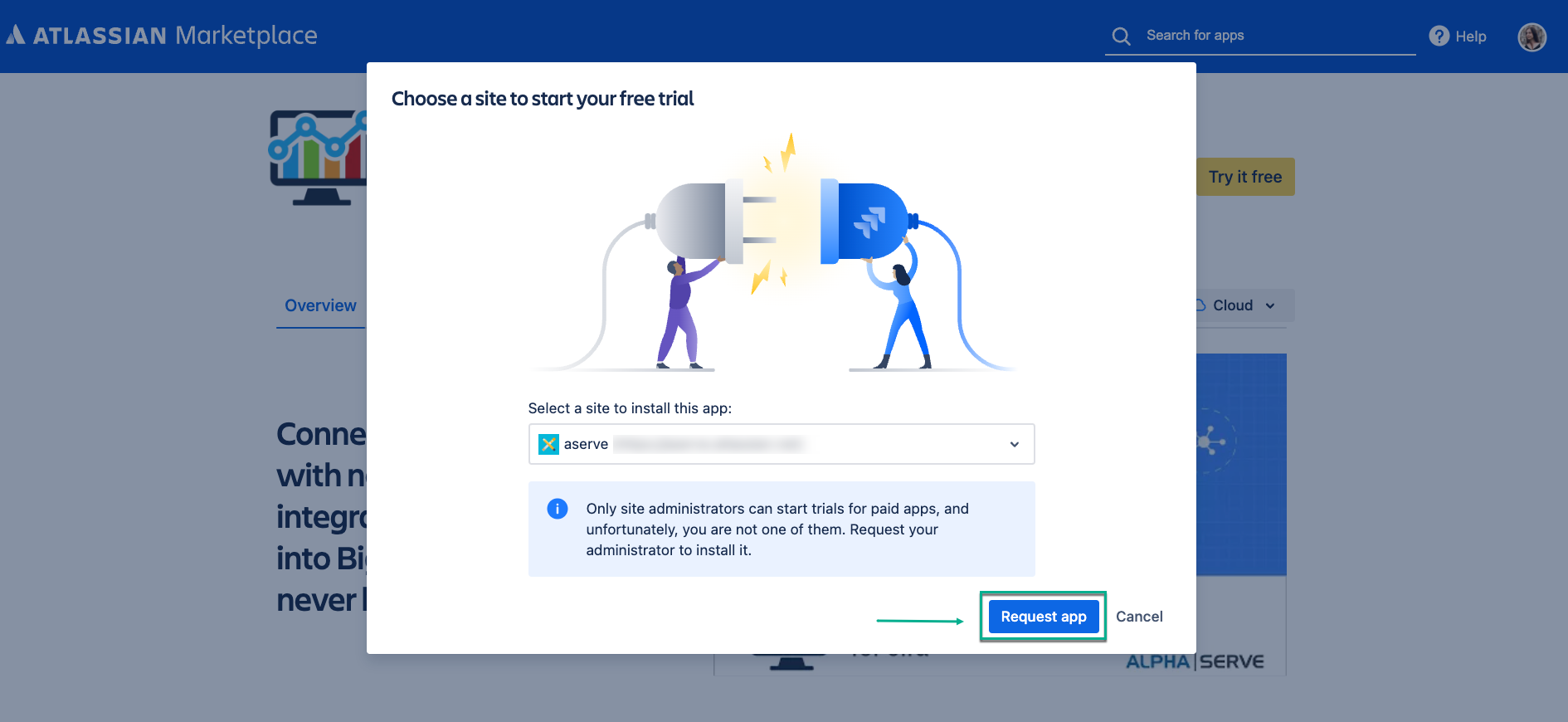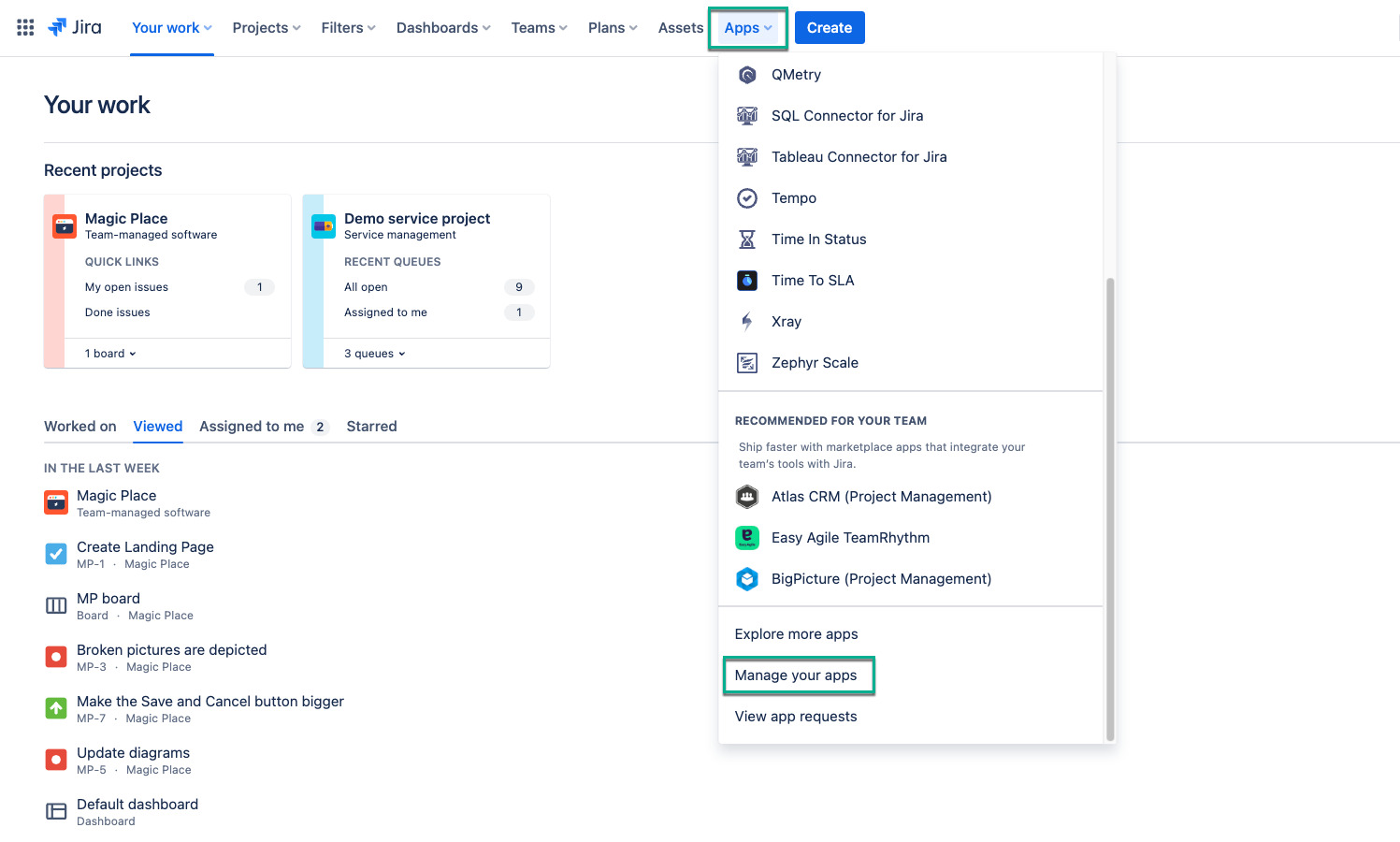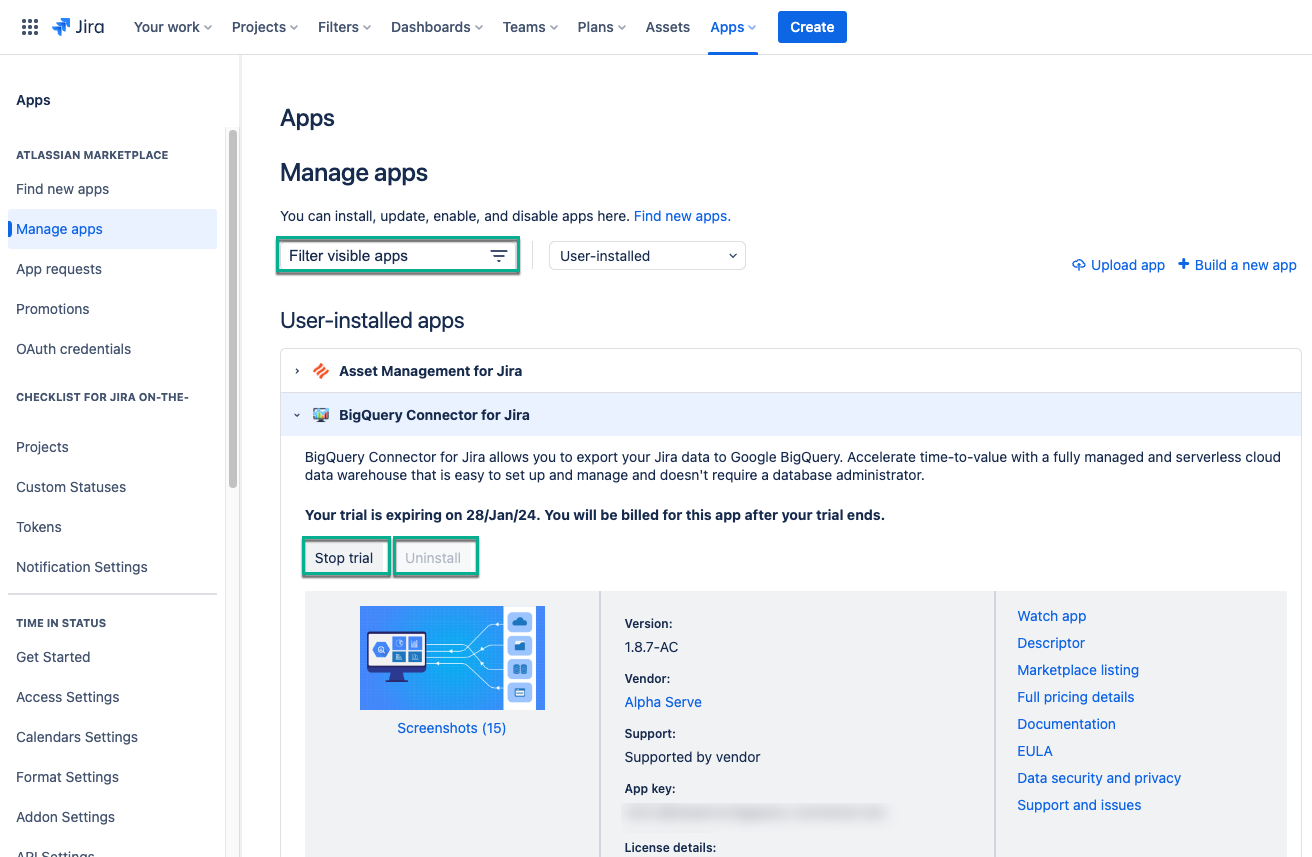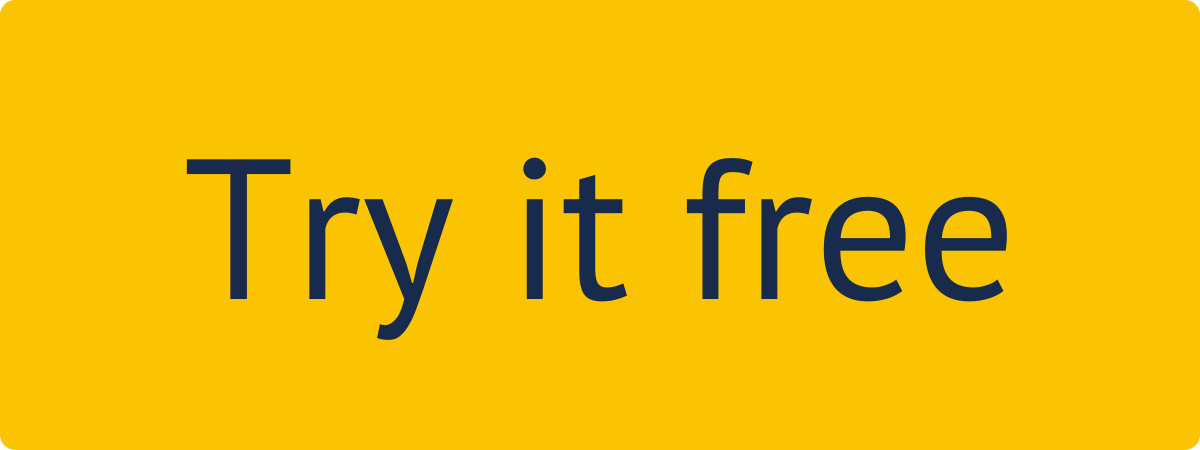Administer Jira permissions are required to follow the instructions on this page. You can learn more about this here.
| Table of Contents |
|---|
Book a video demo to see BigQuery Connector for Jira Cloud in action:
| panelIconId | atlassian-info |
|---|---|
| panelIcon | :info: |
| bgColor | #FFFFFF |
Read a comprehensive step-by-step guide on how to use BigQuery Connector for Jira in our blog:
https://www.alphaservesp.com/blog/jira-bigquery-integration-how-to-connect-jira-to-bigquery-easily/| Table of Contents |
|---|
How to Install BigQuery Connector
forfrom Your Jira Cloud
?From Your JiraInstance
Being signed in to your Jira cloud instance, select Apps, and then select Explore more apps
.
In the Search for apps box, enter BigQuery Connector for Jira Alpha
Click on it.
Serve, and then press Enter.
From the search results, select BigQuery Connector for Jira by Alpha Serve.
Select Try it free.
| Info |
|---|
Selecting this option, you will get a 30-day free trial license. |
Select Start free trial.
| Info |
|---|
The app installation process will be started automatically. The notification about successful installation will appear. |
| Tip |
|---|
You’re all set! |
From Atlassian Marketplace
Apps section in your Jira Cloud instance. |
How to Install BigQuery Connector from Atlassian Marketplace
Navigate to Atlassian Marketplace.
Select Try it free.
Select where to install the app, and then select Start free trial.
| Info |
|---|
If you’re not a Jira |
Administrator, you can send a request |
, and your Jira admin |
will install the app. |
Select Request app. |
How to Uninstall or Disable BigQuery Connector for Jira?
Step 1. Go to the Jira Cloud Manage apps section.
Step 2. In the Manage apps section
To find the add-on in your list, type “BigQuery Connector” in the search fieldBeing signed in to your Jira Cloud instance, select Apps, and then select Manage your apps.
Expand BigQuery Connector for Jira by
Click the Stop trial button to stop the trial. In opened window confirm that you’d like to cancel your trial to end app functionality.
selecting it, and then select Stop trial.
| Info |
|---|
If you can’t find BigQuery Connector for Jira in the list, use the Filter visible apps function. |
The Uninstall button becomes active only after you select Stop trial.
Select Uninstall.
| Info |
|---|
You can resume your trial by |
selecting the Free trial button. |
| Note |
|---|
Uninstalling the app permanently removes it from your application and file system. If you only want to |
stop the trial temporarily, you can |
do it for your instance without complete uninstallation. |
| Tip |
|---|
Have experience with BgQuery Connector for Jira? We’d love to hear your thoughts! Please leave us a review on the Marketplace! 😊 |
| Info |
|---|
Read a comprehensive step-by-step guide on how to use BigQuery Connector for Jira in our blog ⬇️ |