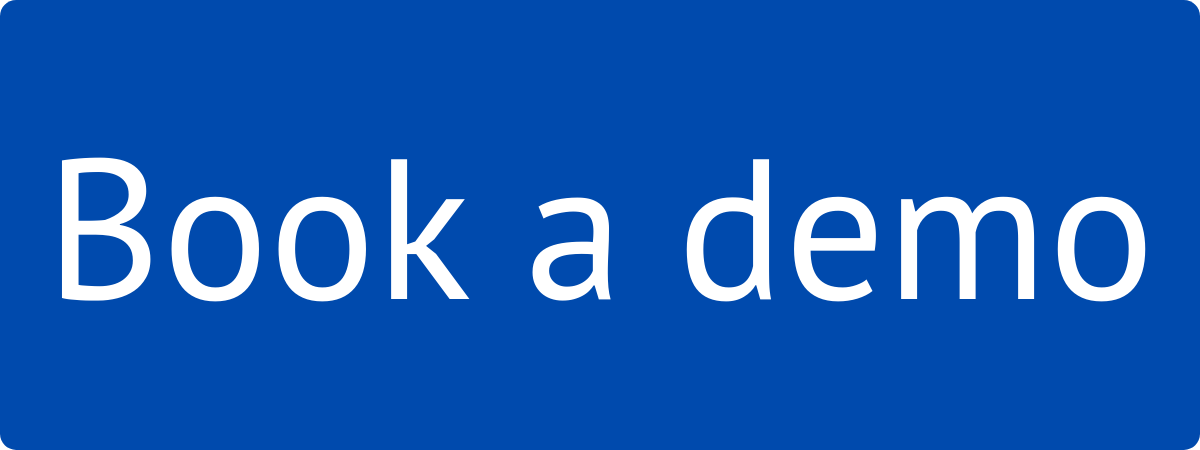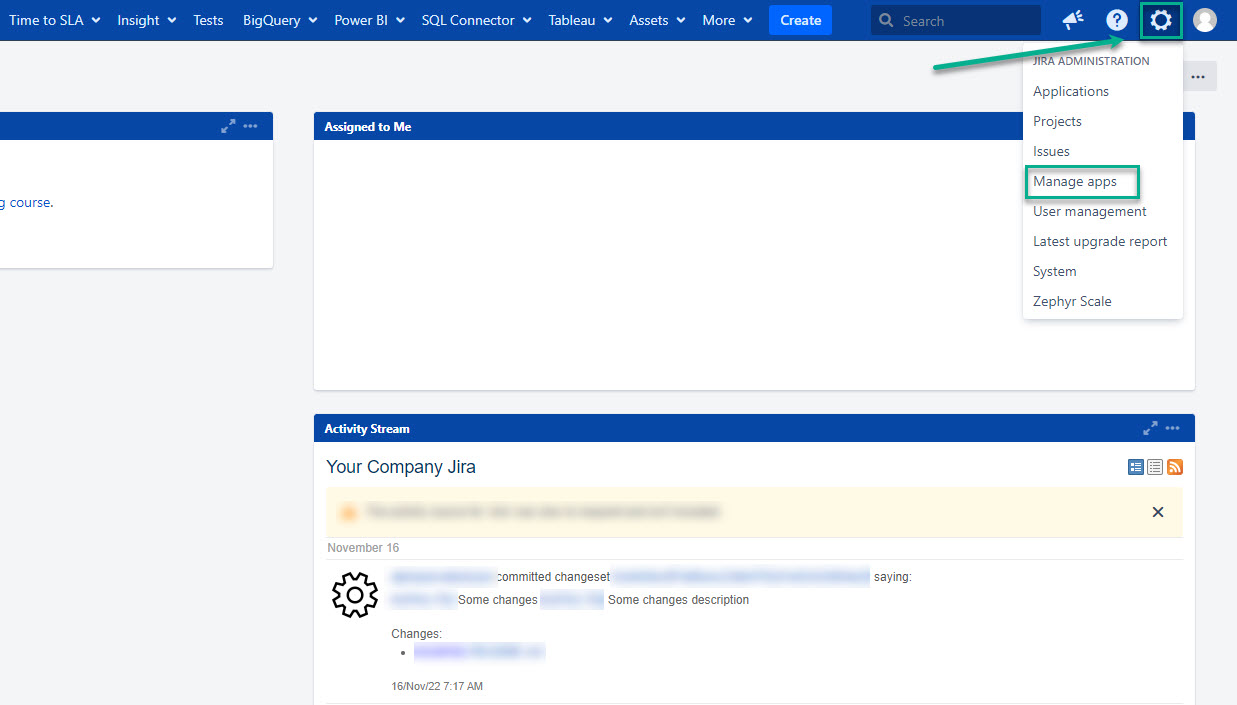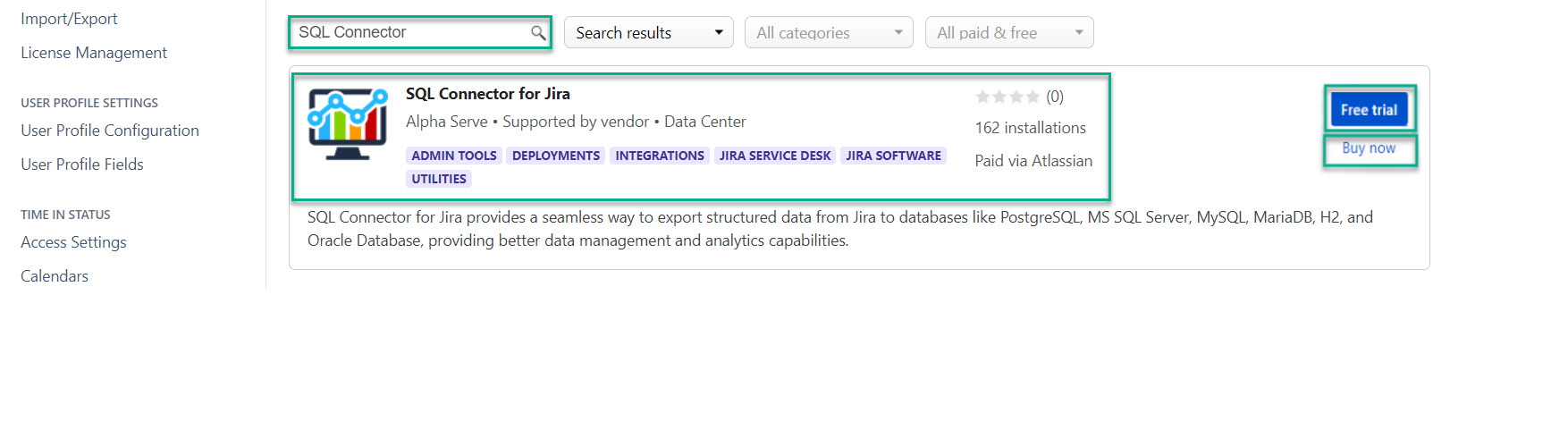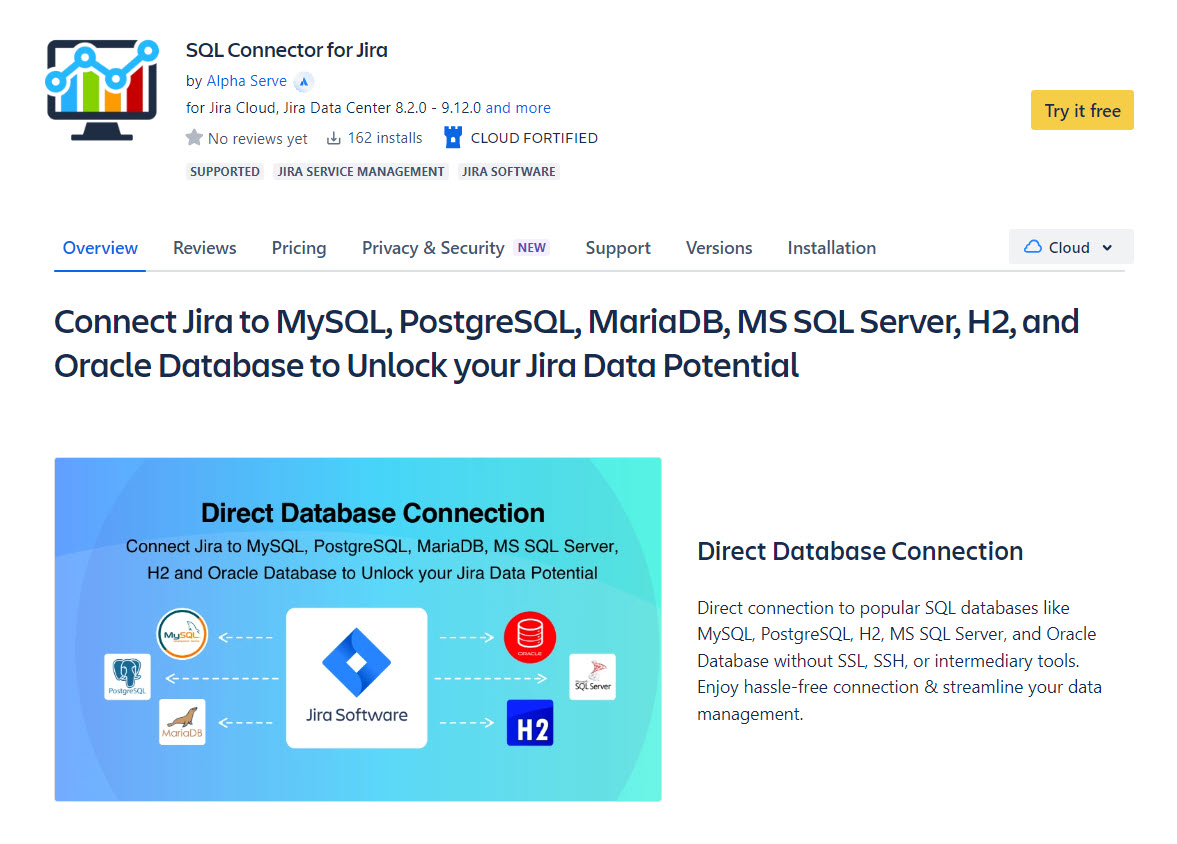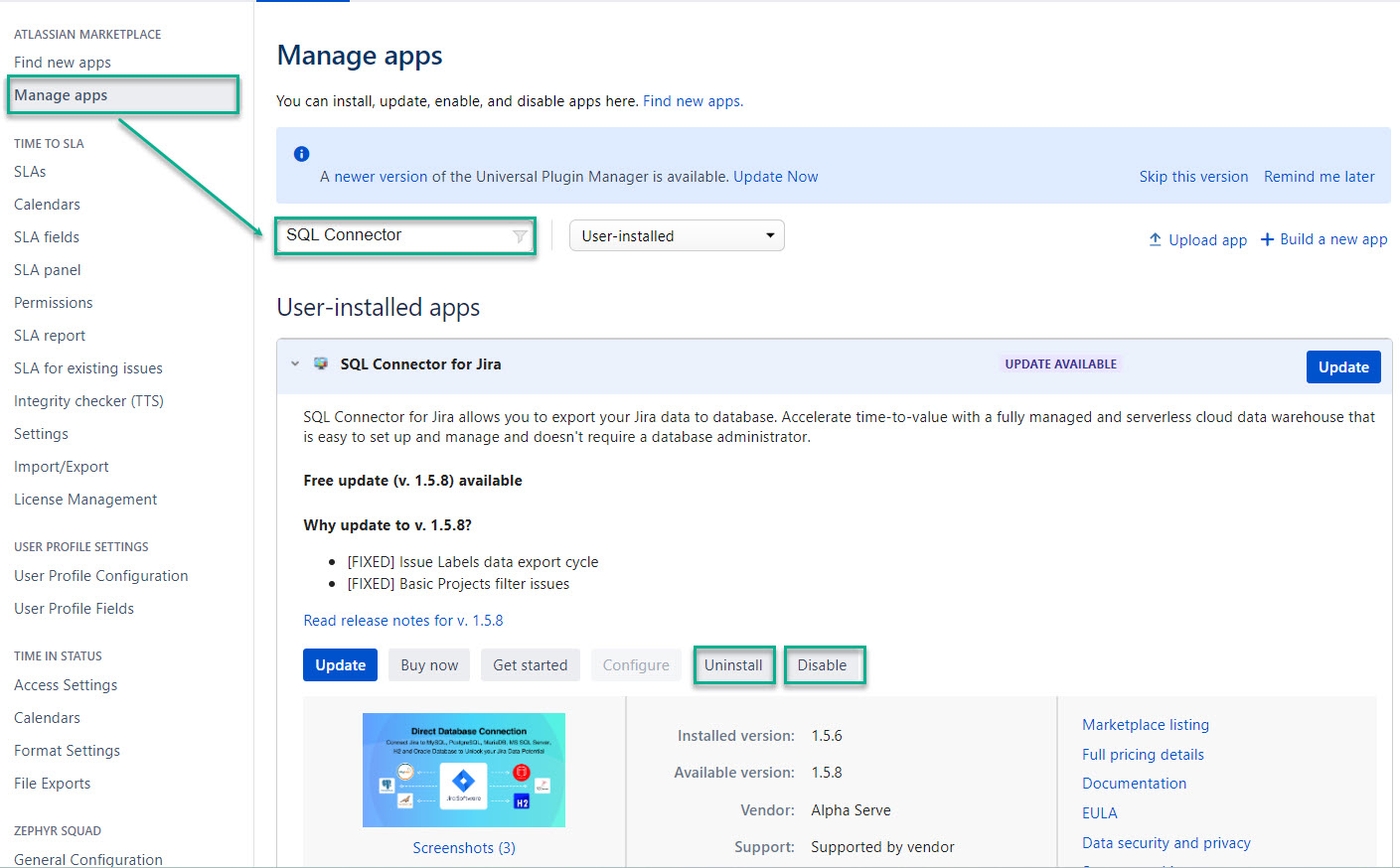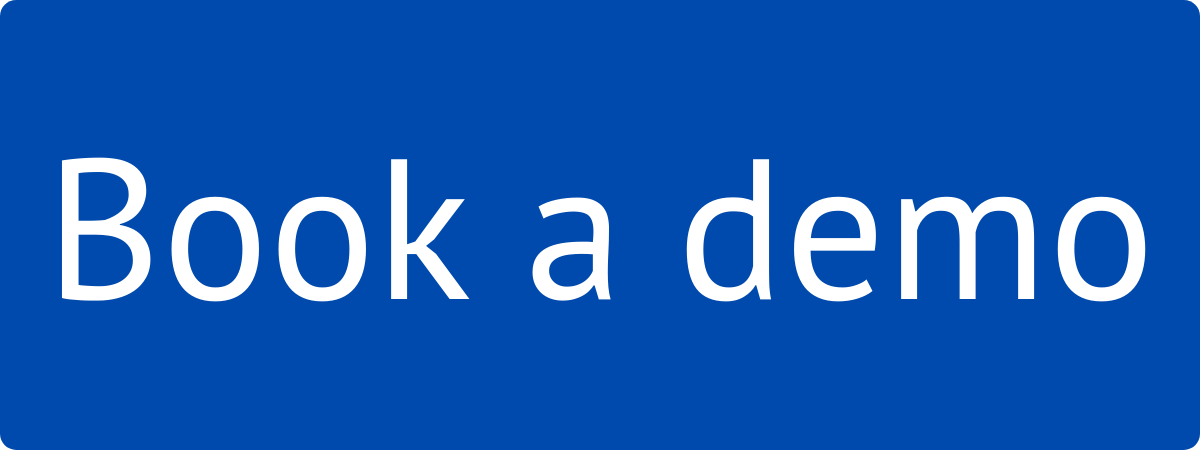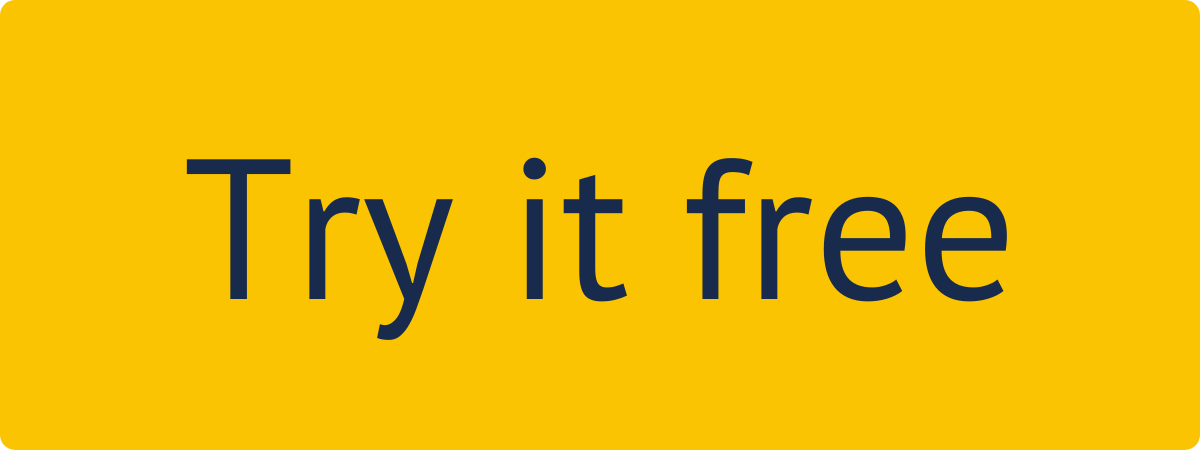Administer Jira permissions are required to follow the instructions on this page. You can learn more about this here.
| Panel | ||||||
|---|---|---|---|---|---|---|
| ||||||
Read a comprehensive step-by-step guide on how to use SQL Connector for Jira in our blog: |
How to Install SQL Connector for Jira
?Step 1. Go to the Jira Administration tab andBeing signed in to your Jira instance, select ⚙️ , and then select Manage apps
.
In the Search the Marketplace box, enter SQL Connector, select SQL Connector for Jira by Alpha
Serve from the search
Step 3. Click Free trial to get a 30-day free trial license or Buy now to purchase the application.
results, and then select Free trial or Buy now.
| Tip |
|---|
The application will be automatically installed on your Jira instance. |
| Info |
|---|
You can also install SQL Connector for Jira directly from Atlassian Marketplace by visiting the application product page |
. |
How to
uninstallUninstall or
disableDisable SQL Connector for Jira
?Step 1. Go to the Jira Administration tab andBeing signed in to your Jira instance, select ⚙️ , and then select Manage apps
.
Select Manage apps, and then in the Filter visible app box, enter SQL Connector.
Select Uninstall or Disable.
| Note |
|---|
Uninstalling the app permanently removes it from your application and file system. If you only want to temporarily remove it, you can disable your app instead. |
| Info |
|---|
Read a comprehensive step-by-step guide on how to use SQL Connector for Jira in our blog ⬇️ |