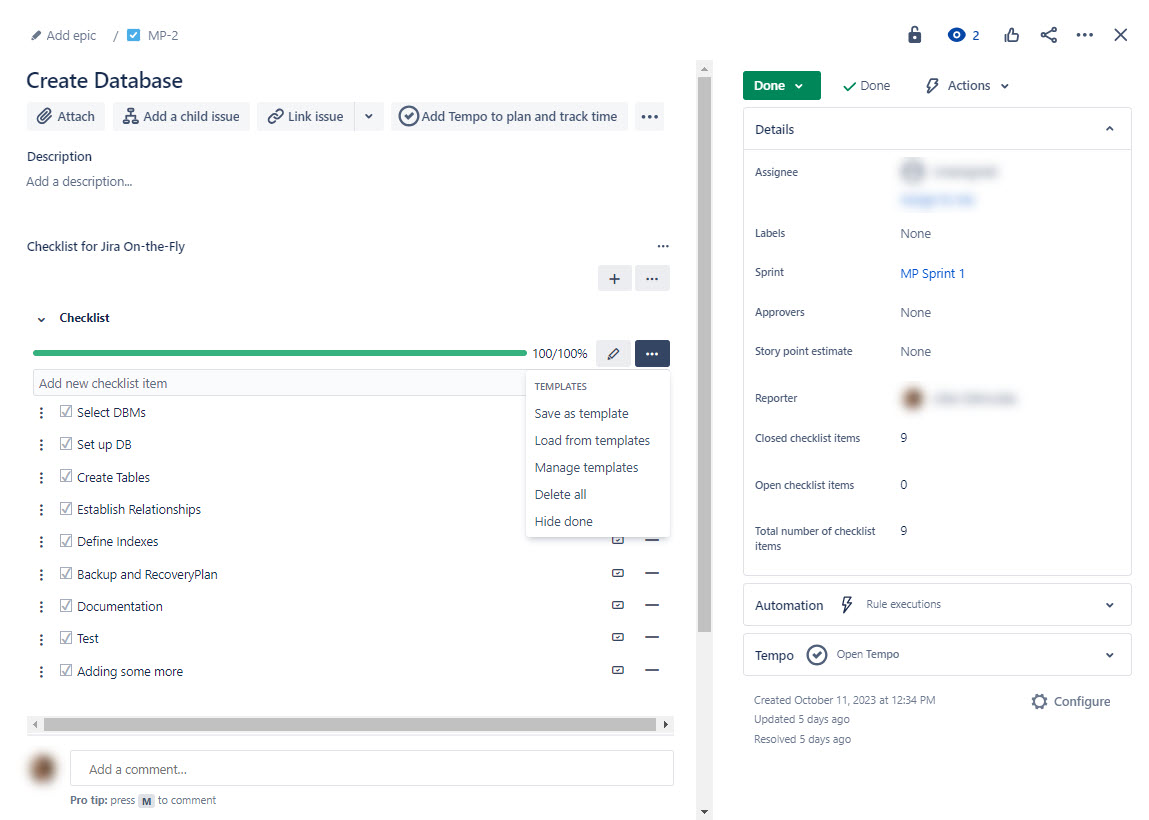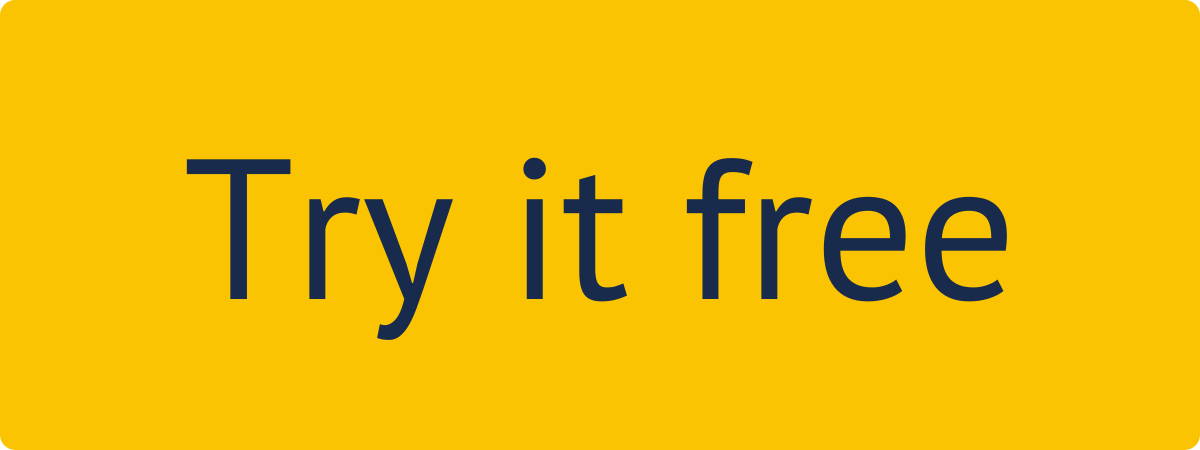To
access Checklist for Jira On-the-Fly, it
must be
enabled
for the
specific project you’re working
on or
for all projects in the system. If you don’t see
Checklist for Jira On-the-Fly button
, please contact your Jira Administrator.
| Info |
|---|
Jira |
Administrators always have access to Checklist for Jira On-the-Fly configurations. |
How to Use Checklist for Jira On-the-Fly
As a user, you are able to can create and edit customize your own checklists. Created items could be redacting and determine in different styles and statuses. Also you have an opportunity to change checklists. You can rearrange the checklist position in within the issue /task window for for the convenience of your work process.
More details:
window to enhance your workflow convenience.
your ? your ? change the checklist position in the issue/task window?Actions with templates
As for the user, for you there are also available such interactions as creating and editing templates from created checklists. It allows you to use the most frequently used subtasks of your checklist and reformulate them, adjusting as necessary to current needs.
More details:As a user, you also have the option to create and edit templates from your existing checklists. This feature enables you to reuse commonly used subtasks from your checklists, allowing you to easily modify and adjust them to meet your currents needs.
templatеs? templatеs? templatеs?