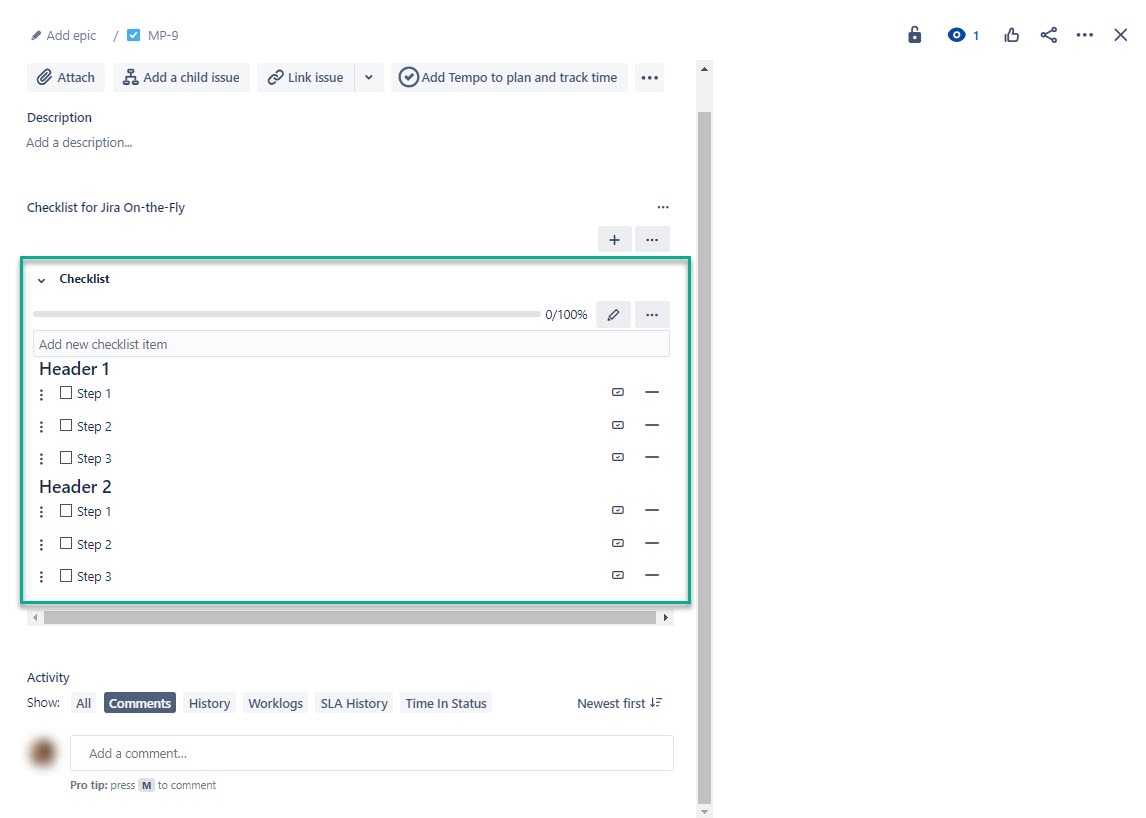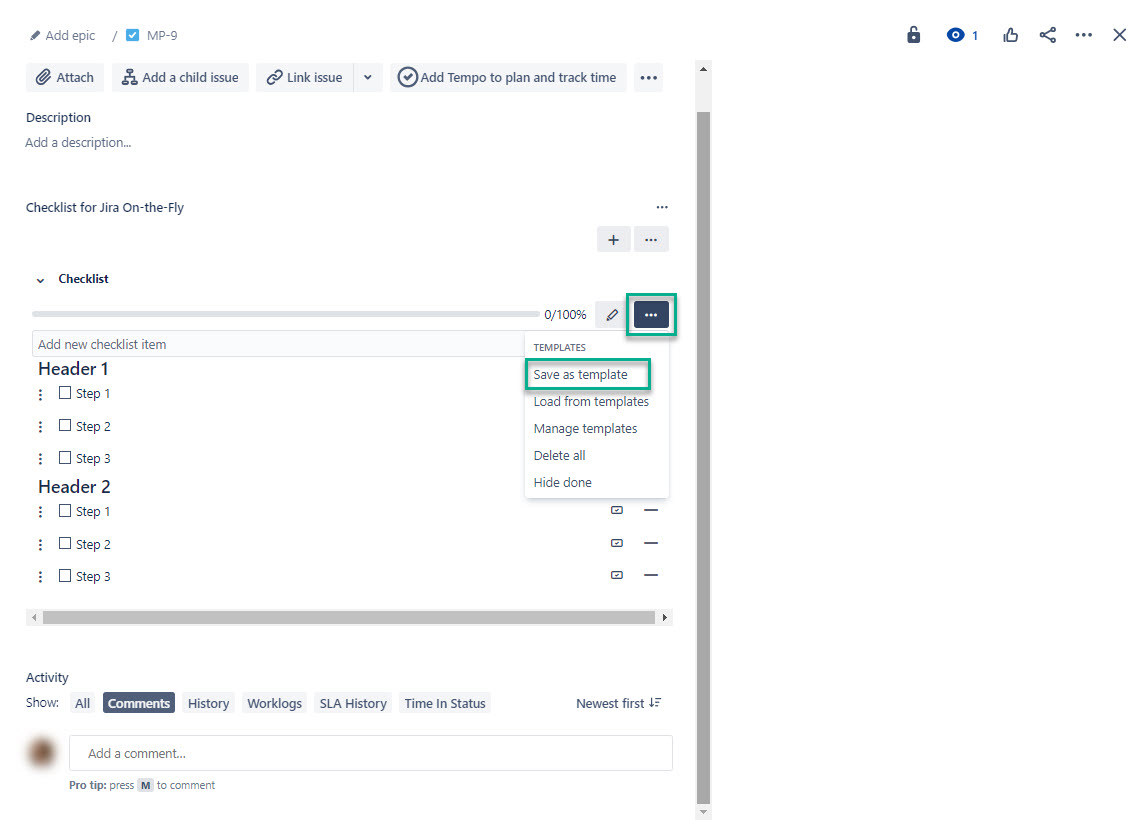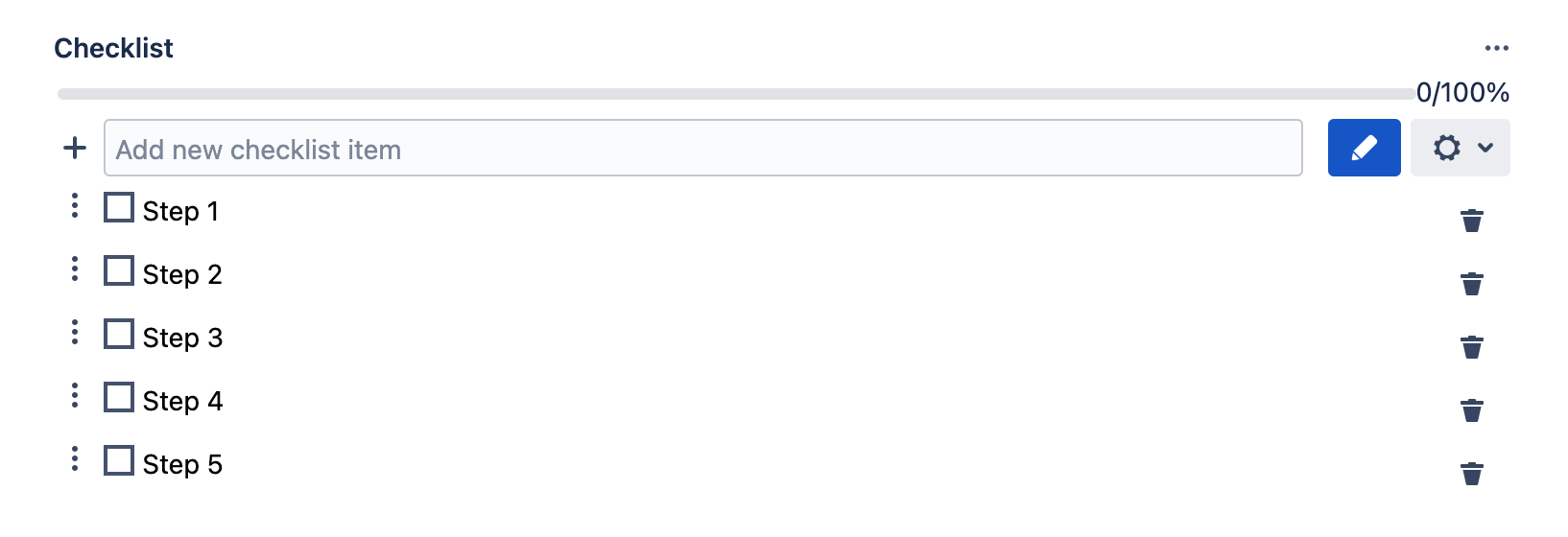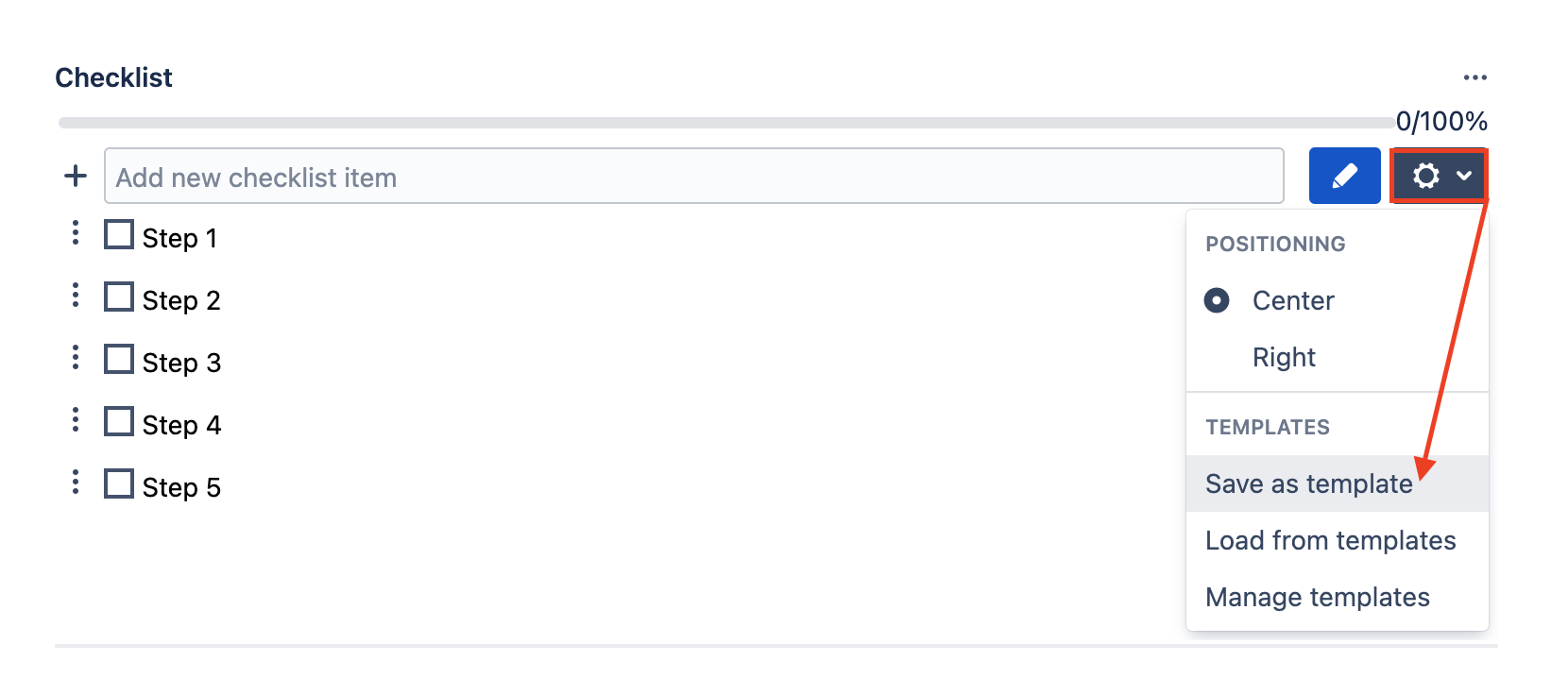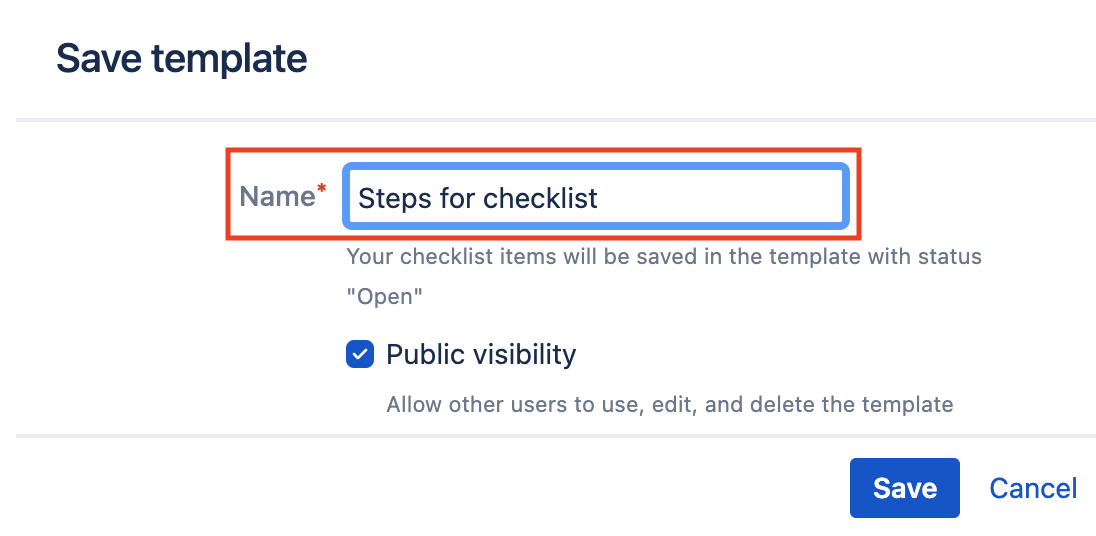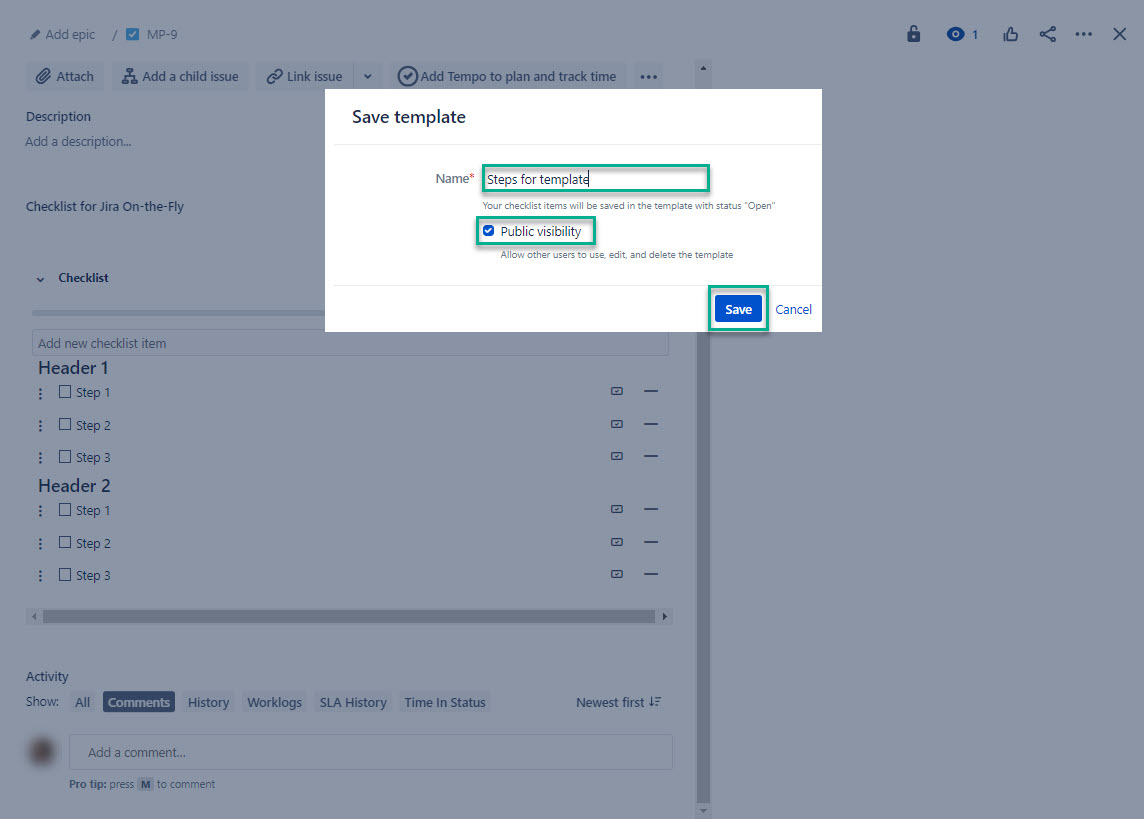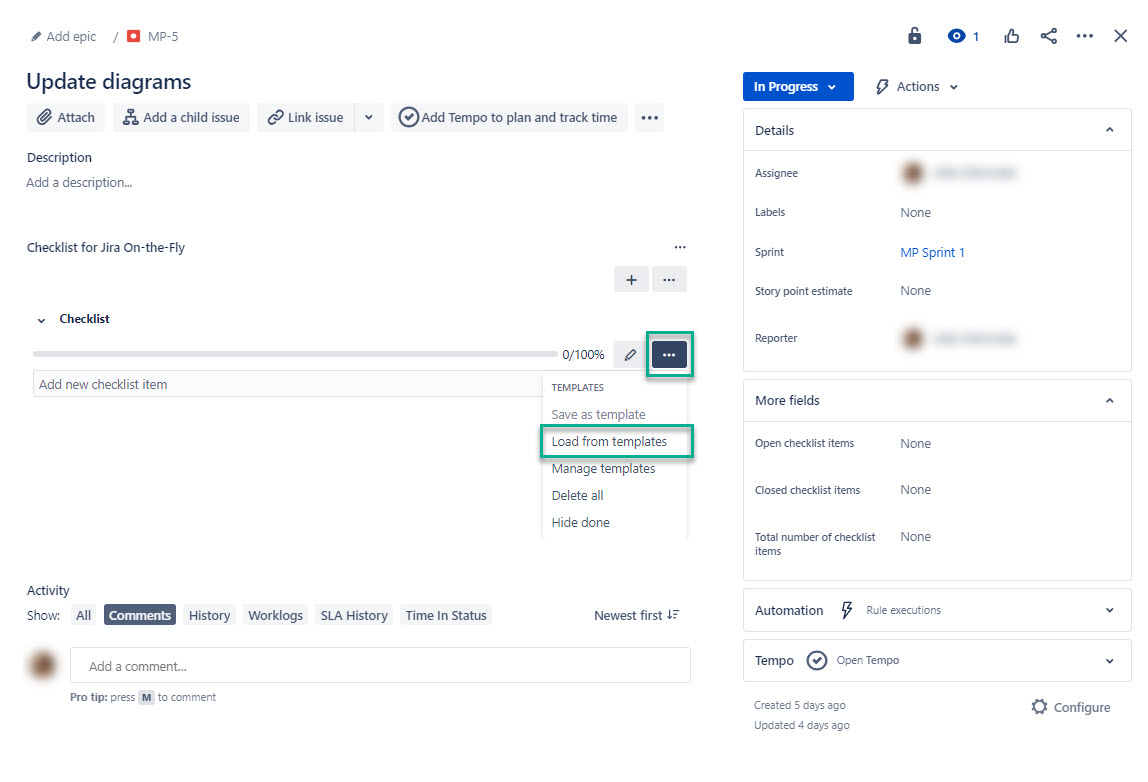The Checklist for Jira On-the-Fly template can be useful if your company has processes that are often repeatedfor companies with frequently repeated processes. For example, you can add assign a checklist template to each new employee so that a person knows exactly his/her first steps for the process of integration in the company. Please note! , ensuring they have clear guidance on their initial steps for seamless integration into the company.
Create a complete checklist you need for your template.
Select three dots, and then select Save as template.
In the Name* field, enter the name of your template.
Check/uncheck the Public visibility option.
All templates you create are saved in the list of templates that will be available to everyone in your Jira instance
Step 1. Create a checklist with the required items.
Step 2. Сlick on the configuration menu which is to the right of the checklist field. Select Save as a template.
Step 3. Name your template and click Save.
. If you don’t want other users to use your template, uncheck the public visibility option.
Select Save.
| Panel | ||
|---|---|---|
| ||
Now you can use Load from templates. |